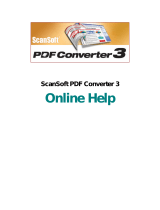Page is loading ...


COPYRIGHT
INFORMATION
Copyright © 1995–2000 by ScanSoft, Inc. All rights reserved. No
part of this publication may be transmitted, transcribed,
reproduced, stored in any retrieval system or translated into any
language or computer language in any form or by any means,
mechanical, electronic, magnetic, optical, chemical, manual, or
otherwise, without the prior written consent of ScanSoft, Inc., 9
Centennial Drive, Peabody, Massachusetts 01960.
The software described in this book is furnished under license and
may be used or copied only in accordance with the terms of such
license.
I
MPORTANT
NOTICE
ScanSoft, Inc. provides this publication “as is” without warranty of
any kind, either express or implied, including but not limited to the
implied warranties of merchantability or fitness for a particular
purpose. Some states or jurisdictions do not allow disclaimer of ex-
press or implied warranties in certain transactions; therefore, this
statement may not apply to you. ScanSoft reserves the right to
revise this publication and to make changes from time to time in
the content hereof without obligation of ScanSoft to notify any
person of such revision or changes.
T
RADEMARKS AND
CREDITS
TextBridge is a registered trademark, and Smart Zones, Instant
Access OCR, and Custom Proof are trademarks, of ScanSoft, Inc.
Excel and Word are trademarks; Windows and FrontPage are
registered trademarks of Microsoft Corp.
WordPerfect is a registered trademark of WordPerfect Corp.
Other terms used in this manual are the trademarks of their
respective holders.
Animated character designed by Dreamlight Incorporated.
www.dreamlight.com.
Portions of this product copyright © 1994–2000, Inso Corporation.
Authors: Lois West and Beth Paddock
© S
CANSOFT, INC.
9 Centennial Drive
Peabody, Massachusetts 01960
TextBridge Pro Millennium Business Edition User’s Guide
Part Number 00–009733–00
April 2000

TextBridge Pro Millennium Business Edition User’s Guide iii
CONTENTS
PREFACE
About This User’s Guide ............................... vii
Organization of this user’s guide..................... viii
Documentation conventions ......................... ix
Related Documentation ................................ ix
Technical Support ..................................... x
1INTRODUCTION TO TEXTBRIDGE
Basic OCR Concepts ................................. 1–1
Features and Benefits ................................ 1–3
New Features ................................... 1–3
Enhanced Features............................... 1–4
Other Features .................................. 1–7
Documents TextBridge Can Recognize ................ 1–8
Input Image File Formats ............................. 1–9
Output Text File Formats ............................ 1–10
Output Image File Formats........................... 1–12
Where to Go From Here.............................. 1–13

iv TextBridge Pro Millennium Business Edition User’s Guide
2INSTALLING AND SETTING UP TEXTBRIDGE
What Comes with TextBridge .......................... 2–1
Supported Scanners.................................. 2–2
Installing and Testing Your Scanner ..................... 2–3
System Requirements ................................ 2–4
Before Installing TextBridge ........................... 2–4
Uninstalling a Previous Version of TextBridge .......... 2–4
Using TextBridge with Pagis ....................... 2–6
Learning about TextBridge before you install it ......... 2–6
Installing TextBridge ................................ 2–7
Scanner Setup ...................................... 2–8
Setting Up Instant Access to TextBridge .................. 2–9
Updating your TextBridge Software .................... 2–10
Uninstalling TextBridge Pro Millennium Business Edition ... 2–10
Where to Go From Here.............................. 2–11
3 OCR AND BASIC TEXTBRIDGE OPERATIONS
What is TextBridge OCR? ............................. 3–1
Page types ..................................... 3–2
Page sources .................................... 3–3
Recomposition .................................. 3–4
Running TextBridge Standalone and Instant Access ......... 3–5
Standalone Program .............................. 3–5
Instant Access .................................. 3–6
Improving Page Recognition with Settings ................ 3–7
Page Type Settings ............................... 3–7
Text Document Settings .......................... 3–11
Recognizing Other Languages ......................... 3–13
Language Installation............................ 3–13
Language Processing ............................ 3–13
Where to Go From Here.............................. 3–15

Table of Contents v
4LEARNING TO USE TEXTBRIDGE
Before Beginning to Process a Document.................. 4–1
Using TextBridge to Process a Document ................. 4–2
Starting TextBridge.................................. 4–3
Using Automatic Processing ........................... 4–4
Using Manual Processing ............................. 4–6
Performing Basic Operations........................... 4–8
Selecting the Page Source.......................... 4–8
Selecting the Page Type ........................... 4–9
Previewing the Page ............................. 4–10
Zoning the Page ................................ 4–12
Proofreading the Document ....................... 4–14
Saving the Document ............................ 4–16
Getting Help While Using TextBridge ................... 4–17
Using the Welcome Window ....................... 4–18
Using the Show Me How Window ................... 4–18
Using Tips .................................... 4–20
Getting Information from Help ..................... 4–20
Using the TextBridge Web Site..................... 4–21
Where to Go From Here.............................. 4–22
5SAMPLE SESSIONS WITH TEXTBRIDGE
Using the Sample Documents .......................... 5–1
Session 1: Recognizing a Simple Document Using
Auto Processing .............................. 5–6
Session 2: Using Instant Access to TextBridge ............ 5–12
Session 3: Recognizing a Complex Document Using
Manual Processing........................... 5–17
Session 4: Processing Text, Pictures, and a Table .......... 5–25
Where to Go From Here.............................. 5–32

vi TextBridge Pro Millennium Business Edition User’s Guide
6ADVANCED SAMPLE SESSIONS
Session 1: Processing a Document to Use in a Database ...... 6–1
Session 2: Using Zone Templates and Page Types ........... 6–6
Session 3: Training TextBridge OCR .................... 6–11
Where to Go From Here.............................. 6–16
INDEX

TextBridge Pro Millennium Business Edition User’s Guide vii
PREFACE
ScanSoft, Inc. welcomes you to TextBridge Pro Millennium
Business Edition for Windows
®
95, 98, 2000, and Windows
NT
®
4.0.
The documentation that comes with TextBridge provides you with
the information you need to operate TextBridge. The
documentation includes this user’s guide, a Help system, and
Release Notes. ScanSoft invites your comments about the
information provided in the documentation.
The documentation is part of an extensive user assistance
program designed to provide you with information you may need
to understand and use TextBridge. The section “Getting Help
while using TextBridge” provides further information about user
assistance.
Before going on to find out more about TextBridge, please read
this preface because it describes these important items:
◆ About this user’s guide
◆ Related documentation
◆ Technical support
ABOUT THIS USER’S GUIDE
This user’s guide is a reference tool that provides information
about TextBridge. It is for users with a wide range of computer
experience. It assumes that you are familiar with the
management and operation of your computer and Windows.
This manual is provided both in print and electronic form. The
entire user’s guide is provided as a digital document in Adobe
®
Portable Document Format (PDF).

viii TextBridge Pro Millennium Business Edition User’s Guide
To view the user’s guide in PDF format you need Adobe Acrobat
Reader, which is installed with TextBridge, unless you already
have it on your PC. You can access the user’s guide from the
installation menu and the TextBridge Help menu, or you can open
it from Adobe Acrobat Reader. After you open it, you can view it
on your PC and print all or part of it using Adobe Acrobat Reader.
Organization of this user’s guide
The user’s guide organization is as follows:
The Table of Contents at the beginning of the user’s guide
describes the basic information in this book and helps you to find
general information quickly.
This Preface describes the documentation provided with
TextBridge and technical support.
Chapter 1 “Introduction to TextBridge” discusses TextBridge
features. It also describes basic OCR concepts, documents
TextBridge can recognize, supported scanners, and input file
formats TextBridge can read and output file formats to which
TextBridge can save the recognized text.
Chapter 2 “Installing TextBridge” describes what comes with
TextBridge; system requirements, installation, Instant Access set
up, and TextBridge uninstall.
Chapter 3 “OCR and TextBridge” explains the basic
TextBridge functions that enable it to recognize and OCR your
documents.
Chapter 4 “Learning to Use TextBridge” describes the basic
processes of using TextBridge.
Chapter 5 “Sample Sessions with TextBridge” walks you
through several practice sessions designed to help you to learn
and use the important features of TextBridge.
Chapter 6 “Advanced Sample Sessions” describes more
complex and less frequent uses of TextBridge.
The Index provides a comprehensive list of topics to assist you in
quickly locating the specific information you need.

Preface ix
Documentation conventions
TextBridge documentation uses certain graphical elements and
formatting to emphasize information and give more meaning to
text.
Table 1: Documentation Conventions
bold
Introduces a new term or the first use of
an important term in a chapter. It is
sometimes used to denote strong
emphasis.
italic
Denotes titles of other user’s guides or
books and generic representations of file
name entries in examples; for example,
filename
monospace
Denotes text that appears on the
computer screen such as examples, menu
text, and messages plus actual file
names.
“ ” (quotes)
Denotes titles of chapters and sections in
this user’s guide.
☞
Introduces tips that provide useful
information about a procedural step or
system function.
Note
Introduces information of note about the
current subject.
RELATED DOCUMENTATION
TextBridge provides a comprehensive set of printed and digital
documentation designed to assist you in learning and operating
the product. The documentation provided with TextBridge covers
all aspects of installation and operation.
Note Information provided in individual documents is not duplicated in
other documents except for basic information about TextBridge. If
you do not find the information you want in a particular
document, please check another. For example, if you do not find
information you want in this user’s guide, look for it in the Help
system

x TextBridge Pro Millennium Business Edition User’s Guide
Refer to the documentation in the following list for information:
◆ Online Release Notes. Before or after you install TextBridge,
read the Release Notes. These provide the most up-to-date
information about TextBridge. They describe technical
information, including specifics about using a particular scanner.
Release Notes also include information unavailable at the time
that the user’s guide and Help were finalized. During installation
you can access the Release Notes from the installation menu.
After installation you can access the Release Notes from the
TextBridge Program menu in the Start menu.
◆ Help. The Help system provides you with detailed information
about using TextBridge. It includes instructions on how to get
started in TextBridge, step-by-step procedures for most operations
and user tips. Context-sensitive Help is always available by
pressing F1 from any menu command or dialog box.
◆ Online User’s Guide. An online version of the complete user’s
guide is provided in Adobe Acrobat format (.pdf). You can access
the user’s guide from the installation menu and the TextBridge
Help menu, or you can open it from Adobe Acrobat Reader.
◆ Printed User’s Guide. A printed version of the user’s guide is
provided. The user’s guide provides you with basic information
about OCR and how TextBridge performs OCR, information about
installing TextBridge, information about how to run TextBridge
and improve its performance, and tutorials to help you learn the
basic-to-advanced use of TextBridge.
Note You may also need to refer to additional publications, such as the
manufacturer’s documentation for your scanner.
TECHNICAL SUPPORT
If you should experience problems with TextBridge that you
cannot resolve on your own using the documentation and
software, contact TextBridge Technical Support at the following
Web site:
www.scansoft.com

Preface xi
The ScanSoft Web site provides a link to TextBridge pages,
including Technical Support with Frequently Asked Questions,
technical information bulletins, and a problem report form.
Before sending a problem report form to ScanSoft Technical
Support, be sure to visit FastTrack, ScanSoft’s electronic support
system on the web site. Using an Intelligent Expert Reasoning™
methodology, FastTrack delivers intuitive self-service via the
Internet and allows you to successfully resolve your problems
online 24 hours a day, seven days a week. Software downloads,
product upgrades and product updates are also available in
FastTrack.
Additional information about contacting TextBridge Technical
Support is provided in the TextBridge Help menu.
If you must contact ScanSoft Technical Support, the following
information will help in solving the problem:
◆ Your software version number
(This is on the back of the CD envelope and in the Help menu
under About TextBridge.)
◆ Your software serial number
(This is the serial number on the back of the TextBridge CD-ROM
envelope and in the Help menu under About TextBridge.)
◆ Your scanner make and model
◆ A description of the steps that led up to the problem
◆ If TextBridge generated an error message, a verbatim description
of the error message or its number and when it appeared.

TextBridge Pro Millennium Business Edition User’s Guide 1–1
1
INTRODUCTION TO
TEXTBRIDGE
Welcome to ScanSoft’s TextBridge Pro Millennium, optical
character recognition (OCR) software for Microsoft Windows
®
95,
98, 2000 and Windows NT
®
4.0.
This chapter provides an introduction to TextBridge including:
◆ Basic OCR concepts
◆ Features and benefits
◆ Characteristics of documents TextBridge can recognize
◆ Input image file formats
◆ Output text file formats
◆ Output image file formats
BASIC OCR CONCEPTS
OCR technology enables you to convert paper documents into
fully editable text with images on your computer. Originally, OCR
technology performed simple character recognition of text
characters, numbers, and symbols. Today, TextBridge OCR
includes full document recognition including recognizing text
plus formatting such as headlines, multiple columns, tables, and
running headers and footers and capturing photographs and line
drawings. TextBridge even retains the layout of the original
document as much as possible.
You can use TextBridge to scan and convert printed pages to
text documents for your word processor, spreadsheet program,
web browser, database program, or other text application. Pages
may be from most sources, including computer printers, fax
machines, photocopiers, magazines, and newspapers. Pages can be
black and white or color. TextBridge can also recognize standard
page image files from fax modems, image applications, and other
sources.

1–2 TextBridge Pro Millennium Business Edition User’s Guide
Using the latest document recognition technology from ScanSoft,
TextBridge OCR uses its recomposition capability to produce a
fully editable electronic document with the original pictures and
document layout (Figure 1–1).
Original
document
Recomposed
document in
word processor
Figure 1–1. TextBridge document recomposition
In most cases, TextBridge understands your original document’s
format and maintains the layout, including columns, headers,
footers, pictures, and picture captions. Pictures can be black and
white, grayscale, or color.

Introduction to TextBridge 1–3
Recomposition is possible only if your text program supports
pictures and layout. For example, recomposition is supported in
Microsoft Word and Corel WordPerfect but not in Notepad. Forms
and documents created in desktop publishing programs are
usually too complex for recomposition by TextBridge as well as
your word processor. As a result, the text and pictures are
retained but the full layout is not.
FEATURES AND BENEFITS
TextBridge offers many features designed to make it easy to use
and increase your productivity. Whether you need to capture a
simple one-page letter, a magazine article, a spreadsheet, or a
long transcript, TextBridge can save you valuable time and effort.
In addition, TextBridge provides all the capabilities that
experienced OCR users expect.
With TextBridge, you can import most paper documents or
document image files to your computer. TextBridge attains the
highest degree of OCR accuracy and provides the output in fully
editable form in your favorite program. Many of these features
and benefits are described in more detail in the user’s guide and
Help.
New Features
TextBridge Pro Millennium Business Edition offers these new
features to increase your productivity:
◆ Windows 2000 Certification. Makes use of latest Windows
technology to assure a consistent user experience and a more
reliable and manageable application.
◆ Updated scanner support. Includes latest Scanner Wizard hint
file for easy setup of popular scanners.
◆ Live updates. Stay up-to-date with the latest product changes
from the ScanSoft, Inc. web site.
◆ Instant Access™ to FrontPage® 2000 and The Print Shop®
ProPublisher 2000. Use TextBridge Instant Access to scan,
recognize, and paste text and pictures directly into your
FrontPage and Print Shop documents.

1–4 TextBridge Pro Millennium Business Edition User’s Guide
Enhanced Features
In addition to the new features, TextBridge offers enhanced
features that were available in previous versions. These features
were available before and are even better now. They are described
in the following list:
◆ Instant Access. Start TextBridge within most Windows text
programs such as Word or Excel. After recognizing and converting
the page, TextBridge then automatically pastes recognition data
(text and pictures) directly into the program’s open document.
◆ OCR accuracy. Dramatically save time and eliminate retyping.
◆ Color and grayscale pictures and text. Recognition and
output of color and grayscale pictures. Recognition of color text
and text on a color or shaded background and output of black on
white or white on black.
◆ Table recomposition. Advanced analytical capability results in
very accurate table reformatting. Ability to edit the entire table as
well as individual cells for improved recognition. Cell table
recomposition is supported even if you do not choose to retain
layout.
◆ Flexible multi-page document handling. Ability to view and
manipulate the pages of a document using the page thumbnails.
Zone multiple pages before recognition. Process the pages of a
document in any order. Delete, rearrange, and re-recognize
individual pages. You can also control the output.
◆ Extensive language recognition. Ability to recognize many
Eastern, Central, and Western European languages.
◆ Multiple language recognition. Ability to recognize multiple
languages on the same page if all languages belong to the same
language group.
◆ Usability and user assistance. Enhanced ease of use including
a redesigned user interface and extensive user assistance. User
assistance includes a multimedia assistant, information screens,
context-sensitive tips, status area messages, Help system, and
printed and online documentation.
◆ TextBridge Assistant. An easy-to-use assistant guides you
through each step of the most common TextBridge activities, such
as how to scan a page and send it to Word, recognize an image file,
and recognize just part of a page.

Introduction to TextBridge 1–5
◆
Convenient batch processing. The ability to select multiple
files and process each file separately plus the ability to schedule
processing for a specific time in the future.
◆ Integration with e-mail programs. Input to popular programs
such as Lotus cc:Mail, Microsoft Outlook, and America Online
(AOL).
◆ Integration with the latest scanners. TextBridge works with
the most recent scanners. The Release Notes and the ScanSoft
Web site at www.scansoft.com provides the latest information
about supported scanners and getting your scanner to work with
TextBridge.
◆ HTML 4.0 output and WYSIWYG capability. Output files in
the latest version of HTML and preserve the original look using
cascading style sheets.
◆ Dual page scanning. Scan both pages of an open book at the
same time but handle them as two separate pages.
◆ Easy database importing. Use of standard delimited text file
output that allows you to import data into many databases.
◆ ToolTips and What’s This? Help. Instant context-sensitive
information about commands, dialog boxes, and buttons on the
interface.
◆ Document recomposition. TextBridge offers true document
recomposition to retain your original page layout. It reproduces
multiple columns, tables, and pictures and keeps them in the
same location as they are in your original document.
For example, when you specify output to the Microsoft Word
™
or
Corel WordPerfect
®
format, TextBridge can retain the original
document layout in fully-editable form, even for pages containing
tables, line art, reverse video, drop caps, insets, and pictures.
When you edit the document, the original text flow is maintained.
When you specify output to the Microsoft Excel
™
or Lotus 1-2-3
format, spreadsheets and cell tables retain their original layout as
cell tables, not tabbed columns. When you edit the table
information, the lines move to fit.

1–6 TextBridge Pro Millennium Business Edition User’s Guide
TextBridge supports formats for the programs that retain page
layout in the following list:
◆ Internet Explorer
◆ Netscape
◆ Word 6.0, 7.0, 97, and 2000
◆ Word Perfect 6.0, 6.1, 7.0, 8.0, and 9.0
◆ Any word processor that supports RTF
Retaining pictures is independent of retaining layout. Some text
programs retain pictures even though they do not retain layout.
◆ Page Types. TextBridge provides many predesigned Page Types
to make processing easier and more efficient. You do not have to
go through a complicated process of determining and specifying
settings for common types of pages. These Page Types
automatically provide appropriate settings for the type of page you
want to process. For example, there is a Letter page type and a
Magazine page type that automatically activate settings for
improved results for letters and pages from magazines.
◆ Automatic zoning. TextBridge automatically zones your page
into text, picture, and table zones. You do not need to zone the
page manually.
◆ Zone editing. You can edit the automatically recognized zones to
further refine the zoning. Use zone editing to increase the
accuracy and efficiency of page processing by reshaping zones,
specifying the language, and renumbering zones.
◆ Built-in Proofreader
™
. After document recognition, you can use
the built-in proofreader to view and accept or correct any words
that TextBridge suspects may not be recognized accurately. The
proofreader provides suggestions from which you may choose.
◆ Dynamic OCR training. You can train TextBridge’s OCR to
improve recognition accuracy as the job progresses. Use dynamic
training with difficult documents, such as faxes or multi-
generation photocopies. TextBridge enables you to interact with
the OCR process by viewing then accepting or correcting its
automatic recognition decisions. The software actually learns
special symbols and words.

Introduction to TextBridge 1–7
◆
Output files to the latest version of programs. These include
Microsoft Word 2000, Excel 2000, FrontPage 2000, WordPerfect
9.0, and Adobe FrameMaker 5.0.
◆ Custom dictionaries. To improve recognition accuracy further,
you can create specialized word lists (scientific terminology,
proper names, acronyms, and so on) within TextBridge or in
ASCII text files and load them into TextBridge. You can also use
your Microsoft Word or Office custom dictionary with TextBridge.
Other Features
In addition to the features listed in the previous sections
TextBridge provides these other features.
◆ Broad scanner support. TextBridge supports most popular
desktop scanners with TWAIN (technology without an important
name) device interface standard.
◆ Image processing. TextBridge accepts a wide range of images
from a variety of sources for processing. Specifically, the program
imports and recognizes online document images in BMP, PCX,
DCX, TIFF, and XIF formats that originate from fax modems and
other sources. For more information, see the “Input Image File
Formats” section in this chapter.
◆ Deferred processing. TextBridge enables you to scan all the
pages of a document to a TIFF or XIF file, then later open the
image file for document recognition. You can also save all the
pages to a multi-page image file or save each page as a separate
file.
◆ Output text file formats including HTML. TextBridge
supports a number of output text file formats, including word
processor, desktop publishing, spreadsheet, HTML, and database
formats. Now you can process your text for publication on the
Web.
◆ Preview of page images. TextBridge provides a set of tools for
previewing page images before processing them. You can
manually define areas of page images as zones to be processed and
capture only the text, tables, or pictures you want. You can also
edit the automatic zoning by adjusting the text, table, and picture
zones.

1–8 TextBridge Pro Millennium Business Edition User’s Guide
◆ Zone templates. After you create a set of zones, TextBridge lets
you save and reload zone templates for new jobs. In this way you
can consistently process or ignore specific areas on the same type
of pages and save time without rezoning each page.
◆ Re-usable training data. After you interactively train OCR, you
can save the training data in a file. You can reload this training
file for similar documents of the same page type. Using this
training file assures the highest recognition accuracy without your
having to repeat the training.
◆ Two-sided document processing. If your scanner has a sheet
feeder, you can scan the fronts (odd sides) of the pages first, then
flip the stack, and scan the reverse (even) sides. When scanning
and recognition are complete, TextBridge automatically collates
the text and keeps it in the original order.
Documents TextBridge Can Recognize
TextBridge includes a number of advances developed by ScanSoft,
Inc. and at the Xerox Palo Alto Research Center (PARC).
Consequently, TextBridge provides highly accurate OCR and
format retention on the widest range of documents. TextBridge
can recognize documents with the characteristics in the following
list:
◆ Documents printed on typewriters, phototypesetters, and impact,
ink-jet, dot-matrix, and laser printers
◆ Photocopied, degraded, or dirty documents
◆ Documents with single- or multiple-column layouts
◆ Spreadsheets and cell tables
◆ Paper documents with black and white, grayscale, and color
pictures including photos and line art
◆ Page image files with black and white, grayscale, and color
pictures
◆ Dual page documents, such as bound books
◆ Multi-page documents
◆ Single- or multiple-page images from fax modems and other
sources

Introduction to TextBridge 1–9
◆
Hard-copy faxes
◆ Documents with point sizes ranging from 5-point to 72-point type
in practically any typeface
◆ Documents composed in any of many Eastern, Central, or Western
European languages as well as one or more of the languages
within one of these groups in the same document
INPUT IMAGE FILE FORMATS
The source of page images for TextBridge can be your scanner or it
can be image files. TextBridge can recognize the following types of
image file formats:
Image File Format File Name Extension
Windows bitmap .bmp
PCX .pcx
Multi-page PCX used in some fax
programs
.dcx
Tag image file format (including
Alacrity TIFF)
.tif, .ala
Delrina WinFax fax image files .fxr, .fxd,
.fxm, .fxs
eXtended image file .xif
Image files can be black and white (binary), grayscale, or color.
TextBridge can process images in resolutions from 72 to 900 dots
per inch (dpi). Recognition results are generally better from
grayscale images than binary images. For the most accurate
results, we recommend scanning grayscale images at 200 dpi. For
better results on difficult documents, we recommend scanning
grayscale images at 300 dpi; however, this requires more
processing time.
Note Refer to the ScanSoft Web site at www.scansoft.com for the latest
list of supported input image file formats.
/