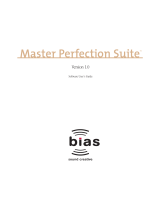Page is loading ...

UltraPitch

Table of Contents
Chapter 1 Introduction
Chapter 2 More About Pitch
Chapter 3 Quick Start
Pitch detection
Setting shift degree
Shifting pitch
Changing formant
Chapter 4 One-voice processing
Altering the pitch of a vocal track
Altering the pitch of an instrumental track
Time stretching (formant-corrected)
Twisting the gender by using formants
Monitoring the notes of a tune
Chapter 5 Three and six-voice processing
3 and 6-voice features
Delay
Live mode
Mix and Pan
Mix graph
Animate
Simple octave effect
Choral effects and voice animation
Automatic chord harmonization
Chorus
Other chorus effects
UltraPitch Manual
1
4
5
5
6
7
8
9
9
9
10
11
11
12
13
13
14
13
14
14
16
17
18
19
19
3

Chapter 6 Controls & displays
UltraPitch Common Controls
Pitch detector graph
Monitor scrolling speed
Min-pitch limiter
Max-pitch limiter
To adjust the min and max-pitches
Mode
Keyboard display
Voice character graph
Pitch
Link
Formant
Direct Level
UltraPitch 3 & 6-Voice Harmonization Controls
Mix-level
Pan
Delay
Animate
Chapter 7 FAQs
Chapter 8 Factory presets
UltraPitch Manual
2
20
20
20
21
21
21
21
22
21
22
23
23
24
24
24
24
24
25
25
26
28

Chapter 1 - Introduction
Thank you for buying Waves processors. This software guide explain how to use UltraPitch for pitch shift-
ing, adding voices for harmonies and creating special effects.
UltraPitch consists of the following formant-corrected components:
1. Shift - for pitch shifting (mono and stereo).
2. 3-Voice harmony maker - for harmonization with three added voices (mono and stereo).
3. 6-Voice harmony maker - for harmonization with six added voices (mono and stereo).
UltraPitch is a processor that can be applied to mono, stereo, and mono to stereo sound tracks. For stereo
inputs, UltraPitch will refer to the left channel for pitch detection and shifting, as the process is essentially a
monophonic process (only one input pitch can be tracked).
UltraPitch Manual
3

UltraPitch Manual
4
Chapter 2 - More about pitch
What is pitch?
Pitch is the subjective property of a simple or complex tone enabling the ear to allocate its position on a fre-
quency scale. The pitch of a trumpet playing the note ‘A 4’(la) is 440Hz, even though the sound produced
contains many other frequencies (harmonics).
What is pitch shifting/scaling?
Pitch shifting or scaling involves raising or lowering the frequency of a sound through octaves (twelve
notes). UltraPitch has a range of between one octave up, to one octave down from the original tone.
What do the terms ‘voiced’ and ‘unvoiced’ sound mean?
‘Voiced’ sound is a sound with a consistent pitch detectable by the human ear. ‘Unvoiced’ sound is a sound
that has no recognizable pitch, such as a collision, a “shhh” sound, or a gun shot.
What is a harmony maker?
A harmony maker detects the pitch of a note/tone and adds a tone to it that can be octaves, or some inter-
val, above or below the original tone.
What is a formant?
Resonance frequencies, such as those from an oral delivery, are called formant-frequencies or simply for-
mants. Formants depend upon the shape, construction and dimensions of the sound-producing source
(speaker, singer, guitar, trumpet etc.).
What is formant correction?
Formant correction alters the timbre (character) of a sound. To demonstrate formant-correction, pinch
your nose and sing a note. Then release your nose (keep singing!) and notice the new sound. The new
sound is a result of the formant-correction you applied when you altered the dimension and shape of your
nasal tract. It’s OK for your kids to try this at home!
What is monotonic pitch shifting?
A monotonic sound source has one pitch at a time and no others, such as a note produced by a trumpet,
flute, or (“monophonic”) synthesizer. UltraPitch can shift the pitch of a monotonic sound source.
What is polyphonic pitch shifting?
A polyphonic sound source has two or more simultaneous tones.A monophonic sound source may become
polyphonic during heavy reverb. UltraPitch is a formant-corrected pitch shifter, and does not support poly-
phonic pitch shifting because in order to correct the formant, the pitch must be determined, which requires
a monotonic (one-note) input.

UltraPitch Manual
5
Chapter 3 - Quick start
Please refer to the WaveSystem manual for a full explanation regarding standard generic Waves controls. You
can find out more details about each individual control in the Controls & Displays chapter.
The pitch detection process described below is the first stage for every UltraPitch application such as pitch
shifting, harmonization and so on.
It’s important to remember that the input sound must be monophonic, i.e. a single voice or single-tone solo
instrument track. A polyphonic input’s numerous pitches, for example like those produced by open-string
guitar chords, cannot be detected by UltraPitch.
Pitch detection
Very briefly:
Look at the ‘Pitch detector’ area on the right hand side of UltraPitch. Choose a Mode using the Mode con-
trol located under the display. Preview the audio and drag the Max and Min-pitch markers in the display so
that they are just above and below the dynamic blue pitch-tracking line respectively. Try different detection
Modes until you get the best result. The Mode control is located below the Pitch detector graph.
If the message ‘Incompatible input or settings’ appears, make sure either:
* the input track is monophonic
* the Min and Max-pitch markers are correctly set to ‘capture’ the pitch, i.e. Min-pitch
marker is below the lowest pitch, and the Max-pitch marker is above the highest pitch in
the source
* you are using an appropriate Mode,see below...
Here’s a more detailed explanation for performing pitch detection:
1 Choose a detection-mode. The Mode control has a pull-down menu offering the following modes:
a) Default: for general-purpose applications.
b) Voice Steady: for voices without fast pitch changes.
c) Voice Jumpy: for voices with fast pitch changes.
d) Voice Opera: for very clear voices.
e) Music Steady: for instruments with distinct tones (e.g. flute, piano).
f) Clear tones: for very clear tones (e.g. vibraphone, synthesizer).
g) Bass: for bass guitar, contrabass etc.
Pull down the menu and select an appropriate setting according to the type of audio you wish to
process. Alternatively, click on the Mode control to scroll through the selection of settings.

UltraPitch Manual
6
2 Preview the monophonic source making sure the input level is set correctly (usually 0dB). The pitch-
detector’s monitor will start scrolling . A blue line displays the detected current pitch’s graph. The same
pitch is simultaneously ‘played’ on the Keyboard display. When the monitor is completely black, it
means there is silence. When the monitor is gray, it means ‘unvoiced’ audio is detected. Unvoiced audio
has no recognizable pitch, and therefore cannot be tracked! When there is too much unvoiced audio, the
message ‘Incompatible input or settings’ will appear.
3 You can adjust the monitor scrolling speed to suit your computer using the Speed control. We have
included this control as scrolling-speed varies from computer to computer. Simply find the speed that
allows you to witness the pitch-detection monitor clearly for fine tuning the detection.
4 To fine tune the pitch detection, adjust the Min-pitch and Max-pitch settings by clicking and dragging
on their arrows in the Pitch Detection monitor, by typing in numerical values in their corresponding
controls, or by dragging your mouse on their corresponding controls.
5 Max-pitch should be set a little above the highest sung/spoken pitch. Min-pitch should be set a little
below the lowest sung/spoken pitch. If you do not know the musical range, set Min-pitch to 50Hz and
Max-pitch to 1000Hz. For spoken voice, set it to 50-800Hz.
Setting shift degree
1 Set the Link button to ‘Free’.
2 Click and drag the marker inside the Voice character graph up or down to raise or lower
the pitch and side-to-side to adjust formant.
Setting the Shift Degree

UltraPitch Manual
7
Shifting pitch
1 Click on the Pitch control and drag your mouse up and down. You’ll notice the band-marker moves up
and down correspondingly in the Voice character graph. The Voice character graph’s pitch axis is divid-
ed into half steps (the chromatic scale).
2 Select the Pitch control and type in a numerical value in half steps. You’ll notice the pitch control dis-
plays a double-digit number as well as the musical shift in pitch. In the example below, a value of -2.3 is
typed in. The display shows -2nd M,-30, indicating the pitch will be lowered to the 2nd Major note and
plus an additional 30 cents towards the next pitch-level, which is 3rd Minor. (A Cent is 1/100th of a
halfstep, or semitone, therefore the octave has 1200 cents).
Pitch Control, Set to: -2nd Major, -30
3 Select an interval directly from the Pitch pull-down menu. The original pitch (and default pitch on
opening UltraPitch Shift) is called ‘Unison’, as shown below:
Pitch Pull Down Menu
Finally, to adjust Pitch and not the Formant while dragging the marker, press the Control key and drag the
marker up or down. This operation constrains the marker to moving in the first direction only.

UltraPitch Manual
8
Changing formant
1 Click on the Formant control and drag your mouse from side-to-side. You’ll notice the Pitch/Formant
marker moves from side-to-side accordingly.
2 Select the Formant control and type in a numerical value (the range is from -12.0 to +12.0, calibrated in
the equivalent half steps).
3 Finally, to only adjust the Formant while dragging the marker, press the Control key and drag the
marker from side-to-side. Pressing the Control key and dragging your mouse in this manner locks the
Pitch parameter.

Chapter 4 - One-voice processing
Refer to the WaveSystem Manual for a full explanation regarding standard generic Waves controls. The fol-
lowing sections assume you are able to perform pitch detection and shifting as described in the Quick Start.
Altering the pitch of a vocal track
UltraPitch can shift (scale) the pitch of a given monophonic voice track, sung or spoken by a given transpo-
sition degree upwards or downwards. The voice will conserve the original character of the speaker/singer.
1 Detect the pitch of the original track using the Pitch Detection process (see the beginning of this Quick
Start).
2 Set the Link button to Free and set the shift degree (i.e. raise or lower the pitch). If you want the for-
mant correction to be automatic, you could set the Link button to ‘Voice’ for this example.
3 If you are shifting by more than the interval of a fourth (such as C upwards to F or downwards to G) ,
listen to the sound to see if more Formant-correction is required. If it is, select the Formant-control and
make minor adjustments to the Formant value using the keyboard arrows.
4 If you have selected the Min-pitch and Max-pitch incorrectly, some notes or word-ends may escape the
detection process, resulting in glitches. To fix this, watch the pitch detector’s graph at the point of the
glitches while readjusting the Min and Max-pitches.A high Max-pitch setting may also result in glitches.
Altering the pitch of an instrumental track
1 Set the Mode button to the appropriate setting according to the audio track.
2 Adjust pitch detection (see the beginning of the Quick Start Chapter).
3 Click on the Link button’s pull-down menu to match the instrument you’re playing or an instrument
with a similar acoustics. The options include (apart from Free - which is unlinked): Voice, Song, Brass,
Woods, Strings, Linear and Inverted. The following diagram shows the Formant menu:
Formant Menu
UltraPitch Manual
9

UltraPitch Manual
10
NOTE: Different instruments require different formant-correction. UltraPitch has a
set of preset Pitch/Formant Link curves to help you obtain the ideal formant for each
degree of pitch-shift.
4 You’ll notice while shifting the pitch degree that the formant-correction is automatic, i.e. the formant
parameter is constrained to a recommended preset path
Automatic Formant Correction (‘Woods’ option)
5 Shift the pitch . If you have sel ected the Mi n - p i tch and Ma x - p i tch incorrect ly, s ome notes or word - ends may
e s c a pe the detecti on proce s s , re su l ting in gl i tch e s . To fix this, w a tch the Pitch detector at the point of t h e
gl i tches while re ad ju s ting the Min and Ma x - p i tch e s . A high Ma x - p i tch set ting may also re sult in gl i tch e s .
6 You may also consider altering the Mode to improve detection.
Time stretching (formant-corrected)
You can use UltraPitch Shift to perform time stretching on monophonic sounds.
1 Set the pitch detection (described in the Quick Start Chapter) correctly for voice or instrumental.
2 Suppose you wish to time stretch downwards to 80% and suppose your sound-file’s sample rate is
44.1kHz. Set both Pitch=m3rd+85 and Formant=m3rd+85. This is 3 half steps plus 85 cents.
Here’s how this is calculated:
number of half-steps to shift = log(100/80)/log(1.0595) = 3.86

UltraPitch Manual
11
Since UltraPitch has an approximate 5 cent resolution, you have to round to the nearest 5, so this example
becomes 3 half-steps (minor 3rd), plus 85 cents more.
3 In your sound editor (e.g. SoundForge), change your sound header (the defined sample rate,not the
actual one) from 44.1kHz to:
New sample rate = 44.1 x 80% = 35.28kHz.
On Sound Designer II files, this can be done directly on the sound file using Apple’s ResEdit utility by
changing the value of the “STR” (1001) resource, or directly in SDII by selecting “Get Info” from within the
program (not at the Finder level). For other platforms, contact the maker of your editor for information on
how to change the defined sample rate of the file.
4 Now convert the sample rate of the sound file to 44.1kHz by using your sound editor or WaveConvert
Pro, the batch-file converter from Waves. (WaveConvert Pro is available separately, and also is included
in the Gold Bundle; a demo is on our web site.)
The result is a sound playing in the original pitch, but 80% slower, and formant-corrected.
Twisting gender using formants
When the formant value is set to zero, UltraPitch performs fully formant-corrected pitch shifting while
maintaining a consistent mouth and lung “size”, and position of the singer. The sound vibration modes can
be divided into two groups:
1. Negative formant values
C o r r e s p o n d t o a c h a n g e i n t h e m o u t h s h a p e c r e a t i n g l e s s h i g h f r e q u e n c y o r a l v i b r a t i o n s a n d h a r -
m onies (tow a rds ‘u’ vowel s ) . You can use a nega tive formant to make the gen der of the voi ce sound
m ore masculine.
2. Positive formant values
G i v e m o r e h i g h - f r e q u e n c y v i b r a t i o n m o d e s ( t o w a r d s ‘ i ’ v o w e l s ) . T h e f o r m a n t v a l u e c a n b e a l t e r e d w i t h o u t
s h i f ting the pitch in order to ch a n ge the voi ce of a singer. Use a po s i tive formant for a feminine sound.
You’ll notice under the Voice character graph the letters: u, o, a, e and i. These correspond to the types of
sound produced by the vibration modes spanning the formant parameter’s axis.
Monitoring the notes of a tune
To some degree , you can wri te down the notes of a tune of a mon oph onic sound source (or at least determ i n e
a few long note s ! ) . Perform the pitch detecti on process de s c ri bed at the beginning of this Quick Start . Th e
n o tes of the ori ginal tune wi ll be mon i tored both on the Pitch - Mon i tor gra ph and on the Keyboa rd display.

UltraPitch Manual
12
Chapter 5 - Three and six voice processing
Refer to the WavesSystem Manual for a full explanation regarding standard generic Waves controls. The fol-
lowing sections assume you are able to perform pitch detection and shifting as described in the Quick Start.
The 3 and 6-voice UltraPitch components include the same Pitch detector, Voice character, Link button,
direct level and Pitch/Formant controls. The screenshot below shows the Voice Character section of the 6-
voice component, with all 6 voices ‘on’.
UltraPitch 6-Voice component
NOTE: Each marker has its own Pitch/Formant control! In other words, there are
SIX sets of Pitch/Formant controls, one for each voice.When a voice is ‘active’, its
corresponding, color coordinated marker appears in two places; the Voice Character
and Mix graphs. See the following screenshot:
Six Sets of Pitch/Formant controls

UltraPitch Manual
13
3 and 6-voice features:
Each voice has four controls:
1. On/Off
2. Gain
3. Pan
4. Delay
To switch a voice on, click on its On/Off control. You’ll know it’s on because the control lights up! These
controls are located down the left-hand-side of UltraPitch’s interface. When you switch a voice on, markers
with the same color appear in the Mix and Voice character graphs. You can drag them inside the graphs to
adjust each voice’s Gain, Pan, Pitch and Formant parameters. For more details, please read the Controls and
Displays chapter.
Gain
Use the Gain control located to the left of the On/Off button to raise or lower the signal gain of a voice.
Pan
Use the Pan control to move a voice’s location in the stereo field.
Delay
UltraPitch allows you to add a delay to each voice (including the direct) in the range of 0 to 100ms. This
adds a lifelike feel to your choir of voices (or kazoos, trumpets, etc). To enter a delay for a voice: click and
hold down your mouse button while dragging it from side-to-side in the Delay control, or click on the
Delay control and type in a numerical value from 1 to 100.
Gain, Pan and Delay controls

UltraPitch Manual
14
Live mode
The direct voi ce has an ad d i ti onal del ay set ting call ed ‘ L ive’ for TDM app l i c a ti on s . In c reasing the direct
voi ce’s del ay va lue by more than 100ms swi tches Ul tra P i tch to ‘ L ive’ m ode . Si m p ly cl i ck on the del ay con tro l
and drag your mouse all the way up. In ‘ L ive’ m ode , the direct voi ce is in sync with the input sound, t hus per-
m i t ting Ul tra P i tch to functi on in con ju n cti on with a TDM app l i c a ti on in real time situ a ti ons like a live show
Live mode
Mix graph
You can see the spread of voices in the stereo field in the mix graph. Each voice has its own corresponding
marker in the mix graph. Voices and markers are color coordinated to help you keep track of which is
which. You can use a marker to adjust a voice’s mix and pan values by clicking and dragging on it (up and
down to adjust Mix and side to side to adjust Pan) inside the display.
Animate
This neat feature adds an amount of random timing between voices (ranging from 0 to 100ms) to add real-
ism to your mix,similar to a “Humanize” feature on sequencers. To change its value, click and hold your
mouse down on the Animate control and drag it from side to side, or click on the Animate control and type
in a numerical value.
Simple octave effect
The following describes how to add a single sub-octave harmony to the original monophonic track:
1 Open the UltraPitch 3-voice (harmonization) component. You’ll notice the original pitch indicator
(above the other three voice-indicators) is ‘on’ by default and the others are ‘off’. See the following
screenshot of the extra voices section (i.e. without the pitch shift-section!) and note! each voice has its
own control for adjusting Gain, Pan and Delay:

UltraPitch Manual
15
3-voice component
2 Set vocal/instrumental pitch detection as described in the Quick Start chapter.
3 Make sure the ‘Direct’ level slider is set to the maximum (0dB).
4 Activate the first voice by clicking on its corresponding indicator (it ‘lights up’ green). Green markers
corresponding to the 1st voice will also appear in the Voice character graph and Mix graph. You’ll notice
the original pitch appears in the mixer graph, but not the character graph.

UltraPitch Manual
16
Mix and Voice Character graphs (6-Voice component)
5 To adjust the added voice’s level, select its Gain control and either click and drag up and down or type
in a numerical value. Alternatively, you can select and drag the voice’s corresponding marker in the Mix
graph up and down.
6 Adjust the Pan of the added voice by clicking and dragging its marker from side-to-side in the Mix
graph, by selecting its Pan control and dragging from side-to-side, or by typing in values.
7 Adjusting the Pitch and Formant parameters is the same as described in the Quick Start chapter. For a
sub-octave harmony, set the 1st voice to a new pitch of -Octave. Remember, to set the voice’s pitch to -
octave, you can either :
* Select the Pitch control and type in -12.0
* Select the Pitch control and drag it down (assuming it’s above 1octave!)
* Select the voice’s marker in the Voice character graph and drag it down
* Click on the pull-down menu and select -Octave on the keyboard display that appears.
If you want to listen to the first voice only, then turn off the original voice (click on its indicator). Click
once again on the original voice to re-activate it and listen to the two-voice harmony. Adjust the voice’s for-
mant until you are satisfied with the sound.

UltraPitch Manual
17
8 Enter a time delay (range is from 0.0 to 100.0 ms) until you get the best sound. A small time delay adds
some realism to the sound effect as humans never sing with perfect timing (such little delays sound bet-
ter, hence the inclusion of this control!). In fact, it is precisely because of human imperfection that cre-
ative use of delays makes sequenced tracks sound more human. The Delay control for each voice is
located next to the Level and Pan controls.
NOTE: The original pitch has a white indicator, followed by green,orange and red
indicators for voices one, two and three.
Choral Effects and Voice Animation
This effect makes use of several pitched voices to emulate multiple singers or speakers from a single voice
track. You can use the three or six-voice component, depending on your needs. The three-voice component
requires less CPU power.
On opening the six-voice component, like the three-voice component, you’ll notice the original pitch is ‘on’
while the other six voices are ‘off ’. Click on each voice’s On/Off control to activate each voice. As you click
each voice on, corresponding markers will appear inside the Voice character and Mix graphs. In the six-
voice component, the voice-indicator colors are green, orange, red,purple, blue and turquoise. See the fol-
lowing screenshot:
6-voice Component - All Voices Active

UltraPitch Manual
18
1 Set the vocal pitch-detection as described in the first section of the Quick Start chapter.
2 Set the ‘Direct’ level to a headroom of -3dB.
3 Set ‘On’ the number of voices you would like to add by clicking on the voice indicators (their correspon-
ding indicators ‘light’ up in the Mix and Voice character graphs).
4 Set all voices to a headroom mix level of -3dB.
5 Set different pitch-shift values and formant values to each voice. We recommend using values close to
zero, as follows: 0.1<pitch<0.1 and 0.2<pitch<0.2
6 Set ‘Animate’ to the desired level. The animation introduces random time delays between the voices
(range is from 0 to 100 milliseconds) making them sound more real,and as if they come from different
physical sources/singers.
Animation Control
7 To improve the stereo localization of the voices,set each one’s panning angle to a different value. Look
at the Mix graph to see the spread of voices in the audio ‘field’. Adjust Pan by clicking, holding and drag-
ging a voice’s marker from side-to-side in the Mix graph, by holding down the mouse and dragging
from side-to-side on its Pan control, or by clicking on the Pan control and typing in values.
Automatic chord harmonization
You can make chords in order to harmonize your single voice source into a complete choir.
Set UltraPitch (3 or 6-voice) according to the previous section regarding Choral effects. Instead of setting
Pitch shift values close to zero, set the required harmonic degree for each voice. The best harmonic degrees
to use are:Vth up, IVth down, Octave up and Octave down. For a more realistic effect on human voices,
tune the interval to a more perfect sound than normal well-tempered tuning (just-intonation). Most of the
factory presets have been created this way.

UltraPitch Manual
19
Chorus
You can obtain a very ‘fat’ chorus effect by imitating two voice/tones in a very close but unequal pitch. Use
the following settings for this effect (using the three or six voice component):
1 Set the vocal/instrumental pitch-detection mode as described in the Quick Start chapter.
2 Set all voices ‘on’.
3 Set all voice mix levels to -6dB.
4 Set voices to various pitch shift degrees in the range 1 to 10 cents
5 Set all voice formant degrees to zero.
6 Set voice panning angles to various angles between -45 and +45 degrees.
7 Set voice delays to various values between 1ms and 3ms.
8 Set ‘Animate’ to a value between 1ms and 3ms.
9 Set the ‘Direct’ level according to the effect mix required.
Other chorus effects
For a more varied chorus effect, try the following:
1 Set the vocal/instrumental pitch-detection mode as described in the first section of the Quick Start.
2 Set all voices ‘on’.
3 Set all voice mix-levels to -6dB.
4 Set all voices to various pitch shift degrees in the range of 5 to 20 cents.
5 Set voice formants to different values between -0.2 and +0.2.
6 Set voice panning angles to various angles between -45 and +45 degrees.
7 Set voice delays to various values between 10ms and 30ms.
8 Set ‘Animate’ to a value between 10ms and 30ms.
9 Set the ‘Direct’ level according to the effect mix required.
/