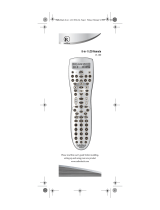Page is loading ...

15-133
UNIVERSAL GAMER REMOTE
www.radioshack.com
What’s Included
Remote
User’s Guide
Thank you for purchasing your 5-in-1 Universal
Gamer Remote from RadioShack.
Please read this user’s guide before installing,
setting up, and using your new remote.

2
Contents
Introduction .....................................................3
Installing Batteries ...........................................4
Battery Notes ................................................... 4
Key Charts .......................................................5
Programming a Device ......................................7
Programming Notes ........................................ 7
Searching for a Code ...................................... 8
Checking the Codes ........................................ 9
Volume Lock .....................................................9
Locking Volume Control to One Device ........ 9
Unlocking Volume Control for a Single Device 10
Unlocking All Volume Controls ..................... 10
Learning ........................................................10
Learning Functions ........................................ 10
Deleting a Learned Function ........................ 11
Programming Master Power ............................11
Troubleshooting ..............................................12
RF Emissions Information ...............................13
Manufacturers Codes .....................................14
Setup Codes For Audio - Amplier (A) ........ 14
Setup Codes For Cable Set Top Box (C) ..... 14
Setup Codes For Audio - Accessory (M) ..... 18
Setup Codes For Video - Accessory (N) ...... 18
Setup Codes For Audio - Receiver (R) ......... 20
Setup Codes For Satellite Set Top Box (S) .. 23
Setup Codes For Television (T) ..................... 25
Setup Codes For Video - VCR (V) ................. 37
Setup Codes For Video - DVD (Y) ................ 45
Limited 90-day Warranty .................................52

3
Introduction
Your 5-in1 Universal Gamer Remote is
designed to operate up to ve home
entertainment devices and has three
dedicated modes to operate Media Center
PCs, Play Station 2 and Microsoft X-Box 360
gaming systems.
• Macros – For programming Master Power
control
• Learning – to capture unique functions
from your devices’ original remote
controls
• Direct Code Setup – for easy device
programming with setup codes
• Innovative Code Search – allows setup of
your devices without looking up codes
• Volume Lock – to assign volume controls
to individual devices or to one global
device
• Extensive Code Library – largest and
most efcient group of IR remote control
codes for virtually every current brand on
the market.
Xbox 360 is a trade mark of Microsoft Corp.
PlayStation is a registered trademark of Sony
Computer Entertainment Inc.

4
Installing Batteries
Open the battery compartment cover
(located on the back of the remote)
Insert 2 AAA batteries (not included) in
the compartment, mating the polarity
symbols (+ and -) inside.
Replace the cover.
Battery Notes
• If your remote stops operating properly,
replace the batteries. All settings will be
restored.
• Use only fresh batteries of the required
size and recommended type.
• Do not mix old and new batteries, different
types of batteries (that is, standard,
alkaline or rechargeable), or rechargeable
batteries of different capacities.
• If you do not plan to use the remote for
an extended period, remove the batteries.
They can leak chemicals that can destroy
electronic parts.
• Dispose of old batteries promptly and
properly. Do not burn or bury them.
1.
2.
3.

5
Key Charts
Press this key... To...
Enter programming features.
Turn on or off the selected
device. This key can also be
programmed to turn on or
off all of your programmed
equipment.
The LED (red light) blinks to
show that the remote control is
working and is sending signals.
Select a desired home
entertainment device to
control.
Select a desired media center
or game console to control.
Display your selected device’s
main menu.
Display your selected device’s
program guide or setup
menu.
Exit from your selected
device’s guide or menu.
Display the current channel
and program information.
Move the cursor in the
program guide and menu
screens.
Choose options from your
selected device’s menu or guide.
X-BOX 360:
Y, X A and B Commands
Playstation 2:
Circle, X, Triangle and Square
Command
Media Center PC:
Yellow, Blue, Green and Red
Commands
Raise (or lower) the sound
volume.

6
Press this key... To...
Select the next or previous
channel. Select the next or
previous chapter on some
DVD players and page up or
down while viewing the Guide
on a DIRECTV receiver.
Recall the last channel being
viewed on the selected device.
Start the media on your game
console or Media Center PC.
Turn the sound on or off for
the selected device
Control the basic functions of
your DVR, DVD, VCR, or VOD
event (if available through
your Cable or Satellite
provider).
Control the skip back and
skip forward function of your
DVR, DVD, or VCR.
Turn backlight on and off.
Directly enter channels (for
example, 09 or 206) to be
viewed.
Directly input channel
numbers on some TVs or
make a selection in the
devices menu.
Cycle through the available
inputs of the selected device.

7
Programming a Device
Your remote comes pre-programmed to
operate SONY TVs, DVD players, VCRs, Audio
Receivers and DIRECTV HD or HD with PVR
satellite receiver. To control other brands,
follow these steps to program your remote.
Before proceeding, nd the codes for your
devices in “Manufacturers Codes.”
1. Turn on the device (for example, DVD
player) and, if needed, load media (for
example, a DVD).
2. On the remote, press a device key (TV,
CBL/SAT, DVD, VCR or AUD).
3. Press and hold P until the LED blinks
twice, then release.
4. Enter the rst ve-digit code for your
device. The LED blinks once as you enter
each digit. If the code is correct, the LED
blinks twice.
If the LED does not blink twice, repeat
steps 2-4 and try entering the code
again.
5. Aim the remote at the device and press
Power (or PLAY, if the device does not
have a Power key). The device should
turn off. If it does not, repeat steps 2-5,
trying each code for your brand until you
nd one that works. If you cannot nd
a code that works, perform the steps in
“Searching for Your Code.”
6. Repeat steps 1 to 5 for each device you
want to program.
Programming Notes
If no key is pressed within 10 seconds, the
remote control exits the programming.
To program a TV/DVD, TV/VCR/DVD, or TV/
VCR Combo, use the TV, DVD, or VCR device
key.
If you have a VCR/DVD combo, you may need
to set up both a VCR and DVD code.

8
You can assign any device key to work with
any available device. For example, if you want
to use AUD to control a second TV, simply
follow the same steps listed in “Programming
a Device” using the codes listed in
“Manufacturers Codes” for your TV.
Searching for a Code
If your device does not respond to the remote
after trying all codes listed for your brand or if
your brand is not listed, try searching for your
code.
Use the following device code digits to control
a specic device:
Code Digit Device
0 Cable / Satellite
1 TV
2 DVD, VCR, DVR/PVR
3 Audio, Misc Audio
1. Turn on your device and, if needed, load
media (for example, a DVD).
2. On the remote control, press a device key
(TV, CBL/SAT, DVD, VCR or AUD) once;
it blinks once. Then press and hold P until
the LED blinks twice.
3. Enter 9 9 1. The LED blinks twice.
4. Press the code digit for your device. The
device key blinks twice. Aim the remote
control at the device and press Power
once.
5. Press and release the CH+ key
continuously, then stop when the device
turns off.
The remote is sending IR codes from its
extensive library to the selected device,
starting with the most popular code
rst.
6. Press Power. The device should turn on,
then press P to lock in the code.
If the device does not turn on during step
6, slowly press and release CH- to go back
through the codes, press and release P when
the device turns on.

9
Checking the Codes
If you have set up the remote using the
procedure in “Searching for a Code,” you
may want to know which ve-digit code is
operating your equipment.
1. On the remote control, press a device key
once (TV, CBL/SAT, DVD, VCR or AUD);
it blinks once. Then press and hold P until
the device key blinks twice.
2. Enter 9 9 0. The device key blinks twice.
3. To nd the rst digit of the code, press 1
once. Count the number of times the LED
blinks and write down the number.
If the LED blinks once, the rst digit is 1,
if it blinks twice, the rst digit is 2, etc. If
a code digit is 0, the selected device key
does not blink.
4. Repeat step 3 four more times for the
remaining digits, pressing 2 to nd the
second digit, 3 to nd the third digit, 4 to
nd the fourth digit, and 5 to nd the fth
digit. Write down the rest of the code and
keep it in a safe place.
Volume Lock
Your remote comes preset with the volume
locked to the TV mode. This conguration
allows you to control the volume of the TV
while in the CBL/SAT, DVD or VCR modes.
However, you may change the Volume Lock
setting to Global Volume Lock to a different
mode so that volume control is always
controlled through your audio receiver. After
that, you can perform Individual Volume
Unlock on a selected device to set its volume
control for independent operation.
Locking Volume Control to One Device
1. Press and hold P until the LED blinks
twice, then release.
2. Enter 9 9 3. The LED blinks twice.
3. Press the device key for the device you
wish to control volume (for example, TV).
The LED blinks twice.

10
4. Now when you press VOL+, VOL-, or
MUTE, the selected device (for example,
TV) controls the volume regardless of the
current mode.
Unlocking Volume Control for a Single Device
1. Press the device key for the device you
wish to unlock (for example, TV).
2. Press and hold P until the LED blinks
twice, then release.
3. Enter 9 9 3. The LED blinks twice.
4. Press VOL-. The LED blinks four times.
5. Repeat Steps 1-4 for any other devices
that you want to have independent
volume control.
Unlocking All Volume Controls
1. Press and hold P until the LED blinks
twice, then release.
2. Enter 9 9 3 and then press VOL+. The
LED blinks four times. You can now
independently control volume for all
programmed devices.
Learning
You can program any non-used key on your
remote to learn a function that is unique
to your home entertainment devices (for
example, EJECT for a DVD).
If no key is pressed within 10 seconds, the
remote control exits the programming.
Have your original remote controls
handy before beginning.
Learning Functions
1. Hold down P until the red light blinks
twice.
2. Press 9 7 5. The red light blinks twice.
3. Press the device key that corresponds with
the desired device’s remote (TV, CBL/SAT,
DVD, VCR or AUD).
4. Press the desired learning key. The red
light blinks rapidly.
5. Place the device’s remote control head-to-
head (about 2 inches apart) with the

11
Gamer Remote.
6. On the device’s remote control, hold
down the key to be learned until the red
light on the Gamer Remote blinks twice. If
the red light does not blink twice, repeat
Steps 1– 5.
7. To lock in learned functions on the Gamer
Remote, hold down P until the red light
blinks twice.
8. To test a learned function, press the
learned key on the Gamer Remote and
use the function as usual.
Deleting a Learned Function
1. Hold down P until the red light blinks
twice.
2. Press 9 7 6. The red light blinks twice.
3. Press the device key that corresponds with
the desired device’s remote (TV, CBL/SAT,
DVD, VCR, or AUD).
4. Press the key for the learned function
you want to delete twice. The LED blinks
twice.
Programming Master Power
1. Press the device key for the device
you wish to start the Power Macro (for
example, CBL/SAT).
2. Press and hold P until the LED blinks
twice, then release.
3. Enter 9 9 5. The LED blinks twice.
4. Press Power. The LED blinks once.
5. Press the CBL/SAT key followed by
Power, press TV then Power, press DVD
then Power, press VCR then Power, press
AUD then Power.
6. To nish, Press and release the CBL/SAT
key.
7. Press and hold in P until the LED blinks
twice.
Step 5 can be modied to only include
the device you want associated with
the Master Power.

12
Troubleshooting
Problem Solution
LED does not blink
when you press a key.
Replace batteries
with two (2) new AAA
alkaline batteries.
LED blinks when you
press a key, but device
does not respond.
Make sure the remote
is aimed at your device
and is not more than 15
feet away.
LED blinks one long
blink.
An entry error has
occurred (for example,
wrong key). Try entry
sequence again.
Remote does not
control devices or
commands are not
working properly.
Try all listed codes for
the device. Make sure
the device operates
with an infrared remote
control.
CH+, CH-, and LAST
do not work for your
RCA TV.
Due to RCA design
from 1983 to 1987, only
the original remote
control operates these
functions
No volume on a second
TV.
See “Changing Volume
Lock.”
Channels do not
change properly.
If the original remote
control required you to
press Enter or OK to
change channels, press
Enter or OK on this
remote after entering
the channel number.

13
RF Emissions Information
This equipment has been tested and found
to comply with the limits for a class B digital
device, pursuant to part 15 of the FCC
Rules. These limits are designed to provide
reasonable protection against harmful
interference in a residential installation.
This equipment generates, uses and can
radiate radio frequency energy and if not
installed and used in accordance with the
instructions, may cause harmful interference
to radio communications. However, there is
no guarantee that interference will not occur
in a particular installation. If this equipment
does cause harmful interference to radio or
television reception, which can be determined
by turning the equipment off and on, the user
is encouraged to try to correct the interference
by one or more of the following measures:
• Reorient or relocate the receiving
antenna.
• Increase the separation between the
equipment and receiver.
• Connect the equipment into an outlet on
a circuit different from that to which the
receiver is connected.
• Consult the dealer or an experienced
radio/TV technician for help.
The user is cautioned that changes and
modications made to the equipment without
the approval of manufacturer could void the
user’s authority to operate this equipment.

14
Manufacturers Codes
Setup Codes For Cable Set Top Box (C)
Códigos de conguración para
decodicadores de cable
Brand Codes
A-Mark 00008, 00144, 00056
ABC 00237, 00003, 00008, 00014,
00007, 00017
Accuphase 00003, 00014, 00007, 00017
Acorn 00237
Action 00237
Active 00237
Aim 00015
Allegro 00153, 00315
Amino 01822
Antronix 00022, 00207
Archer 00237, 00022, 00039, 00153,
00207, 00797
BCC 00276
Belcor 00022, 00056
Bell & Howell 00014
Betavue 00022
British Telecom 00003
Cable Star 00056
Cabletenna 00022, 00039
Cableview 00022
Century 00008, 00153, 00315
Citation 00017
Citizen 00153, 00315
Clearmaster 00883
ClearMax 00883
Cool Box 00883
Coolmax 00883
Curtis Mathes 00015
Digeo 01187
Director 00476
Emerson 00014, 00015, 00303, 00797
Everquest 00015

15
Cable Set Top Box (C) Continued
Fosgate 00276
Garrard 00153
GC Electronics 00056, 00207
GE 00144, 00021
Gemini 00015, 00797
General
Instrument
00476, 00810, 00276, 00003,
00012, 00014, 00015
Gibralter 00003
GMI 00883
GoldStar 00144
Goodmind 00797
Hamlin 00015
Hitachi 00003, 00008
Hytek 00007
Hytex 00007
Insight 00476, 00810
Jasco 00015, 00153, 00315
Jebsee 00014
Jerrold 00476, 00810, 00276, 00003,
00012, 00014, 00015
Magnavox 00797
Mellenium 00153
Memorex 00000
Mitsubishi 00003
Motorola 01376, 00476, 00810, 00276,
01187, 00014, 01106
Multitech 00883
Myrio 01822
Nova Vision 00008
Novaplex 00008, 00017
NSC 00012, 00022
Oak 00007, 00017, 00303
Optimus 00021
Pace 01877, 00877, 00237, 00008
Panasonic 00000, 00008, 00144, 00107,
00021
Paragon 00000, 00008, 00525
Penney 00000
Philips 01305, 00317, 00153

16
Cable Set Top Box (C) Continued
Pioneer 01877, 00877, 00144, 00533
Prism 00012
Pulsar 00000
Quasar 00000
RadioShack 00015, 00153, 00303, 00315,
00797, 00883
RCA 00021, 00797
Realistic 00153, 00207
Recoton 00153
Regal 00276
Rembrandt 00022, 00153
Runco 00000
Samsung 00003, 00144
Scientic Atlanta 01877, 00877, 00477, 00237,
00003, 00000, 00008, 00012,
00017, 00021
Signal 00015
Sony 01006
Sprucer 00144, 00021
Starcom 00003, 00014, 00015
Stargate 00014, 00015, 00797
Starquest 00015
Supercable 00276
Supermax 00883
Tandy 00258
Tocom 00012
Torx 00003
Toshiba 00000
Tristar 00883
Tusa 00015
Uniden 00022
Unika 00022, 00153, 00207
United Artists 00007
United Cable 00276, 00003, 00014
Universal 00022, 00039, 00056, 00153,
00207, 00315
US Electronics 00276, 00003, 00008, 00017
V2 00883

17
Cable Set Top Box (C) Continued
Videoway 00000
Viewmaster 00883
Viewstar 00258
Vision 00883
Vortex View 00883
Zenith 00000, 00525, 00017, 00039,
00153, 00315
Setup Codes For Audio - Accessory (M)
Códigos de conguración para accesorios de
audio
Brand Codes
Accurian 31106
Altec Lansing 30607, 31056
Apple 31115, 31644
D-Link 31522
DLO 31155, 31218
GPX 32113
Grifn 31891
iDeck 31106
iHome 32152
iLive 32113
Insten 32151
iPort 31917, 32042
Monitor Audio 31106
NaviPod 31644
Netgear 31785
Sonance 31917, 32042
SSI 31522
Xitel 32123, 32139
Yamaha 32021

18
Setup Codes For Video - Accessory (N)
Códigos de conguración para accesorios de
video
Brand Codes
ABS 01272
Accurian 01653
Alienware 01272
Amino 01481, 01615
AT&T 00858
Buffalo 01739
CyberPower 01272
D-Link 01554, 01731
Epson 01563
Gateway 01272
Hewlett Packard 01272
Howard
Computers
01272
HP 01272
Hush 01272
iBUYPOWER 01272
KoolConnect 01481
LG 01415
Linksys 01272, 01365
Media Center PC 01272
Microsoft 01272, 02049
Mind 01272
Motorola 00858, 01363
Niveus Media 01272
Northgate 01272
Panasonic 01120
Pioneer 01010
Ricavision 01272
Samsung 01190, 01490
Scientic Atlanta 00858
Sharp 01010
Sony 01272, 01324
Stack 9 01272
SureWest 01481

19
Video - Accessory (N) Continued
Sylvania 01563
Systemax 01272
Tagar Systems 01272
Toshiba 01272
Touch 01272
Viewsonic 01272
Voodoo 01272
Xbox 02049
ZT Group 01272
Setup Codes For Audio - Receiver (R)
Códigos de conguración para receptores de
audio
Brand Codes
Accurian 32098
ADC 30531
Admiral 30182
Aiwa 31405, 30121, 31388, 31641
Akai 30076, 30115, 30440
Alco 31390
AMC 31077
Anam 31609, 31074
Anam National 30609
Apex Digital 31257, 31430
Arcam 31189
Audiotronic 31189
Audiovox 31390, 31627
Bose 31229, 30639, 31253, 31933
Capetronic 30531, 30690
Carver 31189, 30042, 30121, 30360,
31289
Casio 30195
Clarinette 30195
Classic 31352
Clatronic 30797
Coby 31263, 31389
Compaq 31136

20
Audio - Receiver (R) Continued
Criterion 31420
Curtis 30797, 31263
Curtis Mathes 30014, 30080
Daewoo 31250
Delphi 31414
Denon 31360, 30121, 31142, 31434,
32857
Emerson 30195, 30531
Fisher 30042, 30219, 30360, 30797,
31801
Garrard 30286, 30440, 30744
Gateway 31517
Glory Horse 31263
Go Video 31532
Goodmans 30797
GPX 30744
Hanwah 30741
Harman/Kardon 31289
Hitachi 31801
Initial 31426
Insignia 31077
Integra 30842, 31298
Jensen 30754
JVC 31058, 31263, 31374, 31495,
31811
Kansai 30440
Kawasaki 31390
Kenwood 31313, 31570, 31569, 30042,
30186, 30239, 30313, 30314
KLH 31390, 31412
Koss 30744, 31366, 31497
LG 31293
Liquid Video 31497
Lloyd’s 30195
LXI 30181, 30744
Magnavox 31189, 31269, 30195, 30364,
30531, 31514
Marantz 31189, 31269, 31289
McIntosh 31289
/