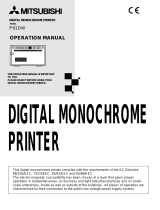Page is loading ...

The Windows™ Color Presentation Printer
WinType 800C
Users Manual
80825100

Bescheinigung des Importeurs
Hiermit wird bescheinigt, daß der
COMPUTER DRUCKER TM300
in Übereinstimmung mit den Bestimmungen der
VDE 0878 3/22.89, EN 55022: 1987, BMPT Vfg. 243/1991 und 46/1992
funk-entstört ist.
Dem Bundesamt für Zulassungen in der Telekommunikation wurde das Inverkehrbringen dieses Gerätes
angezeigt und die Berechtigung zur Überprüfung der Serie auf die Einhaltung der Bestimmungen eingeräumt.
Star Micronics Deutschland, GmbH
Westerbachstraße 59, D-60489
Frankfurt, Germany
The above statements apply only to printers marketed in Germany.
Trademark Acknowledgments
TrueType: Apple Computer, Inc.
Windows 3.1, MS-DOS: Microsoft Corporation
Notice
• All rights reserved. Reproduction of any part of this manual in any form whatsoever without STAR's
express permission is forbidden.
• The contents of this manual are subject to change without notice.
All efforts have been made to ensure the accuracy of the contents of this manual at the time of press.
However, should any errors be detected, STAR would greatly appreciate being informed of them.
• The above notwithstanding, STAR can assume no responsibility for any errors in this manual.
©Copyright 1994 Star Micronics Co., Ltd.
Federal Communications Commission Radio Frequency Interference Statement
This equipment has been tested and found to comply with the limits for a Class B digital device, pursuant to
Part 15 of FCC rules. These limits are designed to provide reasonable protection against harmful interference
in a residential installation. This equipment generates, uses and can radiate radio frequency energy and, if not
installed and used in accordance with the instructions, may cause harmful interference to radio communica-
tions. However, there is no guarantee that interference will not occur in a particular installation. If this equip-
ment does cause harmful interference to radio or television reception, which can be determined by turning the
equipment off and on, the user is encouraged to try to correct the interference by one or more of the following
measures.
• Reorient or relocate the receiving antenna.
• Increase the separation between the equipment and receiver.
• Connect the equipment into an outlet on a circuit different from that to which the receiver is connected.
• Consult the dealer or an experienced radio/TV technician for help.
Note: The following cable must be used to comply with FCC Regulations as well as to avoid interference
to home equipment.
Interface cable: Twisted-pair shielded cable
Non-shielded A.C. Power Cord
Do not attempt to modify this equipment. If modified, your authority to operate this equipment might be
voided by the FCC.
The above statement applies only to printers marketed in the U.S.A.
Statement of The Canadian Department of Communications Radio InterferenceRegulations
This digital device does not exceed the Class B limits for radio noise emissions from digital apparatus set out
in the Radio Interference Regulations of the Canadian Department of Communications.
Le présent appareil numérique n'emen pas de bruits radioélectriques dépassant les limits applicable aux appareils
numériques de la classe B prescrites dan le Règlement sur le brouillage radioélectrique édicté par le minisère
des Communications du Canada.
The above statement applies only to printers marketed in Canada.

i
Contents
Introduction iii
A word about the printer iii
System requirements iii
This users manual iii
How to use this manual iv
Features of the printer iv
Printer components v
Chapter 1 Setting up your printer 1
Unpacking and checking the package contents 1
Package contents 1
Genuine Star supplies 2
Placing the printer 3
Preparing to print 3
Loading coated paper 4
Installing the film roll 5
Connecting the power cord 8
Performing a test print 8
Connecting the printer to your computer 9
Chapter 2 Installing the printer driver and TrueType fonts 11
System requirements 11
Installing the printer driver and TrueType fonts 11
TrueType font samples 14
Chapter 3 Printing with WinType 800C 15
The control panel 15
The Paper lamp 15
The Film Roll lamp 15
The Ready lamp 15
The Ready button 15
Features of the printer 16
Recommended print media 16
Operating the printer 17
Turning ON the power to the printer 17
Turning OFF the power to the printer 17
Loading print media 17
The paper tray 17
Manual loading 19
Printable area 19

ii
Getting ready to print 21
Printing 23
DIP switch settings 23
Changing halftones and image quality 24
Changing halftones 24
Changing gamma correction 25
Changing color balance 26
High speed printing 26
Print speed 28
Other buttons in the Options dialog box 29
Black Representation 29
Intensity 30
Photo 30
Text 30
Printing on Special A4 and Legal size media 31
Replacing the film roll 33
Changing the film roll setting 35
Printing with iron-on transfer 37
Steps for printing on the transfer sheets 37
Steps for transferring the image on the cloth 38
Steps for the finishing process 39
Chapter 4 Maintenance & troubleshooting 41
Maintaining your printer 41
Cleaning the outside of the printer 41
Cleaning the inside of the printer 41
Clearing paper jams 46
Transporting your printer 48
Troubleshooting 51
Other DIP switch settings 55
Pinout of interface connector 56
Chapter 5 Reference information 57
Specifications 57
Glossary 60
Index 64

iii
Introduction
Thank you for purchasing the Star WinType 800C color presentation laser quality printer.
This Users Manual has been organized into five chapters, a glossary and an index to
help you learn the proper operation and care of your printer. The first three chapters
explain the basic care and handling of this printer and the operation of the printer driver
software. The remaining chapters are intended as a reference guide for troubleshooting
any printing problems you may encounter.
A word about the printer
The Star WinType 800C is a new type of color presentation laser quality printer that has
been developed specifically for users of Windows™ version 3.1. This printer comes
with the WinType software and it does not require special add-in cards or cartridges.
This printer will only print from Windows applications. It will not function in any DOS
application.
System requirements
To operate this printer you need an IBM compatible PC with at least a 386SX 16-MHz
CPU and at least 8 megabytes (MB) of PC memory (RAM). The PC must be running
DOS 3.3 or later and Windows 3.1 in Enhanced Mode. A Microsoft-compatible mouse
is highly recommended. You must also have a 3.5" floppy disk drive. A standard PC
parallel printer port is required to connect the printer using a standard high quality shielded
Centronics parallel cable.
This users manual
Chapter 1 Setting up your printer
This chapter explains the basic procedures for unpacking, placing and connecting your
printer.
Chapter 2 Installing the printer driver software and
TrueType fonts
This chapter details the procedures used to install the Star WinType 800C printer driver
software and TrueType fonts. You must install the printer driver software to be able to
print.
Chapter 3 Printing
This chapter explains how to operate your printer and the printer driver software.
Chapter 4 Maintenance & troubleshooting
This chapter explains the proper procedures for routine maintenance and care of your
printer and a quick reference to help you solve any problems which you may occur.

iv
Chapter 5 Reference information
This chapter lists the printer's specifications.
Glossary
This provides you with the definitions of commonly used printer and computer words.
Index
This lists, in alphabetical order, topics which appear in this manual.
How to use this manual
Each chapter provides you with simple explanations of the printer's operation. We have
included illustrations of the printer and Windows screens wherever necessary and wher-
ever space allowed. You should be able to operate this printer by carefully following
each of the steps provided.
Features of the printer
This printer is capable of laser quality color page printing on Letter, A4, Legal and Spe-
cial A4 size coated, presentation quality smooth paper, OHP (overhead projection) film
and iron-on transfer sheets.
The main features of the printer include:
• Full color and monochrome laser quality printing
• Up to 2 pages per minute using monochrome film rolls and 1 page per minute using
4 color film rolls.
• Laser quality 300 dots per inch resolution
• Prints documents made using virtually any Windows 3.1 application software
• 35 Scalable TrueType fonts for Windows 3.1 applications
• Meets or exceeds all requirements of the Environmental Protection Agency's Energy
Star program
• Printouts require no drying time
• Printouts do not bleed, smear nor wrinkle
• Compact and stylish design

v
Printer components
Paper tray base
This holds your print media.
Top cover release
Press this to open the
printer's top cover.
Control panel
The control panel includes the Ready
button and the Ready, Paper and
Film Roll lamps.
Paper tray
The paper tray cover and the paper
tray base, when put together, are
called the paper tray.
Paper tray cover
This covers the paper tray.

vi
Parallel interface connector
This connects the printer to the computer.
Power switch
AC cord socket
DIP switches
Top cover
Air vents
Top cover support
Thermal head
Bobbin sockets
These are used to mount the film
roll to the inside of the printer.
Platen roller

vii
Federal Communications Commission Radio Frequency Interference Statement
This equipment has been tested and found to comply with the limits for a Class B digital device, pursuant to
Part 15 of FCC rules. These limits are designed to provide reasonable protection against harmful interference
in a residential installation. This equipment generates, uses and can radiate radio frequency energy and, if not
installed and used in accordance with the instructions, may cause harmful interference to radio communica-
tions. However, there is no guarantee that interference will not occur in a particular installation. If this equip-
ment does cause harmful interference to radio or television reception, which can be determined by turning the
equipment off and on, the user is encouraged to try to correct the interference by one or more of the following
measures.
• Reorient or relocate the receiving antenna.
• Increase the separation between the equipment and receiver.
• Connect the equipment into an outlet on a circuit different from that to which the receiver is connected.
• Consult the dealer or an experienced radio/TV technician for help.
Note: The following cable must be used to comply with FCC Regulations as well as to avoid interference
to home equipment.
Interface cable: Twisted-pair shielded cable
Non-shielded A.C. Power Cord
Do not attempt to modify this equipment. If modified, your authority to operate this equipment might be
voided by the FCC.
The above statement applies only to printers marketed in the U.S.A.
Statement of The Canadian Department of Communications Radio Interference Regulations
This digital device does not exceed the Class B limits for radio noise emissions from digital apparatus set out
in the Radio Interference Regulations of the Canadian Department of Communications.
Le présent appareil numérique n'emen pas de bruits radioélectriques dépassant les limits applicable aux appa-
reils numériques de la classe B prescrites dan le Règlement sur le brouillage radioélectrique édicté par le
minisère des Communications du Canada.
The above statement applies only to printers marketed in Canada.
Bescheinigung des Importeurs
Hiermit wird bescheinigt, daß der
COMPUTER DRUCKER TM300
in Übereinstimmung mit den Bestimmungen der
VDE0878 3/22. 89, EN 55022: 1987, BMPT Vfg. 243/1991 und 46/1992
funk-entstört ist.
Dem Bundesamt für Zulassungen in der Telekommunikation wurde das Inverkehrbringen dieses Gerätes
angezeigt und die Berechtigung zur Überprüfung der Serie auf die Einhaltung der Bestimmungen eingeräumt.
STAR MICRONICS DEUTSCHLAND GMBH
Westerbachstraße 59, W-6000
Frankfurt/Main 90, Germany
The above statement applies only to printers marketed in Germany.
Trademark Acknowledgments
TrueType: Apple Computer, Inc.
Windows 3.1, MS-DOS: Microsoft Corporation
Notice
• All rights reserved. Reproduction of any part of this manual in any form whatsoever without STAR's
express permission is forbidden.
• The contents of this manual are subject to change without notice.
All efforts have been made to ensure the accuracy of the contents of this manual at the time of press.
However, should any errors be detected, STAR would greatly appreciate being informed of them.
• The above notwithstanding, STAR can assume no responsibility for any errors in this manual.
©Copyright 1994 Star Micronics Co., Ltd.

1
Chapter 1 Setting up your printer
Your printer is a reliable and quality precisioned instrument. However, it is every owner's
responsibility to make sure that their equipment is properly placed and sensibly used. If
the following conditions are met, you can expect your printer to perform at its finest and
to last a long time.
Unpacking and checking the package contents
When you open the box, you will find the
items in the list below included. While re-
moving all of the packing materials, check
to make sure that each item below has been
included. There should be a total of ten
items. If you are missing any of them, con-
tact your dealer immediately.
Package contents
1. WinType 800C color presentation printer
2. Accessories carton containing the
following items:
3. This Users Manual
4. Paper tray base
5. Paper tray cover
6. Starter 3-color film roll
7. Film roll bobbins
8. Starter paper (30 sheets)
9. Printer driver and font software (2 disks)
10. Power cable
We strongly recommend that you save the
sales receipt, boxes and packing materials
for this printer. They will protect the printer
should you ever need to transport it to a new
location or require service.
Caution: Always remove the film roll prior to transporting the printer. Failure to
do so may result in permanent damage to your printer and may void
your warranty. See page 48 for an explanation.
Note: The enclosed paper and 3 color film roll are samples supplied
to help you get started printing quickly. These are sample supplies
and have a limited yield of only 30 pages. You can purchase genuine
Star Supplies from your Authorized Star Dealer. Your WinType 800C
Windows Color Presentation Printer supports the genuine Star
Supplies listed on the next page.
1
2
3
4
5
6
9
7
8
10

2
Genuine Star supplies
Description Model Number Yield Per Roll
3 color film roll (Letter/A4 size) TL1-11C3H 80 pages
3 color film roll (Legal/Special A4 size) TL1-14C3H 69 pages
4 color film roll (Letter/A4 size) TL1-11C4H 59 pages
4 color film roll (Legal/Special A4 size) TL1-14C4H 47 pages
Monochrome film roll TL1-CBH 200 pages
Note: All film rolls are sold with 2 rolls per package.
Description Model Number Size Sheets/Pack
Coated paper A-PWC Letter 100 sheets
A4-PWC A4 100 sheets
SA-PWC Legal 100 sheets
SA4-PWC Special A4 100 sheets
Presentation A-PW Letter 100 sheets
grade paper
A4-PW A4 100 sheets
SA-PW Legal 100 sheets
SA4-PW Special A4 100 sheets
OHP film A-TFC Letter 100 sheets
A4-TFC A4 100 sheets
SA-TFC Legal 100 sheets
SA4-TFC Special A4 OHP 100 sheets
Iron-on transfer T90IO-A4 A4 10 sheets
sheets
T90IO-LTR Letter 10 sheets

3
Placing the printer
If you take good care of your printer, you can expect it to perform at its finest and to last
for a very long time. You can do that by first setting your printer in an area which meets
the following requirements.
• A firm, level surface which is free from vibration.
• An area free from excessive heat such as direct sunlight or heaters.
• A dust free environment.
• A steady power supply. Do not connect it to an outlet which uses the same circuit as
a refrigerator or an air conditioner.
• Use only the line voltage specified on the identification plate.
• The printer should be positioned relatively close to the computer. The maximum
recommended length of the parallel interface cable (not supplied) is 2 meters or 6
feet.
• The printer should be placed so that there is a minimum of 5 cm. (2 in.) clear-
ance on the front, left and right sides to prevent blockage of its ventilation fan outlets
and at least 30 cm. on the back of the printer to allow opening of the printer's top
cover.
Preparing to print
After placing for your printer in a suitable area, you can begin preparing it to print. You
must carefully follow the Steps below to properly and safely load the print media and
install the film roll.
Note: The following Steps assume that you are using the starter film roll
and the starter paper. Coated paper is included for the American
market and presentation grade paper is included for other markets
See Chapter 3 for detailed explanations on printing with other print
media.

4
Loading paper
You must always follow the Steps below to load paper before installing the film roll.
Steps:
1. Insert the paper tray base into the
positioning holes at the back side
of the printer.
2. Fan the paper. This will prevent
paper jams from occurring.
3. Load one sheet of paper into the
paper tray base with the printing side
facing the paper tray base.
Note: Recommended coated paper will have the words "PRINT OPPOSITE
SIDE" printed in light blue letters on the back side.
4. After one sheet has been inserted all the
way into the printer, add the remainder
of the stack of paper.
Note: The paper tray can hold up to 50 sheets of coated/presentation grade
paper at one time. Be certain to insert the print media with the print
side facing down when inserting into the printer.

5
5. After inserting the paper,
place the paper tray cover on top
of the paper tray base in the direction
indicated by the arrows in the illustra-
tion at the right.
Installing the film roll
Caution: It is essential that you have paper in the paper tray, that the paper
tray cover and the top cover support are in place when you open the
top cover of the printer. Failing to do so will allow the top cover to
drop down when opened. This can cause unexpected and painful
injury.
Steps:
1. Insert the film roll bobbins into
holes on both sides of the rolls.
Be certain to insert the bobbins with
wedges into the holes that are shaped in
the same way. Those portions of the
bobbins are colored green.
2. Unwrap the film roll and
gently pull the two halves apart.
They are held together with a
light adhesive.
Align the bobbin
protrusions with the
grooves in the film roll.
This side has no
grooves for the bobbin.
Green
Green

6
3. Press the cover release and open the
top cover.
Caution: Always leave the paper tray and top cover support in place when
opening the printer's top cover. Removing them while top cover is
open will cause it to fall shut while your hands are inside the machine.
4. Lift up the Top Cover Support
located on the left on the inside of
the printer and slip the end of the
support bar into the latch located on
the inside of the Top Cover. Gently
lower the Top Cover until it stops.
5. Remove the two protective transporta-
tion inserts and the socket protective
transportation sheet from inside
the printer.
Protective
transportation
inserts
Socket protective
transportation
sheet

7
6. Place the larger half of the film roll into
the rear portion of the printer.
Fit the geared bobbin side into the slot
first. Then slip the other end into the
opposing slot. The smaller bobbin (on
the left side) should pop into place.
The bobbin and printer gears should
mesh.
Insert the take-up roll (smaller half) into
the slots in the front portion of the
machine by following the procedures
described above.
7. Gently rotate, toward the front of the
printer, the gear of the film roll to
take up any slack in the sheet.
8. Lay the Top Cover Support Bar down
to its original position while holding the
top cover with one hand.
9. Gently, but firmly, close the printer's top
cover by pushing down on it. When the
top cover properly closes, you will
hear the click of the latches.

8
Connecting the power cord
Steps:
1. Make sure that the power switch, located
on the back of the printer, is in the OFF
[ ] position.
2. Securely plug the power cord into the
socket located at the rear of the printer.
3. Plug the other end of the power cord into
a grounded wall outlet.
Performing a test print
To make sure that you have correctly prepared your printer for printing, we suggest that
you perform a test print.
Note: If you are using the anything other than the included paper and film
roll, you must first change the dip switch settings. Refer to Chapter 4
Troubleshooting for details.
Note: You should use recommended paper for this test to get the best
results.
1. While pressing the Ready button on the
control panel, which is located on the
front of the printer, turn the power switch
to the ON [ ] position.
2. Release the Ready button when
printing starts. The test will print
one page of color patterns.
If the print is successful, you are ready
to connect the printer to your computer.
If there is any problem in printing, per-
form all of the Steps again.
2
3
Ready

9
Connecting the printer to your computer
Follow these Steps to connect the printer to a computer with a high quality 36 pin
shielded Centronics parallel interface cable (not supplied).
Steps:
1. Make certain that both your printer and
your computer are turned OFF.
2. Plug one end of the parallel cable into
one of the interface ports on the com-
puter.
3. Plug the other end of the interface cable
into the printer's interface port which is
located on the back of the printer.
4. Securely fit the prongs on either side of
the printer's port into the clips on both
sides of the printer cable.
Note: To ensure proper operation, you must use a high quality Centronics-
compatible shielded parallel interface cable. This cable should not be
longer than 2 meters or 6 feet.
Power OFF!
Power OFF!

10

11
Chapter 2 Installing the printer driver and
TrueType fonts
If you have prepared your printer, you can install the printer driver which accompanied
this printer on floppy disk number one. This printer comes with two floppy diskettes.
One disk contains the printer driver and the other contains the 35 scalable TrueType
fonts which are designed especially for Windows version 3.1 applications printing. To
operate the printer, you must follow these steps to install the printer driver software.
Before installing the printer driver, however, we suggest that you take a few moments to
check your system configuration to make sure that your computer is ready for the instal-
lation.
System requirements
To run this printer driver you need an IBM compatible PC with at least a 386SX 16-MHz
CPU and you must be running MS-DOS 3.3 or later and Windows 3.1 or later. The
WinType 800C will not work properly on 286 based PCs and other earlier systems.
This printer requires at least 8 megabytes (MB) of memory (RAM) and the system soft-
ware requires at least 5 megabytes of disk space on your system's hard drive. An addi-
tional 1.85 megabytes is needed to install all of the 35 TrueType fonts.
A Microsoft-compatible mouse is also highly recommended. This manual assumes that
you are using a mouse. If you are not using a mouse, please refer to your Windows 3.1
Users Guide for information on using the keyboard in place of a mouse.
A standard PC parallel printer port is required to connect the printer using a high quality
Centronics compatible shielded printer cable.
Note: It is important that you use a properly manufactured cable. A poor
quality cable may affect the output of this printer.
Installing the printer driver and TrueType fonts
If at any time during installation of the printer driver you need help, press <F1> or
choose <Help> on the Setup screen.
Note: Remember that you need at least 5 megabytes of hard disk space to
install this printer driver and 1.85 megabytes of hard disk space to
install the 35 TrueType fonts.
Always make a backup copy of each disk in the software package
and store the original disks in a safe place. Use the backup copies to
install the software.
Steps:
1. Make sure your printer is connected to
a printer port and that it is turned ON.
/