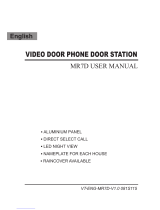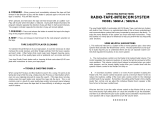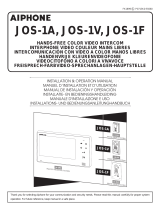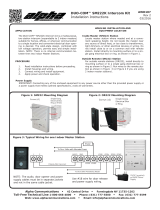Page is loading ...

- 1 -
HANDS-FREE COLOR VIDEO INTERCOM
INTERPHONE VIDEO COULEUR MAINS LIBRES
HANDENVRIJE KLEURENVIDEOFONIE
Master monitor station
Moniteur maître
Monitor-hoofdpost
INSTALLATION & OPERATION MANUAL
MANUEL D’INSTALLATION ET D’UTILISATION
INSTALLATIE- EN BEDIENINGSHANDLEIDING
Sub monitor station
Moniteur secondaire
Monitor-bijpost
JF-2MED, JF-2HD
JF-2MED JF-2HD
FK1260 0108 C

- 2 -
EnglishFrançaisNederlands
PRECAUTIONS
PACKAGE CONTENTS
1
WARNING
(Negligence could result in death or serious injury.)
1. High voltage is present internally. Do not open the case. Electric shock could result.
2. Do not dismantle or alter the unit. Fire or electric shock could result.
3. Do not connect any non-specified power source to the +, - terminals, and do not
install two power supplies in parallel to a single input. Fire or damage to the unit
could result.
4. Keep the unit away from water or any other liquid. Fire or electric shock could result.
5. Do not put any metal or flammable material into the unit through the openings. Fire
or electric shock could result.
6. Do not use power supply with a voltage other than specified. Fire or electric shock
could result.
7. Do not connect any terminal on the unit to AC power lines. Fire or electric shock
could result.
CAUTION
(Negligence could result in injury to people or damage to property.)
1. Do not install or make any wire terminations while power supply is plugged in. It
can cause electrical shock or damage to the unit.
2. Before turning on power, make sure wires are not crossed or shorted. If not, fire or
electric shock could result.
3. When mounting the unit on wall, install the unit in a convenient location, but not
where it could be jarred or bumped. Injury could result.
4. For power supply, use Aiphone power supply model specified with system. If non-
specified product is used, fire or malfunction could result.
5. Do not install the unit in any of the following locations. Fire, electric shock, or unit
trouble could result.
∗ Places under direct sunlight, or near heating equipment that varies in temperature.
∗ Places subject to dust, oil, chemicals, etc.
∗ Places subject to moisture and humidity extremes, such as bathroom, cellar,
greenhouse, etc.
∗ Places where the temperature is quite low, such as inside a refrigerated area or in
front of air-conditioner.
∗ Places subject to steam or smoke (near heating or cooking surfaces).
∗ Where noise generating devices such as dimmer switches or inverter electrical
appliances are close by.
6. Do not put anything on or cover the unit with cloth, etc. Fire or unit trouble could
result.
7. Do not press on the LCD or subject it to a high impact. The LCD glass could be
punctured and result in an injury.
8. If LCD is punctured, do not allow contact with the liquid crystal inside.
Inflammation could result.
∗ If necessary, gargle your mouth and clean your eyes or skin with clear water for at
least 15 minutes, and consult your doctor.
General Prohibitions Prohibition on Subjecting the Unit to Water
Prohibition to Dismantle the Unit
General Precautions
GENERAL PRECAUTIONS
1. Keep the unit more than 1 m away from radio or TV set.
2. This unit is for indoor use only. Do not use outdoors.
3. In areas where broadcasting station antennas are close by, the intercom system may
be affected by radio frequency interference.
4. As to other manufacturer's devices (such as sensor, detectors, door releases) used
with this system, comply with the Specifications and Warranty conditions that the
manufacturers or venders present.
5. Keep the intercom wires more than 30 cm (12") away from AC 100~240 V lines.
Noise and malfunction could result.
6. If the unit is down or does not operate properly, unplug the power supply or turn off
the JF-2MED and JF-2HD Power switches.
7. The unit is for wall-mount use only. For desktop applications, use desk stand.
8. When wall-mounted, the unit may become dusty. Clean with a soft cloth.
9. The unit case may become a warm with use, but this is not a unit malfunction.
10. If a cellular phone is used close by, the unit may malfunction.
11. If must be noted in advance that the LCD panel, though manufactured with very high
precision techniques, inevitably will have a very small portion of the picture
elements steadily lit or not lit at all, which is not considered a unit malfunction.
12. Refrain from using the color monitor station in sunlit areas.
13. At night, due to reduced lighting on the object, the monitor sees more noise and the
face becomes more difficult to see, but this is not malfunction.
14. Talk within 50 cm (20") or less from the unit. If you stand too far away, it may be
difficult for the other person to hear the communication.
15. If there are loud noises around the unit (such as music playing or children crying),
the sound may break up and be difficult to hear.
16. During communication, if you speak before the other person has finished talking,
your voice may not be heard. Communication will proceed smoothly if you wait
until the other person has finished before speaking.
17. At a gate or porch illuminated by fluorescent lamp, the picture may vary, but this is
not a malfunction.
18. When outside temperature lowers sharply after rainfall, etc., the inside of the camera
may fog up slightly, causing a blurry picture, but this is not a malfunction. Normal
operation will be restored when moisture evaporates.
19. Due to the environmental sound around the unit, it may hinder smooth
communication, but this is not a malfunction.
JF-2MED or JF-2HD
Mounting screws x 2 Wood mounting screws x 2
Option connector Release connector (JF-2MED only)
Installation & Operation manual

- 3 -
English Français Nederlands
The master monitor station and sub
monitor station have switches on both
sides.
Allow at least 5 cm (2") of open space on
either side.
Allow 15 cm (6") or more of vertical open space
from the center of the mounting bracket in order
to mount the master monitor station and sub
monitor station.
Install the master monitor station and
sub monitor station in places where
the screens are not exposed to direct
sunlight.
Wire the units from station-to-station (daisy-chained). Incorrect method
Parallel or jacketed 2-conductor, mid-capacitance non-
shielded cable is recommended. PVC jacket with PE
(polyethylene) insulated conductors is recommended.
When using a cable with unused conductors, terminate both ends of the
unused pair(s) with a 120 Ω resistor.
Never use individual conductors, twisted pair cable or
coaxial cable.
INSTALLATION
2
Mounting locations2-1
Wiring method, Wiring distance2-2
Cable2-3
+ 5 cm
(2")
+ 5 cm
(2")
JF-2MED / JF-2HD
2
3
+ 15 cm
(6")
JF-2MED
JF-2HD
JF-2SD JF-2SD
JF-2SD
JF-2HD
JF-DA
JF-DV
JF-DVF
JF-DA
JF-DV
JF-DVF
JF-D
24 4
2
4
4
2
JF-DA
JF-DA
JF-2MED
JF-2MED
JF-2HD
JF-2SD
JF-2SD
JF-2HD
JF-2SD
JF-2HD
2
2
2
JF-2HD
4
8
4
D1
PS
PS-1820
PS-1810DIN
IER-2
D2
BA
CD
SP
JF-DA
JF-DV
JF-DVF
JF-DA
JF-DV
JF-DVF
JF-D
(x2)
A1
A2
A1
A2
JF-2MED JF-2HD
120 120
+
-
A1
A2
B1
B2
S
S
A1
A2
+
-
B1
B2
B1
B2
Ø 1,0 mm
100 m
100 m
10 m
150 m
A
B
C
D
18AWG
330'
330'
33'
490'
Ø 0,65 mm
50 m
50 m
5 m
75 m
22AWG
165'
165'
16'
245'
1
13
2
23

- 4 -
EnglishFrançaisNederlands
JF-2MED
OP
EL-9S
OP
IER-2
1
E
L1
C1
L2
C2
L1
L2
RY-3DL JF-2MED
+
–
+
–
DC 18V
EL-9S
b1
b2
b3
D1
D2
E
EL-9S
PS18
OG(b1)
YE(b2)
GR(E)
L
BR(L)
RD(L)
PT
A1 A2
JF-DVF JF-DJF-DV
JF-DA
J
F
-
D
V
A
I
P
H
O
N
E
A
I
P
H
O
N
E
J
F
-
D
V
F
A
IP
H
O
N
E
J
F
-D
A
DOOR 2
A1 A2
JF-DVFJF-DV
JF-DA
J
F
-
D
V
A
I
P
H
O
N
E
A
I
P
H
O
N
E
J
F
-
D
V
F
A
IP
H
O
N
E
J
F
-D
A
DOOR 1
PS-1820
100V - 240V -
50/60 Hz
230V AC
N
L
18V DC
2 A
PS-1810DIN
18V DC 1 A
IN 230V~ 50/60Hz
NL
1A
-
+
-
+
#2 #1
#2
#1
E
KS
FS
PK
E
b2
V -
b1
V +
(BR)
(RD)
[1]
[2]
[7]
[3]
[4]
[6]
(OG)
(YE)
(GR)
(YE)
(BR)
(RD)
(OG)
(BL)
(PR)
(GY)
(WH)
SW
SW
L
L
[5]
PT
2
NP
[1]
DC 18 V
-
+
2
P
2
NP
2
NP
2
NP
PT
Insert wires securely into each terminal as shown.
Master monitor station
Video door station
Optional call extension speaker IER-2
Power supply +, - (DC 18 V)
(Audio only)
Setting is required. (Refer to section 7-7)
Control external devices connected with release connector and
option connector.
[1] Door release output
Setting is required. (Refer to section 7-8)
(AC/DC 24 V, 0.5 A N/O dry closure contact)
Connect the brown and red wires from the release connector to the
door release (or to the RY-3DL as shown in the wiring diagram).
[2] Options output
(AC/DC 24 V, 1.6 A N/O dry closure contact)
[3] Video signal output
(NTSC, 1 Vp-p/75 Ω) Wiring distance: 3 m
NOTES: When video signal is output to the external
equipment, it may be possible to hear the buzz noise
from master station. Consult AIPHONE distributor.
[4] Door release-linked entrance output
[5] Press-to-talk setting input
If the blue and white wires are shorted, press-to-talk will not
be operable.
[6] Foot switch input
Connect a commercially-available foot switch to the purple
and white wires (N/O dry closure contact).
[7] External sensor input
Setting is required. (Refer to section 7-9)
Release connector
Option connector
Door release
or
RY-3DL
RY-3DL
Input method
N/O dry closure contact
External sensor input
(start signal only detection method)
Detection confirmation time 100 mS or more
Contact resistance
During dry closure: Less than 700 Ω
Terminal short current Less than 10 mA
Vo ltage between terminals
Less than DC 20 V
(when open between terminals)
To prevent shorts, be sure to cut unused lead wires
at the bottom and insulate the ends.
Door release EL-9S (AC 12 V, 0.35 A) or
equivalent, requires a separate AC transformer.
Run separate cables for audio/video and door
release.
Door release contact: AC/DC 24 V, 0.5 A
(N/O dry closure contact L, L).
Door release
Optional selective door release
adaptor RY-3DL
Use RY-3DL when connecting
door release to 2 locations.
Option connector
Release connector
WIRING
3
AC Transformer

- 5 -
English Français Nederlands
ON
OFF
123456
ON
SW2
JF-2HD
JF-2SD
OFF
JF-2SD
ON
OFF
123456
ON
SW2
#3 #3
E
FS
PK
SW
SW
[2]
[6]
[5]
(GR)
(YE)
(BR)
(RD)
(OG)
(BL)
(PR)
(GY)
(WH)
#3
Ø 1.2 mm
100~250 m
50 m
50 m
A
B (max.)
C (max.)
16 AWG
330'~820'
165'
165'
Ø 1.0 mm
100~200 m
50 m
50 m
18 AWG
330'~650'
165'
165'
A1
A2
+
-
A1
A2
+
-
B1
B2
A1
A2
A
IP
H
O
N
E
JF
-D
A
AB
C
U
s
e
T
H
E
S
A
M
E
V
O
L
T
A
G
E
p
o
w
e
r
s
u
p
p
l
y
a
s
M
a
s
t
e
r
s
t
a
t
io
n
's
.
t
o
D
o
o
r
s
t
a
t
i
o
n
t
o
M
a
s
t
e
r
s
t
a
t
i
o
n
(
O
b
s
e
r
v
e
p
o
l
a
r
i
t
y
)
D
C
2
4
V
o
r
1
8
V
A
1
A
2
B
1
B
2
+
-
JF-2MEDJBW-BA
JF-DA
JF-DV
JF-DVF
1 1
1
PS18
2
NP
2
P
2
P
-
+
-
+
ON
SW1
ON
SW1
JF-2HD
ON
4
4
Ye s
No
Not used.Call-in from door station 2
Ye s
No
Not used.Call-in from door station 2
Ye s
No
Call-in from door station 1
SW5
1st unit 2nd unit
JF-2MED JF-2SD
ON
Ye s
No
Call-in from door station 1
JF-2MED JF-2SD
OFF
JF-2SD
ON
SW5
1st unit 2nd unit 3rd unit
Sub station Sub station
Sub monitor station
NP: Non-polarized
P: Polarized
•Terminal setting (2nd unit)
Setting changes are only required when a 3rd unit is connected.
Put the switch in the ON position, and terminate the furthest sub station.
If the terminal setting is incorrect, the monitor station and sub station will
make a warning sound when they are operated.
Further, the unit may not operate correctly or the video image may distort.
ON side when no 3rd unit is connected
(leave in the factory settings)
OFF side when a 3rd unit is connected
After changing the setting, be sure to turn the power of the
monitor station on again.
OFF
ON
To prevent shorts, be sure to cut unused lead wires
at the bottom and insulate the ends.
Option connector
Sub monitor station
1st unit 2nd unit
JF-2MED JF-2HD
ON
JF-2MED
JF-2HD
OFF
JF-2HD
ON
1st unit 2nd unit 3rd unit
Optional long distance adaptor JBW-BA
Use JBW-BA when the wiring distance between the
video door station and JF-2MED is within the distance
range shown in the table.
1. Use PE (polyethylene) insulated cable.
Do not use PVC.
BR: Brown
RD: Red
OG: Orange
YE: Yellow
GR: Green
BL: Blue
PR: Purple
GY: Gray
WH: White

- 6 -
EnglishFrançaisNederlands
1. Press the RELEASE button (to insert or
remove the wire).
2. Insert the cable into the terminal.
Back wiring
Mounting screws x 2
Mounting bracket
1-gang box
Peel off the protective film
from the display surfaces
of the JF-2MED and JF-
2HD.
Surface wiring
Wood mounting screws x 2
Din rail
Mounting bracket
Mounting bracket
1-gang box
*When a 1-gang box is not mounted,
the cable can be surface-run to the top
or bottom of the unit. Cut the cable
inlet to allow passage of the wiring
into the unit.
[1] Microphone
[2] Color LCD video monitor (3-1/2" color)
[3] CALL button, door call-in LED (red)
[4] PLAY button, play LED (red)
[5] REC button, record LED (red)
[6] MENU/MEMO button, memo LED (red) (JF-2MED)
MENU button (JF-2HD)
[7] POWER switch
[8] MONITOR button
[9] Speaker
[10] Transmit LED (red)
[11] TALK button
[12] Screen brightness control
[13] Receive volume control (high to off)
[14] Chime tone, alert sound volume (high to off)
NOTES: 1. Even when the volume is turned "Off", sometimes it may be possible to faintly
hear the entrance chime tone depending on the surrounding area.
2. The volume of chime tone and the notification sound will not change while they
are operating even if the volume control is adjusted. The adjusted volume will
apply from the next call-in or notification. (JF-2MED only)
[15] Call-in setting switch
"1": Call-in from door station 1 only.
"2": Call-in from door station 2 only.
"1&2": Call-in from both door station 1 and door station 2.
MOUNTING
4
NAMES
5
∗ Cut open the cable inlet hole to
run wires to the back of the unit.
83,5 mm
(3-5/16")
83,5 mm
(3-5/16")
PS-1810DIN
JF-2MED
JF-2HD
PS-1820
83,5 mm
(3-5/16")
1
2
9mm
(3/8")
[1]
[2]
[3]
[5]
[4]
[7]
[6]
[10]
[11]
[8]
[9]
[12]
[13]
[14]
[15]
JF-2MED
[1]
[2]
[3]
[5]
[4]
[7]
[6]
[10]
[11]
[8]
[9]
[12]
[13]
[14]
[15]
JF-2HD

- 7 -
English Français Nederlands
PRESS THE TALK BUTTON TO END
SET UP
ENG FRA GER SPA DUT
SET UP
ENG FRA GER SPA DUT
SET THE DATE/TIME
2006 01 JAN 00:00
1
2
3
4
SELECT THE LANGUAGE
SPAENG
FRA
GER
DUT
LANGUAGE
ENG FRA GER SPA DUT
1
3
2
SELECT THE LANGUAGE
To operate this unit, check the symbol and then press the appropriate
operation button. This is not a touch-panel operation.
Operation guidance display
The guidance differs according to the
screen.
Symbol
The symbols differ according to the
screen.
Operation buttons
Press to select a symbol that is displayed
on the screen.
∗ The name of the operation button may
differ from the name of the symbol.
Main symbols and function descriptions
Symbol Function description
To activate Door release.
To play Message 1 for entrance.
To play Message 2 for entrance.
To manually record.
To record Voice memo or Message for entrance.
To erase a Voice memo.
To erase a Recorded image.
To return to the screen of the previous operation.
To display the previous (more recent date) image.
To play Recorded image or Voice memo.
To display the next (older date) image.
To save or erase an image.
To move the cursor up.
To move the cursor down.
To fast forward the play screen.
To pause the play screen.
To advance the play screen frame by frame.
To reverse the play screen frame by frame.
To operate a symbol, press the operation button
that is below the symbol.
Example: To activate the door release, press
CALL button that is below the
symbol.
In the standby mode, press the MENU/MEMO button until the
setting screen is displayed (approx. 3 seconds).
Press PLAY button or REC button to select "SET UP", and press
CALL button.
Press PLAY button or REC button to select the item you want to set
or check, and set with CALL button.
Press TALK button to return to the standby mode.
SET UP
ENG FRA GER SPA DUT
SELECT THE LANGUAGE
To select the language used in the unit display.
Displays a list of all setting items.
SET THE DATE/TIME
To set the year, date, and time.
SET THE BACKGROUND COLOR
To set the screen background color.
SELECT CALL TONE (DOOR1)
To set the chime tone for door station 1.
SELECT CALL TONE (DOOR2)
To set the chime tone for door station 2.
RECORD MESSAGE
To record a greeting message.
SET DOOR2
To set the connection for door station 2.
SET DOOR RELEASE
To set whether the door release is on or off.
SET EXTERNAL SENSOR INPUT
To set the external sensor input.
RESTORE DEFAULT SETTING
To initialize the settings.
2006 01 JAN 00:00
1. When using the unit for the first time, set the time first. If the unit is
used without setting the time, the play LED (red) and record LED (red)
light at the same time as a notification.
2.
When power is not supplied to the unit for a long time, the time returns to
its initial setting of "2006 01 JAN 00 : 00", and the play LED (red) and
record LED (red) light at the same time as a notification. Reset the time.
3. If time is not correctly set, there is a case recording might not
function properly.
4. The installer must perform "SET DOOR2", "SET DOOR
RELEASE" and "SET EXTERNAL SENSOR INPUT".
Please do not change these settings yourself.
After performing step 1 in section 7-1, select "SELECT THE
LANGUAGE" and press CALL button.
In the language selection screen, press the PLAY button or REC
button to select the language.
Press the CALL button to set.
OPERATING METHOD
6
SETTING UP
7
JF-2MED
Setting screens and display methods7-1
JF-2MED
SELECT THE LANGUAGE7-2

- 8 -
EnglishFrançaisNederlands
Press CALL button to set the "Year" and move the cursor to "Month".
In the time setting screen, press PLAY button or REC button to
set the "Year".
After performing steps 1 and 2 in section 7-1, select "SET
THE DATE/TIME" and press CALL button.
1. If there are no operations for approx. 1 minute during the setup mode, the
setting will end automatically. If the settings end while incomplete, start
again from the beginning.
2. A maximum error of 1 minute can occur in the displayed time over a
month.
Perform the same steps to set the "Month", "Day", "Hour" and "Minute".
After setting "Minute", press CALL button to complete the settings.
Press TALK button to return to the standby mode.
NOTES: Button operations for setting date/time
• PLAY button (press once): The date/time increases by one.
• PLAY button (press and hold for 1 second or more): The date/time increases in succession.
• REC button (press once): The date/time decreases by one.
• REC button (press and hold for 1 second or more): The date/time decreases in succession.
• MENU/MEMO button: Return to the setting screen without saving the setting.
• CALL button: Confirm the setting.
In the "SET THE BACKGROUND COLOR" screen, press PLAY button or
REC button to select the desired color. The background color changes to the
selected color, enabling you to check the color.
Press CALL button to complete the settings and return to the setting screen.
The background color for the screen can be selected from 4
alternatives: "Black", "Orange", "Green" and "Blue".
When a sub monitor station is connected, the screen background
color for the sub monitor station also changes.
After performing steps 1 and 2 in section 7-1, select "SET THE
BACKGROUND COLOR" and press CALL button.
The chime tone for the video door station can be selected from
4 sound types.
After performing steps 1 and 2 in section 7-1, select "SELECT
CALL TONE (DOOR1)" or "SELECT CALL TONE
(DOOR2)" and press CALL button.
Press CALL button to complete the settings and return to the setting screen.
In the "SELECT CALL TONE" screen, press PLAY button or REC button to
select the desired chime tone. The selected chime tone sounds, enabling you to
check the sound.
After approx. 10 seconds have passed, press CALL button to complete the recording.
Press the REC button to record a message. Recording is possible for approx. 10 seconds.
In the message recording screen, press CALL button or PLAY button to select
the record location. If a message has already been recorded, the selected
message is played, enabling you to check the contents of the recording.
After performing steps 1 and 2 in section 7-1, select "RECORD
MESSAGE" and press CALL button.
A maximum of 2 messages can be recorded (approx. 10 seconds
per message).
Message 1 for entrance
Message 2 for entrance
JF-2MED
SET THE DATE/TIME7-3
JF-2MED
SET THE BACKGROUND COLOR7-4
JF-2MED
SELECT CALL TONE7-5
JF-2MED
RECORD MESSAGE7-6
2006 01 JAN 00
:
00
SELECT SET
2006 01 JAN 00
:
00
SELECT SET
SET THE DATE/TIME
2006 01 JAN 00:00
SELECT SET
SET THE BACKGROUND COLOR
2006 01 JAN 00:00
3
4
5
3
1
1
2
2
SELECT SET
SELECT SET
SELECT CALL TONE
(
DOOR1
)
2006 01 JAN 00:00
1
2
3
SELECT SET
SELECT RECORD
RECORD MESSAGE
1
2
3
4
SELECT RECORD
RECORDING
(
8 SEC. REMAINING
)

- 9 -
English Français Nederlands
Press CALL button to complete the settings and return to the
setting screen.
In the "SET DOOR2" screen, press PLAY button or REC button to
select the type of door station that is connected.
After performing steps 1 and 2 in section 7-1, select "SET
DOOR2" and press CALL button.
When connecting door station 2, set "Video", "Audio" or "None
(door station 2 not connected)".
These operations must be performed by an installer. Please
do not change these settings yourself.
Video door station
Audio door station
Door station 2 not connected
Press CALL button to complete the settings and return to the setting screen.
In the "SET DOOR RELEASE" screen, press the PLAY button or
REC button to select the setting.
When "Not use" is selected, door release symbol is not displayed on
the menu screen. (Refer to section 8-2)
When not connecting the door release, set to "Not use".
These operations must be performed by an installer. Please
do not change these settings yourself.
After performing steps 1 and 2 in section 7-1, select "SET DOOR
RELEASE" and press CALL button.
Use
Not use
In the "SET EXTERNAL SENSOR INPUT" screen, press PLAY button
or REC button to select the notification sound contents.
Press CALL button to complete the settings and return to the setting screen.
After performing steps 1 and 2 in section 7-1, select "SET
EXTERNAL SENSOR INPUT" and press CALL button.
When optional units operate (for example, when a sensor is activated or a
call button is pressed), the master monitor station and sub station will
receive a notification sound. Further, when is set, door station 1
also receives a notification sound.
These operations must be performed by an installer. Please do not
change these settings yourself.
The notification sound stops after 30 seconds.
The notification sound operates continuously.
The notification sound operates continuously,
and is also sounded at door station 1.
In the "RESTORE DEFAULT SETTING" screen, press CALL button
to initialize. Press PLAY button to return to the setting screen.
After performing steps 1 and 2 in section 7-1, select "RESTORE
DEFAULT SETTING" and press CALL button.
All settings can be restored to their condition at the time of purchase.
1. Once the settings are initialized, they cannot be restored to their
previous settings.
2. Recorded images, Voice memos, and Messages for the entrance
are also all erased.
Settings reset with "RESTORE DEFAULT SETTING"
∗ are the initial values.
"INITIALIZING" is displayed. Initializing takes max. 60 seconds.
(30 seconds) (Continuous) (Outdoor output)
(Video) (Audio) (None)
Setting name
Time
Door station 1 chime tone
Door station 2 chime tone
Door station 2
Door release on or off
External sensor input
1 (Tone 1) 2 (Tone 2) 3 (Tone 3) 4 (Tone 4)
1 (Tone 1) 2 (Tone 2) 3 (Tone 3) 4 (Tone 4)
(Use) (Not use)
Black Orange Green Blue
Screen background color
Available settings
2006 01 JAN 00 : 00
JF-2MED
SET DOOR RELEASE7-8
JF-2MED
SET EXTERNAL SENSOR INPUT7-9
JF-2MED
SET DOOR27-7
JF-2MED
RESTORE DEFAULT SETTING7-10
JF-2MED
SET DOOR2
SELECT SET
1
2
3
SELECT SET
SELECT SET
SET DOOR RELEASE
1
2
3
SELECT SET
SELECT SET
SET EXTERNAL SENSOR INPUT
1
3
2
SELECT SET
1
DO YOU WANT TO INITIALIZE?
2
3
RESTORE DEFAULT SETTING

- 10 -
EnglishFrançaisNederlands
Chime tone sounds, caller is seen on video monitor, and
outside sound is heard.
• Audio and video turns off after approx. 45 seconds in not
answered.
Press CALL button.
Press TALK button momentarily, and after the beep, communicate
hands-free. Transmit LED (red) lights when you talk, and goes off as
you listen to caller (or hear outside sounds).
Press TALK button once again, and after the beep,
communication ends.
NOTES: Communication (video) ends automatically after approx. 1 minute.
Press TALK button again momentarily, and after the beep,
communication ends.
To continue speaking using the press-to-talk mode, press TALK button
for 1 second or more each time to talk, and release to listen to the caller.
Press and hold TALK button for 1 second or more to change to press-to-
talk mode. A beep sounds, and after approx. 1 second another beep
sounds, PTT mode is entered. If TALK button is pressed briefly (less
than 0.5 seconds), communication ends.
Even without answering, door area can be seen and heard with video
and audio (for approx. 45 seconds). Inside sound is not heard outside.
NOTES: If the blue and white wires of the option connector are
shorted, PTT mode will not be operable.
Instant voice call function
PTT mode
During communication, instant voice call or entrance monitoring,
press MENU/MEMO button to display the menu screen.
Open door while the release mechanism is activated. During activation of door
release, the release symbol is displayed.
Press CALL button.
NOTES: When SET DOOR RELEASE setting is set
to "Not use", the release symbol
is not displayed and the release cannot be
performed. (Refer to section 7-8)
OPERATIONS
8
Answering a door call (HANDS-FREE mode, PTT mode)8-1
Activating door release8-2
NOTES: Not available on JF-D audio door station.
1
3
4
3
4
5
2
2
1
PRESS THE TALK BUTTON TO END
2
3
PRESS THE TALK BUTTON TO END
PR
ESS TH
E TALK BU
TTO
N TO
EN
D
.
PRESS THE TALK BUTTON TO END

- 11 -
English Français Nederlands
Press either CALL button or PLAY button. The selected Message changes
to yellow, "SENDING MESSAGE" is displayed, and the selected message
is played from door station.
Press PLAY button.
During communication, instant voice call or entrance
monitoring, press MENU/MEMO button to display the
menu screen.
NOTES: Record separate messages in advance for Message 1 and
Message 2. (Refer to section 7-6)
Press MONITOR button in the standby mode.
The video monitor displays the image from door
station 1 and the incoming audio is heard. If you
do not press TALK button, the caller will not hear
sounds from the inside station.
Press MONITOR button again to end.
NOTES: 1. To talk to the entrance during monitoring, momentarily press TALK button.
Press TALK button again to end communication.
2. The entrance monitoring turns off automatically after approx. 1 minute. To
monitor the entrance again, repeat from the beginning.
Press MONITOR button again to switch to door station 2. Each time MONITOR
button is pressed, the unit switches in the sequence "Standby" to "Door station 1
monitor" to "Door station 2 monitor" to "Standby".
When "Audio door station" or "Door station 2 not connected"
is set in the door station 2 setting, "Door station 2 monitor" is skipped (door
station 2 cannot be monitored). (Refer to section 7-7)
If the other person presses TALK button, hands-free
communication is possible.
Do not press TALK button during communication.
It will end the commnication.
Press and release TALK button to end.
Press CALL button to talk with the other person.
• CALL button (red) flashes and the "All Call" function is
activated to link all the master/sub stations.
• The reply of the other person is not heard.
NOTES: 1. Room-to-room communication ends automatically after approx. 10 minutes.
To perform room-to-room communication again, repeat from the beginning.
2. If a call is received from the entrance during room-to-room communication,
a chime tone sounds from the monitor station and sub station where
communication is taking place. Press TALK button to end the room-to-room
communication, and press TALK button again to switch to communication
with door station from which the call was received.
Message for entrance8-3
Entrance monitoring8-4
Room-to-room communication8-5
1
P
RE
S
S
TH
E
TA
LK
B
U
TTO
N
TO
E
ND
.
2
PRESS THE TALK BUTTON TO END
3
SEND MESSAGE FOR ENTRANCE SENDING MESSAGE
13
4
2
2
31

- 12 -
EnglishFrançaisNederlands
If TALK button is pressed at the transferred station, communication
with door station is performed (the transferring station's screen goes off).
Press TALK button to end communication.
If TALK button is pressed at the transferred station, the unit enters
room-to-room communication. The sender informs the receiver that
communication will be transferred, and TALK button is pressed and
released at either the transferring station or transferred station to end
the room-to-room communication. (The screen continues to display
the image of door station.)
During communication with door station, press CALL button to call
the transferring station.
• CALL button (red) flashes and the communication with door station
is put on hold.
• The "All Call" function is activated to link all the master/sub stations.
NOTES: 1. If TALK button is pressed at the transferring station before starting
communication between the transferred station and door station, the
unit enters the condition where the forwarding source communicates
with door station. After ending the room-to-room communication in
step 2, TALK button must not be pressed at the transferring station for
a while (until the transferred station enters communication with door
station).
2. Communication (video) with door station ends automatically approx.
1 minute after first starting the communication.
Press TALK button within 30 seconds to start it again.
If a call is received from video door station, the unit starts recording automatically. The record LED (red)
flashes during recording (JF-2MED only).
• The recording starts approx. 2 seconds after CALL button of video door station is pressed. A maximum
length of approx. 8 seconds (8 shots) can be recorded with 1 picture and 1 shot for each second.
•A maximum of 50 pictures can be recorded (combined total of automatic recording and manual
recording pictures). If 50 pictures are exceeded, pictures are overwritten starting from the picture with
the oldest recording date.
NOTES: 1. The automatic recording function cannot be cancelled.
2. The screen shown when monitoring the entrance is not recorded automatically.
If you wish to record this screen, press REC button.
•A maximum length of approx. 8 seconds (8 shots) can be recorded
with 1 picture and 1 shot for each second.
•A maximum of 50 pictures can be recorded (combined total of
automatic recording and manual recording pictures). If 50 pictures are
exceeded, pictures are overwritten starting from the picture with the
oldest recording date.
Press REC button. The record LED (red) flashes and recording starts.Display a video image with an operation such as entrance monitoring.
NOTES: 1. Manual recording is not possible during automatic recording (approx.
9 seconds after receiving a call from door station).
2. After the end of automatic recording (approx. 9 seconds have passed
after receiving a call from the door station), another picture different
from the automatically recorded picture is recorded.
Transfer entrance call8-6
Automatic recording8-7
Manual recording8-8
2
31
12

- 13 -
English Français Nederlands
If there are automatically recorded pictures, such as those taken while
you were out, the play LED (red) flashes.
Display of door stations 1 and 2
Blue is door station 1
and yellow is door station 2
Displayed when picture is unread
(not displayed after playing)
Displayed when picture is saved
(Refer to section 8-10)
Sequence number of
picture currently being
displayed/total recorded pictures
Time and date of recording
Display during play
Number of
recorded pictures
Press PLAY button in the standby mode to display the play screen.
Press PLAY button on the play screen. The recorded picture is played.
When the play of 1 picture ends, the next image is displayed.
To advance the play frame-by-frame, press PLAY button during
playback to pause. The play moves forward frame-by-frame each
time REC button is pressed. When the frames of 1 picture end, the
next picture is displayed.
Press TALK button to end.
∗ In addition, the operations shown below are also possible in the play
screen.
• CALL button:
To display the previous (more recent date) picture. When the button
is pressed for 1 second or more, during the time that the button is
pressed the first picture only of the dates can be checked in
succession, from older to more recent dates.
• REC button:
To display the next (older date) picture. When the button is pressed
for 1 second or more, during the time that the button is pressed the
first picture only of the dates can be checked in succession, in the
direction of the older dates.
• MENU/MEMO button:
To save or erase a picture. (Refer to sections 8-10 and 8-11)
∗ In addition, the operations shown below are also possible during
pause.
• CALL button:
The play is reversed frame by frame each time the button is pressed.
When the frames of 1 picture end, the unit returns to the play-
waiting screen.
• PLAY button :
To return to the play screen.
• MENU/MEMO button:
To display the next picture in the play screen.
When there are multiple unread pictures, all pictures enter the read
condition even if only 1 picture is played, and the play LED goes
off.
∗ The operations shown below are possible during play.
• CALL button:
To stop playing the picture and display the next picture.
• PLAY button :
To pause play.
• REC button:
To display the next picture after the end of fast forward playing.
NOTES: 1. If there are no operations for approx. 1 minute or more, it will end
automatically.
2. If a call is received from door station during play, the chime tone
sounds and the play is forcibly ended.
Display the picture that you want to save in the play screen.
(Refer to section 8-9)
Press MENU/MEMO button to display the save/erase
selection screen.
10 pictures can be saved from the recorded pictures (maximum
of 50 pictures). Saved pictures are not overwritten.
Press CALL button. If the picture is saved, the key symbol is displayed.
If the picture has already been saved, the save is canceled. Each time
CALL button is pressed, the operation switches between save and cancel.
∗ In addition, the operations shown below are also
possible in the save/erase selection screen.
• REC button:
To erase the display picture. (Refer to section 8-11)
•MENU/MEMO button:
To return to the play screen.
NOTES: 1. "CANNOT SAVE" is displayed if the number of possible saves is
exceeded. Cancel unnecessary saved picture.
2. Pictures that have had the save canceled are not erased, but they are
overwritten if the number of recorded pictures is exceeded.
Play recorded picture8-9
Save recorded picture8-10
PRESS THE TALK BUTTON TO END
2006
02 DEC
18
:
45
3/16
PRESS THE TALK BUTTON TO END
2006
02 DEC
18
:
45
3/16
PRESS THE TALK BUTTON TO END
3/16
2006
02 DEC
18
:
45
PRESS THE TALK BUTTON TO END
2006
02 DEC
18
:
45
3/16
1
2
3
4
1
PRESS THE TALK BUTTON TO END
3/16
2006
02 DEC
18
:
45
2
SAVE/ERASE
3/16
2006
02 DEC
18
:
45
PRESS THE TALK BUTTON TO END
3/16
2006
02 DEC
18
:
45
3/16

- 14 -
EnglishFrançaisNederlands
Press CALL button to erase.
Press PLAY button to stop the erasure and return to the play screen.
Press REC button.
It is also possible to erase saved recorded pictures.
The erasure of recorded pictures is performed for each picture in turn.
Display the picture that you want to erase in the play screen.
(Refer to section 8-9)
Press MENU/MEMO button to display the save/erase selection
screen.
Once a picture is erased, it cannot be restored.
Press MENU/MEMO button in the standby mode.
Voice memos for internal use can be recorded.
A maximum of 3 memos can be recorded (maximum of approx. 15
seconds per memo).
Select Voice memo with CALL button.
Each time CALL button is pressed, the
cursor switches between A, B, and C.
Press REC button to record a Voice memo.
Press CALL button to end the recording.
Alternatively, it ends automatically after approx. 15 seconds have passed.
Press CALL button to check the recording results.
Press PLAY button to stop the play and return to the Voice memo
selection screen.
Press TALK button to return to the standby mode.
Unplayed symbol
Displayed for Voice memos
that have never been played.
NOTES: 1. If a Voice memo with an unplayed symbol is selected and REC
button is pressed the following is displayed: "DO YOU WANT TO
OVERWRITE MEMO?" To overwrite press CALL button, and to
abort press PLAY button.
2. The volume of Voice memos cannot be adjusted.
Press MENU/MEMO button in the standby mode.
If there are unplayed Voice memos, the memo LED (red) flashes.
Select the Voice memo that you want to play with
CALL button. Each time CALL button is pressed, the
cursor switches between A, B, and C.
Press PLAY button to play a memo.
Press CALL button to end.
Alternatively, it ends automatically after the playing finishes
(maximum of approx. 15 seconds).
Press TALK button to return to standby mode.
NOTES: 1. When the playing ends the unit returns to the memo selection screen
and the unplayed symbol goes off.
2. The volume of Voice memos cannot be adjusted.
Time and date of recording
Unplayed symbol
Displayed for Voice memos
that have never been played.
Erase recorded picture8-11
Recording Voice memos8-12
JF-2MED
Playing Voice memos8-13
JF-2MED
SELECT PLAY REC ERACE
02 DEC 18
:
45
02 DEC 18
:
47
02 DEC 18
:
48
PRESS THE TALK BUTTON TO END
3/16
2006
02 DEC
18
:
45
SAVE/ERASE
3/16
2006
02 DEC
18
:
45
DO YOU WANT TO ERASE PICTURE?
3/16
2006
02 DEC
18
:
45
SELECT PLAY REC ERACE
SELECT PLAY REC ERACE
RECORDING
(
8 SEC. REMAINING
)
DO YOU WANT TO REPLAY MEMO?
02 DEC 18
:
45
1
1
2
2
3
4
5
6
3
1
2
3
SELECT PLAY REC ERACE
02 DEC 18
:
45
02 DEC 18
:
47
02 DEC 18
:
48
4
PLAYING MEMO
02 DEC 18
:
45
02 DEC 18
:
47
02 DEC 18
:
48
5

- 15 -
English Français Nederlands
Press TALK button to return to the standby mode.
Press CALL button to erase. Press PLAY button to stop the
erasure and return to the Voice memo selection screen.
Press MENU/MEMO button.
Select the memo that you want to erase with CALL
button. Each time CALL button is pressed, the cursor
switches between A, B, and C.
Press MENU/MEMO button in the standby mode.
Once a Voice memo is erased, it cannot be restored.
When a sensor is activated or a call button is pressed, the
notification sound goes off and the transmit LED (red) flashes.
A warning screen is displayed on the video monitor.
Press TALK button to stop the notification sound.
The notification sound volume is linked with "Chime tone volume
control". When the chime tone volume control is turned "Off", the
notification sound does not go off. However, when the EXTERNAL
SENSOR INPUT is set to , JF-2MED sounds at a volume
equivalent to "High" (fixed).
•Power: DC 18 V (JF-2MED, JF-2HD)
• Current consumption: (Max.) 400 mA (JF-2MED)
(Max.) 220 mA (JF-2HD)
• Calling: Chime and image, approx. 45 seconds
• Communication: (HANDS-FREE mode) Approx. 60 seconds
(PTT mode) Press-to-talk, release to listen, approx. 60 seconds
•Video monitor: 3-1/2" direct view TFT color LCD
• Scanning lines: 525 lines
• Door release contact: AC/DC 24 V, 0.5 A (N/O dry closure contact L, L)
(Aiphone's EL-9S is recommended.)
• Dimensions: 179 (H) x 135 (W) x 32 (D) (mm)
7" H x 5-5/16" W x 1-1/4" D
•Weight: 440 g (0.97 lbs.) approx. (JF-2MED)
420 g (0.93 lbs.) approx. (JF-2HD)
• Operating temperature: 0 °C to 40 °C (+32 °F to +104 °F)
• The video image may distort slightly during activation of
door release. But this is not a unit malfunction.
• Cleaning: Clean the units with a soft cloth dampened with a neutral
household cleanser. Do not use any abrasive cleaner or cloth.
• If there is a system malfunction, turn the Power switch at the monitor
station OFF and back ON again. If this does not solve the problem, unplug
the DC power supply and contact a qualified technician for service.
If optional units are installed8-15
Erasing Voice memos8-14
JF-2MED
TECHNICAL PRECAUTIONS
9
SPECIFICATIONS
10
NOTES: 1. The notification sound time is set in the EXTERNAL SENSOR INPUT. (Refer to section 7-9)
The factory setting is .
2. When the EXTERNAL SENSOR INPUT is set to , door station 1 also emits a notification sound. (Door station 2 does not go off a
notification sound.)
3. If a call is received from an entrance during the notification, the unit switches to the entrance call (communication is prioritized). However,
when the EXTERNAL SENSOR INPUT is set to , the notification continues to sound even if there is a call from an entrance.
4. When the EXTERNAL SENSOR INPUT is set to , there is automatic restoration after 30 seconds.
5. When the EXTERNAL SENSOR INPUT is set to or , the notification sound operates continuously until reset, however a
warning screen ends after approx. 1 minute.
SELECT PLAY REC ERACE
02 DEC 18
:
45
02 DEC 18
:
47
02 DEC 18
:
48
SELECT PLAY REC ERACE
02 DEC 18
:
45
02 DEC 18
:
47
02 DEC 18
:
48
DO YOU WANT TO ERASE MEMO?
02 DEC 18
:
45
02 DEC 18
:
47
02 DEC 18
:
48
1
2
3
4
5
1
Prrrrrrrr
2

- 44 -
Aiphone warrants its products to be free from defects of material and workmanship
under normal use and service for a period of two years after delivery to the ultimate user
and will repair free of charge or replace at no charge, should it become defective upon
which examination shall disclose to be defective and under warranty. Aiphone reserves
unto itself the sole right to make the final decision whether there is a defect in materials
and/or workmanship; and whether or not the product is within the warranty. This
warranty shall not apply to any Aiphone product which has been subject to misuse,
neglect, accident, or to use in violation of instructions furnished, nor extended to units
which have been repaired or altered outside of the factory. This warranty does not cover
batteries or damage caused by batteries used in connection with the unit. This warranty
covers bench repairs only,and any repairs must be made at the shop or place designated
in writing by Aiphone. Aiphone will not be responsible for any costs incurred involving
on site service calls. Aiphone will not provide compensation for any loss or damage
incurred by the breakdown or malfunction of its products during use, or for any
consequent inconvenience or losses that may result.
WARRANTY
English
This equipment has been tested and found to comply with the limits for a Class B digital
device, pursuant to Part 15 of the FCC Rules. These limits are designed to provide
reasonable protection against harmful interference in a residential installation. This
equipment generates, uses, and can radiate radio frequency energy, and if not installed
and used in accordance with the instructions, may cause harmful interference to radio
communications. However, there is no guarantee that interference will not occur in a
particular installation. If this equipment does cause harmful interference to radio or
television reception, which can be determined by turning the equipment off and on, the
user is encouraged to try to correct the interference by one or more of the following
measures: • Reorient or relocate the receiving antenna • Connect the equipment into an
outlet on a circuit different from that to which the receiver is connected. Increase the
separation between the equipment and receiver. • Consult the dealer or an experienced
radio/TV technician for help.
Aiphone garantit que ses produits ne sont affecte's d'aucun défaut de matière ni de
fabrication, en cas d'utilisation normale et de réparations conformes, pendant une
période de deux ans après la livraison à l'utilisateur final,et s'engage à effectuer
gratuitement les réparations nécessaires ou à remplacer l'appareil gratuitement si celui-ci
présente un défaut, à la condition que ce défaut soit bien confirmé lors de l'examen de
l'appareil et que l'appareil soit toujours sous garantie. Aiphone se réserve le droit
exclusif de décider s'il existe ou non un défaut de matière ou de fabrication et si
l'appareil est ou non couvert par la garantie. Cette garantie ne s'applique pas à tout
produit Aiphone qui a été l'objet d'une utilisation impropre, de négligence, d'un accident
ou qui a été utilisé en dépit des instructions fournies; elle ne couvre pas non plus les
appareils qui ont été réparés ou modifiés en dehors de l'usine. Cette garantie ne couvre
pas les piles ni les dégâts infligés par les piles utilisées dans l'appareil. Cette garantie
couvre exclusivement les réparations effectuées en atelier. Toute réparation doit être
effectuée a l'atelier ou a l'endroit precisé par écrit par Aiphone. Aiphone décline toute
responsabilité en cas de frais encourus pour les dépannages sur site. Aiphone
n'indemnisera pas le client en cas de pertes, de dommages ou de désagréments causés
par une panne ou un dysfonctionnement d'un de ses produits.
GARANTIE
Français
Aiphone waarborgt zijn producten tegen materiaal- en fabricagefouten bij normal
gebruik en onderhoud gedurende een periode van twee jaar na levering aan de
eindgebruiker en zal het product kosteloos herstellen of vervangen indien na onderzoek
blijkt dat het defect en nog onder waarborg is. Aiphone behoudt zich het recht voor als
enige definitief te bepalen of er al dan niet sprake is van een materiaal-en/of
fabricagefout en of het product nog onder waarborg is. Deze waarborg geldt niet voor
om het even welk Aiphone-product dat is blootgesteld aan verkeerd gebruik,
verwaarlozing, een ongeval of verkeerde bediening en evenmin voor toestellen die
buiten de fabriek zijn hersteld of gewijzigd. Deze waarborg geldt niet voor batterijen of
schade veroorzaakt door batterijen die in het toestel zijn gebruikt. Deze waarborg dekt
uitsluitend werkbankherstellingen en iedere herstelling moet worden uitgevoerd in de
schriftelijk door Aiphone aangewezen winkel of werkplaats. Kosten die gepaard gaan
met herstellingen ter plaatse kunnen niet worden verhaald op Aiphone. Er kan geen
schadeloosstelling van Aiphone worden geëist voor enig verlies of schade als gevolg
van een defect of storing tijdens het gebruik van zijn producten, of voor enig ongemak
of verlies dat hieruit voortvloeit.
WAARBORG
Nederlands
The object area of (WEEE) is EU.
La zone d'application de (WEEE) est l'UE.
Het toepassingsgebied van (WEEE) is de EU.
AIPHONE CO., LTD., NAGOYA, JAPAN
AIPHONE CORPORATION, BELLEVUE, WA, USA
AIPHONE S.A.S., LISSES-EVRY, FRANCE
Printed in Thailand
http://www.aiphone.com/
/