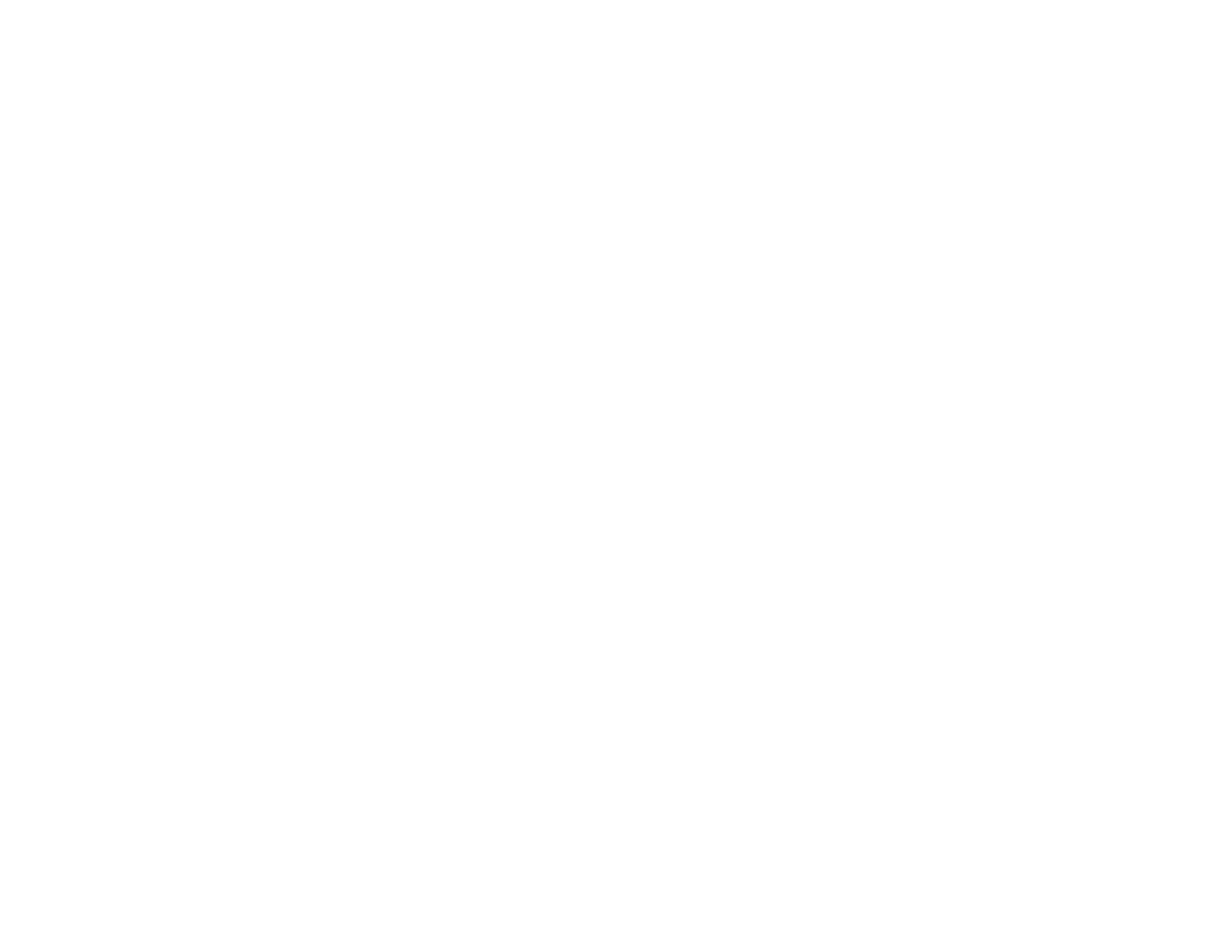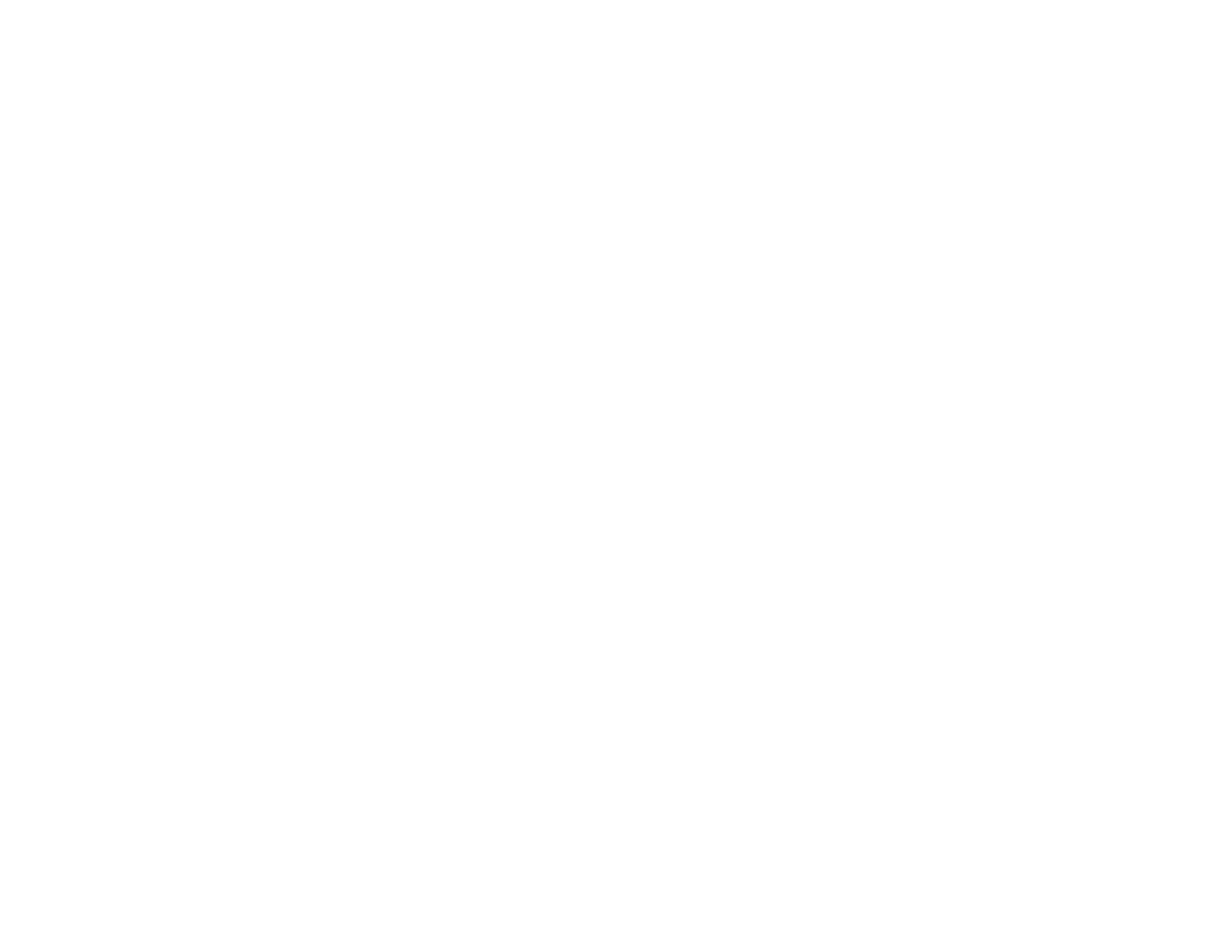
Scanned Image Colors Do Not Match Original Colors................................................................. 323
Scan Area is Not Adjustable in Thumbnail Preview..................................................................... 323
Scanned Image Edges are Cropped ........................................................................................... 323
Solving Faxing Problems.................................................................................................................. 324
Cannot Send or Receive Faxes................................................................................................... 324
Cannot Receive Faxes with a Telephone Connected to Your Product ........................................ 325
When to Uninstall Your Product Software ........................................................................................ 326
Uninstalling Product Software - Windows.................................................................................... 326
Uninstalling Product Software - OS X.......................................................................................... 327
Where to Get Help............................................................................................................................ 327
Technical Specifications ........................................................................................................................ 329
Windows System Requirements ...................................................................................................... 329
OS X System Requirements............................................................................................................. 330
Printing Specifications...................................................................................................................... 330
Scanning Specifications................................................................................................................... 330
Automatic Document Feeder (ADF) Specifications.......................................................................... 331
Fax Specifications............................................................................................................................ 332
Paper Specifications ........................................................................................................................ 332
Printable Area Specifications ........................................................................................................... 333
Ink Cartridge Specifications.............................................................................................................. 335
Dimension Specifications................................................................................................................. 336
Electrical Specifications ................................................................................................................... 336
Environmental Specifications........................................................................................................... 337
Interface Specifications.................................................................................................................... 337
Network Interface Specifications...................................................................................................... 337
Safety and Approvals Specifications................................................................................................ 339
PS3 Mode Fonts............................................................................................................................... 339
PCL5 Mode Fonts ............................................................................................................................ 341
PCL6 Mode Fonts ............................................................................................................................ 343
Symbol Sets..................................................................................................................................... 347
Notices ..................................................................................................................................................... 355
General Product Safety Instructions................................................................................................. 355
Ink Cartridge Safety Instructions.................................................................................................. 357
12