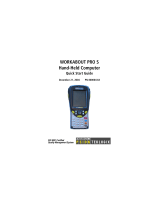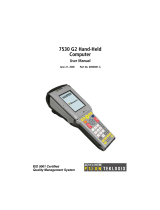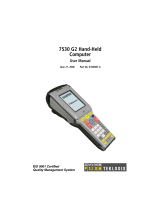7Psion Teklogix WAPro Multi-Dock User Manual
Important: If your WORKABOUT PRO is equipped with a
protective carrying case or other such case, these
accessories need to be removed before installing
the unit in the Vehicle Cradle. There is no need to
remove handstraps, pistol grips or tethered devices
from the unit.
4.0 Cleaning and Maintaining The Multi-Dock
Do not immerse the unit in water. Dampen a soft cloth with •
mild detergent to wipe the unit clean.
Use only mild detergent or soapy water on a slightly damp •
cloth to clean the Multi-Dock.
Avoid abrasive cleaners, solvents or strong chemicals for •
cleaning.
The Multi-Dock has a plastic case and stamped logo that is •
susceptible to harsh chemicals. The plastic and stamping is
partially soluble in oils, mineral spirits and gasoline. They
slowly decompose in strong alkaline solutions.
To clean ink marks from the label, use isopropyl alcohol. •
Two latches in the Multi-Dock holds the WORKABOUT •
PRO rmly in place. Although this mechanism is designed
for at least 5,000 cycles, it will wear over time and will
no longer lock the WORKABOUT PRO securely in the
Multi-Dock. For replacement parts and instructions contact
Psion Teklogix (See 6.0: Support Services And Worldwide
Ofces). Partial disassembly is required.