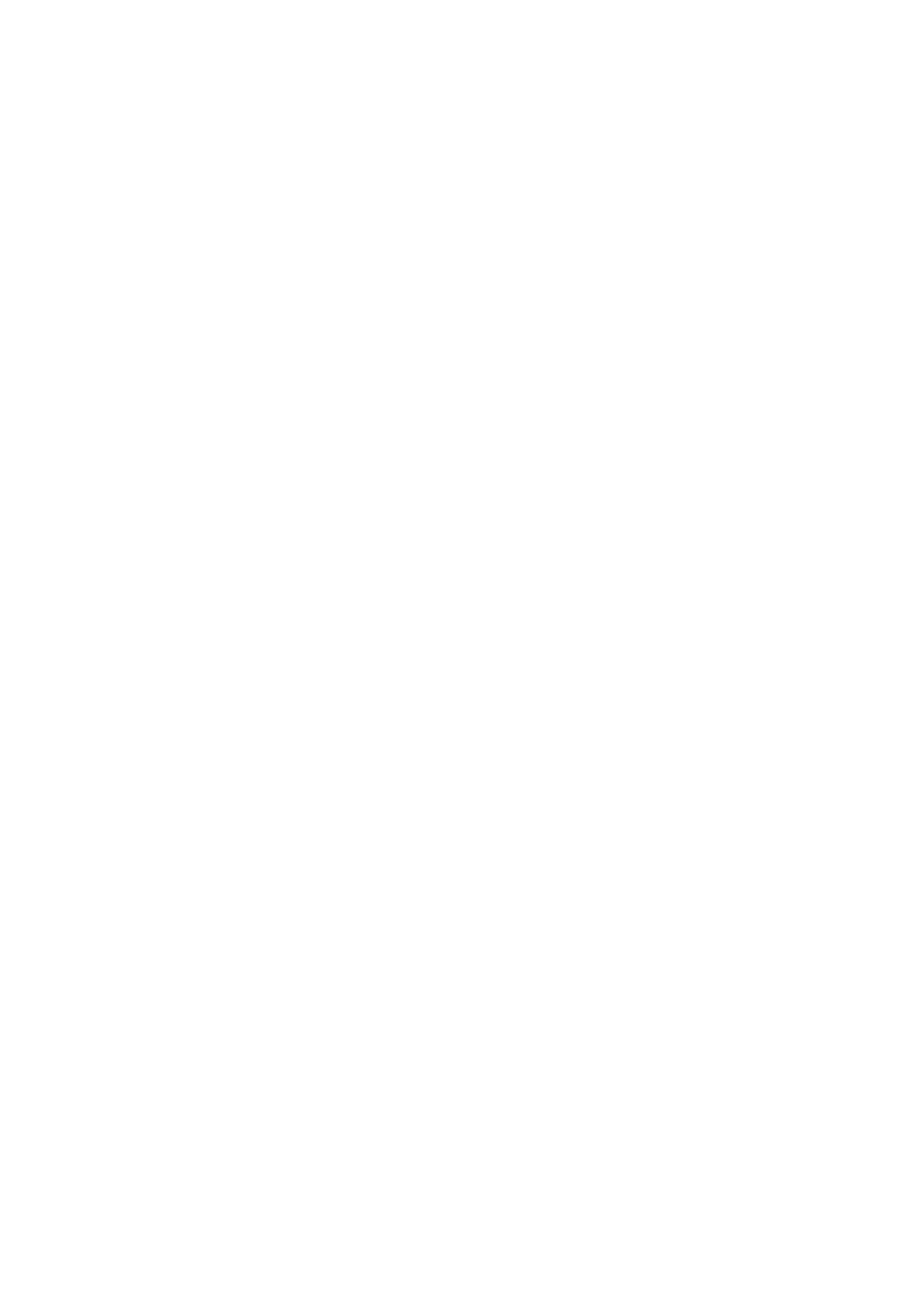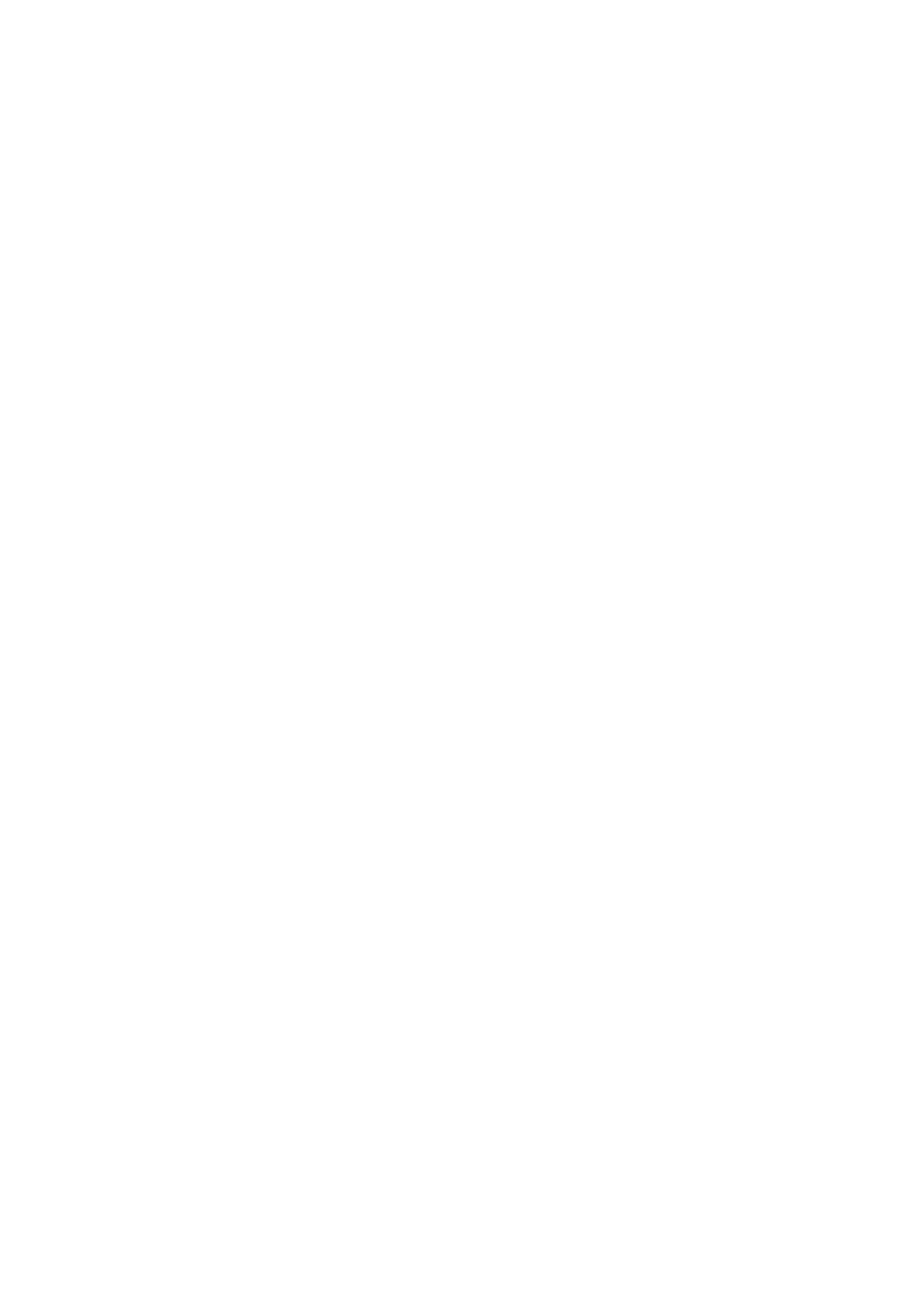
Launch an application.........................................................................41
Change profiles.....................................................................................41
Voice command settings....................................................................41
Voice mailbox............................................................................................41
Log................................................................................................................41
Log settings............................................................................................42
6. Contacts....................................................................................43
Manage contact groups.........................................................................43
Manage default information................................................................43
Copy contacts between SIM and device memory..........................43
Select ringing tones for contacts........................................................44
Business cards...........................................................................................44
7. Nokia Team suite..................................................................45
Edit teams..................................................................................................45
8. Calendar...................................................................................46
Create calendar entries..........................................................................46
To-do...........................................................................................................46
Calendar settings.....................................................................................46
Calendar views..........................................................................................46
Send calendar entries.............................................................................47
Add a received calendar entry to your calendar............................47
9. Clock..........................................................................................48
Alarm clock.............................................................................................48
Add and delete cities..............................................................................48
10. Connectivity..........................................................................49
Packet data (GPRS)..................................................................................49
UMTS............................................................................................................49
Cable connection......................................................................................49
Bluetooth....................................................................................................50
Start using Bluetooth connectivity.................................................50
Settings....................................................................................................50
Security tips............................................................................................50
Send data................................................................................................50
Bluetooth connectivity indicators...................................................51
Pair devices............................................................................................51
Authorize a device............................................................................51
Receive data...........................................................................................51
End a Bluetooth connection..............................................................51
SIM access profile..................................................................................52
Infrared.......................................................................................................52
Modem........................................................................................................52
Email data roaming................................................................................53
Access point groups.............................................................................53
Configure access point groups for mail and
synchronization....................................................................................53
Internet access points............................................................................53
Set up an Internet access point for data calls.............................54
Advanced Internet access point settings for data calls............54
Set up an Internet access point for packet data (GPRS)...........54
Advanced Internet access point settings for packet data
(GPRS).......................................................................................................55
Set up an Internet access point for wireless LAN.......................55
Connection manager..............................................................................55
View and end active connections....................................................55
Search for wireless LAN......................................................................55
11. Wireless local area network (WLAN)............................56
See wireless LAN availability................................................................56
Wireless LAN connections.....................................................................56
Operating modes.....................................................................................56
WLAN wizard.............................................................................................56
Wireless LAN access points...................................................................57
Set up a wireless LAN access point manually.................................57
Advanced Internet access point settings for wireless
LAN...............................................................................................................57
Wireless LAN settings.............................................................................57
12. Web.........................................................................................58
Access points.............................................................................................58
Browse the Web.......................................................................................58
Bookmarks.................................................................................................58
Download items.......................................................................................59
End a connection.....................................................................................59
Clear the cache......................................................................................59
News feeds and blogs............................................................................59
Web settings.............................................................................................59
Services.......................................................................................................60
13. Office applications .............................................................61
File manager.............................................................................................61
Manage files...........................................................................................61
Search for files.......................................................................................61
Quickoffice.................................................................................................61
Quickword...............................................................................................61
Quicksheet..............................................................................................62
Quickpoint..............................................................................................62
Print.............................................................................................................62
Notes............................................................................................................62
Calculator....................................................................................................63
Converter....................................................................................................63
Convert measurements......................................................................63
Set base currency and exchange rate............................................63
Screen export............................................................................................63
Show screen content...........................................................................64
PDF reader..................................................................................................64
Zip manager..............................................................................................64
14. Data and software management..................................65
Application manager..............................................................................65
Install applications and software....................................................65
View and remove software...............................................................65
View the installation log....................................................................65
Settings....................................................................................................65
Specify Java application security settings....................................65
Remote configuration network service............................................66
Remote configuration settings........................................................66
Create a configuration profile..........................................................66
Data synchronization.............................................................................66
Create a synchronization profile......................................................67
Synchronization profiles....................................................................67
Synchronization connection settings............................................67
Define synchronization settings for Contacts..............................67
Define synchronization settings for Calendar.............................67
Define synchronization settings for Notes...................................68
Download!..................................................................................................68
Select catalogs, folders, and items..................................................68
Download! settings..............................................................................68
Settings Wizard........................................................................................68
15. Camera...................................................................................70
Take a picture...........................................................................................70
Record a video clip..................................................................................70
Insert pictures into messages.............................................................70
Insert videos into messages................................................................70
Settings.......................................................................................................70
16. Media applications.............................................................72
Gallery..........................................................................................................72
Images.....................................................................................................72
Manage image files..........................................................................72
Organizing images............................................................................72
RealPlayer .................................................................................................72
Play video clips and stream links....................................................73
Send audio files and video clips......................................................73
Receive videos.......................................................................................73
View information about a media clip............................................73
Settings....................................................................................................74
Video settings.....................................................................................74
Connection settings..........................................................................74
Proxy settings.....................................................................................74
Network settings...............................................................................74
Advanced network settings...........................................................74
Music player...............................................................................................74
Listen to music......................................................................................74
Adjust music volume...........................................................................75
Track lists................................................................................................75
Equalizer..................................................................................................75
Recorder.....................................................................................................75
Play a voice recording.........................................................................76
C o n t e n t s