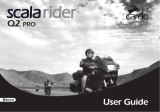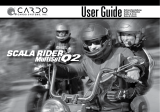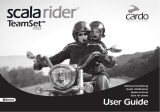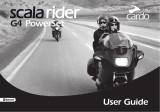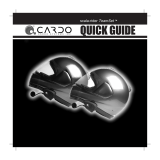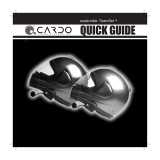its technical capabilities and should not be misconstrued as if encouraging users to
operate the Device while actively involved in trac.
By way of purchasing this Device and not returning it for a full refund (see below), you
are irrevocably releasing, indemnifying from any liability, loss, claim and expense
(including attorneys fees) and holding Cardo harmless for any bodily injuries, harm or
death as well as losses or damages in goods, to any Vehicles including your own, or to
any property or asset that belong to you or to third parties, any of which may result from
using the Device under any circumstances or conditions and irrespective of jurisdiction.
Cardo will not be responsible for any physical damages, irrespective of reasons, condi-
tions or circumstances, including malfunctioning of the Device, and all risks associated
with operating it rest solely and entirely with the user of this Device, irrespective of
whether the Device is used by the original purchaser or any third party.
Cardo hereby noties you that using this Device may also be in contravention to local,
federal, state or national laws or regulations, and that any use of the Device is entirely at
your sole risk and responsibility.
1. You, your heirs, legal representatives, successors or assigns, hereby voluntarily and for-
ever release, discharge, indemnify and hold harmless Cardo from any and all litigation,
claims, debts, demands, actions and liability which may arise, directly or indirectly, from
using the Device for any distress, pain, suering, discomfort, loss, injury, death, damages
to or in respect to any person or property however caused, WHETHER ARISING FROM
THE NEGLIGENCE OR OTHERWISE, and which may hereafter accrue to you on some
future date as a result of said use, to the fullest extent permitted by law.
2. You fully understand and assume the risks in using the Device, including risk of negli-
gent acts or omissions by others.
3. You conrm that you are physically capable to use the Device and that you have no
medical conditions or needs that may infringe upon your abilities to do so in a safe
manner. You conrm that you are at least eighteen (18) years of age and that you
have been advised of the risks associated with the use of the Device. You further
conrm that you will not consume any alcohol that may aect your alertness or any
mind-altering substance, and will not carry, use or consume these substances before
or during the use of the Device.
4. You fully acknowledge our warnings and understand that: (a) risks and dangers exist
in using the Device while in trac, including but not limited to injury or illness, strains,
fractures, partial and/or total paralysis, death or other ailments that could cause
serious disability; (b) these risks and dangers may be caused by the negligence of the
manufacturers or its agents or any third party involved in designing or manufacturing
the Device; (c) these risks and dangers may arise from foreseeable or unforeseeable
causes. You hereby assume all risks and dangers and all responsibility for any losses
and/or damages, whether caused in whole or in part by the negligence or other
conduct of others, including the Company.
5. You conrm that you have read this release of liability and fully understand its terms
and that you have given up substantial rights by not returning the Device for a full
refund (see refund option below).
Disclaimer of Warranty
CARDO DISCLAIMS ALL EXPRESS AND IMPLIED WARRANTIES WITH REGARD TO THE
ENCLOSED DEVICE, INCLUDING WITHOUT LIMITATION ANY IMPLIED WARRAN-
TIES OF MERCHANTABILITY, FITNESS FOR A PARTICULAR PURPOSE, AND NON-
INFRINGEMENT. THE DEVICE AND ITS ACCESSORIES ARE PROVIDED “AS IS” AND
“AS AVAILABLE” WITHOUT WARRANTY OF ANY KIND BEYOND THOSE ASSUMED IN
THE ENCLOSED MANUAL.
Limitation of Liability
IN NO EVENT SHALL CARDO BE LIABLE FOR ANY SPECIAL, INDIRECT, PUNITIVE,
INCIDENTAL, EXEMPLARY OR CONSEQUENTIAL DAMAGES, OR ANY DAMAGES
WHATSOEVER RESULTING FROM THE USE OF THE DEVICE, WHETHER BASED ON
BREACH OF CONTRACT, TORT (INCLUDING NEGLIGENCE), PRODUCT LIABILITY
OR OTHERWISE, EVEN IF ADVISED OF THE POSSIBILITY OF SUCH DAMAGES. YOU
ACKNOWLEDGE AND AGREE THAT THE LIMITATIONS SET FORTH ABOVE ARE
FUNDAMENTAL ELEMENTS OF THIS AGREEMENT AND THE DEVICE WOULD NOT
BE PROVIDED TO YOU ABSENT SUCH LIMITATIONS. SOME STATE STATUTES MIGHT
APPLY REGARDING LIMITATION OF LIABILITY.
RETURN FOR FULL REFUND
IF YOU ARE UNWILLING TO ACCEPT AND AGREE TO THE ABOVE CONDITIONS,
YOU MAY RETURN THIS DEVICE TO THE STORE FOR A FULL REFUND, PRO-
VIDED THAT YOU DO SO NO LATER THAN 7 BUSINESS DAYS FOLLOWING THE
PURCHASE OF THE DEVICE (proof of purchase required) AND SUBJECT TO THE
RETAIL BOX AND ALL ACCESSORIES BEING COMPLETE AND INTACT. WHEN DO-
ING SO, PLEASE REFER TO THIS SECTION. BY NOT RETURNING THE DEVICE FOR
REFUND WITHIN THE PERIOD PROVIDED, YOU ARE EXPLICITLY IN AGREEMENT
WITH THE ABOVE, AND RENOUNCE ALL RIGHTS TO FUTURE CLAIMS AND DE-
MANDS AGAINST CARDO AS DEFINED ABOVE.
www.cardosystems.com
14
scala rider
®
Q2
™