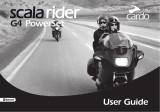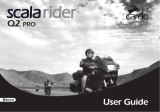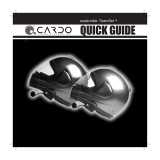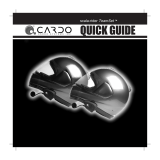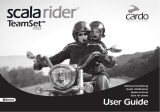Page is loading ...

midland | bt intercom
®
Midland-BTIntercom
Bluetooth® Headset

1
ENGLISH
Instruction guide
Thanks for purchasing the Midland BT-Intercom.
Inthisguideyouwillfin alltheinformationyoumayneedtogetthe
best performances from this device.
The package contains:
•two devices, one for the driver, one for the passenger
• 2clampsforhelmetfixin
• 1 wall charger with 2 plugs
• mountingkit:allenwrench,velcroandextensionpads.
Device for the driver
The dark blue logo indicates the Bluetooth device for the driver. It allows
the connection with a Bluetooth mobile phone or with the passenger as
an intercom system.
Device for the passenger
It is recognised by the light blue logo. It contains an intercom module
which allows the communication between the driver and passenger.
Attention: this is only a suggestion. The driver device (complete
with both Bluetooth and Intercom modules) can be attached to the
passenger’s helmet as well! In that case the passenger will be able to
receive phone calls.
Make sure both units are fully charged prior to initial use. Allow al
least4-5hoursforafullchargebeforeusingforthefirs time.
The two devices (Driver and Passenger) are ready to be used like
intercom,nopairingprocessisneeded,justfi itonthehelmetand
start talking. Only if you need to use the cellular phone (with the
Driver unit), the pairing process is needed (refer to chapter “Pairing
process” for further information).
The Intercom function uses the AGC technology, that automatically
increases the volume according to the background noise.
Therefore, it may happen that if you try the Midland BT Intercom
inside a silent and close environment, the volume is low but it will
increase while you are on the move on your motorbike!
If the Driver unit is paired to a cellular phone, just remember that
the “voice recognition answer” to incoming call is enabled by default
(refer to chapter “Voice recognition (VR)” for further information).
Technical specificatio
Technology ............................................................ Bluetooth® ver. 1.2
Maximumdistancebetweendriver-passenger .....................about 10m
Battery life in conversation ......................................................about7h
Battery life in stand-by ................................................. about one week
Charging time ..................................................................... about 4-5h
IMPORTANT
MIDLAND BT-Intercom is a water-resistant device, designed for
safe use under rainy conditions. However, the headset is not
totally waterproof and it is not recommended under heavy rain
conditions.
In any event, the silicone cover protecting the charging jack
should always be tightly closed.

2
Detailed view of the BT-Intercom
Communication units
Buttons
The buttons on the communication units lets you enable the functions
of the Bluetooth and Intercom. They can be activated in two different
modes:
• Short pressure: push the button less than one second
• Longer pressure: push the button for more than 3 seconds
Fixing plate with microphone and speaker
Charging batteries
Make sure that both units are fully charged prior to initial use. Allow at
least4-5hoursforafullchargebeforeusingforthersttime.Normally
3-4hourswillsufceforcompletecharge.
Charge the units by inserting the wall-charger into the charging socket
(lift the rubber cover to insert the plug).
• The red LED on the BT-Intercom will turn on when charging begins.
Allow the headset to charge until the red LED turns off.
• When the charge is complete, release the headset from the
charger.
Microphone back-plate of the clamp (press on
arc to release the headset unit)
Sliding-plate of the clamp Earphone
CTRL button Intercom button
Charging socket
Volume - Volume +

3
ENGLISH
Attaching and removing the BT-Intercom from your
helmet
Installation
The installation is very simple:
•The clamp serves as the base for the communication units and
must be attached to your helmet before using the device.
•Use the enclosed Allen Wrench to loosen the 2 screws of the clamp
(Picture 1). Then slide the back-plate of the clamp between the
internalpaddingandtheexternalshellofthehelmet(Picture2).In
casetheexternalshellofthehelmetistoothick,usetheoptional
extensionpad.
• Before fastening the screws, make sure to adjust the clamp’s
location to an ideal position, i.e. to the spot where the attached
speaker sits opposite your ear and the microphone is located in
front of your mouth (Picture 3). You may need to re-position the
clamp repeatedly until you identify the ideal spot. The speaker can
be easily placed into position and removed by means of the supplied
velcro layer that attaches to the inner padding of you helmet.
Attention! Be sure that the microphone is correctly positioned:
the yellow mark on the mike must be towards your mouth.
The microphone must be placed in a vertical (not horizontal) position,
in front of your mouth, with the yellow mark towards you. It can also be
slightlyadjustedtosuityourhelmet.Makesometeststofin optimal
position.
•Onceyouhaveidentifie theidealpositionformicrophoneand
speaker, use the Allen Wrench to fasten the clamp.
• Now slide the headset downwards along the sliding panel of the
clamp (Picture 4) until a sotf clicking sound indicates that the
headset is properly locked into place.
Picture 3
back-plate
Picture 1 Picture 2
Picture 4

4
Removing the communication unit from your helmet
• Toremovetheunitfromtheclamppressgentlyyourfinge against
the arched tip of the back-plate and use the other hand to slide the
headset upwards along the sliding-panel (Picture 5).
Switching on and off
To turn on the headset, hold the CTRL button down for about 6 seconds
untiltheblueLEDflashe threetimesandanascendingalerttoneis
heard. Then release the button.
To turn off the headset, hold the CTRL button down for about 3 seconds
untiltheredLEDflashe threetimesandadescendingalerttoneis
heard.
Pairing process
The pairing process allows the units to identify each other.
Pairing the driver/passenger units for Intercom
This process is not normally neaded because the two devices included
in the same packing are already paired and the Intercom function is
already enabled. The pairing process may be needed in case of units
coming from different packaging.
To pair the units:
•Make sure that both unit are turned ON and within a range of one
meter (you can make this procedure with the units detached from
the helmet’s clamp)
•Simultaneously press the Intercom buttons of both devices until the
red indicator light of the passenger will light steady
If successful, the red light of the passenger unit will turn to blue light,
steady for some seconds and then flash
If paring has failed, the red light of the passenger will turn off without
change to blue.
Pairing the mobile phone
The driver unit can be paired to a Bluetooth mobile phone in order to
make/receive phone calls.
Follow the procedure below to pair the driver unit to a Bluetooth mobile
phone:
1) Turn on the phone and activate its Bluetooth function.
2) The distance between the headset and the mobile phone must be
within 10 meters.
3) With the unit turned off, press and hold the CTRL button until the
blue and red LEDs begin alternating rapidly.
4) On your phone, search for Bluetooth devices by following your
phone’s instructions. Usually this is done by selecting the Search or
Discover option in the Bluetooth or Connection menu.
5) After a few seconds of searching, your phone will list the “Midland-BTI”
as a discovered device. Select it and follow your phone’s instructions
to accept pairing.
6) When prompted by your phone, enter 0000 (4 zeros) as your PIN or
passkey.
7) Yourphonewillconfir thatpairinghassucceeded.
If pairing is not completed within 2 minutes, the driver unit will return
tostand-bymode(flashin blueevery3seconds).Topairagain,
turn off the driver unit by pressing the CTRL button until the red LED
flashe 3timesandrepeattheprocessasindicatedabove.
Picture 5

5
ENGLISH
Reconnecting the driver unit to a paired phone
Although you may have previously paired your unit to your phone,
each time you turn one of them off, some phones require that you
re-establish the connection. Reconnecting may also be necessary
when your headset and phone have lost the radio signal because the
distancebetweenthemhasexceeded10meters.
After you have turned on your mobile phone, there are several methods
to re-establish the connection:
In most cases turning on the driver unit reconnects it automatically
to the phone.
•With some mobile phones you need to re-establish the link to
your headset by using your phone’s menu. Please refer to your
mobile phone’s manual for operating instructions.
•Assuming your mobile phone features voice activation, tap the
CTRL button on your BT-INTERCOM. This will activate your
voice dial function on the phone, indicating that the connection is
established.
•Do nothing. Once a call is received, answer by tapping the CTRL
control.
Intercom function
The activation of the Intercom function is very simple: with both units
switched on, the driver or the passenger start talking with the other
party.
To stop using the intercom and return to standby mode (lower current
consumption), stop talking on both sides and the intercom will turn to
standby mode automatically after 15 seconds. When it turns to standby
mode, you will then hear 2 beeps.
The Intercom function uses the AGC technology, that automatically
increases the volume according to the background noise.
Therefore, it may happen that if you try the Midland BT Intercom inside
a silent and close environment, the volume is low but it will increase
while you are on the move on your motorbike!
Intercom always on
Theintercomfunctioncanbeactivatedbyvoice(Vox)oralsomanually,
simply short pressing the Control button from the passenger unit.
If the intercom is manually activated, the communication between the
driver and the passenger is always open.
•Shortly press one time the Control button to activate the intercom
byvoice(VOX).Twobeepssoundwillconfir it.
• Shortly press again the Control button to activate the intercom
permanently.Asinglebeepsoundwillconfir it.
The Intercom is factory preset in voice activation (VOX) mode. The
manual activation (always on) can be done only from the passenger
unit. If the passenger unit is switched off or the intercom communica-
tion is closed by an incoming phone call on the Driver unit, the intercom
activation is switched back to the voice activation mode. To activate
again the permanent mode, shortly press the Control button on the
passenger unit.
Answering a call when Intercom is active
When the mobile phone rings for incoming call, the Intercom will be
switchedtostand-bymode.Toanswerthephonecall,itissufficien to
pronounce a word or alternatively press the CTRL button.
In case you don’t want to answer, remain silent until the phone stops
ringing.
At the end of the phone call, the Intercom will be automatically
reactivated.
On some phones, you will have to wait up to 15 seconds after call
termination before you can return using the intercom again.
To activate the conversation between driver, passenger and
another party
During a phone call, the Intercom is automatically disabled, but
the driver can decided to include the passenger in the phone call
conversation. On the driver unit press shortly the Intercom button to
add the passenger to the conversation.
At the end of the call, this feature is automatically deactivates.

6
If the driver wants to exclude the passenger before nishing the
conversation, he will shortly press again the Intercom button of his
device.
Handling calls (only from the driver unit)
Certain advanced features of Midland BT Intercom are accessible
tophonesequippedwiththehands-freeprole.Checkyourphone’s
manualtondoutifitsupportsthiskindofprole.
Initiating calls from the phone’s keypad
a. Dial the phone number on the keypad of your phone.
b. Press “Talk” or “Send” on your phone to dial the number.
Voice dialling
Make sure your phone is on but no call is in progress.
Tap the CTRL button and listen for a tone. Now pronounce the name
of the party you want to call and wait for feeback from the phone. The
type of feedback depends on your phone.
The best performances of this function will depend on the type of
helmet you use (close or open) and on the speed. Make some tests
inordertondtheoptimalcondition.
Answering calls
The ring tone volume for incoming calls increases gradually. When you
hear the ring tone (on the headset), there are 2 ways to answer the
call:
• Short press the CTRL button on your headset once.
• Say loudly any word of your choice (e.g.: ‘Yes’ or ‘Answer’). If you
donotutteranywordwithin15secondsafterhearingtherstring-
tone, the call will be automatically rejected and the headset will stop
ringing.
Terminating calls
To end a call, keep pressed the Intercom button of the driver’device
forsomeseconds,abeeptonewillconrmthetermination.Iftheother
partyterminatesthecallrst,youdon’thavetodoanything.
Phones without handsfree protocol require pressing CTRL button,
to terminate the calls
Call reject
While you hear the ring tone on the headset, there are two ways you
can reject the call:
• Press the Intercom button on your headset.
• Remain silent for 15 seconds.
Long press here to
terminate the call
Press here to reject
the call or initiate redial
Press here to answer
the call

7
ENGLISH
Redial
While the Intercom is in stand-by, long press the Intercom button on
your headset to redial the last number.
Voice recognition (VR)
The VR feature (voice recognition) allows you to answer or reject
incoming calls by voice control without having to remove your hands
from the handlebars. By default this feature is enabled.
To deactivate this function: keep pressed simultaneously the Up and
Downvolumefor3seconds.Youwillheartwobeeptoneconrming
the deactivation of the function. To activate it again, follow the same
procedure, you will hear one beep tone.
2 The best performances of this function will depend on the type of
helmet you use (close or open) and on the speed. Make some tests
inordertondtheoptimalcondition.
With the Voice Recognition feature disabled, you can answer the
incoming call only pressing the CTRL button.
Attention! The Voice Recognition enable/disable feature effect only
the phone call answering and not the Intercom function
Volume control
Midland BT Intercom comes equipped with AGC technology to
automatically adjust the speaker volume to the optimal level based on
ambient noise and driving speed.
You may manually adjust the volume by pressing the volume buttons
one step at a time. For each volume step you adjust, you will hear a
short beep.
The AGC function for automatic volume adjustment, has the
priority over manual volume setting.
Volume -
press to decrease the
volume
Volume +
press to increase the
volume

8
LIGHT AND SOUND SIGNALS – DRIVER’S UNIT
LED indication Status
None Headset switched off
Tripleblueflas Headset being turned on
Tripleredflas Headset being turned off
Singleblueflas every3seconds Standby (not on a call)
Doubleblueflas every3seconds Active (on a call or initiating a connection)
Rapidred-bluealternatingflas Pairing mode
Singleredflas every3seconds Low battery while in stand-by
Doubleredflas every3seconds Low battery while a call in progress
Steady red Charging
Steady red turns off Fully charging
Audio signals Status
Ascending tone (low-high) Headset being turned on
Descending tone (high-low) Headset being turned off
1 tone Toggle VR feature on
2 tones Toggle VR feature off
2 beeps Intercom in stand-by mode
LIGHT AND SOUND SIGNALS – PASSENGER’S UNIT
LED indication Status
None Headset switched off
Singleblueflas every3seconds Headset being turned on
Rapidred-bluealternatingflas Pairing mode
Singleredflas every3seconds Low battery while in stand-by
Doubleredflas every3seconds Low battery while a call in progress
Steady red Charging
Steady red turns off Fully charging
Audio signals Status
2 beeps Intercom in stand-by mode
Intercom activation mode 2 tone = enable by VOX / 1 tone = intercom always on

9
ENGLISH
DRIVER FUNCTIONS
MOBILE PHONE If you want to… … do this
Turn on the unit Press the Control button for 6 seconds at least
Turn off the unit Press the Control button for 3 seconds at least
Answer a call Short press of the Control button / say a word
Reject a call Short press the Intercom Button / remain silent for 15 seconds
Terminate a call Long press the Intercom Button
Increase the volume Short press of the Volume Up control
Decrease the volume Short press of the Volume Down control
Voice Dial In stand by mode, press quickly the Control button and state the name
of the person to call.
Redial In stand by mode, long pressure of the Intercom button
INTERCOM If you want to… … do this
Start using the Intercom Start talking
Stop using the Intercom Stop talking (after 15 secs,you will return to stand by mode)
Conversation among passenger, driver and the other party During a phone call, short pressure of the Intercom button
Releasethe‘extended’conversationabove Short pressure of the Intercom button
PASSENGER FUNCTIONS
INTERCOM If you want to… … do this
Turn on the unit Press the Control button for 3 seconds at least
Turn off the unit Press the Control button for 3 seconds at least
Start using the Intercom Start talking
Stop using the Intercom Stop talking (after 15 secs,you will return to stand by mode))
Increase the volume Short pressure of the Volume Up control
Decrease the volume Short pressure of the Volume Down control
Intercom communication always on In standby mode, short press on the Passenger Control button
Intercom communication enabled by VOX In standby mode, short press on the Passenger Control button

f�
CE
°
BT INTERCOM

4HE7ORLDIN#OMMUNICATION
4HE7ORLDIN#OMMUNICATION
4HE7ORLDIN#OMMUNICATION
4HE7ORLDIN#OMMUNICATION
Midland BT Intercom |
ENGLISH
Device for the passenger
Intercom always on
The intercom function can be activated by voice (Vox) or also manually, simply short
pressing the Control button from the passenger unit.
If the intercom is manually activated, the communication between the driver and
the passenger is always open.
• Shortly press the Control button to activate the intercom permanently.
A single beep sound will conrm it.
• Shortly press again the Control button to activate the intercom by voice (VOX).
Two beeps sound will conrm it.
The Intercom is factory preset in voice activation (VOX) mode. The manual activation
(always on) can be done only from the passenger unit. If the passenger unit is
switched off or the intercom communication is closed by an incoming phone call
on the Driver unit, the intercom activation is switched back to the voice activation
mode. To activate again the permanent mode, shortly press the Control button on
the passenger unit.
ATTENTION:
The pilot and passenger devices must be paired. Please
refer to the dedicated section on page 4 of the BT-
INTERCOM user manual.
CTRL button
/