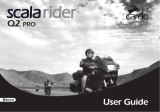30mm to infinity
<1.8W
90°FOV
Bluetooth version: 5.0
Sensor: High quality CMOS sensor
Technical Specification:
* If the Bluetooth device is not connected within 90 seconds, it will enter the sleep state;
Built-in microphone on
Connected state
Search status
Connect back state
Hibernation
Steady green light
Blue light is on
Blue light flashing
White light flashing
White light is on
Button indicator
Pairing button
3-10
seconds
>10
seconds
Regardless of whether it is connected or not,
it is forced to enter the search state
for 90 seconds;
Clear the connection memory and enter the
90-second search state;
Long
press
Short
press
Hibernation
Search
status
Connect
back state
Enter the search state for 90 seconds again;
Re-enter the state of connecting back for
30 seconds again;
* When the Bluetooth device is connected, short press is invalid.
① If it has been connected before, it will enter
the state of connecting back for 30 seconds;
②If the device has not been connected, enter
the 90-second search state;
(Reuse refers to the Bluetooth headset and other audio devices that
have been connected before to connect to the camera's Bluetooth again).
1. Make sure that the toggle switch is at the right position where the
Bluetooth function is turned on, if not, please turn it to The Bluetooth
function on the right is turned on;
2. Short press the Bluetooth pairing button (PAIR) to enter the reconnect
mode, at this time the indicator light flashes in white;
3. Turn on your Bluetooth headset and other audio equipment;
4. Please wait for 5-10 seconds, the device will automatically connect;
5. The blue indicator light is on, indicating that the device is successfully
connected back;
To use the Bluetooth function again:
You can test the webcam through this link.(www.webcamtest.cc)
Model: W20
Note: When the image is not clear, please turn the focus ring counterclockwise or
clockwise to adjust the sharpness.
Manual
Focus ring
LED Indicator
Button
Indicator
Mounting Clip
Universal tripod
Mount Plate
Pairing Button
Three shift
Buttons Built-in Mic
lens Cap
1. Place the camera on the top of the monitor and adjust the clip to ensure it is
fixed on the back of the monitor.
2. After the base is fixed, you can adjust the camera by rotating left and right or
tilting up and down.
3. This camera is plug and play. No need to install software, just plug the webcam
into the available USB port, wait for the computer to automatically pop up a prompt
to find that a new hardware can be used normally.
Install
Product Introduction
Standard Accessories:
Mid-range: the built-in microphone function is off,
and the Bluetooth function is off;
Right gear: Bluetooth function is on,
built-in microphone function is off;
THREE GEAR TOGGLE SWITCH
(only supports Bluetooth headsets and Bluetooth speakers)
Left gear: Built-in microphone function is on,
Bluetooth function is off;
1. Toggle the switch to the position where the Bluetooth function is turned
on on the right, and long press the Bluetooth pairing button (PAIR),Enter
the Bluetooth pairing mode, at this time the indicator light flashes blue;
2. Turn on the Bluetooth headset and other audio devices you want to pair
to the Bluetooth pairing state;
3. Please wait for 5-10 seconds, the device will automatically connect;
4. The blue indicator light is on, and the color device is connected
successfully;
Using the Bluetooth function for the first time:
BLUETOOTH FUNCTION
Before connecting audio devices such as Bluetooth headsets, please turn
off the Bluetooth function of other electronic devices.For example, the
Bluetooth of the mobile phone\tablet, otherwise the Bluetooth audio device
may connect back to the camera and the Bluetooth is unsuccessful;
FCC WARNING >>>
This device complies with Part 15 of the FCC Rules. Operation is subject
to the following two conditions:
(1) this device may not cause harmful interference, and
(2) this device must accept any interference received, including interference
that may cause undesired operation.Changes or modifications not expressly
approved by the party responsible for compliance could void the user's
authority to operate the equipment.
NOTE: This equipment has been tested and found to comply with the limits
for a Class B digital device, pursuant to Part 15 of the FCC Rules.
These limits are designed to provide reasonable protection against harmful
interference in a residential installation. This equipment generates, uses
and can radiate radio frequency energy and, if not installed and used in
accordance with the instructions, may cause harmful interference to radio
communications. However,there is no guarantee that interference will not
occur in a particular installation.
If this equipment does cause harmful interference to radio or television
reception,which can be determined by turning the equipment off and on,
the user is encouraged to try to correct the interference by one or more
of the following measures:
-- Reorient or relocate the receiving antenna.
-- Increase the separation between the equipment and receiver.
-- Connect the equipment into an outlet on a circuit differentfrom that to
which the receiver is connected.
-- Consult the dealer or an experienced radio/TV technician for help.
The device has been evaluated to meet general RF exposure requirement.
The device can be used in portable exposure condition without restriction.
12 3
7654
W20说明书-材质80g铜版纸-展开320x194mm折后80x97mm-正反面黑白印刷
Webcamera