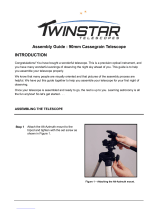Page is loading ...

Instruction Manual
DS-2000 Series
Reflecting and Refracting Telescopes
AutoStar
®
— LNT
™
— SmartFinder
™
MEADE.COM
™

Refracting Telescopes use a large objective lens as their primary
light-collecting element. Meade refractors, in all models and apertures,
include achromatic (2-element) objective lenses in order to reduce or
virtually eliminate the false color (chromatic aberration) that results in
the telescopic image when light passes through a lens.
Reflecting Telescopes use a concave primary mirror to collect light
and form an image. In the Newtonian type of reflector, light is reflected
by a small, flat secondary mirror to the side of the main tube for
observation of the image.
In the refracting telescope, light is collected by a 2-element objective
lens and brought to a focus at F.
In contrast, the reflecting telescope uses a concave mirror for this
purpose.
F
Eyepiece
2-Element
Objective Lens
F
Eyepiece
Concave
Mirror
Secondary
Mirror
Refracting Telescope
Reflecting Telescope

Quic
k-Start Guide .......................................................... 4
Telescope Features ...................................................... 7
Autostar Features .......................................................... 9
Getting Started ..............................................................11
P
acking List ..............................................................11
How to Assemble Your Telescope ............................11
Using Smartfinder ....................................................12
Aligning Smartfinder ............................................13
Choosing an Ey
epiece ............................................14
The Barlow Lens ......................................................14
Observing ......................................................................14
Observing by Moving the Telescope Manually..........14
Terrestrial Observing ................................................15
Observing Using Autostar's Arrow Keys ..................15
Slew Speeds ............................................................15
Observe the Moon ....................................................16
Astronomical Observing............................................16
To Track an Object Automatically ..............................16
Moving Through Autostar’s Menus ......................16
Initializing Autostar ..............................................17
Observe a Star Using Automatic Tracking ..........18
Automatic Alignment ................................................18
Go To Saturn ............................................................19
Take a Guided Tour ..................................................19
Basic Autostar Operation................................................20
Autostar Navigation Exercise ....................................20
Entering Numbers and Text into Autostar ................21
Navigating Autostar ..................................................21
Adjusting the Speed of a Scrolling Message ............21
Menus and Menu Options ..............................................22
Complete Autostar Menu Structure ..........................22
Object Menu..............................................................23
Event Menu ..............................................................24
Glossary Menu..........................................................24
Utilities Menu ............................................................24
Setup Men
u
..............................................................
26
Optional Accessor
ies
......................................................
29
Caring for Your Telescope ..............................................30
Collimation ................................................................30
Meade Customer Service ........................................32
Specifications
............................................................
33
Appendix A: Celestial Coordinates ................................35
Locating the Celestial Pole ......................................35
Appendix B: To Find Objects Not in the Database ........36
Appendix C: Observing Satellites ..................................37
Appendix D:
T
r
aining the Dr
ive ......................................38
Appendix E: Battery Replacement ................................39
Appendix F: How to Manually Set the Time and Date ..40
Appendix G:
Electronic Controller
(DS-2000EC Users Only)..
41
Optional #494 A
utostar for DS-2000EC Users ........42
Basic Astronomy ............................................................43
CONTENTS
WARNING!
Never use a Meade
®
Telescope to look
at the Sun! Looking at or near the Sun will
cause instant and irreversible damage to
your eye. Eye damage is often painless, so
there is no warning to the observer that
damage has occurred until it is too late. Do
not point the telescope or its viewfinder at
or near the Sun. Do not look through the
telescope or its viewfinder as it is moving.
Children should always have adult super-
vision while observing.
CAUTION:
Use care to install batteries as indicated by the
battery compartment. Follow battery manufactur-
er's precautions. Do not install batteries backward
or mix new and used batteries. Do not mix battery
types. If these precautions are not followed, bat-
teries may explode, catch fire, or leak. Improperly
installed batteries void your Meade warranty.
If you are anxious to use your DS Astro
Telescope for the first time, before a
thorough reading of this instruction manual,
see the QUICK-START GUIDE on page 4.
3
®
The name
“Meade
,” “AutoStar,” and the Meade logo are
trademarks registered with the U.S. Patent Office and in
principal countries throughout the world. All rights
reserved.
™ “LPI” and “Tonight’s Best” are trademarks of Meade
Instruments Corporation.
Patents:
US 6,392,799
Other Patent Pending
© 2005 Meade Instruments Corporation.
IMPORTANT NOTE:
DS-2000EC users
, see APPENDIX E, page 41,
for information about your supplied Electronic
Controller. Autostar information does not apply.
DS-2000EC users may obtain the #494 Autostar
handbox as an optional accessory. See page 42
for more information.

4
QUICK-START GUIDE
1. Open the tripod: Remove the tripod from the gift-
bo
x and stand vertically. Gently pull the legs apart
to a fully open position. Turn the center tripod lock
knob to secure and stabilize the tripod. Tighten to
a firm feel.
Caution: Make sure you loosen the
tripod lock knob before collapsing the tripod
at the end of your viewing session.
2. Attach the mounting arm assembly: Place the
mounting arm assembly into the tripod base.
Reach underneath and thread the mounting knob
through the tripod base and into the mounting
ar
m assemb
ly
. Tighten to a firm feel only, do not
overtighten. While observing, you may wish to
slightly loosen this knob and rotate the mounting
arm assembly with attached optical tube (
see
step #6 belo
w
) around the hor
iz
ontal axis
.
6. Attach and balance the optical tube: Replace
the optical tube into the cradle ring. Tighten the
cradle rings lock knob so that it holds the optical
tube loosely; do not tighten the cradle ring lock
knob at this point.
Slide the tube back and forth
until y
ou find a position where the tube remains
horizontal (
i.e., without tipping up and down).
Tighten the cradle rings lock knob to a firm feel.
4. Remove 4 screws from the mounting arm
shaft:
Locate the four screws on the mounting
shaft. Remove the screws using a "+" (Phillips
head) screwdriver.
5. Attach the cradle to the mounting arm: Line up
the cradle with the mounting arm shaft. The cradle
contains a molded "key" that fits into a slot on the
shaft. Line up the key and the slot, and slide the
cradle onto the shaft. This automatically lines up
the mating threads on the cr
adle with the ones on
the shaft. Replace the four screws you removed in
step #4 into the mating threads as depicted in the
diagram above.
3. Remove the optical tube assembly from the
cradle rings:
The optical tube assembly is
shipped with the cr
adle r
ings attached.
The r
ings
need to be remo
v
ed so the
y can be attached to
the mounting arm. Loosen the cradle lock knob
until you can open the cr
adle r
ings
.
Remo
v
e the
optical tube assemb
ly from the cr
adle r
ings
.
1
2
3
4 & 5
6
7a
C
A
B
E
D
F

5
H
G
Sle
w Speed:
Fast
.
.
.
Medium
.
.
.
Slow
11. Sight along the tube: Sight along the side of the
telescope's main tube to locate an object. Practice
using the Autostar Arrow keys to center an object
in the telescope's field of view.
7a. Attach the 90° diagonal prism (refractor models
only, see inside front cover): Pull out to remove
the plastic dust cover from the eyepiece holder
(A). Slide the tube of the diagonal prism (B) into
the telescope’s eyepiece-holder and tighten the
thumbscrews (C) to a firm feel only to secure.
7b.
Insert the eyepiece: Remove the supplied
25mm or 26mm eyepiece (D) from its container
and place it in the diagonal prism (
refractor mod-
els only; see Fig. 7a) or directly into the eyepiece
holder (reflector models only; see Fig. 7b).
Tighten the thumbscrews (F) to a firm feel only.
Remove the dust cove
r from the end of optical
tube assembly. Use the focus knobs (E) to bring
objects into focus.
8. Inser
t batteries
:
Open the batter
y compartment
by lifting the cover and pulling it away from the
drive base.
Remove the battery holder from the compartment
and carefully lift the 9v connector out from the
compar
tment.
Whene
v
er y
ou replace the batter
-
ies
, to saf
eguard the wires
, disconnect the 9v
connector (G) from the battery holder before
removing the batteries.
.
Inser
t eight AA-size batteries into the battery
holder, oriented as shown on the diagram on the
battery slots of the battery holder. Connect the 9v
connector plug to the batter
y holder
.
Carefully
replace the batter
y holder bac
k into the battery
compartment. Replace the cover.
9. Connect A
utostar:
Be cer
tain that the power
switch (H) on the computer control panel is in the
OFF position. Plug the coil cord of the Autostar
Controller into the HBX port (I)
. Turn on the com-
puter panel; the red LED lights when power is
supplied to the panel.
10. Change Speeds: Press the key prompted by
Autostar to accept the Sun warning. You can now
use the Arrow keys (J) to move the telescope up,
down, right, or left. To change one of the tele-
scope's nine slew speeds, briefly press the
SPEED/? key (K). Each press decreases the slew
speed down one level, and then will cycle back to
the fastest speed.
If you wish to attach Smartfinder, see page 11.
If you wish to initialize Autostar, see page 17.
If y
ou wish to align the telescope
,
go to page 18.
If you wish to use Autostar to view Saturn, go to
page 19.
I
J
K
7b
8
9
10
11
D
F
E

6
1
2
5
11
10
6
16
20
13
15
7
3
22
Fig. 1: DS-2000 Series Telescope.
Features of the DS-2000 Series telescopes
are virtually identical. Certain features of
your telescope may look different than, or
be positioned slightly different than the
one pictured here, but the functionality of
the features is the same.
Fig. 1c (Inset): Computer Control Panel. (A)
A B
C
D
8
12
14
19
18
21
23
24
25
E
F
Fig. 1b (Inset): (E) Altitude Setting
Circle; (F) Altitude Lock
4
26
17
1. Focus Knob
2. Eyepiece Holder
3. 90° Diagonal Prism
(refractors only)
4. Eyepiece Holder
Thumbscrew
5. Eyepiece
6. Focus Lock Knob
7.
Smartfinder-LNT Module
8.
Smartfinder
Alignment Screws
9.
Smartfinder Lens
10. Altitude Setting Circle
and Lock
11. Dew Shield
12. Dust Cap
13. Optical Tube
14. Cradle Ring Lock Knob
15. Cradle Ring
16. Mounting Arm and Shaft
17. Computer Control Panel
18. Accessory Tray
Attac
hment Bolts
19. Accessory Tray
20.
T
ripod Loc
k Knob
21. Tripod Legs Locks
22.
T
ripod Legs
23. Tripod Base
24. Azimuth Setting Circle
25. Battery Compartment
26. Base Lock Knob
27.
Inner Suppor
t Struts
27
(not visible)
9

7
T
ake the time to become acquainted with all of these controls before attempting observations
through the telescope.
A Focus Knob:
Moves the telescope’s focus drawtube in a finely-controlled motion
to achieve
precise image focus. Rotate the focus knob clockwise to focus on distant objects, and coun-
tercloc
kwise to focus on nearby objects.
2 Eyepiece Holder: Holds the eyepiece in place. On refractor models, also holds the 90°
diagonal prism in place.
3 90° Diagonal Prism (refractor models only): Holds the eyepiece upright for easy viewing.
Results in an upright, but reversed viewing of land objects.
4 Ey
epiece Holder Thumbscrew
:
Tightens the eyepiece in place. Tighten to a firm feel only.
5 Eyepiece: Place the supplied eyepiece into the eyepiece holder (reflector models only) or
the 90° Diagonal Prism (
refractor models only, 3, Fig. 1) and tighten in place with thumb-
screw (
4, Fig.1).
6 Focus Lock Knob: Designed to prevent the focuser drawtube from moving when a heavy
accessory, such as a camera, is attached to the focuser assembly. For normal observing
with an eyepiece and diagonal prism, it is not necessary to use the lock knob.
7
Smartfinder - LNT Module: Provides an easier way to initially sight objects than the main tel-
escope eyepiece which has a narrower field of view.
You may blink the red dot off and on. See
pages 12-13.
8 Smartfinder Alignment Screws: Adjust these screws to align the Smartfinder. See page
13 for more information.
9 Smartfinder Lens: The red dot is projected onto this lens.
J Altitude Setting Circle and Lock
A) Altitude
Setting Circle: Displays Altitude (vertical) coordinates (A, Fig. Ib).
B) Altitude Lock: Controls the manual vertical movement of the telescope. Turning
the Altitude lock counterclockwise unlocks the telescope enabling it to be freely
tilted by hand on the vertical axis. Turning the Altitude lock clockwise (to a firm
feel only) prevents the telescope from being moved manually and engages the
vertical motor drive clutch for Autostar operation (
B, Fig. Ib).
K Dew Shield: Reduces dew formation on the telescope's primary lens (refractor models only).
L Dust Cap: Pull to remove the dust cap from the front lens of the telescope.
Note: The dust cap should be replaced and the power turned off to the telescope
after each observing session. Verify that any dew that might have collected during
the observing session has evaporated before replacing the dust cap.
M Optical Tube: The main optical component that gathers the light from distant objects and
brings this light to a focus for observation with the eyepiece.
N Cradle Ring Lock Knob: Tighten to a firm feel to hold the optical tube securely in place.
O Cradle Ring: Holds optical tube in place. Attaches to the mounting arm shaft (16, Fig. 1)
P Mounting Arm and Shaft: Holds the optical tube assembly. Attaches to the tripod base
(
23, Fig. 1).
Q Computer Control Panel (Fig. Ic)
A.
Handbox (HBX) Port
:
Plug the #494 Autostar handbox (AT models) or
the
Electronic Controller (EC models)
into this port.
B.
LED
:
The red power indicator light illuminates when power is supplied to the con-
nected handbox and to the telescope’s motor drive.
C. ON Switch: Press to turn the Computer Control Panel and Autostar ON or OFF.
Note: Always remove the batteries if they are not to be used for a long period of
time.
D. Auxiliary (AUX) Port:
Provides connection for current and future Meade acces-
sories. See
OPTIONAL ACCESSORIES, page 29.
TELESCOPE FEATURES

8
R Accessory Tray Attachment Bolts - Attach to wing nuts to fasten tray to the tripod. See
page 11 for more information.
Note: It is not necessary to remove the tray each time you collapse the tripod. The
tray is designed to be collapsed with the legs.
S Accessory Tray - Conveniently holds extra eyepieces, Autostar handbox, and other acces-
sories.
V Tripod Lock Knob - Tighten to a firm feel to secure tripod legs.
Caution: Loosen the tripod lock knob before collapsing tripod at the end of a view-
ing session.
V Tripod Legs Locks (3) - Lift the lock up to loosen inner section of a tripod leg and extend
the inner leg to desired height. Press the lock down to lock the leg in place.
V Tripod Legs - Spread the legs out as far as they will open for a secure viewing platform.
V Tripod Base - Holds the mounting arm assembly (16, Fig. 1) in place.
V Azim
uth Setting Circle -
Displa
ys Azimuth (horizontal) coordinates.
V Battery Compartment - Install eight user-supplied AA batteries in this compartment. See
page 12 for more information.
V Base Lock Knob (not visible in photo) - Attaches mounting arm assembly to tripod base.
Loosen before moving the optical tube on the horizontal axis. See page 11 for more infor-
mation.
V Inner Support Struts (3) - Make the tripod more secure and stable.
Fig.
2: #494 Autostar Handbox.
20
22
23
21
24
25
26
27
1.
Liquid Cr
ystal Displa
y (LCD)
2. ENTER Key
3.
MODE K
e
y
4. GOTO Key
5. Arrow Keys
6, 7. Scroll Keys
8.
Speed/? Key
9.
Coil Cord
j

9
The #494 Autostar controls the DS-2000AT Series Telescopes. Nearly all telescope operations
are accomplished with just a few pushes of Autostar’s buttons. Some of the major
features of Autostar are:
N Automatically move the telescope to any of the 1400 objects stored in the database or man-
ually enter the astronomical coordinates of any celestial object.
N Take a guided tour of the best celestial objects to view on any given night of the year.
N Access a glossary of astronomical terms.
N Calculate which eyepiece to use for optimum viewing of a celestial object.
The Autostar Computer Controller provides control of virtually every telescope operation.
A
utostar has soft-touch keys designed to have a positive feel. The LCD (Liquid Crystal Display)
is backlit with a red LED (Light Emitting Diode) for easy viewing in the dark. The backlit display,
key arrangement, and sequential database make Autostar extremely user friendly.
NOTE: Autostar does not require batteries; the telescope’s batteries supply power
to Autostar.
1 2-Line LCD Display - Provides an visual interface between Autostar and the telescope.
•
Top line: Displays a menu.
•
Bottom line: Displays a menu option or information about an object or subject,
depending on what operation is being performed.
2 ENTER Key - Selects a choice or accesses the next menu or level. This is similar to a
Return key on a computer. See
MOVING THROUGH AUTOSTAR'S MENUS, page 16 and
MENUS AND MENU OPTIONS, page 22.
NOTE: If ENTER is pressed and held for two seconds or more and then released,
Autostar emits a beep and “ENTER to Sync” is displayed. "ENTER to Sync" can
only be used after the telescope has been aligned and is pointing at an object. If the
"ENTER to Sync" feature is
accessed by mistake, press MODE
to return to the previous screen. See
HIGH PRECISION, page 27, for more
details about this feature.
3 MODE Key - Returns to the previous
menu or level. The MODE key is similar
to the ESCAPE key on a computer.
NOTE: Pressing MODE while in the
“Select Item” level moves Autostar to
the topmost screen: “Select Item:
Object.
”
NO
TE
:
If MODE is pressed and held
for two seconds or more, the follow-
ing information displays :
• Azimuth and Altitude
(astronomical) coordinates
• Altitude (vertical) and Azimuth
(horizontal) coordinates
• Local Time and Local Sidereal
Time (LST)
• Timer and Alarm Status
Press MODE again to return to the
previous menu.
4 GO TO Key - Slews (moves) the tele-
scope to a selected object. While the
AUTOSTAR FEATURES
DS-2000 TIPS
Join an Astronomy Club
Attend a Star Party
A fun way to learn more about astronomy is to
join an astronomy club. Check your local news-
paper, school, library, or telescope dealer to find
out if there’s a club in your area.
At club meetings, you will meet other astronomy
enthusiasts with whom you will be able to share
your discoveries. Clubs are an excellent way to
lear
n more about obser
ving the sky, to find out
where the best observing sites are, and to com-
pare notes about telescopes, eyepieces, filters,
tripods, and so forth.
Often, club members are excellent astrophotog-
raphers. Not only will you be able to see exam-
ples of their ar
t, but you may even be able to pick
up some
“tr
ic
ks of the tr
ade”
to try out on your
DS-2000 telescope.
Many groups also hold regularly scheduled Star
P
ar
ties at which y
ou can chec
k out and obser
v
e
with many different telescopes and other pieces
of astronomical equipment. Magazines such as
Sky &
T
elescope
and Astronom
y
pr
int schedules
for many popular Star Parties around the United
States and Canada.
NO
TE:
DS-2000EC users
,
see APPENDIX E,
page 39, for informa-
tion about y
our sup-
plied Electronic
Controller. Autostar
information does not
apply.
DS-2000EC users
ma
y obtain the #494
Autostar handbox as
an optional accesso-
ry. See page 42 for
more information.

10
DEFINITION:
Throughout this
manual, you will notice
the term "Alt/Az." Alt/Az
(shor
t for
altazim
uth
)
just means that your
telescope moves up
and down and from
side to side. Alt/Az is
one of many methods
used by amateur
astronomers to locate
celestial objects.
telescope is slewing, the operation may be aborted at any time by pressing any key except
GO TO. Pressing GO TO again resumes the slew to the object.
The GO TO key also allows you to perform a "
spiral search." A spiral search is useful dur-
ing alignment after the telescope slews to an alignment star, but the star is not visible in
the eyepiece when the telescope finishes its search. Press GO TO when the slew is fin-
ished and the telescope starts slewing in a spiral pattern at a very slow speed around the
search area. Look through the eyepiece and when the object does become visible, press
MODE to stop the spiral search. Then use the Arrow keys to center the object.
5 Arrow Keys - Move the telescope in a specific direction (up, down, left, and right), at any
one of nine different speeds. Speed selection is explained in
SLEW SPEEDS, page 15. The
following operations are also available with the Arrow keys:
• Data Entry - Use the Up and Down Arrow keys to scroll through the letters of the
alphabet and numerical digits. The Down Arrow key starts with the letter "A" and
the Up Arrow key starts with the digit "9." The Left and Right Arrow keys are used
to move the cursor left and right across the LCD display.
•
Alt/Az Alignment - Use the Up and Down Arrow keys to move the telescope ver-
tically up and down. The Left Arrow key moves the telescope horizontally coun-
terclockwise, while the Right Arrow key moves it clockwise.
6,7 Scroll Keys - Allows you to scroll through menu options. The menu is displayed on the
top line of the screen and the options within the menu are displayed, one at a time, on the
second line. Press and hold a Scroll key to move quickly through the options.
The Scroll keys also scroll through the letters of the alphabet and numerical digits.
NOTE: The Scroll Down key and the Down Arrow key move forward through the
alphabet & digits (A to Z, 0 to 9). The Scroll Up key and the Up Arrow key move
backward (Z to A, 9 to 0). Common symbols are also available in the list.
Tip: When a message is scrolling across the display, press and hold the Up Scroll
key to increase the scrolling speed or press and hold the Down Scroll key to
decrease the scrolling speed.
8 Speed/? Key - Pressing the Speed/? key cycles through the nine slew speeds that move
the telescope. Each time the Speed/? key is pressed briefly, the current slew speed is
shown for about two seconds on the display. See
SLEW SPEEDS, page 15.
The Speed/? key also accesses the "Help" file. "Help" provides on-screen information on
how to accomplish whatever task is currently active.
NOTE: Pressing the Speed/? key very briefly changes the slew speed. Holding
down the Speed/? key longer (one to two seconds) accesses the Help function.
If you have a question about an Autostar operation, e.g., INITIALIZATION, ALIGNMENT,
etc., hold down the Speed/? key and follow the directions that scroll on the second line of
the LCD screen.
When a word appears in [brackets], press ENTER to access the Autostar Glossary. A def-
inition or more detailed information is displayed. Press MODE to return to the scrolling
Autostar Help display.
When satisfied with the Help provided, press MODE to return to the original screen and
continue with the chosen procedure.
9 Coil Cor
d
(not sho
wn)
- Plug the A
utostar coil cord into the HBX por
t (
A,
Fig.
1c
) of the
telescope computer control panel.
Fasten
wingnuts
Fig. 3 Attach Tray to the tri-
pod: Thread the wingnuts to
the bolts (bottom view).
Fig. 5: Attach the mounting
arm to the tripod base.
Fig. 4: Secure the tripod:
turn the tripod lock knob.

11
Packing List
Getting the telescope ready for first observations requires only a few minutes. When first open-
ing the packing box, note carefully the parts listed on your giftbox.
How to Assemble Your Telescope
The telescope attaches directly to the tr
ipod. The telescope in this way is mounted in an
“Altazimuth” (“Altitude-Azimuth,” or “vertical-horizontal”) format. The telescope in this configuration
moves up and down and from side to side.
1. Open the tripod: After removing the field tripod from its shipping carton, stand the tripod
vertically, with the tripod feet down and with the tripod still fully collapsed. Gently pull the
legs apart to a fully open position.
2.
Attach the tray to the tripod: Place the tray (19, Fig. 1) over the inner support strut that
contains two bolt holes. Line up the bolts holes on the tray with the bolt holes on the strut.
Slide the two included bolts through the top of bolt holes (
18, Fig. 1) and tighten the bolts
with the included wing nuts on the bottom side of the tray (Fig. 3). Tighten to a firm feel only.
Note: The tray does not have to be removed when you collapse the tripod at the
end of a viewing session— just loosen the tray’s center lock knob.
3. Secure the tripod: Turn the center tripod lock knob (Fig. 4) to help stabilize and secure the
tripod.
Caution: Make sure that you loosen the tripod lock knob before collapsing the tripod.
4. Attach the mounting arm assembly to the tripod base: There are three pads in the tri-
pod base (
23, Fig. 1) and three pads on the mounting arm assembly (16, Fig. 1). These pads
allow the mounting arm assembly to move more easily inside the base.
Place the mounting arm assembly into the tripod base and continue to hold onto the arm
assembly. With your other hand, reach underneath the base and thread the mounting lock
knob (
26, Fig. 1) through the tripod base and into the mounting arm assembly base. Tighten
to a firm feel only; do not overtighten. While observing, you may wish to loosen this knob
and rotate the mounting arm assembly and optical tube (
see step #8) on the horizontal
axis.
5.
Remove the optical tube assembly from the cradle rings: The optical tube assembly is
shipped with the cradle rings attached. The rings need to be removed before they can be
attached to the mounting arm. Loosen the cradle lock knob (14, Fig. 1) until you can open
the cradle rings. Remove the optical tube assembly (
13, Fig. 1) from the cradle rings.
6. Remove 4 screws from the mounting arm shaft: Locate the four screws on the mount-
ing shaft. Remove the screws using a "+" (Phillips head) screwdriver. Set the screws aside.
7. Attach the cradle to the mounting arm: Line up the cradle with the mounting arm shaft.
The cradle contains a molded "key" that fits into a slot on the shaft. Line up the key and the
slot, and slide the cr
adle onto the shaft. This automatically lines up the mating threads on
the cradle with the ones on the shaft. Replace the four screws into the mating threads using
the Phillips head screwdriver (
Fig. 6). The key and slot on the shaft set limit stops for the
telescope so that it doesn't strike the base or pass beyond approximately 90° upright when
you use the Autostar handbox.
8.
Attach and balance the optical tube: Replace the optical tube into the cradle ring.Tighten
the cradle ring lock knob so that it holds the optical tube loosely; do not tighten the cradle
ring lock knob at this point. Slide the tube back and forth until you find a position where the
tube remains horizontal (
i.e., without slightly tipping up or down). Tighten the cradle rings
lock knob to a firm feel. See Fig. 7. Adjust the length of the tripod legs to a comfortable
viewing height using the leg locks (21, Fig. 1).
9.
Attach Smartfinder: Using a Phillips head screwdriver, thread the two attachment screws in
the bracket into the mating threads located on the optical tube. See Figs. 8a and 8b.
The lens for the SmartFinder is shipped with a protective film to protect the lens coating.
Do not remo
v
e this film until Step d) of this procedure
.
a)
First peel back the film from just the “tongue” of the SmartFinder lens.
GETTING STARTED
Fig. 6: Attach cradle to
mounting arm.
Fig. 8a: Attach
Smartfinder to the
reflector optical tube
assembly.
Fig. 7: Attach and bal-
ance the optical tube.
Fig. 8b: Attach
Smartfinder to the
reflector optical tube
assembly.

12
b).
Insert the tongue into the SmartFinder slot. Angle the tongue towards the front of the
LNT module as you slide it into place. See
Fig. 9.
c) You may need to wiggle the lens/tongue a bit to slide the tongue into place. You will
hear it
“click” in place. for a view of the underside of the LNT. Notice that the tongue
has slid in over the small plastic molded post.
d) Remove the remainder of the plastic film from the lens, but avoid touching the lens as
you do so—you may scratch the lens or leave fingerprints.
10.
Attach the 90° diagonal prism (refractor models only): Pull out to remove the plastic
dust cover from the eyepiece holder. Slide the tube of the diagonal prism (
3, Fig. 1) into the
telescope’s eyepiece-holder (2, Fig. 1) and tighten the thumbscrews (to a firm feel only) to
secure the diagonal prism in place.
11. Insert the eyepiece: Remove the supplied eyepiece (3, Fig. 10) from its container and
place it in the diagonal prism (
refractor models only; 1, Fig. 10) or directly into the eyepiece
holder (
2, Fig. 11, reflector models only). Tighten the thumbscrews (2 and 4, Fig. 10, refrac-
tor models only
) to a firm feel only. Tighten the thumbscrew (3 , Fig. 11, reflector models
only
) to a firm feel only.
12.
Insert batteries: The telescope’s battery compartment (1, Fig. 12) is located on top of the
drive base. Open the battery compartment by lifting the cover and pulling it away from the
drive base.
Remove the battery holder from the compartment and carefully lift the 9v connector out
from the compartment. Take care not to accidentally detach the wires of the battery con-
nector from the base. Whenever you replace the batteries, to safeguard the wires, discon-
nect the 9v connector from the battery holder before removing the batteries.
Insert eight AA-size batteries into the battery holder, oriented as shown on the diagram on
the battery slots of the battery holder. Connect the 9v connector plug to the battery holder.
Carefully replace the battery holder back into the battery compartment. Replace the cover.
CAUTION: Use care to install batteries as indicated by the battery compartment.
Follow battery manufacturer's precautions. Do not install batteries backwards or
mix new and used batteries. Do not mix battery types. If these precautions are not
followed, batteries may explode, catch fire, or leak. Improperly installed batteries
void your Meade warranty. Always remove the batteries if they are not to be used
for a long period of time.
14. Connect Autostar and Smartfinder: Be certain that the power switch on the computer
control panel (
C, Fig. 1c) is in the OFF position. Plug the coil cord of the Autostar Controller
into the HBX port (
A, Fig. 1c). Plug the coil cord of the Smartfinder into the AUX port (D,
Fig.
1c
). T
ur
n on the po
w
er s
witch;
the red LED lights when power is supplied to the panel.
Also see
Fig.
13
.
NO
TE:
The A
utostar handbo
x does not require batter
ies;
the telescope’
s batter
ies
supply po
w
er to Autostar.
15. Remo
ve the dust cover:
Pull out the dust co
ve
r (12,
Fig. 1
) from the optical tube assem
-
bly (13, Fig. 1).
Assembly of the basic telescope is now complete.
Using SmartFinder
As with most astronomical telescopes, an eyepieces presents a narrow field of view to the
obser
v
er
.
As a result it is sometimes difficult to locate objects just using your eyepiece. The
Smar
tFinder has a projected red dot that helps y
ou to locate objects as you move your tele-
scope.
T
o turn on Smar
tFinder’
s red dot (contin
uous, without blinking):
1. Press and hold MODE for two seconds. R.A and Dec. coordinates display.
2.
K
eep pressing the Scroll Do
wn k
ey until “Finder Set: Set” displays.
3. Press ENTER. “Finder Set: Intensity” displays.
Fig. 12: Insert eight AA-size
batteries inside the battery
compar
tment:
(1) Battery compartment
(2) Battery holder
(3) 9v connector
1
2
3
Fig. 10: Attach the diagonal
prism (1), tighten prism
thumbscrews (2), insert the
eyepiece (3), tighten eye-
piece thumbscrews (4)
(Refractor models).
Fig. 11: Insert the eyepiece
(1) into the eyepiece holder
(2), tighten eyepiece thumb-
screw (3) (Reflector models).
1
3
3
2
2
4
Fig. 9: Attach Smartfinder
lens; slide “tongue” into slot.
1

13
4. Press the Scroll Down key. “Finder: Blink On” displays.
5.
Press ENTER. A time value, in seconds, displays. For example, “00.5” may
display. “00.5” is the amount of time, in seconds, that the red dot will blink “on.”
(For this example, you may select or enter any value except “00.0.”) Press
ENTER.
6. Press the Scroll Down key. “Finder: Blink Off” displays.
7. Press ENTER. Use the Number keys to enter “00.0” or press the Scroll Down
k
ey until “00.0” displays. “00.0” is the amount of time in seconds that the
red dot will remain
“off.” This value, along with the value you chose in the
“Finder: Blink On” menu, allows the red dot to remain on without blinking.
“00.0” means there is no “off” time, so the dot will remain on continuously,
without blinking.
8. Use these menus to set other blink rates. For example, If you select “00.1” in
the Blink Off menu, and “00.2” in the Blink On menu, the red dot will blink on
for .2 seconds and then blink off for .1 second, and then repeat the cycle until
you change the values again.
9. Press and hold MODE to exit this function.
Aligning Smartfinder
Because the main telescope has a fairly narrow field of view, locating objects directly in the
main telescope can sometimes be difficult. Smartfinder (7, Fig. 1) projects a small red dot that
permits you to more easily locate objects. When Smartfinder and optical tube are aligned to
each other, both point to the same position
in the sky. An object located in the viewfind-
er is therefore in the eyepiece of the main
telescope.
To align Smartfinder:
It is recommended that you perform steps 1
through 4 of this procedure during the day-
time and step 5 at night.
1. Loosen the tripod base lock knob (
26,
Fig. 1) and the Altitude lock (10, Fig. 1),
so that the telescope can move freely.
2. If you have not already done so, place
a low-power (
e.g., 25mm) eyepiece in
the diagonal prism of the main tele-
scope (
3, Fig. 1) and point the tele-
scope at an easy-to-find land object
(
e
.g.,
the top of a telephone pole or
sign). Turn the focuser knob (
1, Fig. 1)
to focus the image in the eyepiece.
Center the object precisely
.
3. Re-tighten the tripod base lock knob (
26,
Fig. 1) and the Altitude lock (10, Fig. 1)
so that the telescope does not mo
v
e
during the procedure.
4. Looking through Smartfinder. Turn the
Smar
tfinder’
s two alignment screws (
8,
Fig. 1) until Smartfinder’s red dot points
precisely at the same object as cen-
tered in the eyepiece. Smartfinder is
no
w aligned to the main telescope
.
5. Check this alignment on a celestial
object, such as the Moon or a br
ight
star, and make any necessary refine-
ments.
NEVER
point the
telescope
directly at
or near the Sun at any
time! Observing the
Sun, even for the
smallest fraction of a
second, will result in
instant and irre-
versible eye damage,
as well as physical
damage to the tele-
scope itself.
DS-2000 TIPS
Too Much Power?
Can you ever have too much power? If you’re
referring to eyepiece power (magnification),
yes, you can! The most common beginner’s
mistake is to “overpower” a telescope by using
too high of a magnification, which the tele-
scope’s aperture and atmospheric conditions
cannot reasonably support. Keep in mind that
a smaller, but bright and well-resolved image
is far superior to one that is larger, but dim and
poorly resolved (see below). Powers above
200X should be emplo
y
ed only under the
steadiest atmospheric conditions.
Autostar can calculate the best eyepiece for
you to use. Try out the “Eyepiece Calc” feature
in the Utilities men
u.
Most observers should have three or four
additional e
y
epieces to achie
ve the full range
of reasonable magnifications possible with the
DS-2000 telescopes. See “OPTIONAL
A
CCESSORIES
,
”
page 29.
Fig.
14a & 14b:
J
upiter
;
e
xample of too m
uch
magnification.
Fig. 13: Connect Autostar to
the HBX port and
Smartfinder to AUX port.
Fig. 15: 25mm and
9mm e
y
epieces
.

14
Choosing an Eyepiece
A telescope’s eyepiece magnifies the light gathered by the optical tube. Each eyepiece has a
focal length, expressed in millimeters, or “mm.” The smaller the focal length, the higher the mag-
nification.
For example, an eyepiece with a focal length of 9mm has a higher magnification than
an eyepiece with a focal length of 25mm.
Your telescope comes supplied with a low-powered 25mm or 26mm eyepiece which gives a
wide, comfortable field of view with high image resolution. Always begin your observations with
this eyepiece.
Low power eyepieces offer a wide field of view, bright, high-contrast images, and eye relief dur-
ing long observing sessions. After an object is located and centered in the eyepiece, try switch-
ing to a higher po
wer eyepiece to enlarge the image.
NOTE: Viewing conditions vary from night-to-night and from site-to-site. Turbulence in
the air, even on an apparently clear night, can distort images. If an image appears
fuzzy and ill-defined, return to a lower power eyepiece for a more well-resolved image.
The power, or magnification of a telescope is determined by the focal length of the telescope
and the focal length of the eyepiece being used. To calculate eyepiece power, divide the tele-
scope's focal length by the eyepiece's focal length. For example, you may wish to use a 25mm
eyepiece with the DS-2000 model DS-2114S. Look up the focal length of the DS-2114S under
SPECIFICATIONS: DS-2114S, page 33. The focal length is listed as 1000mm.
Telescope focal length divided by Eyepiece focal length = Eyepiece power
1000 v 25 = 40
The eyepiece power, or magnification is therefore 40X (approximately).
The Barlow Lens
Some Meade telescopes include a power multiplier called a Barlow lens. Consisting of a lens
mounted in a 4"-long (10cm) tube, the Barlow doubles or triples the power obtained when an
eyepiece is used alone. In the example above, a 25mm eyepiece results in 40X magnification
with the DS-2114S telescope; when this same eyepiece is used in conjunction with a 2x Barlow
lens, power is doubled to 80X. To use the Barlow, insert it into the diagonal prism (
refractor
models only) or eyepiece holder, followed by the eyepiece.
OBSERVING
Observing by Moving the Telescope Manually
If you wish to observe a distant land object, such as a mountain top or a bird, you can observe
b
y merely pointing the telescope and looking through the e
yepiece.
1.
Loosen the telescope’
s tr
ipod base lock knob (
26,
Fig.
1
) and Altitude loc
k (
6,
Fig.
1
), so
that the telescope can mo
ve freely.
2.
P
oint y
our telescope at distant street signs
, mountains
, trees, and other structures. Use
Smar
tfinder
to help site-in on an object.
3. Center the object using Smartfinder and then in the telescope eyepiece. When the object
is
centered in y
our e
y
epiece, re-tighten the base and Altitude locks.
4. Practice focusing objects with the focus knob (
1, Fig. 1).
5. Once you get a feel for how your telescope moves and focuses, try to view something more
challenging, like a bird or a distant moving train.
Y
ou can also observe stars and objects in the night sky using this method, but note that objects
begin to slowly drift across the eyepiece field. This motion is caused by the rotation of the Earth.
As you become familiar with the Autostar handbox operation, you can counteract the drift using
the automatic tracking feature in the Autostar Setup menu (see
TO TRACK AN OBJECT AUTO-
MA
TICALLY
, page 18), or b
y using Autostar's GO TO capabilities (see
GO
TO SATURN
, page 19).
Impor
tant Note:
When
you look through your
telescope’
s eyepiece,
the image might look
str
ange at first.
If y
ou have a
refracting
telescope
, objects will
appear right-side-up, but
reversed left-for-right.
This will not make a
difference when
observing astronomical
objects, and in fact, all
astronomical telescopes
present inverted images.
During terrestrial
observing, when a
corrected image (right-
side up and correct left-
for-right) is desirable, an
optional Meade 45°
Erecting Prism is
available. See the
OPTIONAL
ACCESSORIES, page
29, or consult the
Meade Telescope
Catalog.
No means of correcting
the image is available for
reflecting telescopes—
the image will appear
upside down and
reversed left-for-right.

15
Terrestrial Observing
DS-2000 refracting telescopes are excellent high-resolution, terrestrial (land) telescopes
(reflecting telescopes are designed primarily for astronomical observations). Viewing terrestrial
objects requires looking along the Earth's surface through heat waves. These heat waves often
cause degradation of image quality. Lower power eyepieces, such as a 25mm eyepiece, mag-
nify these heat waves less than higher power eyepieces. Therefore, lower power eyepieces pro-
vide a steadier, higher quality image. If the image is fuzzy or ill-defined, reduce to a lower power
e
yepiece, where the heat waves do not have such an effect on image quality. Observing in early
morning hours, before the ground has built up internal heat, produces better viewing conditions
than dur
ing late afternoon hours.
Observing Using Autostar's Arrow Keys
You may observe land and astronomical objects using Autostar's Arrow keys to move the tele-
scope.
1. Tighten the Altitude lock (
10, Fig. 1) and tripod base lock knob (26, Fig. 1).
2. Make sure the telescope power switch is in the OFF position. Plug Autostar into the HBX
port of the Control Panel.
3.
Flip the telescope power switch to the ON position.
A
utostar is activated and a copyright message displays briefly, followed by a short beep.
Then Autostar takes a few moments to start up the system.
4. A message displays that warns not to look at the Sun. At the end of this message, press
the key prompted by Autostar to signify that the message has been read and understood.
5. The Arrow keys are now activated. Press the Arrow keys (
5, Fig. 2) to slew (move) the
telescope up, down, right, or left.
6. Press the SPEED/? key (
8, Fig. 2) to change the telescope’s slew speed. Each time you
press this key, the speed will change. See SLEW SPEEDS, page 15, for more information.
7. Use the red dot viewfinder (
7, Fig. 1) to locate an object and practice using the Autostar’s
Arrow keys to center the object in the telescope eyepiece's field of view.
8. Use the telescope’s focus knob (
1, Fig. 1) to bring the object into focus.
Slew Speeds
Autostar has nine slew speeds that are directly proportional to the sidereal rate (this is the
speed at which stars move) and have been calculated to accomplish specific functions.
Pressing the SPEED/? key changes the slew speed, which is then shown for about two
seconds on Autostar’s display.
The nine a
v
ailab
le speeds are:
N Speed 1
=
2x
= 2
x sidereal (0.5 arc-min/sec or 0.008°/sec)
N Speed 2
=
8x
= 8
x sidereal (2 arc-min/sec or 0.033°/sec)
N Speed 3
=
16x
= 16
x sidereal (4 arc-min/sec or 0.067°/sec)
N Speed 4
=
32x
= 32
x sidereal (8 arc-min/sec or 0.13°/sec)
N Speed 5
=
64x
= 64
x sidereal (16 arc-min/sec or 0.27
°
/sec)
N Speed 6
=
0.5
°
= 120
x sidereal (30 arc-min/sec or 0.5
°
/sec)
N Speed 7
=
1
°
/s
= 240
x sidereal (60 arc-min/sec or 1
°/sec)
N Speed 8
=
2
°
/s
= 480
x sidereal (120 arc-min/sec or 2
°
/sec)
N Speed 9 = Max = (Maximum speed possible, dependent on battery power)
NOTE:
Do not look through
the telescope's eye-
piece while it is
rapidly moving.
Children should
alw
ays have adult
supervision while
observing.
TIP: When a mes-
sage is scrolling
across the display,
press and hold the
Up Arrow key to
increase the scrolling
speed or press and
hold the Do
wn Arrow
key to decrease the
scrolling speed.

16
Speeds 1,
2, or 3:
Best used f
or fine centering of an object in the field of view of a higher power
eyepiece, such as a 12mm or a 9mm eyepiece.
Speeds 4,
5, or 6:
Enab
les centering an object in the field of a low-to-moderate power eye-
piece, such as a standard 25mm eyepiece.
Speeds 7 or 8: Best used for rough centering of an object in the eyepiece.
Speed 9: Mo
ves the telescope quickly from one point in the sky to another.
Observe the Moon
P
oint your telescope at the Moon (note that the Moon is not visible every night) and practice
using the Arrow keys and the slew speeds to view different features. The Moon contains many
interesting features, including craters, mountain ranges, and fault lines. The best time to view
the Moon is during its crescent or half phase. Sunlight strikes the Moon at an angle during these
periods and adds a depth to the view. No shadows are seen during a full Moon, causing the
overly bright surface to appear flat and rather uninteresting.
Consider the use of a neutral density Moon filter when observing the Moon. Not only does it cut
down the Moon's bright glare, but it also enhances contrast, providing a more dramatic image.
Astronomical Observing
Used as an astronomical instrument, your telescope has many optical and electromechanical
capabilities. It is in astronomical applications where the high level of optical performance is
readily visible.
To Track an Object Automatically
As the Earth rotates beneath the night sky, the stars appear to move from East to West. The
speed at which the stars move is called the sidereal rate.You can setup your telescope to move
at the sidereal rate so that it automatically "tracks" the stars and other objects in the night sky.
In other words, if the telescope is not tracking an astronomical object, the object will drift out of
the eyepiece field of view. The tracking function automatically keeps an object more or less cen-
tered in the telescope’s eyepiece.
To track objects, you must first initialize Autostar and then select "Targets: Astronomical" from
the Autostar Setup menu. You must also learn how the Autostar keypad operates in order to
move through the Autostar menus.
Moving Through Autostar’s Menus
Autostar’s menus are organized for quick and easy navigation.
N Press ENTER to go deeper into
Autostar's menu levels.
N Press MODE to mo
ve back toward the
top menu level.
N Press the Scroll keys to move through
the options a
v
ailab
le f
or each level.
N Press the Arro
w k
e
ys to enter char
ac-
ters and digits
.
The Arro
w k
e
ys are also used to move
the telescope.
DS-2000 TIPS
Which One’s the
Alignment Star?
If Autostar has chosen an alignment star with
which you are unfamiliar, how can you be
sure if the star in y
our e
yepiece is really the
alignment star?
The rule of thumb is that an alignment star is
usually the brightest star in that area of the
sky
.
When you view an alignment star in an
eyepiece, it stands out dramatically from the
rest of the stars in that portion of the sky.
If y
ou have an obstruction, such as a tree or
a b
uilding b
loc
king your view of the alignment
star, or if you have any doubts at all about the
star that has been chosen, no problem. Just
press the Scroll Down key and Autostar will
find another star to align upon.
Fig. 16: The Moon is an
excellent object for
beginners to observe.

DEFINITION:
Initialization
is a
procedure that ensures
that Autostar operates
correctly. When you first
use Autostar, it doesn't
yet know where the
observation location site
is .
Time and Date informa-
tion is set at the factory
(and do not need to be
entered by the observ-
er). This information is
held by a long-life bat-
tery. See
APPENDIX E,
page 39, for more infor-
mation.
During the procedure,
you will enter the obser-
vation location. Autostar
uses location, plus time
and date information to
precisely calculate the
location of celestial
objects (such as stars
and planets) and to
move your telescope
correctly for various
A
utostar oper
ations
.
17
Initializing Autostar
This section descr
ibes how to initialize Autostar. Perform this procedure the first time you use
Autostar or after performing a RESET (see
RESET, page 28).
1.
Tighten Loc
ks:
Tighten the Altitude loc
k (
10,
Fig. 1
) and
tripod base lock knob (
26,
Fig.
1
).
2.
Plug in Autostar: Make sure the telescope power switch is in the OFF position. Plug
Autostar into the HBX port of the Control Panel.
3.
T
urn on Autostar:
Flip the telescope po
wer switch to the ON position.
4.
Sun
Warning
:
A message displays that warns you not to look at the Sun. At the end of this
message, press the key prompted by Autostar to signify that the message has been read
and understood.
5.
Bypass Getting Started: The Getting Started menu displays a scrolling message. Press
ENTER (
2, Fig. 2) to bypass the Help tutorial.
6.
Daylight Savings Time: The next screen requests the status of Daylight Savings Time.
Press one of the Scroll keys to toggle between the YES/NO settings. When the desired set-
ting displays, press ENTER.
NOTE: When multiple choices are available within a menu option, the current option
is usually displayed first and highlighted by a right pointing Arrow (>).
7. Set Your Location or Zip Code: The Location screen displays. This screen asks you if you
wish to choose either the zip code of your observing location or the location (
i.e.,entering
the city and state or country of your observing location). Press Up to select the zip code
option or down to enter the city and state.
Note: The location settings (country/state/province and city, or zip code) are only
asked for the first time you turn on the control panel. If you wish to change this set-
ting later on, use the Site menu. See
SITE, page 28, for more information.
a. If you chose the zip code option, the leftmost “0” is highlighted. Use the Scroll keys to scroll
through the digits. When you reach the desired number, use the Right Arrow key to move
to the next digit position. Repeat this process until all 5 digits of your zip code are entered.
Press ENTER.
b. If you chose the location option, the next screen asks for the country or state/province (list-
ed alphabetically) of the observing site.
Use the Scroll keys to scroll through the list of countries, states, and provinces. Press
ENTER when the correct location displays.
The next screen asks for the city (listed alphabetically) closest to the observing site. Use
the Scroll keys to scroll through the list of cities. Press ENTER when the correct city
appears on screen.
8. AutoStar then requests the telescope model number. Use the Scroll keys to cycle through
the database of models. Press ENTER when your model number displays.
9.
System initialization is complete. The Easy Alignment feature begins automatically after
the control panel is initialized.
Observe a Star using the Automatic Tracking Feature
In this e
xample
, the A
utostar Arro
w keys are used to find a star, and then Autostar's tracking
capability automatically keeps the star centered in your telescope's eyepiece.
1.
Set in Home P
osition:
Le
v
el the optical tube and point it Nor
th. Make sure that the Altitude Lock
(
9, Fig. 1) and tripod base lock knob (26, Fig. 1) are secured as described previously.
2.
Plug in Autostar: Make sure the telescope power switch is in the OFF position. Plug
Autostar into the HBX port of the Control Panel.
3.
T
urn on Autostar:
Flip the telescope po
wer switch to the ON position.
4.
Sun Warning: A message displays that warns not to look at the Sun. At the end of this mes-
sage
, press the key prompted by Autostar to signify that the message has been read and
understood.
5.
Select Daylight Savings: Set Daylight Savings, if prompted.
6.
Select Setup:
Align Option
:
Press MODE (
2,
Fig.
2
).
"Setup:
Align" displa
ys
.
Fig. 17: Altitude lock and
setting circle.

18
7. Select Setup:
Targets Option:
Press the Scroll Do
wn key repeatedly until "Setup: Targets"
displays. Press ENTER (
2, Fig. 2).
8.
Select Targets: Astronomical Option: "Targets: Terrestrial" displays. Press either of the
Scroll keys once (
6 or 7, Fig. 2). "Targets: Astronomical" now displays.
9.
Locate a Bright Star:
Use the Arrow keys (
5,
Fig. 2
) to locate a br
ight star in the night sky.
Use Smartfinder (
15, Fig. 1) to help line up on the star. You may choose any unobstruct-
ed, bright star for the purposes of this example. Use Autostar's Arrow keys to center the
star in the e
yepiece.
10. To Start Tracking: Once the star is centered, press ENTER to select "Astronomical." The
telescope's tracking motors then engage. It may take the tracking motors several seconds
to begin tracking. When they do, it may be necessary to once again center the star in the
eyepiece. The tracking motors will then keep the star you have chosen in the center of the
eyepiece.
If you wish to track another star, use the Arrow keys to slew the telescope to the star.
Center the star. The tracking motors will then keep that star in the center of the eyepiece.
11.
To Stop Tracking: Press ENTER. "Setup: Targets" displays. Press ENTER. "Targets:
Astronomical" now displays. Press either of the Scroll keys once.
"Targets: Terrestrial" dis-
plays. Press ENTER. Tracking is now turned off.
Automatic Alignment
The fastest and easiest way to locate objects with Autostar's GO TO capabilities is to use
Automatic Alignment.
Autostar automatically picks two stars from its database for the Automatic Alignment procedure.
During this procedure, Autostar slews the telescope to a first alignment star. The user is asked
to verify that the telescope is pointed at the chosen star and then prompted to center the star
in the eyepiece. The process is repeated with a second star to complete the alignment.
NOTE: Before aligning the telescope, first verify that INITIALIZING AUTOSTAR, page
17, has been performed. See MOVING THROUGH AUTOSTAR’S MENUS, page 16, if
you wish to learn how to operate Autostar’s keys.
How to Automatically Align the Telescope
If you have just applied power to Autostar, perform steps 1 through 3. If you have already per-
formed the initialization procedure, go to step 4.
1.
Sun Warning: Press the key prompted by Autostar to accept.
2.
Getting Started: Press ENTER to continue.
3.
Daylight Savings: Select “Yes” or “No,” then press ENTER.
4.
Alignment Option Screen:
“Setup:
Align”
displays. Press ENTER.
5.
Select Alignment : “Align: Automatic” displays. Press ENTER.
6.
Autostar Detects North and Level: When you press Enter, Autostar calculates North and
where le
v
el is f
or the telescope
.
While it is calculating, it displa
ys
“Calc Nor
th” and “Calc
Le
v
el.
”
While it is calculating, it does not necessarily move to point North or actually level
the telescope—it is just detecting where these positions are. When it is finished calculat-
ing,
“Searching....
”
displa
ys as it begins Star Alignment.
7.
Star Alignment - Autostar then chooses two stars to align upon. When the telescope slews
to the first star for alignment, it may not appear in the field of view in the eyepiece. The
alignment star should be easily recogniz
ed and be the br
ightest star in the area of the sky
where the telescope is pointing. Use the Arrow keys to move the telescope until the star is
visible and centered in the eyepiece. Press ENTER. Repeat procedure for the second
alignment star
.
When the procedure is performed correctly, "Alignment Successful" displays. If Autostar
does not display this message, perform this procedure again.
IMPORTANT NOTE:
While performing the
automatic tracking
procedure, only use the
Arrow keys to move the
telescope. Once the
telescope has been set
in the Alt/Az home
position, do not loosen
the telescope locks (
10
and 26, Fig. 1), or move
the base
manually, or alignment
will be lost.
IMPORTANT NOTE:
Autostar requests the
Zip Code or
Countr
y/State, City, and
Telescope Model
inf
ormation only the first
time Autostar is
activated. If you wish to
change this information,
use the "Site" and
"Telescope Model"
options in the Setup
menu. See pages 26
and 27 for more
information.

19
NO
TE:
A
utostar locates alignment stars based on the date, time, and location
entered. The alignment stars may change from night to night. All that is required is
for the observer to center the selected stars in the eyepiece when prompted.
NOTE: The GO TO key also allows you to perform a "spiral search." A spiral search
is useful when the telescope slews to an object, but that object is not visible in the
eyepiece after the telescope finishes its search. (This sometimes occurs during an
alignment procedure.) Press GO TO when the slew is finished and the telescope
star
ts slewing in a spiral pattern at a very slow speed around the search area. Look
through the eyepiece and when the object does become visible, press MODE to
stop the spir
al search. Then use the Arrow keys to center the object.
Three other methods of alignment are a
vailable to the observer: Easy, Two-Star and One-Star.
These methods are included in case the observer prefers to pick out his or her own alignment
stars. See page 25 for more information.
Go To Saturn
After performing the Easy Align procedure, the motor drive begins operating and the telescope
is aligned for a night of viewing. Objects in the eyepiece should maintain their position even
though the Earth is rotating beneath the stars.
IMPORTANT NOTE: Once aligned, only use GO TO or the Arrow keys to move the
telescope. Do not loosen the telescope locks (
10 and 26, Fig. 1), or move the base
manually, or alignment will be lost.
This exercise shows how to select a celestial object (Saturn) for viewing from Autostar’s database.
NOTE: Saturn is not visible all the time and you may need to choose another object
from Autostar's Object database; however, the procedure, as described below,
remains the same; just choose a different object in step #3.
1 After the telescope is aligned, “Select Item: Object” displays. Press ENTER.
2. “Object: Solar System” displays. Press ENTER.
3. “Solar System: Mercury” displays. Keep pressing the Scroll Down key until “Solar System:
Saturn” displays.
4. Press ENTER. “Calculating” displays. Then “Saturn” and a set of coordinates displays.
Note that Saturn’s (and other planets’) coordinates change throughout the year.
5. Press GO TO. “Saturn: Slewing...” displays and the telescope slews until it finds Saturn.You
may need to use the Arrow keys to center Saturn precisely in the eyepiece. Autostar then
automatically moves the telescope so that it "tracks" Saturn (or whatever other object you
may have chosen);
i.e., Saturn remains centered in the eyepiece.
Take a Guided Tour
This e
xample demonstr
ates using
“T
onight’s Best” Guided Tour.
1. After observing Saturn, press MODE twice so that “Select Item: Object” displays again.
2.
Press the Scroll Do
wn k
e
y twice
.
“Select Item: Guided Tour” displays.
3.
Press ENTER.
“Guided
T
our: Tonight’s Best” displays. Press ENTER.
NOTE: If you wish to try out other Guided Tours, press the Scroll Down key to scroll
through other tour choices. When the tour you wish to select displays, press
ENTER.
4. “Tonight’s Best: Searching...” displays. After calculating, “Tonight’s Best: Jupiter” displays.
NOTE: Different objects may be displayed on a tour list on any given night.
Press ENTER to displa
y inf
or
mation about the object.
Press GO TO to move the telescope
to the object.
5. Press MODE to return to the Tour list. Press the Scroll keys to scroll through the list. Press
ENTER when y
ou find the ne
xt object y
ou wish to obser
v
e
.
6. Press and hold down MODE for two seconds to exit the Guided Tour menu.

20
It is important to understand that menu selections are set in a loop (Fig. 19
).
This means that
pressing the Scroll Down key (7, Fig. 2) cycles down through all the available options within a
given category, then returns to the first option. The Scroll Up key (
6, Fig. 2) cycles up through the
options in the opposite order. Note that this capability is a quick way to get to an option that is
near the bottom of the list. The following example demonstrates this capability.
Example:
To navigate to the “Select Item: Setup” menu option when the “Select Item: Object” menu is
displayed:
1. Press the Scroll Down key four times or the Scroll Up key once.
Autostar displays two lines of information. The top line shows the current menu level. The sec-
ond line displays an option which may be selected within that menu level. Some options are
choices that select the next menu level down. The Scroll keys move up and down within the list
of available options, showing one option at a time.
When the desired option is displayed on the second line, press the ENTER key to choose that
option and mo
v
e do
wn one menu level.
Press the MODE k
e
y to lea
ve a level (
e
.g
., the wrong men
u option is chosen).
IMPORTANT NOTE: No matter how many levels into Autostar are traveled, each
press of the MODE k
e
y mo
v
es up a le
v
el, until the top level, "Select Item," is
reached.
Once in the Select Item le
v
el, press MODE to retur
n to the topmost level,
"Select Item: Object."
Autostar Navigation Exercise
T
o demonstr
ate how the Autostar menu structure works, the following exercise calculates
Sunset time so an evening observing session can be planned.
NO
TE:
T
o perf
orm an accurate calculation, Autostar must be properly initialized
with the current date, time, and location of the observing site. To enter the current
date, time, and location information of your observing site, see
INITIALIZING
AUTOSTAR
, page 17, before proceeding with this exercise.
BASIC AUTOSTAR OPERATION
Select Item:
Setup
Select Item:
Utilities
Select Item:
Glossary
Select Item:
G
uided Tour
Select Item:
Ev
ent
SETUP MENU
Quick, easy alignment
pe
rmits all telescope
operations with only
a 2-minute setup.
UT
ILITIES MENU
Calculate eyepiece
m
agnifications;
set timer alerts;
c
reate your own
l
andmark survey.
G
LOSSARY
W
hat is an elliptical galaxy?
How far away is the Sun?
E
xpand your knowledge of
astronomy by displaying terms
a
nd definitions, and other information.
O
BJECT MENU
Want to see Mars? The Orion nebula?
T
he Andromeda galaxy? Select from
over 1400 database objects and press
G
O TO to move the telescope
automatically to an object.
EVENT MENU
Display the time of
past, present, and future
a
stronomical events,
such as Moon phases
or meteor showers.
G
UIDED TOUR
Autostar escorts you
o
n a tour of tonight's
best celestial objects
a
t your viewing location.
Select Item:
O
bject
MEADEMEADE
Autostar
T
he Universe of
Fig. 18: The Autostar Universe: The six primary categories listed in the Select Item menu of Autostar.
Object
Event
Guided Tours
Glossary
Utilities
Setup
Fig. 19: Menus set in a
loop.
Select Item
Solar System
Select Item
Object
ENTER
Fig. 20: Autostar levels.
/