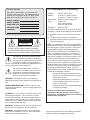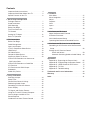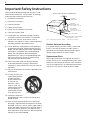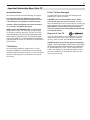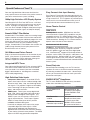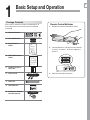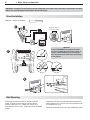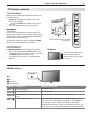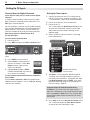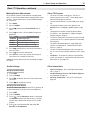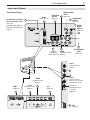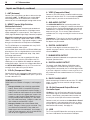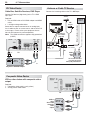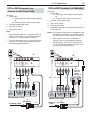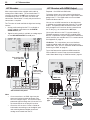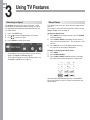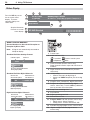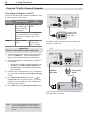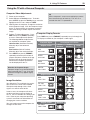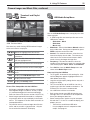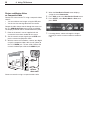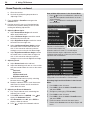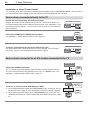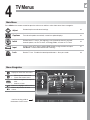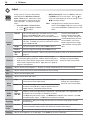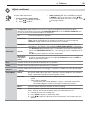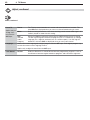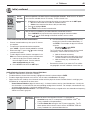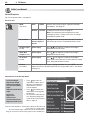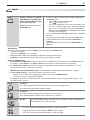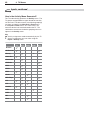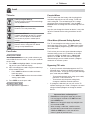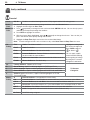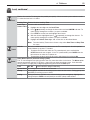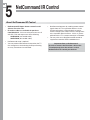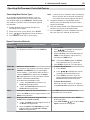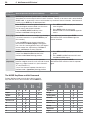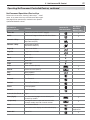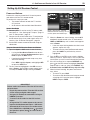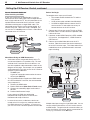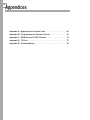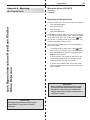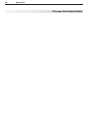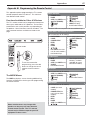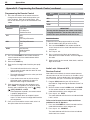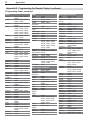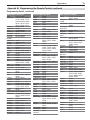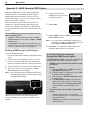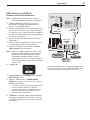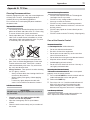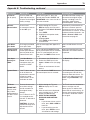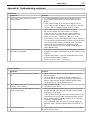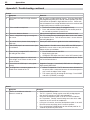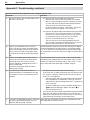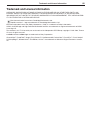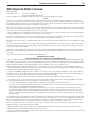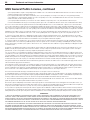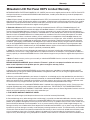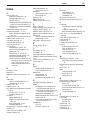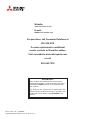Mitsubishi Electric LT-46153 User manual
- Category
- LCD TVs
- Type
- User manual

Guidelines for setting up and using your new widescreen TV start on • page 7.
Forquestions:•
Visitourwebsiteatwww.mitsubishi-tv.com.-
E-mailusatMDEAservice@mdea.com.-
CallConsumerRelationsat- 800-332-2119.
Forinformationon• System Reset,pleaseseethebackcover.
Toorderreplacementoradditionalremotecontrols,visitourwebsiteatwww.mitsuparts.comorcall•
800-553-7278.
153 Series.• IRemittercablesforNetCommandhome-theatercontrolareavailableforpurchase
fromMitsubishi.
Call800-553-7278and
requesteitherpartnumber242D483020(two-endedcable)
orpartnumber299P254020(four-endedcable).
IMMERSIVESOUNDLCDHDTV
withIntegratedSoundProjector
MODELS
151 Series
LT-40151, LT-46151, LT-52151
153 Series
LT-40153, LT-46153, LT-52153
OWNER’SGUIDE

FCC Declaration of Conformity
Product: LCDFlatPanelHDTV
Models: LT-40151,LT-46151,LT52151
LT-40153,LT-40153,LT-52153
Responsible
Party:
MitsubishiDigitalElectronics
America,Inc.
9351JeronimoRoad
Irvine,CA92618-1904
Telephone: (800)332-2119
ThisdevicecomplieswithPart15oftheFCCRules.
Operationissubjecttothefollowingtwoconditions:
(1)
Thisdevicemaynotcauseharmfulinterference,
and
(2) Thisdevicemustacceptanyinterference
received,includinginterferencethatmaycause
undesiredoperation.
Note: Thisequipmenthasbeentestedandfound
tocomplywiththelimitsforaClassBdigitaldevice,
pursuanttopart15oftheFCCRules.Theselimits
aredesignedtoprovidereasonableprotection
againstharmfulinterferenceinaresidentialinstal-
lation.Thisequipmentgenerates,usesandcan
radiateradiofrequencyenergyand,ifnotinstalled
andusedinaccordancewiththeinstructions,may
causeharmfulinterferencetoradiocommunica-
tions.However,thereisnoguaranteethatinterfer-
encewillnotoccurinaparticularinstallation.Ifthis
equipmentdoescauseharmfulinterferencetoradio
ortelevisionreception,whichcanbedetermined
byturningtheequipmentoffandon,theuseris
encouragedtotrytocorrecttheinterferencebyone
ormoreofthefollowingmeasures:
Reorientorrelocatethereceivingantenna.-
Increasetheseparationbetweentheequip--
mentandthereceiver.
Connecttheequipmentintoanoutleton-
acircuitdifferentfromthattowhichthe
receiverisconnected.
Consultthedealeroranexperiencedradio/-
TVtechnicianforhelp.
Changes or modifications not expressly
approved by Mitsubishi could cause harmful
interference and would void the user’s authority
to operate this equipment.
CAUTION
RISK OF ELECTRIC SHOCK
DO NOT OPEN
CAUTION:TOREDUCETHERISKOFELECTRIC
SHOCK,DONOTREMOVECOVER(ORBACK).
NOUSERSERVICEABLEPARTSINSIDE.REFER
SERVICINGTOQUALIFIEDSERVICEPERSONNEL.
TV WEIGHT:ThisTVisheavy.Exerciseextremecare
whenliftingormovingit.LiftormovetheTVwitha
minimumoftwoadults.TopreventdamagetotheTV,
avoidjarringormovingitwhileitisturnedon.Always
poweroffyourTV,unplugthepowercord,anddiscon-
nectallcablesbeforemovingit.
WARNING:Toreducetheriskoffireorelectricshock,
donotexposethisapparatustorainormoisture.
WARNING:Thisproductcontainschemicalsknown
totheStateofCaliforniatocausecancerand/orbirth
defectsorotherreproductiveharm.
WARNING:Thisproductshallbeconnectedtoa
MAINSsocketoutletwithaprotectiveearthingconnec-
tion.
MAINS DISCONNECTION:Themainsplugisused
asthedisconnectdevice.Themainsplugshallremain
readilyoperable.
Featuresandspecificationsdescribedinthisowner’s
guidearesubjecttochangewithoutnotice.
Thelightningflashwitharrowheadsymbol
withinanequilateraltriangleisintendedto
alerttheuserofthepresenceofuninsulated
“dangerousvoltage”withintheproduct’s
enclosurethatmaybeofsufficientmagnitudetoconsti-
tuteariskofelectricshocktopersons.
Theexclamationpointwithinanequilat-
eraltriangleisintendedtoalerttheuserto
thepresenceofimportantoperatingand
maintenance(servicing)instructionsinthe
literatureaccompanyingtheproduct.
For Your Records
Recordthemodelnumber,serialnumber,and
purchasedateofyourTV.Themodelandserial
numbersareonthebackoftheTV.Refertothis
pagewhenrequestingassistancewiththeTV.
MODEL NUMBER
SERIAL NUMBER
PURCHASE DATE
RETAILER NAME
LOCATION

Contents
ImportantSafetyInstructions................ 4
ImportantInformationAboutYourTV.......... 5
SpecialFeaturesofYourTV................. 6
1 Basic Setup and Operation
PackageContents....................... 7
StandInstallation........................ 8
Wall-Mounting.......................... 8
BeforeYouBegin........................ 9
First-TimePower-On...................... 9
TVControls........................... 10
SettingUpTVInputs..................... 12
BasicTVOperation...................... 14
2 TV Connections
BeforeYouBegin....................... 16
CableManagement..................... 16
InputsandOutputs...................... 17
YPbPrComponentVideoDevice........... 19
H
DMIDevice.............................19
DVIVideoDevice....................... 20
CompositeVideoDevice.................. 20
AntennaorCableTVService............... 20
VCRorDVDRecordertoanAntennaor
WallOutletCable...................... 21
VCRorDVDRecordertoaCableBox........ 21
A/VReceiver.......................... 22
A/VReceiverwithHDMIOutput............. 22
Subwoofer............................ 23
Audio-OnlyDevice...................... 23
3 Using TV Features
SelectinganInput...................... 24
SleepTimer........................... 24
ChannelViewChannelListings.............. 25
RedirectingAudioOutput................. 25
ControllingA/VReceiverVolume............ 25
StatusDisplay......................... 26
TVSignalsandDisplayFormats............. 27
UsingtheTVwithaPersonalComputer....... 28
CameraImagesandMusicFiles............ 30
SoundProjector........................ 33
IntroductiontoHome-TheaterControl........ 36
4 TV Menus
MainMenu............................ 37
MenuNavigation....................... 37
Adjust............................... 38
Captions............................. 43
Initial................................ 44
Inputs............................... 47
Lock................................ 49
5 NetCommand IR Control
AboutNetCommandIRControl............. 52
IREmitterPlacement.................... 53
InitialNetCommandSetup................ 54
OperatingNetCommand-ControlledDevices... 55
6 NetCommand IR Control of an A/V Receiver
ControllinganA/VReceiverafterNetCommand
Setup.............................. 58
SettingUpA/VReceiverControl
PowerandVolume................... 59
AutomaticSwitching(AudioorAudio/Video). 60
Appendices
AppendixA:BypassingtheParentalLock..... 65
AppendixB:ProgrammingtheRemoteControl. 67
AppendixC:HDMIControlofCECDevices.... 74
AppendixD:TVCare.................... 77
AppendixE:Troubleshooting.............. 78
Trademark and License Information.......... 85
Warranty.............................. 89
Index................................. 91

4
Important Safety Instructions
PleasereadthefollowingsafeguardsforyourTVand
retainforfuturereference.Alwaysfollowallwarnings
andinstructionsmarkedonthetelevision.
1) Readtheseinstructions.
2) Keeptheseinstructions.
3) Heedallwarnings.
4) Followallinstructions.
5) Donotusethisapparatusnearwater.
6) Cleanonlywithdrycloth.
7) Donotblockanyventilationopenings.Installin
accordancewiththemanufacturer’sinstructions.
8) Donotinstallnearanyheatsourcessuchas
radiators,heatregisters,stoves,orotherapparatus
(includingamplifiers)thatproduceheat.
9) Donotdefeatthesafetypurposeofthepolarized
orgrounding-typeplug.Apolarizedplughastwo
bladeswithonewiderthantheother.Agrounding
typeplughastwobladesandathirdgrounding
prong.Thewidebladeorthethirdprongare
providedforyoursafety.Iftheprovidedplugdoes
notfitintoyouroutlet,consultanelectricianfor
replacementoftheobsoleteoutlet.
10) Protectthepowercordfrombeingwalkedon
orpinchedparticularlyatplugs,convenience
receptacles,andthepointwheretheyexitfromthe
apparatus.
11) Onlyuseattachments/accessoriesspecifiedbythe
manufacturer.
12) Useonlywiththecart,
stand,tripod,bracket,
ortablespecified
bythemanufacturer,
orsoldwiththe
apparatus.When
acartisused,use
cautionwhenmoving
thecart/apparatus
combinationtoavoid
injuryfromtip-over.
13) Unplugthisapparatus
duringlightningstormsorwhenunusedforlong
periodsoftime.
14) Referallservicingtoqualifiedservicepersonnel.
Servicingisrequiredwhentheapparatushasbeen
damagedinanyway,suchaspower-supplycordor
plugisdamaged,liquidhasbeenspilledorobjects
havefallenintotheapparatus,theapparatushas
beenexposedtorainormoisture,doesnotoperate
normally,orhasbeendropped.
ANT E NNA
LE AD IN W IR E
ANT E NNA
DIS C HAR G E UNIT
(NE C AR T IC LE 810-20)
G R OU NDING
C ONDUC T O R S
(NE C AR T IC L E 810-21)
G R OUND C L AMP S
P OW E R S E R VIC E G R OUNDING
E LE C T R ODE S Y S T E M
(NE C AR T 250, P AR T H)
G R OUND C L AMP
E LE C T R IC
S E R V IC E
E QUIP ME NT
NE C — NAT IONAL E LE C T R IC AL C O DE
E XAMP LE OF ANT E NNA G R OUNDING
Outdoor Antenna Grounding
Ifanoutsideantennaorcablesystemisconnected
totheTV,besuretheantennaorcablesystemis
groundedsoastoprovidesomeprotectionagainst
voltagesurgesandbuilt-upstaticcharges.
Replacement Parts
Whenreplacementpartsarerequired,besurethe
servicetechnicianhasusedreplacementpartsspeci-
fiedbythemanufacturerorhavethesamecharacter-
isticsastheoriginalpart.Unauthorizedsubstitutions
mayresultinfire,electricshockorotherhazards.

5
Important Information About Your TV
Installation Notes
Forstandinstallationandwall-mounting,seepage8.
Use with other than the authorized accessories
may cause the TV to become unstable, which can
cause damage to the product or possible injury.
Custom cabinet installation must allow for proper
air circulation around the television.
NOTE TO CATV SYSTEM INSTALLER: THISREMINDER
ISPROVIDEDTOCALLTHECATVSYSTEMINSTALLER’S
ATTENTIONTOARTICLE820-40OFTHENECTHATPRO-
VIDESGUIDELINESFORTHEPROPERGROUNDINGAND,
INPARTICULAR,SPECIFIESTHATTHECABLEGROUND
SHALLBECONNECTEDTOTHEGROUNDINGSYSTEMOF
THEBUILDING,ASCLOSETOTHEPOINTOFCABLEENTRY
ASPRACTICAL.
TV Software
DonotattempttoupdatethesoftwareofthisTVwith
softwareorUSBdrivesnotprovidedbyorauthorizedby
MitsubishiDigitalElectronicsAmerica,Inc.Non-authorized
softwaremaydamagetheTVandwillnotbecoveredby
thewarranty.
If Your TV Gets Damaged
CrystallineliquidmayleakfromtheLCDpaneland
brokenglassmaybescattered.
CAUTION: The crystalline liquid is toxic. Avoid
contact with your skin, eyes, or mouth.DONOT
touchthebrokenglassorcrystallineliquid.DONOTget
glassfragmentsorcrystallineliquidintoeyesormouth.
Should either contact with your eyes or mouth,
rinse the contacted area thoroughly with water and
consult your doctor.
Disposal of Your TV
TheLCDpanelcontainsasmallamountofcrystalline
liquidandthefluorescenttubeinthepanelcontains
mercury.Botharetoxicandshouldnotbetouched.
DO NOT dispose of the TV with general household
waste.THELAMPSINSIDETHISPRODUCTCONTAIN
MERCURYANDMUSTBERECYCLEDORDISPOSED
OFACCORDINGTOLOCAL,STATE,ANDFEDERAL
LAWS.Fordisposalorrecyclinginformation,contact
yourlocalauthoritiesortheElectronicIndustriesAlli-
anceatwww.eiae.org.

6
Special Features of Your TV
Yournewhigh-definitionwidescreentelevisionhas
manyspecialfeaturesthatmakeittheperfectcenterof
yourhomeentertainmentsystem,including:
1080p High-Definition LCD Display System
YourMitsubishiLCDFlatPanelHDTVusesafull1920
x1080LCDpaneltocreatethepictureyouseeonthe
screen.Allimagesaredisplayedat1080p.TheTV
usesnewPlush1080p
®
5Gdigitalvideoprocessingto
convertlower-resolutionsignalsto1080pfordisplay.
Smooth120Hz™ Film Motion
Smooth120Hz™FilmMotionmakesfast-movingimages
appearsmootherandmorefluid,freefrommotionblur.
Itdoesthisbydoublingthetraditionalprogressivescan
framerateandcreatesnewframesofvideobetween
thetraditionalframestocreatesmoothermoving
images.Smooth120Hz™FilmMotionalsosmoothsfilm
judder(imagevibration)thatmaybepresentinfilm-
basedcontentsuchasmovies.
16:9 Widescreen Picture Format
Enjoyafulltheatricalexperienceinthecomfortofyour
home.Viewpicturesasfilmdirectorsintendedthem.
DigitalTVbroadcasts,DVDsandnewervideogame
consolessupportthiswidescreenformat.
Integrated HDTV Tuner
YourwidescreenMitsubishiHDTVhasaninternalHDTV
tunerabletoreceivebothover-the-airHDTVbroad-
casts(receivedviaanantenna)andnon-scrambled
digitalcablebroadcasts,includingnon-scrambled
HDTVcableprogramming.
High-Definition Video Inputs
Component Video Inputs.• AlsocalledY/Pb/Pr
inputs,theseinputsreceivestandardanalogvideo
formatsof480i,480p,720p,and1080ihigh-defini-
tionsignals.Thisprovidesahighlevelofflexibility
whenconnectingDVDplayers/recorders,cable
boxes,andsatellitereceivers.
HDMI Inputs.• Theseinputsacceptdigital480i,
480p,720p,1080i,and1080pvideosignalsplus
bitstreamandPCMdigitalstereosignals.The
HDMI™inputscanalsoacceptavarietyofPC
signalsandresolutions.Theseinputssupport
HDMI1.3DeepColor(upto36bits)andthe
x.v.Color extendedcolorgamut.
Usedwithanadapter,theseinputsalsoaccept
compatibledigitalDVIvideosignals.HDMI
inputsprovideadditionalhigh-performance,
high-definitionconnectionsformaximumflexibility
inyourchoiceofhometheaterproducts.TheHDMI
inputsareHDCPcopy-protectioncompatible.
Easy Connect Auto Input Sensing
EasyConnect™AutoInputSensingautomaticallyrec-
ognizeswhenyoupluginadeviceandpromptsyouto
assignanametoit.TheTVignoresanyunusedinputs,
sotheresultisanunclutteredmenuwhereyoucan
easilyfindandselectconnecteddevicesbyname.
Home-Theater Control
HDMI Control
Available for all models.HDMIdeviceswithCon-
sumerElectronicsControl(CEC)capabilitiesmaybe
compatiblewiththeTV’sHDMIControlfeature.Com-
patibledevicescanreceivecontrolsignalsthroughthe
HDMIconnection,allowingtheTV’sremotecontrolto
operatesomefunctionsofthesedevices.
NetCommand with IR Learning
153 Series.YourMitsubishiHDTVoffersanewlevel
ofnetworkingthatseamlesslyintegratesselected
olderA/Vproductswithnewandfuturedigitalprod-
ucts.NetCommand
®
supportsIR(infrared)controlof
productssuchasVCRs,DVDplayers,cableboxes,and
satellitereceivers.NetCommandcan“learn”remote
controlsignalsdirectlyfrommanydevices,allowingyou
tocreateacustomizedNetCommand-controlledhome-
theatersystem.
Sound Projector
SoundProjectortechnologyusestheTV’sbankof
speakerstocreateasimulatedsurroundsoundeffect
byreflectingsoundofftheroomwalls.SoundProjec-
torletsyoucustomizetheeffecttomatchyourroom
dimensionsandlayout.
ENERGY STAR
®
Compliance
ThisTVmeetsENERGYSTAR
®
efficiencystandards
underallbutthefollowingconditions:
TV Condition TV Power Status
PictureModesetto
Brilliant
Whilepoweredon,the
TV’spowerconsumption
exceedsENERGYSTAR
standards.
Fast Power On
enabled
Whilepoweredoff,afew
componentsdrawpower
atalevelthatexceeds
ENERGYSTARstandards
forapowered-offdevice.
153 Series.External
ControllerInputenabled

7
Basic Setup and Operation
1
Package Contents
Pleasetakeamomenttoreviewthefollowinglistof
accessoryitemstoensurethatyouhavereceived
everything.
Remote Control Batteries
Removetheremotecontrolbackcover.1.
Emitter
Bulb
Loadthebatteries,makingsurethepolarities2.
(+)and(-)arecorrect.Insertthenegative(-)
endfirst.
Slidethecoverbackintoplace.3.
Remote Control1.
GUIDE MENU INFO BACK
ACTIVITY
Two AA Batteries2.
AA
AA
Basic Owner’s 3.
Guide
HDTV Quick Setup 4.
Guide
Product Registra-5.
tion Card
Power Cord6.
Cable Tie7.
Stand Screws8.
153 Series. Calibra-9.
tion Microphone

8 1. Basic Setup and Operation
1
3
2
Back
Extension pieces
on back of stand
Wall-Mounting
Stand Installation
1
3
2
Back
Extension pieces
on back of stand
Ifplanningtowall-mounttheTV,donotinstallthe
stand.Toorderawall-mountkit,pleasecontact
PeerlessIndustries,Inc.at(800)473-3753orvisit
www.peerlessmounts.com.Orderwall-mountkitmodel
ST650.
CAUTION: Using this TV with other than the authorized accessories may cause the TV to become unstable,
which can cause damage to the product or possible injury.
Toorderawall-mountkitfromMitsubishiDigitalElec-
tronicsAmerica,Inc.,pleasevisitwww.mitsuparts.com
orcall(800)553-7278.
Completeinstallationinstructionsareincludedwiththekit.
Required:PhillipsScrewdriver
CAUTION
At least TWO PEOPLE are required to install
the stand. Support the TV near the corners as
shown. Failure to follow these recommenda-
tions may result in personal injury and damage
to the product.

1. Basic Setup and Operation 9
Before You Begin
Reviewtheimportantsafety,installation,andoper-
1.
atinginformationatthebeginningofthisbook.
ChoosealocationforyourTV.
2.
• See the stand-installation or wall-mounting
requirements on the opposite page.
• Allowatleastfourinchesofspaceonallsides
oftheTVtohelppreventoverheating.Over-
heatingmaycauseprematurefailureoftheTV.
• Avoidlocationswherelightmayreflectoffthe
screen.
Installthebatteriesintheremotecontrol.
3.
PlugtheTVintoanACpoweroutlet.
4.
TV power connection
Welcome Screen Energy Options
Mitsubishirecommendsthe• Homesetting,which
meetsENERGYSTAR
®
efficiencystandards.
Home Fast Power On• allowstheTVtopowerup
quickly.WiththissettingthesmallcurrenttheTV
drawswhilepoweredoffexceedsENERGYSTAR
standardsforapowered-downdevice.
The• Retailsettinglooksbestunderbrightlight-
ing.ThismodeincreasestheTV’spowercon-
sumptionbeyondENERGYSTARstandards.
ThistablecomparesWelcomescreenenergymodes.
Home
Home Fast
Power On
Retail
Picture Mode Bright Bright Brilliant
Backlight
Level
Reduced
Brightness
Reduced
Brightness
Full
Brightness
Time to
Power On
Normal Fast Normal
First-Time Power-On
Confirmthattheremote
1.
controlisin
TV
mode.
Pressthesidebutton•
oncetolightthemode
indicatorandconfirm
that
TV
modeisactive.
Tochange,pressthe•
sidebuttonadditional
timestoactivate
TV
mode.
GUIDE MENU INFO BACK
TV
Aimtheremotecontrol
2.
attheTVandpressthe
POWER
key
.
Waitforthe
Welcomescreen.
GUIDE MENU INFO BACK
Press
3.
ifyouwishto
changethemenulanguage
toEspañol.
Press
4.
tomovetothe
energy-modeselections.
Seetheinformationboxfor
details.
Press
5.
tohighlightEXIT.
Press
ENTER
toclearthe
menu.

10 1. Basic Setup and Operation
Remote Control
GUIDE
MENU
INFO
BACK
ACTIVITY
PowersTVonoroff.
Sidebuttonsetsthecontrolmode
forthetypeofdevicetooperate.Set
modeto
TV
fornormalTVviewing.
Number/letterkeys
Channeltuning,page14
MORE
Displaysamenushowingaddi-
tionalfunctionsforthenumber
keys.
Forthe•
MORE
menuinTVmode,
seebelow.
Withremotecontrolprogrammed•
forotherdevicetypes,page67.
The
MORE
menuinothermodesis
specifictothedevicetype.
ForCEC-enableddevices,• page74
CHANNEL UP
VOLUME UP
Record/Playbackcontrolsforexternaldevices
Whenremotecontrolisprogrammed,page67
HDMIcontrol,page76
153 Series:NetCommand,page55
VCR
CABL /SAT
TV
DVD
AUDIO
Control-modeindicatorfordevice
typetocontrol.Usethesidebuttonto
change.
MUTE
VOLUME DOWN
LAST
.
Returnstothepreviouslytuned
channel.
CHANNEL DOWN
TV Controls
Note: Tooperateotheraudio/video
devicesusingtheTV’sremote
control:
• SeeAppendixB,“ProgrammingtheRemote
Control.”
• ForHDMIdevicescompatiblewiththeTV’s
HDMIControlfeature,seeAppendixC.
• 153 Series
See- page52forNetCommandIR“Learn-
ing”ofdevicekeys.
ForuseofspecifickeyswithNetCom--
mand-controlleddevices,see“Special
OperationMethods,”page55.
The MORE menu in TV mode
GUIDE
ChannelViewlistings,page25
.
MENU
TVmainmenu,page37
INFO
TVstatus(
page26)
orTVhelp.
BACK
Stepsbackonemenu;clears
thetopmenuorStatusDisplay.
(
PAUSE
)
FreezesabroadcastTVpicture.
—
CANCEL
Addsaseparatorwhenenter-
ingdigitalchannelnumbers.
Clearssomemenuentries.
ACTIVITY
PresstoselectaTVactivity
andinput.Seepage24.
PAGE UP
ENTER
Selectsachannelnumberor
menuitem.
Navigationcontrols
PAGE DOWN
SLEEP
SleepTimer,page24
FORMAT
Pictureshape(aspectratio),page27
MORE
Clears
theMOREmenu.
CC
ClosedCaptions,page43
VIDEO
Videoadjustments,
page38
AUDIO
Audioadjustments,
page39

1. Basic Setup and Operation 11
TV Control Panel
Buttonsonthecontrolpanelduplicatesomekeyson
theremotecontrol.
ACTIVITY
• ,
CH
,and
VOL
areavailablewhennoTV
menusaredisplayed.
• and
ENTER
areavailablewhenusingTV
menusorafteractivatingaspecialfunction.
System Reset
IftheTVfailstorespondtotheremotecontrol,the
control-panelbuttons,orwillnotpoweron/off,perform
SystemReset.Recentsettingchangesmadebefore
usingSystemResetmaybelost.
ToperformSystemReset,pressandholdthe
POWER
buttononthecontrolpanelfortenseconds.
Panel-Lock Release
To• releasethePanelLockusingtheTVcontrol
panel,pressandholdthe
ACTIVITY
buttononthe
controlpanelfortenseconds.IftheTVisoff,press
the
POWER
buttontohaveitpoweron.
ToactivatethePanelLock,usethe• Lockmenu,
page51.
TV Controls, continued
Key
Off
SteadyOn
SlowBlinking
LED Color TV Condition Additional Information
None
TVispoweredoff.
Normaloperation.
Green
TVispoweredon.
Normaloperation.
Green
TVpoweredoff,auto-onTVTimer
isset.
Normaloperation.TVcanbeturnedonatanytime.
Red
TVmayrequireservice.
TurnofftheTVandunplugthesetfromtheACpowersource.
Waitoneminuteandthenplugthesetbackin.SeeAppendixE.
IftheredLEDisstillon,contactyourdealeroraMitsubishi
AuthorizedServiceCenter.Gotowww.mitsubishi-tv.comorcall
1-800-332-2119toreceiveAuthorizedServiceCenterinformation.
POWER Indicator
POWER
The TV control panel is located
on the side.
TheTV’sIR(infrared)sensor
receivessignalsfromthe
remotecontrol.Donotcover
thesensor.
IR Sensor

12 1. Basic Setup and Operation
Setting Up Other Inputs
ConnectyourdevicestotheTV,makingnoteof
1.
whichTVinputjackisusedforeachdevice.See
“TVConnections,”page16,forrecommendations.
Poweronthedevicestoensuredetection.
2.
PowerontheTV.
3.
TheTVwilldisplaytheNew Device Foundscreen
foreachnewconnectionitdetectsLearnmore
aboutAutoInput/AutoOutputSensingonthe
oppositepage.
Selectthedevicetypeifthedeviceisnotrecog-
4.
nizedautomatically.
Sample New Device
Found screen.
153 Series.
5.
YoucanperformNetCommandIR
“learning”afterselectingthedevicetypeorata
latertimewhenconvenient.Toperformnow,high-
lightNetCommandandpress
ENTER
.See
“Initial
NetCommandSetup,”page54or“SettingUpA/V
ReceiverControl,”page59.
Important Note for NetCommand IR Users
153 Series. Besuretoselectthecorrectdevice
typehere.Althoughyoucanchangethedevicetype
laterintheInputs>Namemenu,any“learned”Net-
CommandIRcodeswillbeerasedwhenyoumake
thechange.
Press
6.
BACK
toclosetheNew Device Foundscreen.
TheTVwillthendisplaytheNew Device Found
screenforthenextconnectionitfinds.
Channel Scan for Digital Channels
If you skip this step, the TV cannot receive digital
channels.
Ifusinganantennaordirectcableservice(nocable
box),connecttheincomingcoaxialcabletotheTV’s
ANT
input.Refertopage20.
Youmustperformachannelscantoenablereception
ofallavailablehigh-definitionandstandard-definition
digitalchannels.Thechannelscanwillsearchfor
channelsavailablelocallyandsavethemtomemory.
Memorizing Channels with Channel Scan
For the ANT input
To start channel memorization
PowerontheTV.
1.
Press
2.
MENU
andopentheInitial > Channelmenu.
Start channel memorization from the Initial > Channel
menu.
Press
3.
ENTER
toenterthemenu.
Select
4.
Ant Airifconnectedtoan
over-the-airantenna.SelectAnt
Cablefordirectcable(service
withoutacablebox).
Highlight
5.
Scanandpress
ENTER
.
Channelmemorizationmaytakeup
to15minutestocomplete.
To stop channel memorization before completion,
press
CANCEL
.
UsetheInitial > Channel>Editmenu(page45)for
additionalchanneloptions,suchasaddingordeleting
channelsfrommemory.
Setting Up TV Inputs

1. Basic Setup and Operation 13
About Auto Input Sensing/
Auto Output Sensing
ThisTV’sEasyConnect™AutoSensingfeature
detectsmostconnectionsautomatically.
Auto Sensing for Most Devices
Whenyoufirstconnectadevice,theTVwill:
a. Detecttheconnecteddeviceandautomatically
switchtoit.
b. Promptyoutoidentifythedevicetype.
c. 153 Series.PromptyoutoperformNetCommand
set-upforthedevice,ifavailable.
d. Repeatthesestepsforanyothernewlydetected
devices.
Which Jacks Trigger Auto Sensing?
TV Jacks and
Auto Sensing
Auto
Sensing
No Auto
Sensing
Y/VIDEO
(detectedascompositevideo)
Y/VIDEO
plus
Pb
(detectedas
componentvideo)
HDMI
USB
DIGITAL AUDIO OUTPUT
(orangejack)
AVR AUDIO OUTPUT
(
redjack)
SUBWOOFER OUTPUT
(blackjack)
DIGITAL AUDIO INPUT
(orangejack)
ANT
(Antenna)
IR NetCommand Output/External Con-
troller Input
(153series)
TheTVmaynotdetectanHDMIdevicewhen
thedeviceispoweredoff
.Detectionofthe
devicewilloccurthenexttimeitispoweredon.
When You First Connect a Device
Most Device Types.•
Selectthedevicetypefrom
theon-screenlist.Thedevicetypeyouselecthere
willappearasadeviceiconinthe
Activitymenu.
A/V Receiver•
TheTVdetectsaudioconnectionsonthe- DIGITAL
AUDIO OUTPUTjackandtheright(red)AVR
AUDIO OUTPUTjack.
ForanHDMIA/Vreceiver,select- AVRfromthe
listofdevicetypesiftheA/Vreceiverisnot
recognizedautomatically.
HDMI CEC Devices Compatible with the •
TV’s HDMI Control Feature.
CompatibleCEC-
enabledHDMIdevicesareoftenrecognizedauto-
maticallybytheTV.
HDMIControlmayallowyou
tocontrolsomefunctionsofaCEC-enableddevice.
SeeAppendixC,“HDMIControlofCECDevices.”
New Device
Found screen
for a device with
HDMI control
enabled. Select
On to enable
the TV’s CEC
control of the device. In some
cases, as in the example above,
you will also be prompted to select a device name.
Tips on Auto Sensing
Chooseadifferentnameforeachinput.•
Theantennainput(•
ANT
)isneverdetected,
althoughyoucanturnofftheunusedantenna
inputintheInputs>Namemenu.
Changethedevicetypedisplayedinthe• Activity
menuintheInputs > Namemenu(page47).You
mustswitchtoadifferentinputbeforechanging
thedevicetype.
153 Series.• Any“learned”NetCommandIRcodes
willbeerasedifyouchangethedevicetypeinthe
Inputs > Namemenu.
Reactivating Auto Sensing for an HDMI Input
WhenyoudisconnectanHDMIdevice,AutoSensingis
disableduntilyouperformthesesteps.
Switchtoanyinputotherthantheonetobedis-1.
connected.
DisconnecttheHDMIdevice.2.
DeletetheremovedHDMIdeviceinthe3. Inputs>
Namemenu(see“RemovinganHDMIDevice,”
page76).
ConnectthenewHDMIdeviceandthe4. New
Device Foundscreenwilldisplay.
Setting Up TV Inputs, continued

14 1. Basic Setup and Operation
Watching Broadcast TV
TV Connected to an Antenna, Direct Cable Service,
Cable Box, Set-Top Box, or Satellite Receiver
Press
1.
ACTIVITY
.
Press
2.
and toselectabroadcastsource.If
younameddevicesduringAutoInputSensing,
selectaninputfromtheWatch TVgroup.
Note: FormoreabouttheActivitymenu,seepage24.
Activity menu, antenna input selected
Press
3.
ENTER
toswitchtotheinput.
TunetoachannelontheANTinputusinganyof
4.
thesemethods.
Enterthechannelnumberusingthenumber•
keysontheremotecontrolandpress
ENTER
.
Foratwo-partdigitalchannel,suchas3-1,
press
3
—
CANCEL
1
toenteradash(separator).
Press•
CHANNEL UP/CHANNEL DN
(+,–)tochange
channelsonechannelatatime.
Press•
(LAST)
toswitchbacktotheprevi-
ouslytunedchannel.
Antenna or Direct Cable Only.• Press
GUIDE
to
displayChannelViewchannellistings,highlight
achannelnumber,andpress
ENTER
totune.
Watching DVDs or Videos
TV Connected to a DVD Player, DVR, or VCR
Press
1.
ACTIVITY
.
Press
2.
and toselectamoviesource.Ifyou
nameddevicesduringAutoInputSensing,select
aninputfromtheWatch Moviegroup.
Activity menu, DVD input selected
Press
3.
ENTER
toswitchtotheinput.
Basic TV Operation

1. Basic Setup and Operation 15
Making Picture Adjustments
Togetthebestpictureunderdifferentviewingcondi-
tions,setthePictureModebeforechangingothervideo
settings.Pictureadjustmentsaredescribedonpages
38,41,and42.
Press
1.
MORE
.
Press
2.
8
(VIDEO).
Press
3.
todisplaythePicture Modeadjust-
ment.
Press
4.
toselectaPictureModeusingthese
guidelines:.
Name When to Use
Brilliant
Underbrightlight
Game
Withgamingconsoles
Bright Formostdaytimeviewing
Natural Formostnighttimeviewing
Press
5.
todisplaythenameofthenextadjust-
mentyouwant.
Press
6.
tomaketheadjustment.
Press
7.
BACK
toclearorjustwaitforthedisplayto
clearafterafewsecondsofinactivity.
Additionalpictureadjustmentsaredescribedonpages
41and42.
Audio Settings
Changing Audio Settings
Press
1.
MORE
.
Press
2.
9
(AUDIO).
Press
3.
todisplaythenameoftheadjustment
youwant.
Press
4.
tochangethesetting.
Changing the Audio Output
ToswitchaudiooutputfromtheinternalTVspeakersto
aconnectedexternalsoundsystemorheadphones:
Press
1.
MORE
.
Press
2.
9
(AUDIO).
Press
3.
untiltheSpeakersoptionisdisplayed.
TheSpeakersoptionwilldisplayonlyifaconnec-
tionhasbeendetectedononeoftheTV’saudio
outputs.
Press
4.
toswitchbetweenTVandeitherAV
ReceiverorHeadphones.
Other TV Features
TosettheTVClocksee• page44.SettheTV
ClockifyouplantousetheTVTimer(page44)or
ChannelView(page25)features.
Tosetparentalcontrols,seethe• Lockmenu,page
49.
Tochangetheinputnamesthatappearinthe•
Activitymenu,seeInputs>Nameoptions,page
47.
Toprogramtheremotecontroltooperateother•
A/Vdevices,seeAppendixB,“Programmingthe
RemoteControl,”page67.
ToactivateAudioLocktocontrolanexternalsound•
systemwiththeTV’sremotecontrolleftin
TV
mode.
Seepage68.
TocontrolcompatibledevicesusingHDMICEC•
control,seeAppendixC,“HDMIControlofCEC
Devices,”page74.
Toviewstillandmovingdigitalcameraimageson•
theTV,see“CameraImagesandMusicFiles,”page
30.
153 Series.• TocontrolA/VdeviceswithNetCom-
mand,seechapter5,“NetCommandIRControlfor
MostDevices”on(page52).
Basic TV Operation, continued
Other Information
General Cleaning.• See“CleaningRecommenda-
tions,”page77.
Troubleshooting, Service, and Product Support.•
SeeAppendixE,page78.
Warranty Information.• SeetheTVwarrantyon
page89.

16
2
TV Connections
Auto Input/Auto Output Sensing
TheTV’sAutoSensingfeatureautomaticallyrecognizes
mostconnectionsandpromptsyoutoidentifythetype
ofdeviceconnected.Seepage13formoreonAuto
Sensing.
Connection Types
Usetheconnectiontypesavailableonyourinput
devicesthatwillgivethebestvideoquality.For
example,chooseHDMIovercomponentvideo,and
choosecomponentvideoovercompositevideo.
Picture Quality
Forbestpicturequality,routesignalsdirectlyfromthe
inputdevicetotheTVwheneverpossible.
Surround Sound
Forbestsurroundsoundaudioquality,routeaudioor
HDMIcablesfromthesourcedevicedirectlytoyourTV
(forSoundProjector)ordirectlytoyourA/Vreceiverif
usinganexternalsoundsystem.
IMPORTANT
Accessory items such as cables, adapters,
splitters, or combiners required for TV
connections are not supplied with the TV.
These items are available at most electronics
stores.
Before You Begin
Cable Management
1
2
Install the cable tie
(supplied) in one of
the four mounting
holes on the back.
Lock the cable tie in place
by pushing the end into
the mounting hole.
To remove the cable tie,
squeeze the side tabs and
pull out.
Sample cable routing. Secure
the cable bundle with the
release tab facing out.
Press the release tab to
loosen the cable tie.

2. TV Connections 17
Inputs and Outputs
13
4
2
HDMI
(page19)
DIGITAL
AUDIO
OUTPUT
(page22)
SUBWOOFER
OUTPUT
(page23)
IR
–
NetCommand Output/
External Controller Input
153 series
NetCommand,page53
ExternalControllerInput,
page18
VIDEO
(compositevideo,
page21)
VIDEO
(compositevideo,
page21;withanaudio-
onlydevice,page23)
Y Pb Pr
(componentvideo,
page19)
Y Pb Pr
(componentvideo,
page19)
ANT
(page20)
USB
(page30)
VIDEO
(compositevideo,
page21)
Y Pb Pr
(component
video,page19)
AVR AUDIO OUTPUT
R L
Connector Panels
2
HDMI
(pages19,22)
9
DVI/PC AUDIO
INPUT
(page20)
AVR AUDIO
OUTPUT
(page22)
DIGITAL AUDIO
INPUT
(page19)
5
6
8
10
3
4
7
3
4
11
Calibration
Microphone Input
153 series
(page 35)

18 2. TV Connections
Inputs and Outputs, continued
1. ANT (Antenna)
Connectyourmainantennaordirectcableservice(no
cablebox)to
ANT
.The
ANT
inputcanreceivedigital
andanalogover-the-airchannelsfromaVHF/UHF
antennaornon-scrambleddigital/analogcablesource.
2. HDMI™ Inputs
(High-Definition
Multimedia Interface)
TheHDMIinputssupportuncompressedstandardand
high-definitiondigitalvideoformats,PCMdigitalstereo
audio,anddigital5.1surroundsound.Theseinputsare
HDCP(High-BandwidthDigitalCopyProtection)compliant.
Mitsubishi recommends you use category 2 HDMI
cables,alsocalledhigh-speedHDMIcables,toconnect
HDMI1.3sourcedevices.High-speedcategory2cables
bringyouthefullbenefitsofDeepColorandx.v.Color.
TheTV’sHDMIinputsarecompatiblewithmanyDVI-D
andHDMIcomputervideosignals.
UsetheHDMIinputstoconnecttoCEA-861HDMIcom-
pliantdevicessuchasahigh-definitionreceiverorDVD
player.Theseinputssupport480i,480p,720p,1080i,
and1080pvideoformats.
TheseHDMIinputscanalsoacceptdigitalDVIvideo
signals.Toconnectadevice’sDVIoutputtotheTV’s
HDMIinput,useanHDMI-to-DVIadapterorcableplus
analogaudiocables.Connecttheanalogaudiocablesto
the
DVI/PC INPUT AUDIO
jacksontheTVtoreceiveleft
andrightstereoaudiofromyourDVIdevice.
3. Y Pb Pr (Component Video)
Connectdeviceswithcomponentvideooutputstothis
jack.Usetheadjacent
AUDIO R
and
L
jacksifyouwish
tosendaudiototheTV.
4.
VIDEO
(Composite Video)
ConnectaVCR,DVDplayer,standardsatellitereceiver,
orotherA/VdevicetotheTV.Usetheadjacent
AUDIO
R
and
L
inputsifyouwishtosendaudiototheTV.
5. AVR AUDIO OUTPUT
Use
AVR AUDIO OUTPUT
tosendanalogaudioofthe
currentprogramtoananalogA/Vsurroundsoundreceiver
orstereosystem.Digitalaudiofromdigitalchannelsand
HDMIdevicesisconvertedtoanalogaudiobytheTVfor
outputonthisjack.Thisistheonlyaudioconnection
neededtotheTVifusingananalogA/Vreceiverorstereo
system
.
Headphones.Thesejackscanalsobeusedforhead-
phonesthatacceptstandardlinelevelaudiosignals.
Anadaptermaybeneeded.
6. DIGITAL AUDIO INPUT
ThisinputsendsdigitalsurroundsoundtotheTV’s
speakerarrayfromadevice,suchasaDVDplayer,con-
nectedto
INPUT 2
.
7. SUBWOOFER OUTPUT
ConnectapoweredsubwoofertocomplementSound
Projectorspeakereffects.
8. DIGITAL AUDIO OUTPUT
ThisoutputsendsDolbyDigitalorPCMdigitalaudio
toyourdigitalA/Vsurroundsoundreceiver.Incoming
analogaudioisconvertedbytheTVtoPCMdigitalaudio.
IfyouhaveadigitalA/Vreceiver,inmostcasesthisisthe
onlyaudioconnectionneededbetweentheTVandyour
A/Vreceiver.
9. DVI/PC AUDIO INPUT
WhenconnectingaDVIdevicetooneoftheTV’sHDMI
inputs,usethesejackstosendleftandrightanalog
audiototheTV.
10. IR–NetCommand Output/External
Controller Input
153 Series.UseanIRemittercablewiththisjackto
sendcontrolsignalstoexternalIRremote-controlled
devices.Alternatively,yourprofessionalinstallercan
usethisjackastheinputforanexternalcontroller.
ConnecttothisjackandwhentheNew Device Found
screenappears,selectoperationofthejackaseither
aninput(foranexternalcontroller)orasanoutput(for
NetCommandIRcontrol).Seepage53.
11. USB
TheTVcanreadJPEGphotofilesandmp3orwmamusic
filesfromaUSBdeviceconnectedtotheUSBport.
HDMI Cable Categories
HDMIcablesareavailableasCategory1andCategory2
types.
Category 2 Cables• (alsocalledhigh-speedHDMI
cables).Newer,HDMI1.3-compliantDVDplayers,
videogames,andset-topboxesrequireCategory2
cables,suitableforclockfrequenciesupto340MHz
ordataratesofupto10.2gigabitspersecond.Use
category2cablesforhigh-speed1080pHDsignals
carryingextendedcolorencodings(i.e.,30ormore
bits,alsocalledDeepColor).Category2cablesare
alsosuitableforstandardHDTVsignals.
Category 1 Cables• (alsocalledstandardHDMI
cables).Category1cablesmaybeunmarked.They
aresuitableforstandardHDTV720p,1080i,and
1080psignalswith8-bitcolordepth.Usecategory1
cablesforclockfrequenciesupto74.25MHzordata
ratesofupto2.23gigabitspersecond.

2. TV Connections 19
H
DMI Device
HDTV Cable Box, Satellite Receiver, DVD/
Blu-ray Player
Suitable for use with Sound Projector surround
sound
Required:HDMI-to-HDMIcable.
ConnectanHDMIcablefromtheTVbackpaneltothe
HDMIdeviceoutput.HDMIdevicesprovidevideoand
audiothroughthesinglecable.Thisconnectionsends
digitalsurroundsoundfromthesourcedevicetothe
TV’sspeakerarray.
Mitsubishirecommendsyouusecategory2(high-
speed)HDMIcablestoconnectHDMI1.3source
devices.High-speedcategory2cablesbringyouthe
fullbenefitsofDeepColorandx.v.Color.See“HDMI
CableCategories”ontheoppositepageformoreon
HDMIcabletypes.
AVR AUDIO OUTPUT
R
L
Pb YPr
AUDIO OUT
VIDEO OUT
LR
TV
Any device with
HDMI output
HDMI-to-HDMI
cable
Y Pb Pr Component Video Device
HDTV Cable Box, Satellite Receiver, DVD/
Blu-ray Player
Suitable for use with Sound Projector surround
sound
IfyoursourcedevicehasanHDMIoutput,usethe
connectionsforHDMIdevicesdescribedonthispage
insteadofcomponentvideo.
Required:
1. RCA-typecomponentvideocables
2. Audiocable(s)
2a. Digitalaudiocable
or
2b.Left/rightanalogstereoaudiocables.
Note:
ToheardigitalsurroundsoundfromtheTV’s•
SoundProjectorspeakerarray,connectthedigital
audiooutputfromthedevicetotheTV’s
DIGITAL
AUDIO INPUT
jack.
Toheardigitalsurroundsoundfromanexternal•
soundsystem,connectthedigitalaudiooutput
fromthedevicedirectlytoyourdigitalA/Vreceiver.
AVR AUDIO OUTPUT
R
L
Pb
Pr
Y/ VIDEO
– AUDIO –
L
R
Pb YPr
AUDIO OUT
DIGITAL
AUDIO OUT
VIDEO OUT
LR
Incoming from
cable service or
satellite dish
Any device with
component video
output
TV
1.
2a.
2b.
or
CABLE IN or
SATELLITE IN

20 2. TV Connections
DVI Video Device
Cable Box, Satellite Receiver, DVD Player
ConnectDVIdevices(digitalonly)totheTV’sHDMI
inputjacks.
Required:
1. DVI-to-HDMIcableorDVI/HDMIadapterandHDMI
cable
2. Left/rightanalogaudiocables.
Somedevicesrequireconnectiontoananaloginput
firstinordertoviewon-screenmenusandtoselectDVI
astheouput.Pleasereviewyourequipmentinstruc-
tionsforDVIconnectivityandcompatibility.
Note: TheHDMIconnectionsupportscopyprotection
(HDCP).
AVR AUDIO OUTPUT
R
L
Pb YPr
AUDIO OUT
VIDEO OUT
LR
DVI OUT
ANALOG
AUDIO OUT
R
L
TV
1.
Any device with DVI output
2.
Antenna or Cable TV Service
ConnecttheincomingcabletotheTV’s
ANT
input.
ANT
IN
OUT
Cable TV
service
UHF
antenna
VHF
antenna
TV
Not recommeded. Other
connection types provide
better quality audio and video.
Direct cable (no cable box)
or
or
Older
cable
box
300-ohm-to75-
ohm combiner
(side view)
AVR AUDIO OUTPUT
R
L
AUDIO
OUT
COMPOSITE
VIDEO OUT
L
R
AUDIO
R
L
TV
1.
2.
VCR or
other
device with
composite
video
output
Composite Video Device
VCR or other device with composite video
output
Required:
1. Compositevideocable(usuallyyellow)
2. Analogstereoaudiocables.
Page is loading ...
Page is loading ...
Page is loading ...
Page is loading ...
Page is loading ...
Page is loading ...
Page is loading ...
Page is loading ...
Page is loading ...
Page is loading ...
Page is loading ...
Page is loading ...
Page is loading ...
Page is loading ...
Page is loading ...
Page is loading ...
Page is loading ...
Page is loading ...
Page is loading ...
Page is loading ...
Page is loading ...
Page is loading ...
Page is loading ...
Page is loading ...
Page is loading ...
Page is loading ...
Page is loading ...
Page is loading ...
Page is loading ...
Page is loading ...
Page is loading ...
Page is loading ...
Page is loading ...
Page is loading ...
Page is loading ...
Page is loading ...
Page is loading ...
Page is loading ...
Page is loading ...
Page is loading ...
Page is loading ...
Page is loading ...
Page is loading ...
Page is loading ...
Page is loading ...
Page is loading ...
Page is loading ...
Page is loading ...
Page is loading ...
Page is loading ...
Page is loading ...
Page is loading ...
Page is loading ...
Page is loading ...
Page is loading ...
Page is loading ...
Page is loading ...
Page is loading ...
Page is loading ...
Page is loading ...
Page is loading ...
Page is loading ...
Page is loading ...
Page is loading ...
Page is loading ...
Page is loading ...
Page is loading ...
Page is loading ...
Page is loading ...
Page is loading ...
Page is loading ...
Page is loading ...
Page is loading ...
Page is loading ...
-
 1
1
-
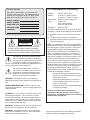 2
2
-
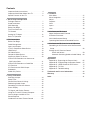 3
3
-
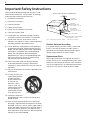 4
4
-
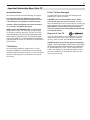 5
5
-
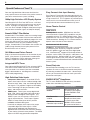 6
6
-
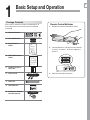 7
7
-
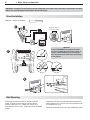 8
8
-
 9
9
-
 10
10
-
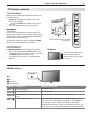 11
11
-
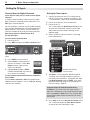 12
12
-
 13
13
-
 14
14
-
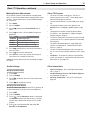 15
15
-
 16
16
-
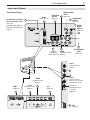 17
17
-
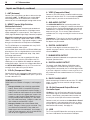 18
18
-
 19
19
-
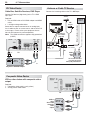 20
20
-
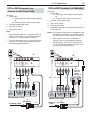 21
21
-
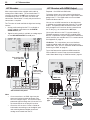 22
22
-
 23
23
-
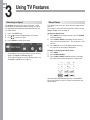 24
24
-
 25
25
-
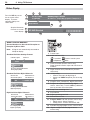 26
26
-
 27
27
-
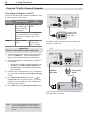 28
28
-
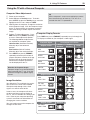 29
29
-
 30
30
-
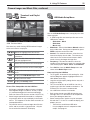 31
31
-
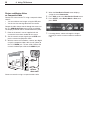 32
32
-
 33
33
-
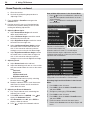 34
34
-
 35
35
-
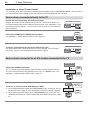 36
36
-
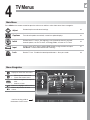 37
37
-
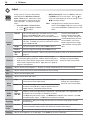 38
38
-
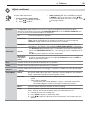 39
39
-
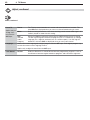 40
40
-
 41
41
-
 42
42
-
 43
43
-
 44
44
-
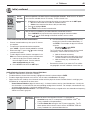 45
45
-
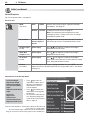 46
46
-
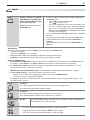 47
47
-
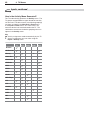 48
48
-
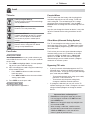 49
49
-
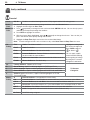 50
50
-
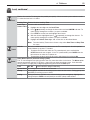 51
51
-
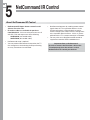 52
52
-
 53
53
-
 54
54
-
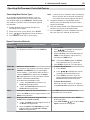 55
55
-
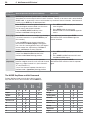 56
56
-
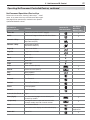 57
57
-
 58
58
-
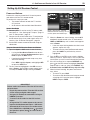 59
59
-
 60
60
-
 61
61
-
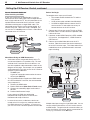 62
62
-
 63
63
-
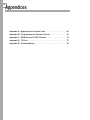 64
64
-
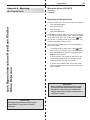 65
65
-
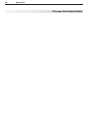 66
66
-
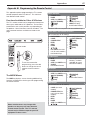 67
67
-
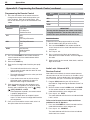 68
68
-
 69
69
-
 70
70
-
 71
71
-
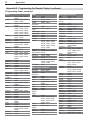 72
72
-
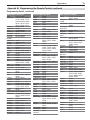 73
73
-
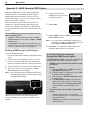 74
74
-
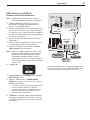 75
75
-
 76
76
-
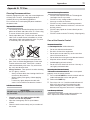 77
77
-
 78
78
-
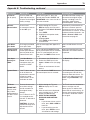 79
79
-
 80
80
-
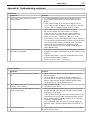 81
81
-
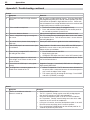 82
82
-
 83
83
-
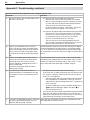 84
84
-
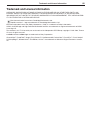 85
85
-
 86
86
-
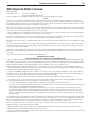 87
87
-
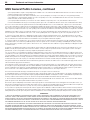 88
88
-
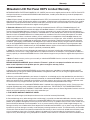 89
89
-
 90
90
-
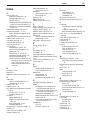 91
91
-
 92
92
-
 93
93
-
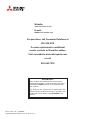 94
94
Mitsubishi Electric LT-46153 User manual
- Category
- LCD TVs
- Type
- User manual
Ask a question and I''ll find the answer in the document
Finding information in a document is now easier with AI
Related papers
-
Mitsubishi Electric SeriesLT-40151 User manual
-
Mitsubishi Electric LT-46164 User manual
-
Mitsubishi Electric WD-73837 User manual
-
Mitsubishi WD-65736 User manual
-
Mitsubishi Electric LT-46148 User manual
-
Mitsubishi 838 Series User manual
-
Mitsubishi WD-82840 Specification
-
Mitsubishi Electric WD-Y657 User manual
-
Mitsubishi WD-Y657 User manual
-
Mitsubishi LaserVue L75–A81 User manual
Other documents
-
Roline Bi-Directional HDMI Switch 4K60, 2-way User manual
-
Mitsubishi LT-40153 Owner's manual
-
Panasonic TC 15DT2 User manual
-
 Mitsubishi Electronics 246 Series User manual
Mitsubishi Electronics 246 Series User manual
-
 Unisen 265 series User manual
Unisen 265 series User manual
-
Mitsubishi LT-52149 Owner's manual
-
 Mitsubishi Electronics WD-57833 User manual
Mitsubishi Electronics WD-57833 User manual
-
 buzztv E5 Essentials IPTV and Android Box User manual
buzztv E5 Essentials IPTV and Android Box User manual
-
HDMI E5 32GB Set Top Box User manual
-
Mitsubishi LT-52133 Owner's manual