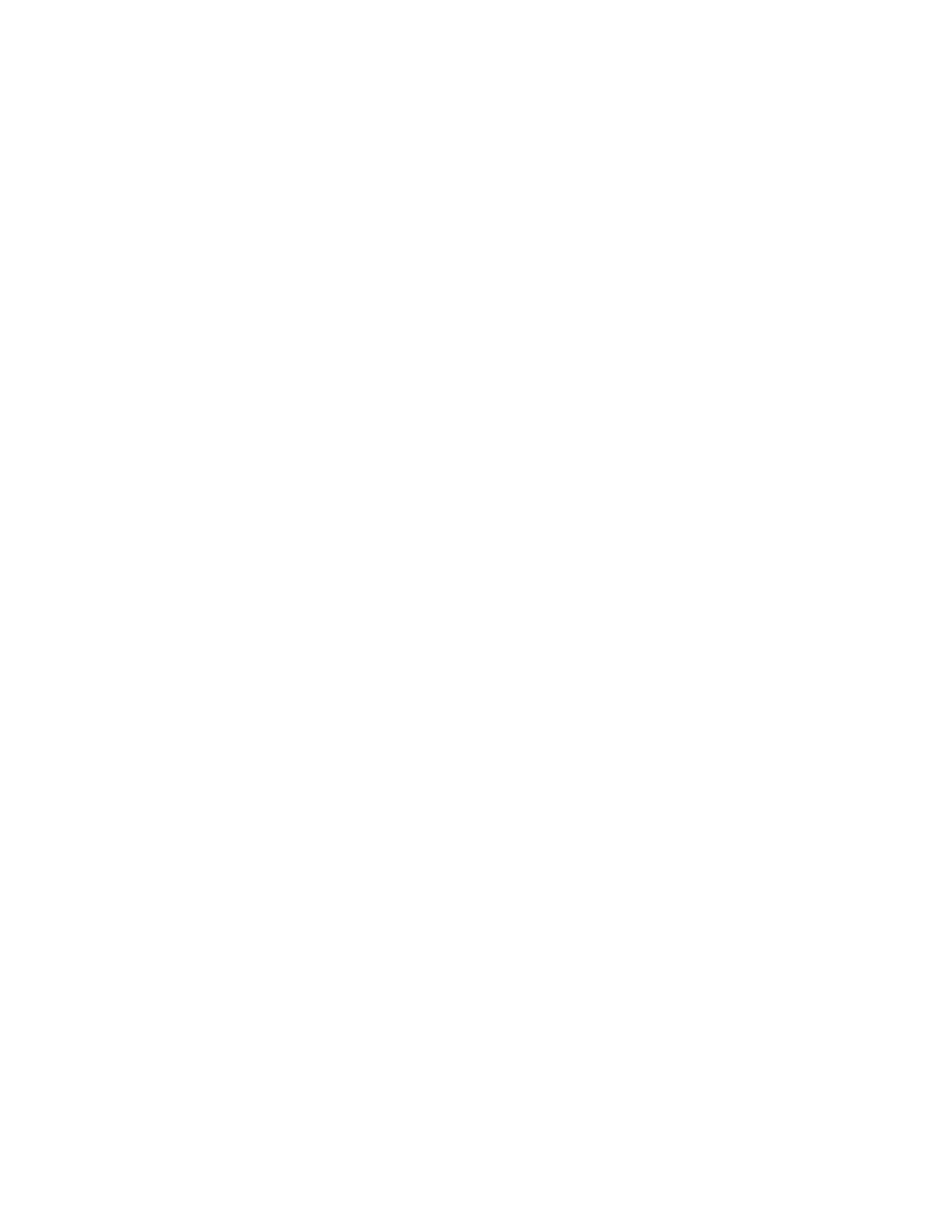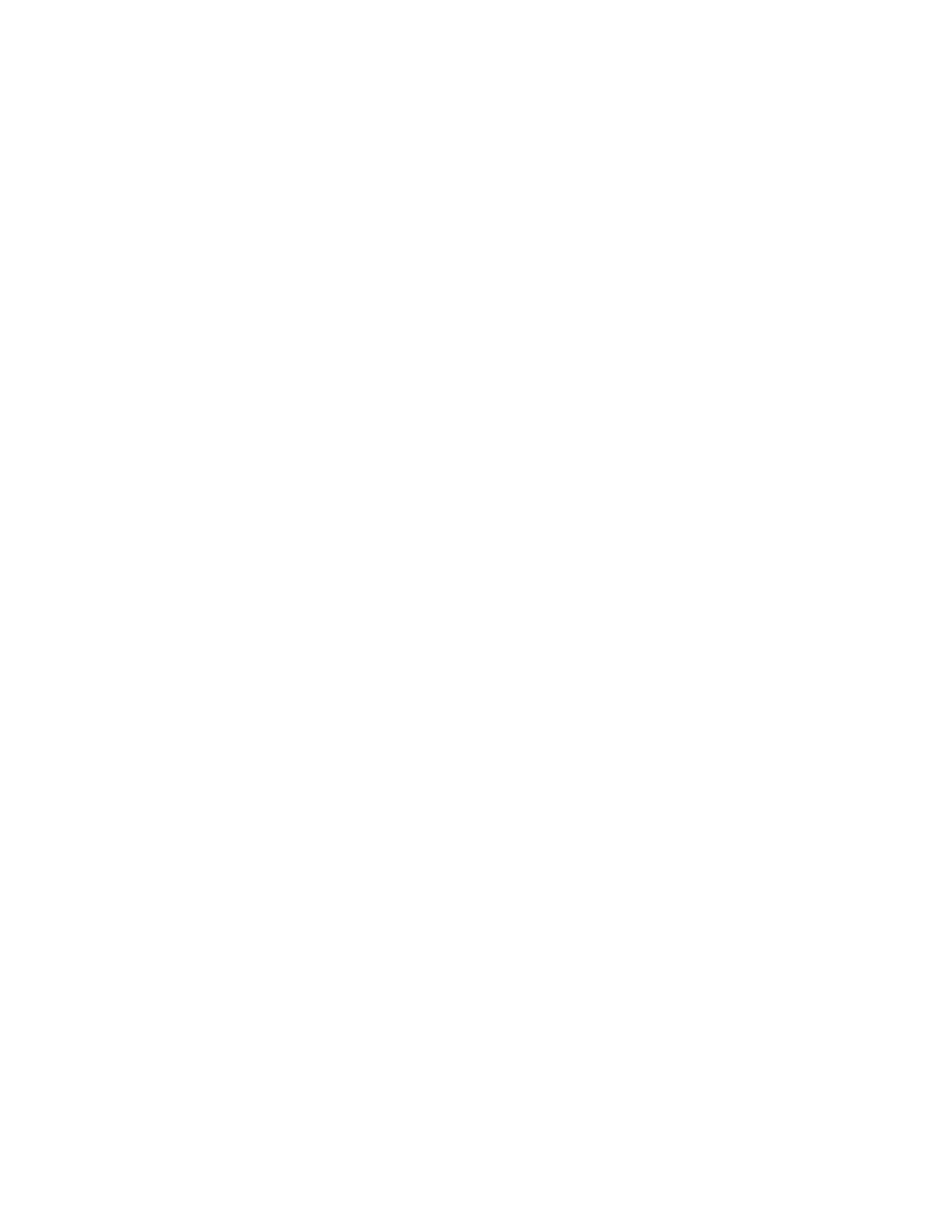
Configure MP menu.....................................................................................................................................................................155
Envelope Enhance........................................................................................................................................................................155
Substitute Size menu...................................................................................................................................................................155
Paper Texture menu ....................................................................................................................................................................156
Paper Weight menu.....................................................................................................................................................................157
Paper Loading menu...................................................................................................................................................................159
Custom Types menu....................................................................................................................................................................160
Custom Names menu..................................................................................................................................................................161
Custom Scan Sizes menu...........................................................................................................................................................161
Custom Bin Names menu ..........................................................................................................................................................162
Universal Setup menu.................................................................................................................................................................162
Bin Setup menu.............................................................................................................................................................................163
Reports menu.....................................................................................................................................................................164
Network/Ports menu.......................................................................................................................................................165
Active NIC menu............................................................................................................................................................................165
Standard Network or Network <x> menus.........................................................................................................................165
SMTP Setup menu ........................................................................................................................................................................167
Network Reports menu ..............................................................................................................................................................168
Network Card menu.....................................................................................................................................................................168
TCP/IP menu...................................................................................................................................................................................169
IPv6 menu........................................................................................................................................................................................170
Wireless menu................................................................................................................................................................................171
AppleTalk menu............................................................................................................................................................................171
NetWare menu...............................................................................................................................................................................172
LexLink menu.................................................................................................................................................................................172
Standard USB menu.....................................................................................................................................................................173
Parallel <x> menu.........................................................................................................................................................................175
Serial <x> menu ............................................................................................................................................................................177
Security menu....................................................................................................................................................................180
Miscellaneous menu....................................................................................................................................................................180
Confidential Print menu.............................................................................................................................................................181
Disk Wiping menu ........................................................................................................................................................................181
Security Audit Log menu ...........................................................................................................................................................183
Set Date/Time menu....................................................................................................................................................................183
Settings menu....................................................................................................................................................................184
General Settings menu ...............................................................................................................................................................184
Copy Settings menu ....................................................................................................................................................................192
Fax Settings menu........................................................................................................................................................................198
E-mail Settings menu ..................................................................................................................................................................207
FTP Settings menu........................................................................................................................................................................212
Flash Drive menu..........................................................................................................................................................................215
Print Settings..................................................................................................................................................................................221
Help menu...........................................................................................................................................................................233
Contents
9