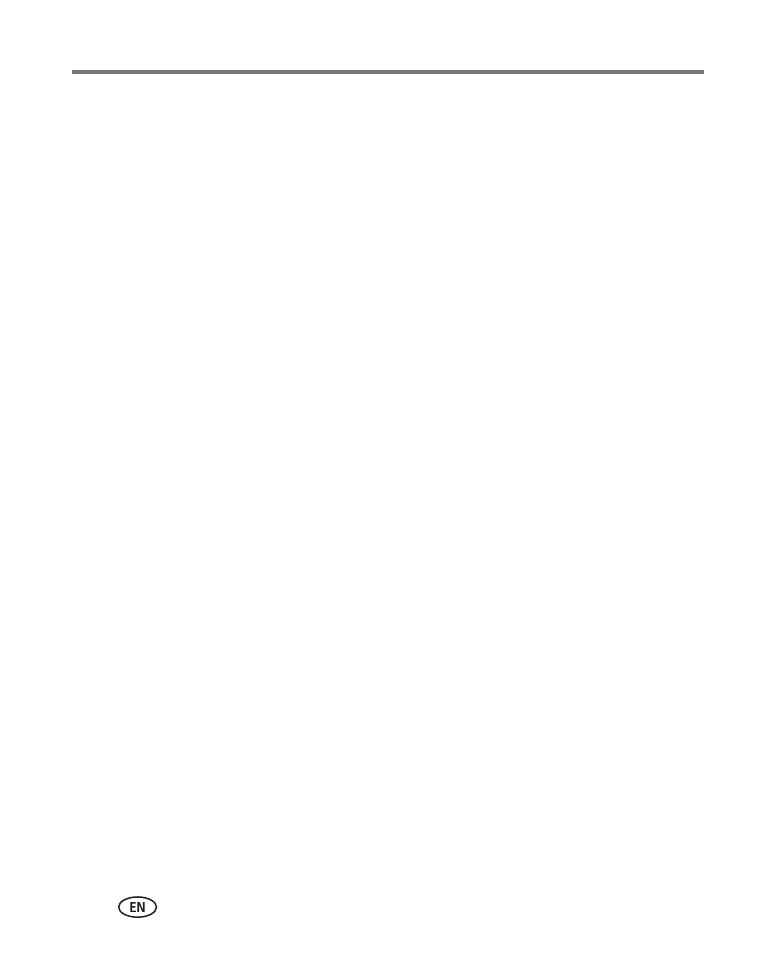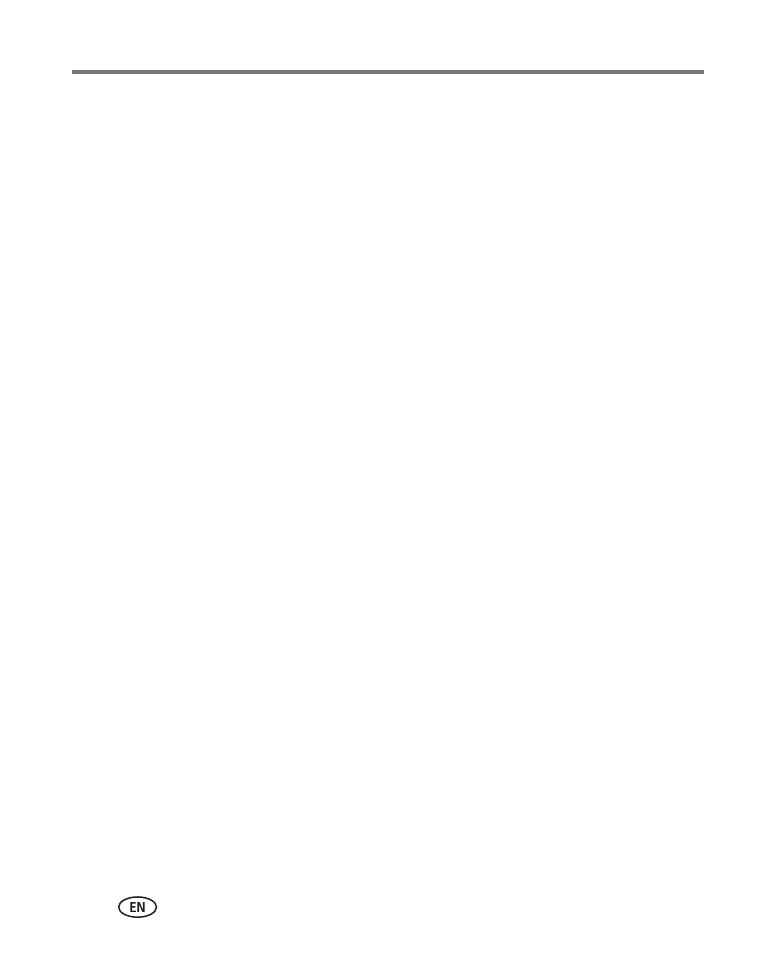
iv www.kodak.com/go/support
Table of contents
Printing pictures..........................................................................................13
Connecting the frame to a PictBridge enabled printer..............................13
Printing from a PictBridge enabled printer...............................................14
Manually changing connection mode......................................................14
Playing music..............................................................................................15
4 Changing frame settings .....................................................................16
Settings menus ...........................................................................................16
Upgrading your firmware.............................................................................18
5 Using Wi-Fi mode—EX models only ....................................................19
What are some of the wireless features of my frame? ..................................19
Wireless networking and the Internet ..........................................................19
Setting up your frame for wireless operation................................................19
Before you start......................................................................................19
Perform the setup...................................................................................20
Set up your network at a later time.........................................................21
Viewing pictures over your wireless network................................................21
Setting up your Gallery account...................................................................22
Viewing pictures from the Gallery ................................................................22
Creating My Slideshow................................................................................23
Copying pictures to your computer—wirelessly............................................23
Glossary of common wireless network terms................................................24
6 Troubleshooting and support ..............................................................28
Picture frame problems ...............................................................................28
Picture frame/computer communications .....................................................28
Wireless network connection (EX models)....................................................29
Screen messages.........................................................................................32
7 Appendix .............................................................................................34
Digital frame specifications..........................................................................34
Important safety instructions .......................................................................36
Downloading your software and firmware ...................................................37