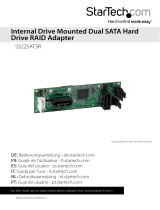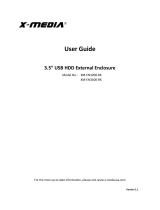Page is loading ...

This manual is the intellectual property of Foxconn, Inc. Although the
information in this manual may be changed or modified at any time,
Foxconn does not obligate itself to inform the user of these changes.
Statement:
All trademarks are the property of their respective owners.
User Manual V1.1 in English for IGPSK7MA series motherboard.
P/N:91-181-IG6-M1-1E
Symbol description:
Note: refers to important information that can help you to use motherboard
better.
Attention: indicates that it may damage hardware or cause data loss,
and tells you how to avoid such problems.
Warning: means that a potential risk of property damage or physical
injury exists.
More information:
If you want more information about our products, please visit the following
website:
http:// www.foxconnchannel.com
Version:
Trademark:

Item Checklist:
Thanks for your purchasing WinFast’s IGPSK7MA series motherboard. Please
check the package; if there are missing or damaged items, contact your distribu-
tor as soon as possible.
IGPSK7MA series motherboard (x1)
WinFast Utility CD (x1)
User Manual (x1)
IDE Ribbon cable (x1)
FDD Ribbon cable (x1)
I/O Shield (x1)
S-ATA Signal Cable (x1)
S-ATA Power Cable (x1)
NVRAID Driver Floppy Disk (x1) (optional)

Declaration of conformity
HON HAI PRECISION INDUSTRY COMPANY LTD
66 , CHUNG SHAN RD., TU-CHENG INDUSTRIAL DISTRICT,
TAIPEI HSIEN, TAIWAN, R.O.C.
declares that the product
Motherboard
IGPSK7MA
is in conformity with
(reference to the specification under which conformity is declared in
accordance with 89/336 EEC-EMC Directive)
EN 55022/A1: 2000 Limits and methods of measurements of radio disturbance
characteristics of information technology equipment
EN 61000-3-2/A14:2000 Electromagnetic compatibility (EMC)
Part 3: Limits
Section 2: Limits for harmonic current emissions
(equipment input current <= 16A per phase)
EN 61000-3-3/A1:2001 Electromagnetic compatibility (EMC)
Part 3: Limits
Section 2: Limits of voltage fluctuations and flicker in low-voltage
supply systems for equipment with rated current <= 16A
EN 55024/A1:2001 Information technology equipment-Immunity characteristics limits
and methods of measurement
Signature : Place / Date : TAIPEI/2004
Printed Name : James Liang Position/ Title : Assistant President

Declaration of conformity
IGPSK7MA
Supplementary Information:
This device complies with Part 15 of the FCC Rules. Operation is subject to the
following two conditions : (1) this device may not cause harmful interference, and (2)
this device must accept any interference received, including interference that may
cause undesired operation.
Tested to comply with FCC standards.
Signature : Date : 2004

Product Introduction
Main Features ............................................................................................. 2
Layout......................................................................................................... 4
Installation Instructions
CPU ............................................................................................................ 6
Memory ....................................................................................................... 9
Power Supply .............................................................................................11
Rear Panel Connectors ........................................................................... 12
Other Connectors ..................................................................................... 14
Expansion Slots ........................................................................................ 18
Jumpers .................................................................................................... 20
BIOS Description
Enter BIOS Setup ...................................................................................... 23
Main menu ................................................................................................. 23
Standard CMOS Features......................................................................... 25
BIOS Features ........................................................................................... 28
Advanced BIOS Features .......................................................................... 29
Advanced Chipset Features .................................................................... 31
Integrated Peripherals............................................................................. 32
Power Management Setup...................................................................... 36
PnP/PCI Configurations ........................................................................... 37
PC Health Status (O.T.S) .......................................................................... 38
X-BIOS I I (Over Clocking) ........................................................................ 38
Load Basic Defaults ................................................................................. 39
Load Best Defaults ................................................................................... 39
Set Supervisor/User Password ............................................................... 39
Save & Exit Setup ..................................................................................... 40
Exit Without Saving ................................................................................... 40
Table of Contents
Chapter
Chapter
Chapter
Chapter
Driver CD Introduction
Utility CD content....................................................................................... 42
Start to Install Drivers ............................................................................... 43
Chapter
NVIDIA RAID Introduction
NVIDIA RAID Introduction ........................................................................ 44

1. Attach the CPU and heat sink using silica gel to ensure full contact.
2. It is suggested to select high-quality, certified fans in order to avoid
damage to the motherboard and CPU due to high temperature.
3. Never turn on the machine if the CPU fan is not properly installed.
4. Ensure that the DC power supply is turned off before inserting or
removing expansion cards or other peripherals, especially when
you insert or remove a memory module. Failure to switch off the DC
power supply may result in serious damage to your system or
memory module.
Warning:
We cannot guarantee that your system will operate normally while
over-clocked. Normal operation depends on the over-clock capacity of
your device.
Warning:
Attention:
Since BIOS programs are upgraded from time to time, the BIOS
description in this manual is just for reference. We do not guarantee
that the content of this manual will remain consistent with the actual
BIOS version at any given time in the future.
Attention:
The pictures of objects used in this manual are just for your reference.
Please refer to the physical motherboard.

This manual is suitable for IGPSK7MA motherboard. Each
motherboard is carefully designed for the PC user who
wants diverse features.
-L supports onboard 100M LAN
-K supports onboard 1G LAN
-6 supports 6-channel audio
-8 supports 8-channel audio
-E supports 1394 function
-S supports SATA function
-R supports RAID function
You can find PPID label on the motherboard. It indicates
the functions that the motherboard has.
For example:
On the blue mark of the PPID label, it means the
motherboard supports 6-Channel Audio(-6), 1394 port(-E),
onboard 100M LAN (-L), SATA function(-S).

Chapter
Thank you for buying IGPSK7MA motherboard. This series of
motherboard is one of our new products, and offers superior
performance, reliability and quality, at a reasonable price. This
motherboard adopts the advanced nForce2 IGPS + nForce2
MCP-S chipset, providing users a computer platform with a
high integration-compatibility-performance price ratio.
This chapter includes the following information:
Main Features
Motherboard Layout
1
1
2004-11-15, 17:351

Chapter 1 Product Introduction
2
Main Features
Size
mATX form factor of 9.6 inch x 8.4 inch
Microprocessor
Supports AMD socket 462 K7 Duron, Athlon XP, Sempron processors
Supports FSB at 266/333/400 MHz
Supports Hyper Transport Technology
Chipset
nForce2 IGPS Chipset + nForce2 MCP-S Chipset
System Memory
Two 184-pin DIMM slots
Supports Single-Channel DDR266/333/400 memory
Supports 128/256/512 Mb/1 Gb technology up to 2 GB
USB 2.0 Ports
Supports hot plug
Supports wake-up from S1 and S3 mode
Supports USB 2.0 Protocol up to 480 Mbps transmission rate
Onboard Serial ATA
150MBps transfer rate
Supports two S-ATA devices
nVIDIA RAID
Supports RAID 0, RAID 1, RAID 0+1, JBOD
Cross-controller RAID uniquely supports both SATA and PATA disk devices
within a single array
2004-11-15, 17:352

3
Chapter 1 Product Introduction
Onboard LAN
Supports 10/100 Mbit/sec Ethernet
LAN interface built-in on board
Onboard Audio
AC’97 2.3 Specification Compliant
Supports SPDIF output
Onboard Line-in jack, Microphone-in jack, Line-out jack
Supports 5.1 channels audio (setting via Realtek software)
Onboard Graphics
Supports integrated VGA display functions (GeForce4 MX Graphics)
High speed 8 X 8 Hyper Transport interface at 200MHz to the nForce2 MCP-
2S, for up to 800 MT/s
MegaTransfers per second
AGP3.0 8X interface at 533 MT/s
Green Function
Supports ACPI (Advanced Configuration and Power Interface)
Supports S0 (normal), S1 (power on suspend), S3 (suspend to RAM), S4
(Suspend to disk - depends on OS), and S5 (soft - off)
Expansion Slots
Three PCI slots
One AGP slot
Advanced Features
PCI 2.3 specification compliant
Supports Windows 98/2000/ME/XP soft-off
Supports PC Health function (capable of monitoring system voltage, CPU/
system temperature, and fan speed)
AGP 8X support
Onboard 1394 (optional)
Supports hot plug
With rate of transmission at 400Mbps
Self-configured addressing
Can connect with 2 independent 1394 units synchronously at most
2004-11-15, 17:353

Chapter 1 Product Introduction
4
Layout
2004-11-15, 17:364

5
Chapter 1 Product Introduction
This chapter introduces the hardware installation process, in-
cluding the installation of the CPU, memory, power supply,
slots, rear panel and pin headers, and the mounting of
jumpers. Caution should be exercised during the installation of
these modules. Please refer to the motherboard layout prior
to any installation and read the contents in this chapter carefully.
This chapter includes the following information:
CPU
Memory
Power supply
Rear Panel Connectors
Other Connectors
Expansion Slots
Jumpers
Chapter
2
2
2004-11-15, 17:365

Chapter 2 Installation Instructions
6
This motherboard supports socket 462 CPU with a FSB 400/333/266 MHz and
Hyper Transport link.
CPU
1. Unlock the socket by pressing the le-
ver sideways, then lift it up to a 90
o
angle.
2. Align the cut edge to the gap in the
base of the socket. Carefully insert
the CPU into the socket until it fits in
place.
When the CPU is in place, press it
firmly on the socket while you push
down the socket lever to secure the
CPU. The lever clicks on the side tab
to indicate that it is locked.
Gap in the base
Installation of CPU
Follow these steps to install the CPU.
Attention:
Push down the socket
lever to secure the CPU
Cut edge
The CPU pins must be properly aligned with the holes in the
socket, otherwise the CPU may be damaged.
2004-11-15, 17:366

Chapter 2 Installation Instructions
7
2.If required, apply a light coating of
silica gel to the top of the CPU.
NOTE: The CPU heat sink may have
a pre-applied thermal compound. In
that case, the silica gel is not required.
4.Connect the fan’s power cable
to the appropriate 3-pin terminal
on the motherboard.
1.Locate the CPU retention mechanism
base (surrounds the CPU socket).
3. Attach the fan to the base.
Installation of CPU Fan
The following procedure is provided for reference only, please refer to your
CPU fan user guide for the actual procedure.
Warning:
Excessive temperature will severely damage the CPU and
system. Therefore, make sure that the cooling fan works nor-
mally at all times in order to prevent overheating and damaging
to the CPU.
2004-11-15, 17:367

Chapter 2 Installation Instructions
8
CPU Qualified Vendor List
The following table lists the CPUs that have been tested and qualified for
use with this motherboard.
Vendor Type FSB
AMD Duron1600+ 133MHz
AMD Duron1800+ 133MHz
AMD AthlonXP 2200 166MHz
AMD AthlonXP 2400+ 166MHz
AMD AthlonXP 2800+ 166MHz
AMD AthlonXP 3000+ 166MHz
AMD AthlonXP 3200+ 200MHz
AMD Sempron2300+ 166MHz
AMD Sempron2400+ 166MHz
AMD Sempron2500+ 166MHz
AMD Sempron2600+ 166MHz
AMD Sempron2800+ 166MHz
AMD Sempron3000+ 166MHz
2004-11-15, 17:368

Chapter 2 Installation Instructions
9
Memory
This motherboard includes two 184-pin slots with 2.5 V Single-Channel DIMM
sockets, so you can install Single-Channel DDR266/333/400 memory. You must
install at least one memory bank to ensure normal operation.
Memory configurations
You may install 128 MB, 256 MB, 512 MB and 1 GB DDR DIMMs into the DIMM
sockets using the memory configurations in this section.
The following is important information on memory configurations:
1. The following table lists the DDR266/333/400/466/500 memory modules
that have been tested and qualified for use with this motherboard.
Vender Type Size
Apacer DDR400 512MB
Corsair DDR466 256MB
Corsair DDR500 256MB
LPT DDR433 256MB
LPT DDR466 256MB
LPT DDR466 512MB
LPT DDR500 256MB
LPT DDR400 512MB
Twinmos DDR333 1GB
Twinmos DDR400 1GB
Samsung DDR466 512MB
Samsung DDR400 256MB
Samsung DDR400 128MB
Samsung DDR266 256MB
Transcend DDR333 512MB
Infineon DDR333 256MB
MT DDR333 256MB
MT DDR400 128MB
NANYA DDR333 256MB
Kingmax DDR333 256MB
Kingmax DDR266 256MB
Kingmax DDR400 512MB
RAMOS DDR266 128MB
Elixir DDR400 256MB
Kingston DDR533 512MB
2004-11-15, 17:369

Chapter 2 Installation Instructions
10
Installation of DDR Memory
1. There is only one gap in the center of the DIMM slot, and the memory module
can be fixed in one direction only. Unlock a DIMM slot by pressing the module
clips outward.
2. Align the memory module to the DIMM slot, and insert the module vertically
into the DIMM slot.
3. The plastic clips at both sides of the DIMM slot will lock automatically.
104 Pins 80 Pins
Warning :
Be sure to unplug the AC power supply before adding or removing
expansion cards or other system peripherals, especially the
memory devices, otherwise your motherboard or the system
memory might be seriously damaged.
2004-11-15, 17:3610

Chapter 2 Installation Instructions
11
Power Supply
This motherboard uses an ATX power supply. In order to avoid damaging any
devices, make sure that they have been installed properly prior to connecting
the power supply.
20-pin ATX power Connector: PWR1
PWR1 is the ATX power supply connector. Make
sure that the power supply cable and pins are
properly aligned with the connector on the
motherboard. Firmly plug the power supply cable
into the connector and make sure it is secure.
20-pin ATX power connector
Attention:
You have to press the power button for more than four seconds if
you change the default “Instant-Off” setting to “Delay 4 Sec”
from the “Soft-Off by PBTN” option in the BIOS Power Manage-
ment Setup.
20
10
12V
5VSB
5V
GND 3.3V GND
5V
GND
PW-OK 3.3V
11
1
5V GND 3.3V GND GND
5V
-5V GND
PS-ON
-12V
2004-11-15, 17:3611

Chapter 2 Installation Instructions
12
Rear Panel Connectors
This motherboard provides the ports as below:
PS/2 Mouse Connector
This green 6-pin connector is for a PS/2 mouse.
PS/2 Keyboard Connector
This purple 6-pin connector is for a PS/2 keyboard.
Serial Port (COM1)
This 9-pin COM1 port is for pointing devices or other serial devices.
Parallel Port (Printer Port)
This 25-pin port connects a parallel printer, a scanner, or other devices.
VGA Port
The VGA Port is for output to a VGA-compatible device.
USB 2.0 Ports
These four Universal Serial Bus (USB) ports are available for connecting USB
2.0/1.1 devices.
LAN Port
This port allows connection to a Local Area Network (LAN) through a network hub.
1
2
3
5
4
6
7
USB 2.0 Ports
PS/2 Mouse
Connector
Parallel Port
(Printer Port)
1
2
4
3
6
PS/2 Keyboard
Connector
Serial Port
(COM1)
VGA Port
3
5
1394 Port
(optional)
9
LAN Port
7
Line-in jack
Line-out jack
Microphone jack
8
2004-11-15, 17:3612

Chapter 2 Installation Instructions
13
Line-in jack, Line-out jack, Microphone jack
When using a two-channel sound source, the Line-out jack is used to connect
to speaker or headphone; the Line-in port connects to an external CD player,
tape player or other audio device. The Microphone jack is used to connect to the
microphone.
When using a 6-Channel sound source, connect the front speaker to the green
audio output; connect the surround sound speaker to the blue audio output;
connect the center speaker/subwoofer to the red Microphone outputput, as shown in
the following figure:
Line-out
Line-in
Microphone
8
9
1394 Port (optional)
This digital interface supports electronic devices such as digital cameras,
scanners, and printers.
Front Left
Front Right
Rear Left Rear Right
Subwoofer
Center
Blue
Green
Red
2004-11-15, 17:3613
/