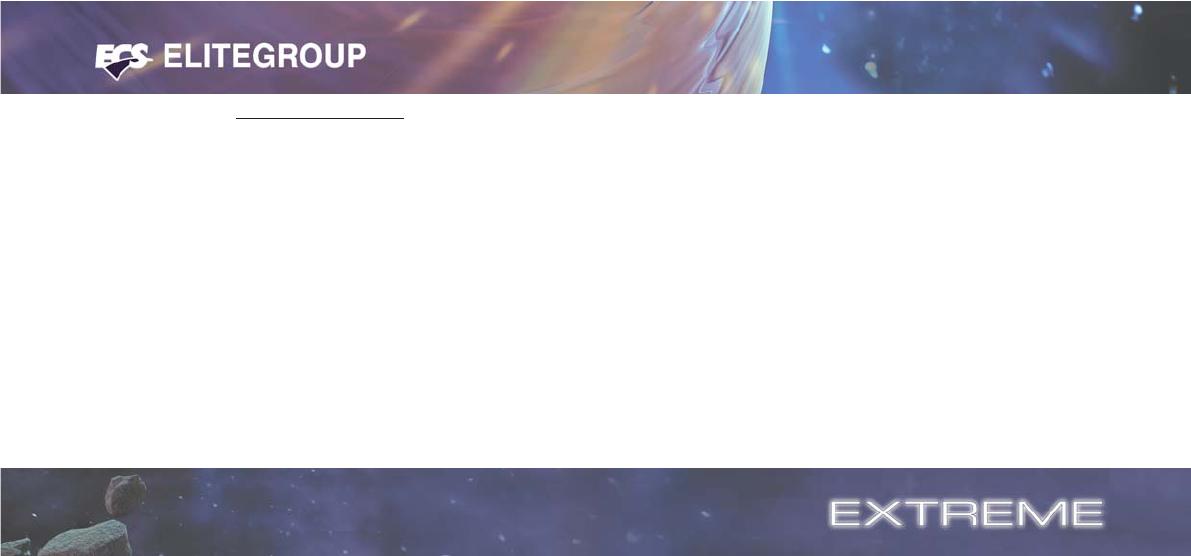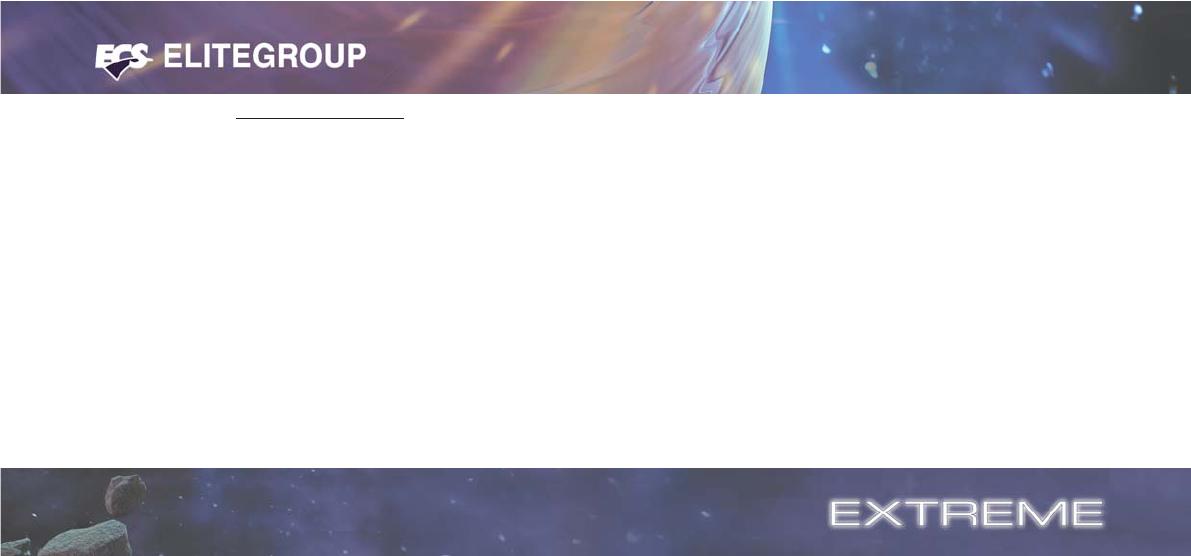
Table of Contents
CHAPTER 1
Introduction..............................................................................................1-1
Package Check List..................................................................................1-1
Feature Summary......................................................................................1-2
Special Features........................................................................................1-3
Major Components...................................................................................1-5
Headers and Connectors...........................................................................1-7
Jumpers.....................................................................................................1-11
Rear Panel................................................................................................1-12
CHAPTER 2
Installing the CPU...................................................................................2-1
Installing the CPU cooling FAN...............................................................2-1
Installing Memory Module.......................................................................2-1
Connecting IDE, Floppy and SATA cable..................................................2-3
Installing Motherboard in a case...............................................................2-3
Connecting IDE, Floppy & SATA Device..................................................2-4
Installing Expansion cards........................................................................2-4
Connecting the Power supply cable...........................................................2-5
Powering up..............................................................................................2-5
CHAPTER 3
Entering the BIOS Setup Menu.................................................................3-1
Updating and Recovering the BIOS...........................................................3-1
Using AWARD Flash to update your BIOS..........................................3-1
Using ECS EZ Flash to update your BIOS.........
.................................3-2
Using ECS Top-Hat Flash to recover your BIOS.
.................................3-3
The Main Menu.......................................................................................3-3
Standard CMOS Features............................................................3-3
Advanced BIOS Features............................................................3-5
Advanced Chipset Features.........................................................3-7
Integrated Peripherals.................................................................3-10
Power Management Setup.................................................................3-13
PNP/PCI Configurations..................................................................3-16
PC Health Status............................................................................3-17