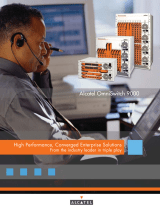Page is loading ...

Upgrading OmniSwitch 9000E Series Switches to 6.4.2.R01 / 6.4.2.S01, Part No. 032579-10 Rev. A 1 of 10
Upgrading OmniSwitch 9000E Series Switches
to 6.4.2.R01 or 6.4.2.S01
Overview
This instruction sheet documents how to upgrade OmniSwitch 9000E Series Switches to either 6.4.2.R01
or 6.4.2.S01 software and firmware. The upgrade can be performed using the CLI, WebView, or SNMP.
Alcatel-Lucent recommends using WebView to perform the upgrade. For upgrade instructions using the
CLI, see Upgrading with the CLI on page 7. These instructions demonstrate the upgrade procedure for
an ‘R01’ build, the steps for an ‘S01’ build are similar.
Note. To downgrade a switch (e.g., 6.4.2 to 6.4.1), see Upgrade/Downgrade Software Matrix on page 9.
Note. If you are running an ISSU capable build (S01), upgrading from 6.4.1.S01 to 6.4.2.S01
requires a switch reboot.
Prerequisites
This instruction sheet requires that the following conditions exist, or are performed, before upgrading:
• The person performing the upgrade must:
- be the responsible party for maintaining the switch’s configuration
- be aware of any issues that may arise from a network outage caused by improperly loading this
code
- understand that the switch must be rebooted and network users will be affected by this procedure
- have a working knowledge of the switch to configure it to accept an FTP connection through the
EMP or Network Interface (NI) Ethernet port.
• If the CLI is used, all CLI commands must be executed via a Console Port connection, not through a
Telnet session. If you are performing a remote upgrade, the console port must be connected through a
terminal server (via Telnet, PuTTY, etc.) in the same location as the switch you are upgrading.
Note. Do not proceed until all the above prerequisites have been met. Any deviation from these upgrade
procedures will result in the malfunctioning of the switch. All steps in these procedures should be
reviewed before beginning.
032579-10
*032579-10*
Rev. A
*A*

Prerequisites Upgrading OmniSwitch 9000E Series Switches to 6.4.2.R01 or 6.4.2.S01
2 of 10 Upgrading OmniSwitch 9000E Series Switches to 6.4.2.R01 / 6.4.2.S01, Part No. 032579-10 Rev. A
Requirements for ISSU Patch
• Switches running an 'R##' build, such as 6.4.2.777.R01 do not support ISSU upgrades. The switch must
first be upgraded to an 'S##' build such as 6.4.2 .777.S01.
• ISSU patches are only supported within the same 'S##' branch. For example, if a switch is running
6.4.1.123.S01 then only 6.4.1.###.S01 images can used to perform an ISSU patch. If a switch is
running 6.4.1.234.S02 then only 6.4.1.###.S02 images can used to perform an ISSU patch.
• If a critical NI related patch is required, it will be necessary to move to an "R##" related build. Since
"R##" related builds do not support the ISSU feature, a reboot will be required and should be sched-
uled during a maintenance window.
• The images which are ISSU capable are Jbase.img, Jsecu.img, Jadvrout.img and Jos.img.
• A minimum of 25 MB flash space must be present in the switch to accommodate the image files that
are used to patch existing image files. This feature is only supported on the OmniSwitch 9000E.
• Approximately every six months a new ISSU capable branch will be available from Service & Support
(i.e. S01, S02, S03, etc.). Each new branch will include all NI related fixes that were not supported in
the previous ISSU branch. Upgrading from one ISSU branch to another will require a reboot and
should be scheduled during a maintenance window.

Upgrading OmniSwitch 9000E Series Switches to 6.4.2.R01 or 6.4.2.S01 Upgrading with WebView
Upgrading OmniSwitch 9000E Series Switches to 6.4.2.R01 / 6.4.2.S01, Part No. 032579-10 Rev. A 3 of 10
Upgrading with WebView
Upgrading OS9000E Series Switches to 6.4.2.R01 consists of upgrading the Image Files only.The U-Boot
and Miniboot Files that shipped with the 6.4.1.R01 Release (6.4.1.149.R01) are compatible with the
6.4.2.R01 Release. Follow the steps below to upgrade the image files to 6.4.2.R01.
1 Download the 6.4.2.R01 upgrade files from the Alcatel-Lucent Service and Support web site to your
PC.
2 Log into the switch through WebView. (In dual redundant configurations you must log into the
primary CMM).
Note. Before proceeding with the remaining steps, make sure that the switch’s Web Management Inactiv-
ity Timer is set to at least 10 minutes (default setting is 4 minutes). To view and change the setting, go to
the Session Type Parameters page by selecting Security > ASA > Sessions > Configuration.
3 Select System > System Mgmt > Install to locate and FTP the 6.4.2.R01 image files that you down-
loaded in Step 1. Click on the Browse button to locate the files.
4 Select one of the files and click Open. All of the files will appear in the “Selected” area as shown
below.

Upgrading with WebView Upgrading OmniSwitch 9000E Series Switches to 6.4.2.R01 or 6.4.2.S01
4 of 10 Upgrading OmniSwitch 9000E Series Switches to 6.4.2.R01 / 6.4.2.S01, Part No. 032579-10 Rev. A
5 Click on the Remove All button to move all of the files to the “Available” area; then select the follow-
ing image files and click the Add button to move them back to the “Selected” area as shown below:
Jadvrout.img, Jbase.img, Jeni.img, Jos.img, Jsecu.img.
6 Transfer the files to the flash/working directory. Make sure the Destination Directory is flash/work-
ing, then click the Transfer button. Wait until the process is complete (indicated in the area next to
the Transfer button - “All files have been transferred successfully”).
7 Reload the switch from the Working Directory. In the “Install Images/Reload CMM” area, select
Working in the Reload CMM From field, then click the Reload button. Click OK at the warning
prompt. Wait until the process is complete.
8 After the CMM finishes rebooting, log into WebView.
9 Copy the files to the Certified Directory and sync the Primary and Secondary CMMs (if applicable).
Select Physical > Chassis Mgmt > CMM > Management as shown below.

Upgrading OmniSwitch 9000E Series Switches to 6.4.2.R01 or 6.4.2.S01 Upgrading with WebView
Upgrading OmniSwitch 9000E Series Switches to 6.4.2.R01 / 6.4.2.S01, Part No. 032579-10 Rev. A 5 of 10
10 In the Software Configuration field, select Copy Working -> Certified on Primary for switches
with a single CMM, or Copy Working -> Certified & Synchronize with Secondary for switches
with a secondary CMM, then click Apply.
The switch will copy the files from the Working to the Certified Directory and synchronize the
CMMs (if applicable). This command should not be interrupted.

Verifying the Upgrade with WebView Upgrading OmniSwitch 9000E Series Switches to 6.4.2.R01 or 6.4.2.S01
6 of 10 Upgrading OmniSwitch 9000E Series Switches to 6.4.2.R01 / 6.4.2.S01, Part No. 032579-10 Rev. A
Verifying the Upgrade with WebView
To verify that the software was successfully upgraded, go to the Loaded Image Files page by selecting
System > System Mgmt > Images > Loaded Images as shown below.
In addition, you should also select System > System Mgmt > Images > Images in Certified and System
> System Mgmt > Images > Images in Working to verify that Certified and Working directories were
successfully upgraded.

Upgrading OmniSwitch 9000E Series Switches to 6.4.2.R01 or 6.4.2.S01 Upgrading with the CLI
Upgrading OmniSwitch 9000E Series Switches to 6.4.2.R01 / 6.4.2.S01, Part No. 032579-10 Rev. A 7 of 10
Upgrading with the CLI
Upgrading OS9000E Series Switches to 6.4.2.R01 consists of upgrading the Image Files only.The U-Boot
and Miniboot Files that shipped with the 6.4.1.R01 Release (6.4.1.149.R01) are compatible with the
6.4.2.R01 Release. Follow the steps below to upgrade the image files to 6.4.2.R01.
1 Download the 6.4.2.R01 upgrade files from the Alcatel-Lucent Service and Support web site to your
PC.
2 FTP the following 6.4.2.R01 image files to the /flash/working directory of the primary CMM:
Jadvrout.img, Jbase.img, Jeni.img, Jos.img, Jsecu.img.
3 Log into the switch. In dual redundant configurations, you must log into the primary switch.
4 Reload the switch from the working directory.
-> reload working no rollback-timeout
5 After the switch finishes rebooting, log into the switch.
6 Copy the image files from the Working Directory to the Certified Directory.
- If you have a single CMM switch enter:
-> copy working certified
- If you have redundant CMMs enter:
-> copy working certified flash-synchro
The switch will copy the files from the Working to the Certified Directory and synchronize the CMMs
(if applicable). This command should not be interrupted.

Verifying the Upgrade with the CLI Upgrading OmniSwitch 9000E Series Switches to 6.4.2.R01 or 6.4.2.S01
8 of 10 Upgrading OmniSwitch 9000E Series Switches to 6.4.2.R01 / 6.4.2.S01, Part No. 032579-10 Rev. A
Verifying the Upgrade with the CLI
To verify that the software was successfully upgraded to 6.4.2.R01, use the show microcode command as
shown below.
-> show microcode
Package Release Size Description
-----------------+---------------+--------+-----------------------------------
Jbase.img 6.4.2.777.R01 18216628 Alcatel-Lucent Base Software
Jadvrout.img 6.4.2.777.R01 2745699 Alcatel-Lucent Advanced Routing
Jos.img 6.4.2.777.R01 2049916 Alcatel-Lucent OS
Jeni.img 6.4.2.777.R01 5417699 Alcatel-Lucent NI software
Jsecu.img 6.4.2.777.R01 564947 Alcatel-Lucent Security Management
Jdiag.img 6.4.2.777.R01 3537270 Alcatel-Lucent Diagnostic Software

Upgrading OmniSwitch 9000E Series Switches to 6.4.2.R01 or 6.4.2.S01 Upgrade/Downgrade Software Matrix
Upgrading OmniSwitch 9000E Series Switches to 6.4.2.R01 / 6.4.2.S01, Part No. 032579-10 Rev. A 9 of 10
Upgrade/Downgrade Software Matrix
Refer to the matrix below for software compatibility when upgrading/downgrading a 9000E Series Switch
to/from Build 6.4.2.R01. For more information, contact Customer Support.
I = Image Files
F= U-Boot/Miniboot
Yes = You can upgrade/downgrade to the next build.
No = You cannot upgrade/downgrade to the next build.
N/A = Not applicable. Build not supported on the model.
Note. Hardware is only backward compatible down to the software that originally supported it. For exam-
ple, you cannot run a 9000E Series Switch with 6.3.4.R01 software; however, you could run it with
6.4.1.R01 software. Also, when downgrading, make sure to load the applicable U-Boot/Miniboot files. For
more information, contact Customer Support.
Alcatel-Lucent
26801 West Agoura Road
Calabasas, CA 91301
(818) 880-3500 FAX (818) 880-3505
US Customer Support: (800) 995-2696
International Customer Support: (818) 878-4507
Internet: htt
p
://eservice.ind.alcatel.com

Upgrade/Downgrade Software Matrix Upgrading OmniSwitch 9000E Series Switches to 6.4.2.R01 or 6.4.2.S01
10 of 10 Upgrading OmniSwitch 9000E Series Switches to 6.4.2.R01 / 6.4.2.S01, Part No. 032579-10 Rev. A
/