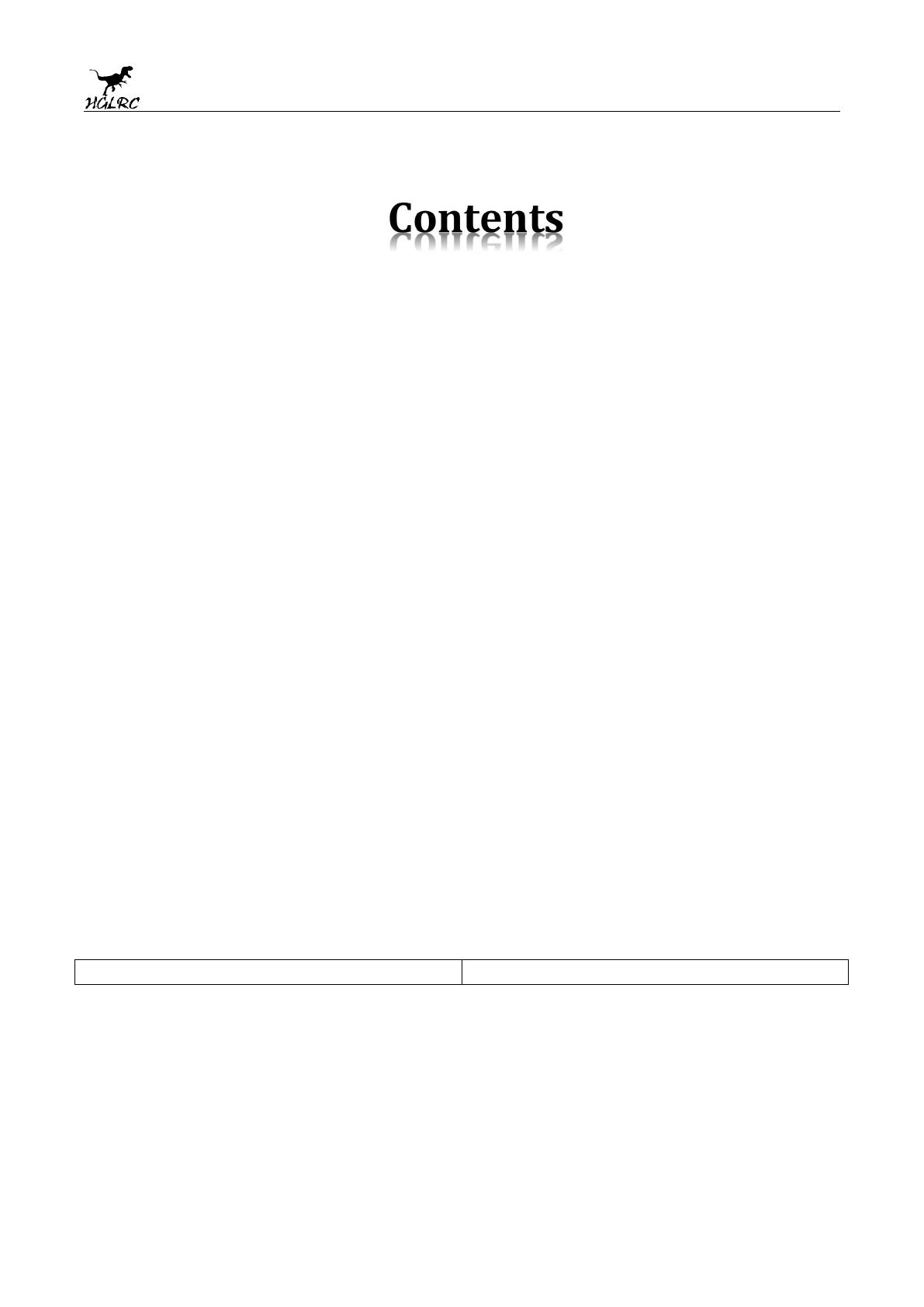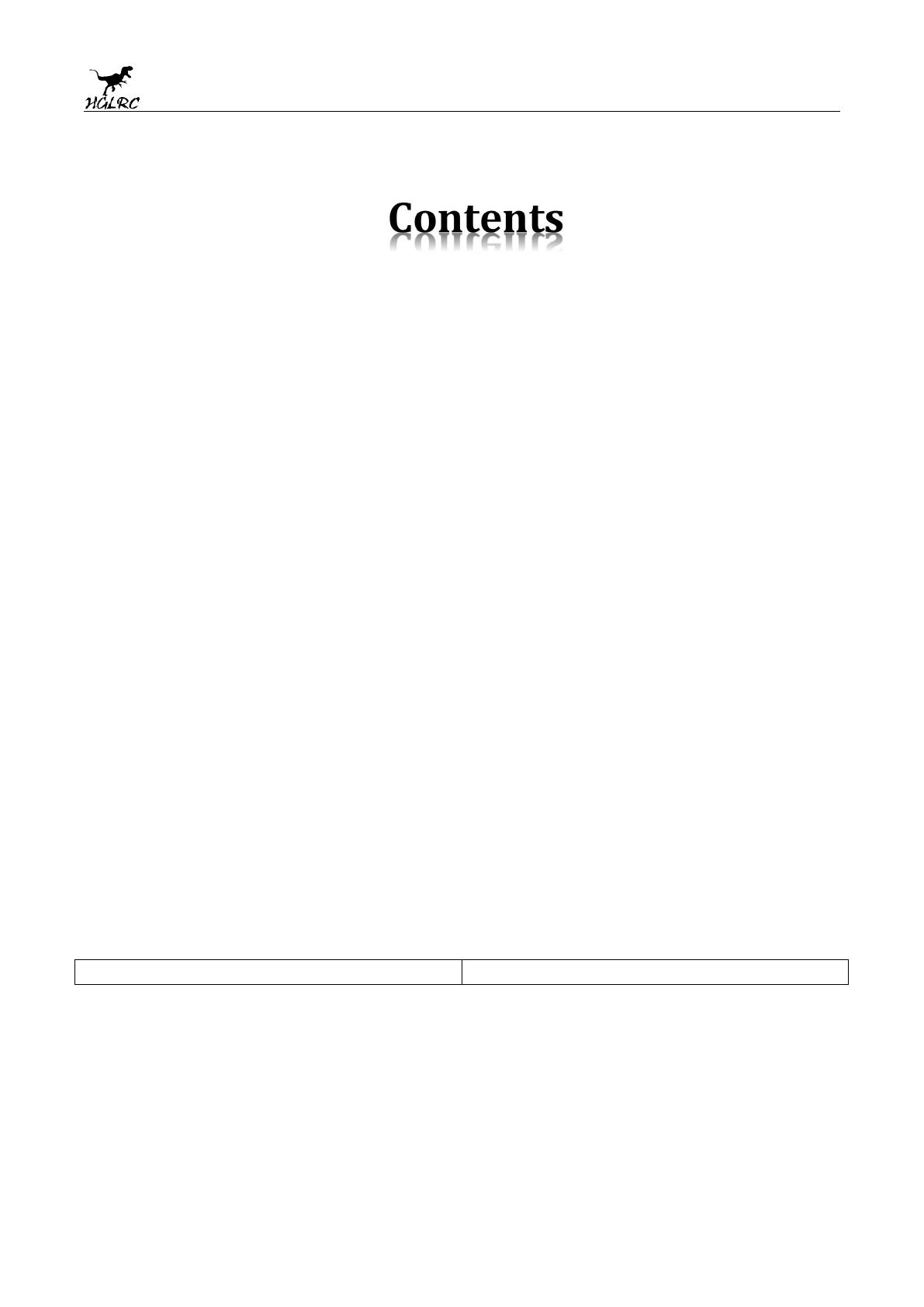
2
www.hglrc.com
Product Specifications.............................................................................................................................1
Interface Description...............................................................................................................................2
Check the flight control drive................................................................................................................3
Calibration accelerometer......................................................................................................................4
UART serial port use.................................................................................................................................5
Select aircraft model.................................................................................................................................6
Choose ESC protocol..................................................................................................................................7
Voltage and current parameters setting.............................................................................................8
Setting up the receiver..............................................................................................................................9
VTX serial port use. VTX uses OSD smart audio..............................................................................10
GPS parameters setting...........................................................................................................................11
Check receiver signal................................................................................................................................12
Select flight mode startup mode...........................................................................................................13
OSD settings.................................................................................................................................................14
LED settings.................................................................................................................................................15
Troubleshooting.........................................................................................................................................16
.......................................................................................
Package IncIuded
Zeus10 AIO Flight Controller*1