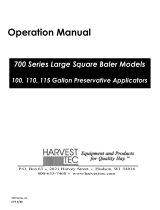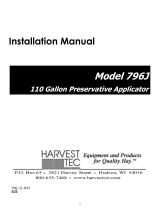Page is loading ...

1
731-737-74725&55-747C-747P-749-23-OPR-Imp & Metric
12/23
Operation Manual
700 Series Round Baler Models
25 & 55 Gallon Preservative Applicators
Forage Harvester

2
DECLARATION OF INCORPORATION
MANUFACTURER: Harvest Tec LLC.
2821 Harvey St.
P.O. Box 63
Hudson, WI 54016, U.S.A.
REPRESENTATIVE ESTABLISHED IN COMMUNITY:
Profitable Farming Company
Middle Barlington, Roborough
Winkleigh, Devon, EX19 8AG
ENGLAND
The person above certifies and declares that:
VIRTUAL MACHINE: Equipment mounted on a farm press and for the application of innoculants onto
forage crops.
MODEL: 731-737-74725&55-747C-747P-749-23-OPR-Imp & Metric
BRAND: Harvest Tec
SERIAL NUMBER:
This application preservatives for hay Harvest Tec system meets the Directive 2006/42/EC of the
European Parliment and the Council of 17 May 2006 and other applicable European Directives
including Directive 2004/108/EC on the Electromagnetic compatability.
The application of preservatives for hay Harvest Tec system will be turned on after being installed on
a farm press has been declard in conformity with the Machinery Directive.
Person in the community authorized to provide information on the partly completed machinery and
making this statement:
Richard Snell, President, Profitable Farming Company
Signed on May 21, 2011: Middle Barlington, Roborough
Winkleigh, Devon, EX19 8AG
ENGLAND

3
Round Baler Models Operation Table of Contents
Page
Introduction
5
Model Reference
5
Safety
5
Safety Decal Definitions
6
Preparing the applicator for operation
7-8
Filling the tank through the Drain / Fill line
7
Filling the tank through the tank lid opening
8
Operation of the main ball valve
8
Connecting the power harness
8
Display Options
9-10
Operation of Tablet
10-13
Turn On / Off iPad and Android
10
Downloading the Precision Baling App
11
Operation of tablets
10-11
ISO Communication Module (ICM)
12
Shutting down the Precision Baling App
12-13
Operating the 700 Series Applicator
14-15
Status Message Descriptions & Real Time Information
14
Current Job Summary and Operational Keys
15
Screen Menus
16-19
Automatic mode & Manual Mode
16
Setup mode, Adjusting Baling Rate and Application rates
17
Job records
18
Software Versions
19
First time and annual startup instructions
20
Checking and priming the pumps
20
Setting up the system for initial use
21-23
Moisture Setup/Adjusting Moisture set points
21
Fixed Chamber Moisture Mode
21
Baling Rate Setup
22
Rates Sensors
22
Application Rate Setup
23
Adjusting Application Set Points
23
Adjusting Spray Nozzles
23
Operating Instructions
24-27
Automatic mode
24
Manual mode
25
Job records
26
Service and Sensors
27
Pump Test
28
Maintenance
29-31
Maintenance schedule
29
Filter bowl cleaning
29
Tips & tip screen cleaning
29
Tank lid cleaning & Dielectric grease connections
30
Rebuild pumps
30
Battery Connections
30
Solenoid valves
30
Miscellaneous maintenance
31
Winter Storage
31
Wiring Diagrams
32-33
Common Questions
34
Troubleshooting
35

4
Table of Contents (continued)
Page
Tablet Troubleshooting
36
Pin Outs
37-39
Parts breakdowns
40-72
731 Base Kit
40
735Z Base Kit
41
736K Base Kit
42
737 Base kit
43
738K Base Kit
44
747 - 25 & 55 Base kit
45
747P Base kit
46
747C Base kit
47
749 Base kit
47
Pump Assembly
48
Moisture Sensors
49
Control box and wiring harnesses
50
End of Bale Sensor Kits
50
Solenoid Packages
51
Optional High Output Tip Kit (700RBHTK)
52
Hoses and Parts Bag Packages
53
Optional iPad Display Kit
54
Optional Harvest Tec Display Kit
55
Optional Android Display Kit
56
Baler Specific Installation Kits
57-72
735Z Install kit
57
736K-SO Install kit
58
737-SO Install kit
59
738K-SO
60
74725-SO Install kit
61
747C-SO Install kit
62
747P-SO Install kit
63
4505X Install kit
64
4517X Install kit
65
4523X Install kit
66
4524X Install kit
67
4526X Install kit
68
4531X Install kit
69
4538X Install kit
70
4543X Install kit
71
4547X Install kit
72
4549X Install kit
73
Notes
74
Warranty statement
75

5
Introduction
Read this manual carefully to ensure correct steps are done to operate the applicator. This applicator is
designed to apply Harvest Tec buffered propionic acid. Use of alternative products may cause complications.
Including inaccurate readings from the flow meter and damage to all parts. Resulting in the warranty being
void. The applicator can be installed on many round balers with the proper installation kit. Before installing the
unit on the baler, make sure you have the proper installation kit (See the chart below).
Model reference
Baler make
Baler Model
Model
Installation kit
Tank size
Case IH
All RBX & RB series 4 & 5 wide
747-25,55
74725-SO
25 Gallon
Case IH
RB 455, 465, 560, 565
747C
747C-SO
55 Gallon
Challenger
453, 463 & 563
749
4524X
55 Gallon
New Holland
All BR series 4 & 5 foot wide
747-25,55
74725-SO
25 Gallon
New Holland
All Rollbelt four and five foot wide
747C
747C-SO
55 Gallon
New Holland
Probelt
747P
747P-SO
55 Gallon
John Deere
8, 9 ,& 0 series Megawide Pickups
749
4517X
55 Gallon
John Deere
960, 990
749
4538X
55 Gallon
John Deere
0 Series with HC2 Pickup
749
4547X
55 Gallon
John Deere
1 Series
749
4517X
55 Gallon
John Deere
1 Series with Rotocut
749
4547X
55 Gallon
Kuhn
VB 2160 & 2190
737
737-SO
25 Gallon
Kuhn
VB3100 Series
738K
737-SO
25 Gallon
Kuhn
VB7100 Series
739K
737-SO
20 Gallon
Kuhn
VB560
736K
736K-SO
20 Gallon
Massey Ferguson
2846-2856A
749
4524X
55 Gallon
Massey Ferguson
4100 V Series
731
4523X
20 Gallon
Massey Ferguson
1 Series
749
4531X
55 Gallon
McHale
V660
749
4526X
55 Gallon
Vermeer
404, 504 & 604 Pro
731
4523X
20 Gallon
Vermeer
604M & 605M
749
4505X
55 Gallon
Vermeer
604R
749
4549X
55 Gallon
Vermeer
604 PRO SERIES 3
749
4543X
55 Gallon
Vermeer
ZR5
735Z
7714J-SO
55 Gallon
Safety
Carefully read all the safety signs in this manual and on the applicator before use. Keep signs clean and in
good working order. Replace missing or damaged safety signs. Replacement signs are available from your
local authorized dealer. See your installation manual or under the replacement parts section for the correct part
numbers.
Keep your applicator in proper working condition. Unauthorized modifications to the applicator may impair the
function and/or safety of the machine. Carefully read and understand all of the baler safety signs before
installing or servicing the baler. Always use the supplied safety equipment on the baler to service the
applicator.

6
Safety Decal Definitions
Number 1
Spraying hazard. Disconnect power before servicing the applicator
Part no. DCL-8003
Number 2
Falling hazard. Do not step in this area.
Part no. DCL-8002
Number 3
Use caution when working around chemicals. Wear all protective
equipment according to the label of the product.
Part no. DCL-8001
Number 4
Read and understand the operator’s manual before using or working
around the equipment.
Part no. DCL-8000
Number 5
Open (unlocked) and closed (locked) position of the ball valve.
Part no. DCL-8004

7
Preparing the applicator for operation
After the Applicator has been installed on the baler, follow the below steps to prepare for operating the
applicator both safely and correctly.
Filling the tank through the Drain / Fill Line
Read the label of the product being filled into the tank to determine what individual protective measures need
to be taken. Locate the drain/fill line on the baler. Open the cam-couplers (A) and remove the protective plug
(B). Insert the male coupler (found on transfer pump) into the female cam and close the cams (A).
To open the ball valve (C) turn the handle so it is vertical. After the ball valve has been turned on switch the
pump to the On position. Monitor the level on the tank visually and shut off the pump before over filling. Once
the pump is turned off, close the ball valve and remove the male coupler.
The handle of the ball valve (C) will be horizontal when closed. Reinstall the protective plug and close the
cams. The Harvest Tec model 9212 transfer pump is recommended for this process.
Water is recommended for first time and annual start up procedures.
Example drain/Fill line on the
baler
A
A
B
C
Enlarged view of the drain/fill line valve
and cam-coupler assembly.

8
Filling the tank through the tank lid opening
Read the label of the product being filled into the tank to determine what individual protective measures need
to be taken. Clean the tank lid area and unscrew the lid. Transfer product from the container into the tank.
Water is recommended for first time and annual start up procedures.
Operation of the main ball valve
The ball valve should be closed at all times when the applicator is not being used. The valve should also be
closed when any service work is being done to the baler or applicator.
The valve is located next to the pump and by the applicator tank. The arrow below points at the valve.
Valve open
Valve
closed
Connecting the power harness
The power harness that supplies power from the tractor battery to the applicator pump has a disconnect at the
hitch. Connect the two together for operation. Always disconnect before servicing the applicator or baler.
WARNING: Stop tractor engine and shift to park, set brakes and remove key before leaving the tractor.

9
Display Options
Optional STAND ALONE ISO DISPLAY
For those operators who have a dedicated ISO display with in cab harness diagnostic port connection, the 700
series can populate as its own object pool. Adapter/integration harness 006-7670A (sold separately) is
required for connection. This adapter/integration harness supplies key power and communication thru ISO
diagnostic plug found in cab.
Follow SCREEN MENUS section to set and operate the applicator system.
NOTE: Tablet display must be disconnected when utilizing stand alone ISO display
Optional Harvest Tec Display
The 700 series Harvest Tec Display (item 030-7670DK) will allow users to see real time baling parameters to
ensure the most precise application to every bale. This is done by utilizing the improved touch technology to
select objects, enter data, and swipe through operational screens.
The Harvest Tec Display offers easy integration by connecting to the additional CAN plug on the 006-765IC
tractor harness. Once connected the Harvest Tec display will power up with applicator system.
Follow SCREEN MENUS section to set and operate the applicator system.
NOTE: Tablet display must be disconnected when utilizing HARVEST TEC display

10
Recommended Tablet Display (tablet not included)
The iOS or Android Tablet displays offer the ability to communicate with the 700 series applicator system via
hard-wired connection to the ISO Communication Module (ICM). Through the free Precision Baling App, the
operator can set real time baling parameters to ensure the most precise application to every bale. This
provides a multi-use option while utilizing the improved app to select objects, enter data, and easily switch
through operational screens. The Tablet Display offers easy integration by connecting a charging cable to the
additional USB port on the ICM module. Once connected, the Harvest Tec applicator will display upon opening
the app and powering up the applicator system.
Operation of Tablets
Turn On/Off Tablet using the Sleep/Wake button
iPad
Turn iPad ON: Hold down the Sleep/Wake button until Apple logo appears. iPad will take a moment to load.
You can lock iPad and put it to sleep when you are not using it.
Locking iPad puts the display to sleep, saves the battery, and
prevents anything from happening if you touch the screen.
Turn iPad OFF: Hold down the Sleep/Wake button for a few seconds until the slider appears onscreen, then
drag the slider to the right.
Android
Turn Tablet ON: Hold down the Sleep/Wake button until logo appears. Tablet will take a moment to load.
You can lock tablet and put it to sleep when you are not using it.
Locking the android tablet puts the display to sleep, saves the battery,
and prevents anything from happening if you touch the screen.
Turn Tablet OFF: Hold down the Sleep/Wake button for a few seconds until the onscreen appears, then drag
the slider to the right.
*Amazon Fire Tablet Does Not Work for Applicator*
Sleep/Wake
Button
Precision Baling App
Sleep/Wake
Button

11
Downloading Harvest Tec Precision Baling App
1. If tablet does not have Wi-Fi turned ON, select the Settings tab then select the Wi-Fi tab (below).
iPad
Android
4. Select an available network when detected.
5. Select app store icon (below) and open. *You will need a Wi-Fi connection available to download app*
iPad Android
Download the Precision Baling App in the app stores by searching for ‘Harvest Tec’ in the search bar:
*The advertisements displayed on the screens will change.*
The app will have the icon as shown:
2. Turn Wi-Fi on by sliding button to the right.
*Green bar indicates ON
Precision Baling App
2. Connect Wi-Fi by clicking on
network, should show ‘connected’
when done correctly.

12
ISO Communication Module (ICM)
Once app is installed, operate the applicator by connecting the tablet lightning cable to the properly marked
USB port.
Blinking Green Light – Module is connected and ready to operate.
*Recommended to use a quality USB-A communication cable to connect
ICM to iPad/Android Tablet- adapters are not supported*
Shutting Down the Precision Baling App
iPad
1. To shut down the Precision Baling App double click the home button. This will show the open apps that are
running on your iPad.
*Note: By pressing the home button one time to return to the home screen, the Precision Baling App does
not shut down. The system will, however, stop applying preservative after 10 seconds.
2. Slide the app you want to shut down toward the top of the iPad, until the app is no longer visible.
Pressing the Home Button on the iPad WILL NOT stop application of the Harvest Tec System
ISO Communication Module ICM

13
Android
1. To shut down the Precision Baling App click the recent button. This will show the open apps that are
running on your tablet.
*Note: By pressing the home button to return to the home screen, the Precision Baling App does not shut
down. The system will, however, stop applying preservative after 10 seconds.
2. Slide the app you want to shut down toward the right of the tablet screen or click on the ‘ x ‘, until the app is
no longer visible.
Pressing the Home Button on the tablet, WILL NOT stop application of the Harvest Tec System

14
Operating the Harvest Tec 700 Series Applicator
The 700 series display is broken down into four main categories:
▪ Top: Status Messages
▪ Bottom Center: Current Job Summary Information
▪ Left Side: Real Time Information
▪ Right Side: Operational Keys
Status Message Descriptions
A) Model: Indicates what model system.
B) Mode: Confirms which mode has been selected.
C) Status: Confirms if system is running or paused. Note: Upon startup the system is PAUSED.
D) Histogram: Moisture graph of the last 90 seconds or shows if system is paused.
Real Time Information Boxes
E) Current %: This displays instantaneous moisture reading of hay coming into baler.
F) Last Bale %: This displays average of all moisture readings taken from last bale made
G) Bale Rate: This displays the tons per hour going through baler. Based on weight and time
to make a bale.
H) Actual Rate: Actual amount of preservative being applied.
I) Target Rate: Rate of preservative that the system is set to apply.
A B C
D
B
C
E
F
G
H
I
G
H
I

15
Operating the Harvest Tec 700 Series Applicator (continued)
Current Job Summary Boxes
J) Job Totals
- Bales: Displays the total number of bales made for the current job.
- Tonnage: Displays total tonnage baled in job. Based on number of bales made multiplied by weight.
- Lbs. Used: Displays the total amount of preservative applied for job.
K) Job Averages
- Moisture: Displays average moisture of all bales made in job.
- Weight: Displays the average weight of all bales in job.
- Lbs. Used: Displays average amount of preservative applied to each bale in job.
Operational Keys
L) Run / Pause: Toggles between run mode to apply and pause mode to stop applying.
M) Override: Only displays when in run mode while the applicator is applying preservative. Once in
override, the applicator will apply at full rate.
N) Manual Mode / Auto Mode: Toggles between auto mode and manual mode preservative application.
- Auto Mode: Self-adjusts preservative based on user input values, moisture, and baling rate.
- Manual Mode: Allows the ability to manually adjust pump rate based on five fixed rates.
O) Setup: Allows for user inputs for values regarding moisture, baling rate, application rate, ability to
change between Variable chamber and Fixed chamber round balers
P) Records: Access to view current job, view job list, view a selected job, create a new job, or reopen and
add to existing job.
Q) Service: Displays software versions, sensor assignment, annual start-up pump test
L
M
N
O
P
Q
J
K

16
Screen Menus
Use the screen shots below to navigate through the operation screens.
Automatic Mode
Manual Mode

17
Setup Mode
Adjusting Moisture Levels
Adjusting Baling Rate
Adjusting Application Rate
Select and change input boxes / sliders as needed
Select and change input boxes / sliders as needed
Select and change input boxes / sliders as needed

18
Job Records
View Job List
View Current Job List
View Selected Job List

19
Create a New Job
Select Job Details to view job records Press Create Job
Software Versions
Select and fill out blank input boxes as needed

20
First Time and Annual Startup Instructions
Check and Prime the Pumps - THE UNIT MUST BE CHECKED OUT BEFORE FIELD OPERATION!
1. Put 10 gal (5L) of water or preservative in tank and turn main ball valve on.
2. Inspect for any leaks or drips currently. If any are found tighten or replace area or fitting.
3. Turn system on.
4. Press the SETUP key, then press BALING RATE SETUP key. Make the following adjustments:
• Change Rate Sensor to Manual
• Change Avg Bale Weight to match with either HIGH (1500lbs/680kg) nozzles or LOW
(1000lbs/450kg) nozzles found in charts below – confirm nozzles installed in spray shield.
o NOTE – HIGH Output requires addition of 700RBHTK kit (2nd solenoid package) and
adjusting “Spray Nozzles” from Low to High within Application Setup page. Reference
Adjusting Spray Nozzles section in this manual
• Change Avg Bale Time to 60 sec (both nozzle sizes)
• Press the HOME key to return to run screen once changes have all been made.
5. Press MANUAL MODE and the RUN key and the screen shown below will appear.
6. Turn the pump on (Level 1). To turn the pump on, press the red PUMP+ key. This will add a chevron
indicating level 1, turning the pump on.
7. Verify the pump output is set on level 1.
8. Move the pump output settings to 2, 3, 4, and 5. With the Bale Rate set as shown in chart t/hr (T/hr), the
application rate actual reading should be:
9. This process will also be used to prime the pump whenever needed.
10. While running pump check for a good spray pattern out of the respective tips and verify that no parts of the
system are leaking.
11. While doing these tests the Volume (Lbs. Used) in Job Totals/Averages on the screen will be increasing,
this verifies that the flow meter is functioning.
12. When test is completed, change settings back to original.
763 Round Baler LOW Nozzles (2x 11006 OR T8006)
Bale Weight
1000 lbs (450 kg)
Bale Time (sec)
60
Bale Rate
30 t/hr (27 T/hr)
Preservative #/ton (L/T)
Water #/ton (L/T)
LEVEL
MIN
MAX
LEVEL
MIN
MAX
1
1.7 (0.8)
2.5 (1.2)
1
2.5 (1.3)
3.8 (1.9)
2
2.9 (1.4)
4.3 (2.1)
2
3.8 (1.9)
5.8 (2.9)
3
5.1 (2.4)
8.0 (3.8)
3
6.7 (3.4 )
10 (5)
4
8.0 (3.8)
10 (4.8)
4
8.3 (4.2)
12.5 (6.3)
5
9.3 (4.4)
13.8 (6.6)
5
10.7 (5.4)
15 (7.6)
763 Round Baler HIGH Nozzles (2x 11004 OR T800R, 2x 11008 OR
TT8008)
Bale Weight
1500 lbs (680 kg)
Bale Time (sec)
60
Bale Rate
45 t/hr (40.8 T/hr)
Preservative #/ton (L/T)
Water #/ton (L/T)
LEVEL
MIN
MAX
LEVEL
MIN
MAX
1
1.4 (0.7)
2.0 (1.0)
1
1.9 (0.9)
2.8 (1.4)
2
2.9 (1.4)
4.3 (2.0)
2
3.9 (1.9)
5.8 (2.9)
3
5.4 (2.6)
8.4 (4.0)
3
6.3 (3.2)
9.1 (4.6)
4
7.2 (3.4)
11.2 (5.3)
4
9.6 (4.8)
13.8 (6.9)
5
11.7 (5.5)
16.1 (7.6)
5
12.4 (6.2)
16.7 (8.3)
/