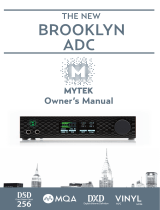16
Frequently asked questions
Last updated: June 6, 2022 10:49. Revision #4577
Why doesn’t my DacMagic 100 recognise the digital signal from my DVD player, or Sky Box, etc?
Our DACs will recognize and up-sample a two-channel PCM digital input signal.
You will need to make sure that the digital output from the DVD player (or another source component) is set to output two-channel PCM, rather than
other signals such as bitstream, Dolby Digital, DTS or multi-channel, etc.
How do I install the latest USB audio driver for the DacMagic 100?
To install the latest USB Audio driver for your DacMagic 100, please follow the following steps:
Download the correct driver for your Windows operating system from1.
https://techsupport.cambridgeaudio.com/hc/en-us/articles/207434895-Windows-Audio-USB-Class-2-Driver-
Unzip the downloaded folder, and double click on the application file to run the installer.2.
Run the installer and follow the on-screen instructions.3.
Allow the installation to progress, click next, and then finish to complete the installation.4.
Confirm the installation by opening the CA Control Panel and checking the driver version.5.
Can the DacMagic 100 decode/playback MQA content?
Master Quality Authenticated is an audio codec using a sophisticated compression algorithm, and a form of file authentication intended for high-
quality audio streaming and file download. This allows the listener to receive digital audio at the original studio quality.
The DacMagic 100 does not support MQA as it lacks the required MQA decoder. However, Cambridge Audio does offer a range of MQA certified
devices such as the DacMagic 200M, EVO 75, and EVO 150.
How do I select the correct speaker properties on my PC/Mac to ensure I am receiving Hi-Res audio?
To ensure that the DacMagic 100 is receiving Hi-Res audio, you may need to adjust some of the sound settings on your PC or Mac.
To adjust the settings on PC
1. With the DacMagic 100 connected, use your PC’s search function to locate ‘Sound Settings’. This will open a user interface such as below:
2. Select ‘CA USB Audio’ as your output device.