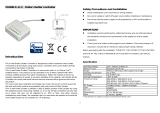When S1 is short pressed, the shutter will move up toward TOP(0x63). While in
this moving S1 is short pressed again, the shutter will stop moving. A third short
pressing of S1 will move the shutter down toward BOTTOM(0x00). While in this
moving S1 is short pressed again, the shutter will stop moving. And so on…
Inverting direction and stopping.
5-2-2 Two Push Button: (The default setting is (2) Two Push Button)
If this setting is configured as Two Push Button, S1 and S2 input will be valid, but
will not accept pressing S1and S2 at the same time. In this switch type, the
inclusion/exclusion/reset function can also be fulfilled by pressing S1 or S2 just
like the operation of include button.
When S1 is pressed and hold more than 1.5 seconds, the shutter will move up
toward TOP(0x63), and the shutter will stop moving when S1 is released. When
S2 is pressed and hold more than 1.5 seconds, the shutter will move down
toward BOTTOM(0x00), and the shutter will stop moving when S2 is released.
When S1 is short pressed, the shutter will move up toward TOP(0x63). While in
this moving short pressed S1 again, the shutter just keep moving up toward
TOP(0x63). The easy way to stop this moving is short pressing S2. When S2 is
short pressed, the shutter will move down toward BOTTOM(0x00). While in this
moving short pressed S2 again, the shutter just keeps moving down toward
BOTTOM(0x00). The easy way to stop this moving is short pressing S1.
When in Two Push Button switch type, S1 or S2 are pressed and not
released, and PAN34 receive any control moving command from Z-Wave RF
(Ex.
BASIC_SET 、
、、
、
MULTILEVEL_SWITCH_SET、
、、
、
MULTILEVEL_SWITCH_START_L
EVEL_CHANGE or MULTILEVEL_SWITCH_STOP_LEVEL_CHANGE), PAN34
won’t do any change in position.
ATT. : For avoid misunderstanding that RF command dose not work, it is
recommended to check the status of S1 and S2.
5-3 Total moving time of curtain:
::
:
This a way for setting the total moving time of curtain manually. You can count
the time when shutter move from BOTTOM to TOP by long pressing S1 or
S2. But if the time is set as 0, the total moving time of shutter will be the
value set by Moving Range Calibration which is described in Page 3. The
default value is 0.
5-4 Watt threshold:
::
:
The threshold is for PAN34 judging if the motor is running or not. The default
value is 1 watt.
5-5 Watt differential:
::
:
Whenever the watt value varies over 5%, PAN34 will send the meter report to
group 1 nodes. The default value is 1 (5%).
5-6 Timer offset for motor start running:
::
:
This parameter is an offset to count for starting time of the motor. It will improve
the inaccurate when moving to the middle position. The default value is 50.
6. Command Classes
The Switch supports Command Classes including…
Command Class Version Required Security Class
Z-Wave Plus Info 2 None
11