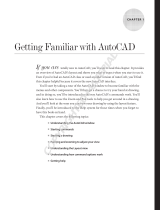Page is loading ...

Chapter 1
Introducing AutoCAD and
AutoCAD LT
In This Chapter
▶ Getting the AutoCAD advantage
▶ Using AutoCAD and DWG files
▶ Meeting the AutoCAD product family
▶ Using AutoCAD LT instead of AutoCAD
▶ Finding out what’s new in 2010
M
aybe you’re one of the few remaining holdouts who continue to prac-
tice the ancient art of manual drafting with pencil and vellum. If so,
I must tell you, you’re a dwindling breed. Or maybe you’re completely new
to drafting and yearn for the wealth and fame (would I lead you on?) of the
drafter’s life. Maybe you’re an engineer or architect who needs to catch up
with the young CAD hotshots in your office. Maybe you tried to use AutoCAD
a long time ago, but gave up in frustration or just got rusty. Or maybe you
currently use an older release, such as AutoCAD 2006 or even (if you’re into
antiques) AutoCAD 2000.
Whatever your current situation or motivation, I hope that you enjoy the
process of becoming proficient with AutoCAD. Drawing with AutoCAD is chal-
lenging at first, but it’s a challenge worth meeting. AutoCAD rewards those
who think creatively about their work and look for ways to do it better. You
can always find out more, discover a new trick, or improve the efficiency and
quality of your drawing production.
AutoCAD first hit the bricks in the early 1980s, around the same time as the
first IBM PCs. It was offered for a bewildering variety of operating systems,
including CP/M (ask your granddad about that one!), various flavors of UNIX,
and even Apple’s Macintosh. By far the most popular of those early ver-
sions was for MS-DOS (your dad can tell you about that one). Eventually,
Autodesk settled on Microsoft Windows as the sole operating system for
AutoCAD. AutoCAD 2010 is officially supported in all Windows Vista versions
(32- and 64-bit) except Home Basic, as well as 32-bit and 64-bit Windows XP
Professional and Windows XP Home (32-bit only). Although it’s not officially
05_433454-ch01.indd 1105_433454-ch01.indd 11 4/1/09 11:50:47 PM4/1/09 11:50:47 PM
COPYRIGHTED MATERIAL

12
Part I: AutoCAD 101
supported, it can also run in Windows XP Tablet 2005 Edition and make use
of the tablet functionality included in Windows Vista (again, except for the
Home Basic edition). Trying to do production drafting on a tablet isn’t a great
idea due to limitations in the graphics system, but I know it works, because
I’m running it that way myself!
Because of AutoCAD’s MS-DOS heritage and its emphasis on efficiency for
production drafters, it’s not the easiest program to master, but it has gotten
easier and more consistent over the past decade or so. AutoCAD is pretty
well integrated into the Windows environment now, but you still bump into
some vestiges of its MS-DOS legacy — especially the command line (that
text area lurking at the bottom of the AutoCAD screen — see Chapter 2 for
details). But even the command line — oops! command window — is kinder
and gentler in AutoCAD 2010. This book guides you around the bumps and
minimizes the bruises.
Why AutoCAD?
AutoCAD has been around a long time — since 1982, which I suspect, dear
readers, is longer than some of you! AutoCAD ushered in the transition from
really expensive mainframe and minicomputer CAD systems costing tens of
thousands of dollars to merely somewhat expensive microcomputer CAD pro-
grams costing a few thousand dollars.
AutoCAD is, first and foremost, a program for creating technical drawings:
drawings in which measurements and precision are important because these
kinds of drawings often get used to build something. The drawings you create
with AutoCAD must adhere to standards established long ago for hand-
drafted drawings. The up-front investment to use AutoCAD is certainly more
expensive than the investment needed to use pencil and paper, and the learn-
ing curve is much steeper, too. So why bother? The key reasons for using
AutoCAD rather than pencil and paper are
✓ Precision: Creating lines, circles, and other shapes of the exact dimen-
sions is easier with AutoCAD than with pencils.
✓ Modifiability: Drawings are much easier to modify on the computer
screen than on paper. CAD modifications are a lot cleaner, too.
✓ Efficiency: Creating many kinds of drawings is faster with a CAD
program — especially drawings that involve repetition, such as floor
plans in a multistory building. But that efficiency takes skill and practice.
If you’re an accomplished pencil-and-paper drafter, don’t expect CAD to
be faster at first!
Figure 1-1 shows several kinds of drawings in AutoCAD 2010.
05_433454-ch01.indd 1205_433454-ch01.indd 12 4/1/09 11:50:47 PM4/1/09 11:50:47 PM

13
Chapter 1: Introducing AutoCAD and AutoCAD LT
Figure 1-1:
Cities,
houses, little
toy trains —
what do you
want to draw
today?
Why choose AutoCAD? AutoCAD is just the starting point of a whole industry
of software products designed to work with AutoCAD. Autodesk has helped
this process along immensely by designing a series of programming interfaces
to AutoCAD (but not, alas, to AutoCAD LT — see the “Seeing the LT” section
later in the chapter) that other companies — and Autodesk itself — have used
to extend the application. Some of the add-on products have become such
winners that Autodesk acquired them and incorporated them into its own
products. When you compare all the resources — including the add-ons, exten-
sions, training courses, books, and so on — AutoCAD doesn’t have much PC
CAD competition.
The Importance of Being DWG
To take full advantage of AutoCAD in your work environment, you need to be
aware of the DWG file format, the format in which AutoCAD saves drawings.
Here are some DWG facts to keep in mind:
✓ In some cases, an older version of AutoCAD can’t open a DWG file that’s
been saved by a newer AutoCAD release.
✓ A newer version of AutoCAD can always open files saved by older
versions.
05_433454-ch01.indd 1305_433454-ch01.indd 13 4/1/09 11:50:47 PM4/1/09 11:50:47 PM

14
Part I: AutoCAD 101
✓ Some previous AutoCAD releases can open files saved by the subse-
quent one or two versions. For example, AutoCAD 2007 and AutoCAD
2008 can open DWG files saved by AutoCAD 2009. That’s because
Autodesk didn’t change the DWG file format between those releases.
However, the drawing file format did change with AutoCAD 2010, so
drawings created in the current release must be saved in an older
format to be openable in AutoCAD 2009 and earlier.
✓ You can use the Save As option in newer releases to save the file to
some older DWG formats. In fact, AutoCAD 2010 can save as far back as
AutoCAD Release 14, which dates all the way back to 1997!
Table 1-1 shows which versions (described later in this chapter) use which
DWG file formats.
Table 1-1 AutoCAD Versions and DWG File Formats
AutoCAD Version AutoCAD LT Version Release Year DWG File
Format
AutoCAD 2010 AutoCAD LT 2010 2009 Acad 2010
AutoCAD 2009 AutoCAD LT 2009 2008 Acad 2007
AutoCAD 2008 AutoCAD LT 2008 2007 Acad 2007
AutoCAD 2007 AutoCAD LT 2007 2006 Acad 2007
AutoCAD 2006 AutoCAD LT 2006 2005 Acad 2004
AutoCAD 2005 AutoCAD LT 2005 2004 Acad 2004
AutoCAD 2004 AutoCAD LT 2004 2003 Acad 2004
AutoCAD 2002 AutoCAD LT 2002 2001 Acad 2000
AutoCAD 2000i AutoCAD LT 2000i 2000 Acad 2000
AutoCAD 2000 AutoCAD LT 2000 1999 Acad 2000
AutoCAD Release 14 AutoCAD LT 98 and 97 1997 Acad R14
AutoCAD Release 13 AutoCAD LT 95 1994 Acad R13
AutoCAD Release 12 AutoCAD LT Release 2 1992 Acad R12
The new file format in AutoCAD 2010 was necessary to handle new features —
especially parametric drafting. The new format is also more efficient at saving
files and can handle much larger objects. Best of all from the user’s perspec-
tive, it’s noticeably faster to work with than AutoCAD 2009.
Working with AutoCAD is easier when your coworkers and colleagues in
other companies all use the same release of AutoCAD and AutoCAD-related
tools. That way, your DWG files, add-on tools, and even the details of your
05_433454-ch01.indd 1405_433454-ch01.indd 14 4/1/09 11:50:48 PM4/1/09 11:50:48 PM

15
Chapter 1: Introducing AutoCAD and AutoCAD LT
CAD knowledge can be mixed and matched among your workgroup and part-
ners. In the real world, you may work with people, probably from other com-
panies, who use AutoCAD releases as old as AutoCAD 2000 — or even older.
Many programs claim to be DWG compatible — that is, capable of converting
data to and from AutoCAD’s DWG format. But achieving this compatibility is a
difficult thing to do well. Even a small error in file conversion can have results
ranging in severity from annoying to appalling. Every time you open a drawing
file, AutoCAD checks its parentage and warns you if the drawing was created
by a non-Autodesk program. If you exchange DWG files with people who use
other CAD programs, you may have to spend time finding and fixing transla-
tion problems.
Seeing the LT
AutoCAD LT is one of the best deals around, a shining example of the old
80/20 rule: roughly 80 percent of the capabilities of AutoCAD for roughly 20
percent of the money. (Actually, with recent price creep, it’s now more like a
70/30 rule!) Like AutoCAD, AutoCAD LT runs on mainstream Windows com-
puters and doesn’t require any additional hardware devices. With AutoCAD
LT, you can be a player in the world of AutoCAD, the world’s leading CAD
program, for a comparatively low starting cost.
AutoCAD LT is a very close cousin to AutoCAD. Autodesk creates AutoCAD
LT by starting with the AutoCAD program, taking out a few features to jus-
tify charging a lower price, and adding a couple of features to enhance ease
of use versus full AutoCAD. As a result, AutoCAD LT looks and works much
like AutoCAD. The drawing areas, Ribbons, and Application Menu of the two
programs are nearly identical. (LT is missing a few Ribbon tabs, panels, and
commands.)
In fact, the major difference between the programs has nothing to do with the
programs themselves. The major difference is that AutoCAD LT lacks sup-
port for several customization and programming languages that are used to
develop AutoCAD add-ons. So almost none of the add-on programs or utilities
offered by Autodesk and others are available to LT users.
AutoCAD LT also has only limited 3D support. You can view and edit 3D
objects in AutoCAD LT, so you can work with drawings created in AutoCAD
that contain 3D objects. However, you can’t create true 3D objects in LT.
The lack of 3D object creation in LT isn’t as big a drawback for many users as
you may think. Despite a lot of hype from the computer press and CAD ven-
dors (including Autodesk), 3D CAD remains a relatively specialized activity.
The majority of people use CAD programs to create 2D drawings.
05_433454-ch01.indd 1505_433454-ch01.indd 15 4/1/09 11:50:55 PM4/1/09 11:50:55 PM

16
Part I: AutoCAD 101
Although you may hear claims that AutoCAD LT is easier to master and
use than AutoCAD, the truth is that they’re about equally difficult (or easy,
depending on your NQ [nerd quotient]). The LT learning curve doesn’t differ
significantly from that of AutoCAD. AutoCAD was originally designed for max-
imum power and then modified somewhat to improve ease of use. AutoCAD
LT shares this same heritage.
Fortunately, the minimal differences between LT and AutoCAD mean that
after you’ve climbed that learning curve, you’ll have the same great view.
You’ll have almost the full range of the AutoCAD 2D drafting tools, and you’ll
be able to exchange DWG files with AutoCAD users without data loss.
This book covers AutoCAD 2010, but almost all the information in it applies to
AutoCAD LT 2010 as well. The icon that you see to the left of this paragraph
highlights significant differences.
Checking system requirements
If you’re upgrading from AutoCAD 2009 or another recent release, and you
work mostly or entirely in 2D, you’re probably already current with system
requirements. In fact, if your work is mostly or entirely 2D — and therefore,
this applies especially for LT users — AutoCAD 2010 will run fine on pretty
well any computer that will run Windows XP or Vista.
AutoCAD’s requirements for running in Vista are substantially higher than for
running in XP. This section covers the details.
You should know the following before you upgrade from any older AutoCAD
release:
✓ Wash those old Windows: AutoCAD 2010 does not support older ver-
sions of Windows, such as Windows 2000, NT, 98, or Me. For AutoCAD
2010, you have two choices:
• Windows XP (Home or Professional, SP2 or later)
• Windows Vista (Enterprise, Business, Ultimate or Home Premium,
SP1 or later)
If you like to be cutting edge, there are 64-bit versions of AutoCAD 2010
and AutoCAD LT 2010 that run in the 64-bit versions of XP and Vista.
✓ DWG file compatibility: The previous three releases shared a common
DWG file format, but AutoCAD 2010 uses a new format. You have to use
the Save As option on the Application Menu, or the SAVEAS command,
to create DWG files for users of AutoCAD 2006 and earlier versions. You
can save as far back as Release 14, and if you need to go even further
back, you can save to the Release 12 DXF format. Look up DXF files in
the online help index for instructions.
05_433454-ch01.indd 1605_433454-ch01.indd 16 4/1/09 11:50:55 PM4/1/09 11:50:55 PM

17
Chapter 1: Introducing AutoCAD and AutoCAD LT
✓ Application compatibility: If you use third-party applications with a pre-
vious AutoCAD release, they may not work with AutoCAD 2010. AutoCAD
applications developed with the .NET or the ObjectARX (AutoCAD
Runtime eXtension) interfaces will probably need to be recompiled. VBA
(Visual Basic for Applications) applications may or may not work with
AutoCAD 2010, but many LSP (AutoLISP) programs written for the last
several versions of AutoCAD should work without change.
Built-in support for VBA applications has been removed from AutoCAD
2010. You now have to download and install the VBA enabler from
Autodesk’s Web site. At the time of updating this chapter, the URL
has not been finalized; just go to www.autodesk.com and enter VBA
enabler in the Search box.
✓ Computer system requirements: For AutoCAD 2010, Autodesk recom-
mends a 1.6 GHz or better Intel or AMD processor with at least 2 GB of
RAM if running in Windows XP, and a 3.0 GHz or better chip and 2 GB of
RAM if running in Windows Vista. Multiple processors and dual core are
supported. You also need a 1024 x 768 or higher display resolution with
True Color graphics, 1 to 1.6 GB of available hard disk space, an Internet
connection, and Microsoft Internet Explorer 7.0 or later (Internet
Explorer 7.0 or later for 64-bit).
✓ Additional requirements for working in 3D: AutoCAD recommends a
3 GHz or better processor; 2 GB or more of RAM; a workstation-class,
Direct3D-capable graphics card with at least 128 MB of memory; and
an additional 2 GB of hard disk space beyond the 1 GB required for
installation.
I find even the recommended system requirements on the minimal side. For
example, my desktop computer runs at a screen resolution of 1280 x 1024, and
my tablet computer runs at 1400 x 1050. The figures in this book were shot at
a resolution of 1024 x 768, and as you can see, things can get pretty crowded
at that resolution.
Suddenly, It’s 2010!
There’s been a new release of AutoCAD every spring since AutoCAD 2004 was
launched in 2003. That’s not much time for even an army of programmers to
deliver a compelling new feature set that’s going to convince all users that
they just have to upgrade. What seems to have been happening is a concen-
tration on particular areas in recent releases. For example, AutoCAD 2007
was the 3D release; the 3D modeling engine was made much easier to use, but
there was relatively little to please the 2D crowd. By contrast, AutoCAD 2008
was deemed to be “the drafter’s release” because of the number of enhance-
ments to 2D drawing capabilities — above all, the introduction of annotative
documentation objects. In AutoCAD 2009, the new Microsoft Office 2007-style
05_433454-ch01.indd 1705_433454-ch01.indd 17 4/1/09 11:50:55 PM4/1/09 11:50:55 PM

18
Part I: AutoCAD 101
interface got the lion’s share of development time; significant new features
were limited to some 3D navigation tools.
The interface gets some minor changes this time. There are a few new or
renamed tabs, and AutoCAD 2009’s Menu Browser is completely remodeled
into the new Application Menu, which is even more Office 2007-like than it was
in AutoCAD 2009. I introduce you to the updated interface in Chapter 2, but
here are several truly new features to mention first:
✓ Parametric drafting: The 3D folks don’t get all the goodies. If anything,
parametric drafting is an even greater benefit to 2D drafters than organic
modeling is to the 3D types. Put as simply as possible, parameters are
dimensional or geometric constraints; changing the value of a parametric
dimension, or adding or removing geometric constraints, causes the
object geometry itself to change. AutoCAD’s parametric features work
in 2D only (so far). AutoCAD LT users can edit parameters but can’t
create any.
I introduce you to parametric drafting in Chapter 19.
✓ New or improved commands: The new REVERSE command lets you
reverse the direction of lines and polylines. You can convert splines to
polylines for additional editing options. A new MEASUREGEOM tool set
on the Ribbon gathers several inquiry commands into a single home.
I introduce you to these features in Chapters 8 through 11.
✓ Annotation enhancements: The HATCH command now indicates graphi-
cally where gaps in the boundary prevent a hatch object from being
created. Dimension text can be placed below the dimension line or posi-
tioned so it can be read from right to left or left to right.
I discuss text, dimensions, and hatching in Chapters 13, 14, and 15,
respectively.
✓ Reference files: You can now attach PDFs as well as DWFs and
MicroStation DGN files as drawing underlays.
For more about using external reference files, see Chapter 18.
✓ Viewport enhancements: You can now rotate the view of objects within
a viewport to better fit your drawing sheet. (I love this one!) I cover lay-
outs and viewports in Chapter 5.
✓ Organic modeling: Yes, AutoCAD now offers preservative-free 3D!
Okay, what organic modeling really means is freeform shape creation.
AutoCAD (but not AutoCAD LT) offers a new set of mesh-based primitive
objects than you can pull and push to create any shape you like.
I don’t cover 3D modeling in AutoCAD 2010 For Dummies, so if you want
to find out more, have a look in the online help or visit www.autodesk.
com/autocad-tutorials.
05_433454-ch01.indd 1805_433454-ch01.indd 18 4/1/09 11:50:56 PM4/1/09 11:50:56 PM
/