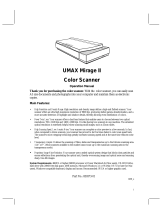Page is loading ...

ENGLISH
PUB.CE-IE-439B 0504AB0.1 CANON ELECTRONICS INC. 2004 PRINTED IN JAPAN
Please read this manual before operating this unit. After you finish
reading this manual, store it in a safe place for future reference.
*CE-IE-439*
Document Scanner
INSTRUCTIONS
Please read this manual before operating this unit. After you finish
reading this manual, store it in a safe place for future reference.
INSTRUCTIONS
CANON ELECTRONICS INC.
1248, SHIMOKAGEMORI, CHICHIBU-SHI, SAITAMA 369-1892, JAPAN
CANON U.S.A. INC.
ONE CANON PLAZA, LAKE SUCCESS, N.Y. 11042, U.S.A.
CANON CANADA INC.
6390 DIXIE ROAD, MISSISSAUGA, ONTARIO L5T 1P7, CANADA
CANON EUROPA N.V.
BOVENKERKERWEG 59-61, P.O.BOX 2262 AMSTELVEEN, THE NETHERLANDS
CANON LATIN AMERICA, INC.
703 WATERFORD WAY SUITE 400 MIAMI, FLORIDA 33126 U.S.A.
CANON AUSTRALIA PTY. LTD.
1 THOMAS HOLT DRIVE, NORTH RYDE, SYDNEY. N.S.W, 2113. AUSTRALIA
CANON SINGAPORE PTE. LTD.
1 HARBOUR FRONT AVENUE #04-01 KEPPEL BAY TOWER SINGAPORE 098632
CANON HONGKONG COMPANY LTD.
19TH FLOOR, THE METROPOLIS TOWER, 10 METROPOLIS DRIVE, HUNGHOM, KOWLOON, HONG KONG.

NOTICE
q Copyright 2004 by CANON ELECTRONICS INC. All rights reserved. No part of this publication may be reproduced,
transmitted, transcribed, stored in a retrieval system, or translated into any language or computer language in any form or by
any means, electronic, mechanical, magnetic, optical, chemical, manual, or otherwise, without the prior permission of CANON
ELECTRONICS INC.
w The contents of this manual are subject to change without notice.
e Every effort has been made to ensure the accuracy of information presented in this manual. However, Canon Electronics Inc.
and the subsidiaries on the back cover assume no responsibility for any errors or their consequences.
r We do not assume any responsibility for damage resulting from operations regardless of item e.
Trademarks and Registered Trademarks
● ENERGY STAR is a United States registered mark.
● Microsoft Windows
R
and Microsoft Windows NT
R
are registered trademarks of Microsoft Corporation in the United States
and in other countries.
● ISIS
is a trademark of Pixel Translation A Division of Captiva Software Corporation in the United States.
● Product names mentioned herein are for identification purposes only and may be trademarks and/or registered trademarks of
their respective companies.
FCC REGULATIONS (For 120V models)
This equipment has been tested and found to comply with the limits for a Class A digital device, pursuant to Part 15 of the FCC
Rules. These limits are designed to provide reasonable protection against harmful interference when the equipment is
operated in a commercial environment. This equipment generates, uses, and can radiate radio frequency energy and, if not
installed and used in accordance with the instruction manual, may cause harmful interference to radio communications.
Operation of this equipment in a residential area is likely to cause harmful interference in which case the user will be required
to correct the interference at his own expense.
Do not make any changes or modifications to the equipment unless otherwise specified in the manual. If such changes or
modifications should be made, you could be required to stop operation of the equipment.
RADIO INTERFERENCE REGULATIONS (For 120V models)
This digital apparatus does not exceed the Class A limits for radio noise emissions from digital apparatus as set out in the
interference-causing equipment standard entitled “Digital Apparatus”, ICES-003 of the Industry Canada.
RÈGLEMENT SUR LE BROUILLAGE RADIOÉLECTRIQUE (For 120V models)
Cet appareil numérique respecte les limites de bruits radioélectriques applicables aux appareils numériques de Classe A
prescrites dans la norme sur le matériel brouilleur: “Appareils Numériques”, NMB-003 édictée par l’Industrie Canada.
International ENERGY STAR
®
Office Equipment Program
As an ENERGY STAR partner, Canon Electronics Inc. has determined that this product meets the
ENERGY STAR guidelines for energy efficiency.
The International ENERGY STAR Office Equipment Program is an international program that promotes
energy saving through the use of computers and other office equipment. The program backs the
development and dissemination of products with functions that effectively reduce energy consump-
tion. It is an open system in which business proprietors can participate voluntarily. The targeted
products are office equipment such as computers, monitors, printers, fax machines, copiers and
scanners. Their standards and logos are uniform among the participating nations.

READ CAREFULLY BEFORE OPENING THE SEALED DISK PACKAGE
CANON SOFTWARE LICENSE AGREEMENT
IMPORTANT-READ THIS AGREEMENT BEFORE OPENING THE SEALED DISK PACKAGE! BY OPENING THE
SEALED DISK PACKAGE, YOU ARE DEEMED TO AGREE TO BE BOUND BY THIS AGREEMENT.
This legal document is a license agreement between you and Canon Electronics Inc. ("Canon"). BY OPENING THE SEALED DISK
PACKAGE, YOU ARE DEEMED TO AGREE TO BE BOUND BY THE TERMS OF THIS AGREEMENT.
IF YOU DO NOT AGREE TO THE
TERMS OF THIS AGREEMENT, DO NOT OPEN THE SEALED DISK PACKAGE AND PROMPTLY RETURN THE CANON SCANNER, THE
DISK PACKAGE CONTAINING SCANNER DRIVER SOFTWARE PROGRAMS AND/OR SCANNER UTILITY SOFTWARE PROGRAM
PROPRIETARY TO CANON OR ITS LICENSOR (THE "SOFTWARE") AND THE ACCOMPANYING DOCUMENTATION AND OTHER ITEMS
TO THE PLACE WHERE YOU OBTAINED THEM FOR A REFUND BEFORE THEY ARE USED OR OPENED OR UNPACKED.
In consideration of the right to use the SOFTWARE, you agree to abide by the terms and conditions of this Agreement.
1. GRANT OF LICENSE: Canon grants you the personal, non-exclusive right to use the SOFTWARE only on a single computer. You may
physically transfer the SOFTWARE from one computer to another provided that the SOFTWARE is used on only one computer at any time.
You shall not assign, sublicense, sell, rent, lease, loan, convey or transfer to any third party, or send or bring the SOFTWARE out of the country
where you originally obtain it to other countries without required authorization of applicable governments, or copy, duplicate, translate or convert to
another programming language the SOFTWARE or accompanying documentation, except as expressly provided herein.
Except as expressly permitted under the applicable law, you shall not alter, modify, disassemble, decompile or otherwise reverse engineer the
SOFTWARE or accompanying documentation and you also shall not have any third party do so.
2. BACK-UP COPY: You may make one copy of the SOFTWARE solely for a back-up purpose or copy the SOFTWARE onto the permanent
storage device (e.g. a hard disk) of your computer and retain the original for a back-up purpose. Except as expressly permitted under the applicable law,
any other copying of the SOFTWARE is a violation of this Agreement. You must reproduce and include the copyright notice on the back-up copy.
3. SUPPORT AND UPDATE: Canon, Canon's affiliate, their distributor or dealer is not responsible for maintaining or helping you to use the
SOFTWARE. No updates, fixes or support will be made available for the SOFTWARE.
4. LIMITED WARRANTY AND DISCLAIMER OF INDEMNITY: Canon, Canon's affiliate, their distributor or dealer will not guarantee
uninterrupted service, or absence or correction of errors. Therefore, the SOFTWARE is licensed on an "AS IS" basis without warranty of any kind. The
diskette on which the SOFTWARE is recorded is warranted against defective material or workmanship under normal use for a period of ninety (90) days
from the date you purchased the same as evidenced by a receipt or otherwise. The limited warranty does not apply if the failure of the diskette resulted
from accident, abuse or misapplication of the SOFTWARE and shall not extend to anyone other than the original user of the SOFTWARE.
CANON, CANON'S AFFILIATE, THEIR DISTRIBUTOR OR DEALER DISCLAIMS ALL IMPLIED WARRANTIES, INCLUDING ANY
WARRANTY OF MERCHANTABILITY OR FITNESS FOR A PARTICULAR PURPOSE, WITH RESPECT TO THE SOFTWARE OR
ACCOMPANYING DOCUMENTATION.
NEITHER CANON, CANON'S AFFILIATE, THEIR DISTRIBUTOR NOR DEALER IS LIABLE FOR ANY LOSS OR DAMAGE
INCLUDING CONSEQUENTIAL OR INCIDENTAL LOSS OR DAMAGE SUCH AS LOSS OF PROFITS, EXPENSE OR INCONVENIENCE,
WHATSOEVER CAUSED BY OR ARISING OUT OF THE SOFTWARE, ACCOMPANYING DOCUMENTATION OR THE USE THEREOF.
CANON, CANON'S AFFILIATE, THEIR DISTRIBUTOR OR DEALER SHALL HAVE NO OBLIGATION TO INDEMNIFY YOU
AGAINST ANY CLAIM OR SUIT BROUGHT BY A THIRD PARTY ALLEGING THAT THE SOFTWARE, ACCOMPANYING
DOCUMENTATION OR THE USE THEREOF INFRINGES ANY INTELLECTUAL PROPERTY OF SUCH THIRD PARTY.
THE ABOVE IS CANON'S ENTIRE LIABILITY AND YOUR EXCLUSIVE REMEDY IN CONNECTION WITH THE SOFTWARE AND
ACCOMPANYING DOCUMENTATION.
5. TERM: This Agreement is effective upon opening the sealed disk package and remains in effect until terminated. You may terminate this
Agreement by destroying the SOFTWARE and any copy thereof. This Agreement will also terminate if you fail to comply with any of the terms of this
Agreement. In addition to Canon enforcing its respective legal rights, you must then promptly destroy the SOFTWARE and any copy thereof.
6. U.S. GOVERNMENT RESTRICTED RIGHTS NOTICE: The SOFTWARE is provided with RESTRICTED RIGHTS. Use, duplication or
disclosure is subject to restrictions as set forth in either subparagraph (c) (1) (ii) of the Rights in Technical Data and Computer Software clause at DFARs
252.227-7013 or subparagraph (c) (1) and (2) of the Commercial Computer Software Restricted Rights Clause at FAR 52.227-19, as applicable.
7. SEVERABILITY: In the event that provision of this Agreement is declared or found to be illegal by any court or tribunal of competent
jurisdiction, such provision shall be null and void with respect to the jurisdiction of that court or tribunal and all the remaining provisions of this
Agreement shall remain in full force and effect.
8. ACKNOWLEDGEMENT: BY OPENING THE SEALED DISK PACKAGE, YOU ACKNOWLEDGE THAT YOU HAVE READ THIS
AGREEMENT, UNDERSTOOD IT, AND AGREE TO BE BOUND BY ITS TERMS AND CONDITIONS. YOU ALSO AGREE THAT THIS
AGREEMENT IS THE COMPLETE AND EXCLUSIVE STATEMENT OF AGREEMENT BETWEEN YOU AND CANON CONCERNING THE
SUBJECT MATTER HEREOF AND SUPERSEDES ALL PROPOSALS OR PRIOR AGREEMENTS, VERBAL OR WRITTEN, AND ANY OTHER
COMMUNICATIONS BETWEEN YOU AND CANON RELATING TO THE SUBJECT MATTER HEREOF. NO AMENDMENT TO THIS
AGREEMENT SHALL BE EFFECTIVE UNLESS SIGNED BY A DULY AUTHORIZED REPRESENTATIVE OF CANON.
Should you have any questions concerning this Agreement, or if you desire to contact Canon for any reason, please write to Canon's local affiliate.


1
WARNING
CAUTION
Note
INTRODUCTION
Thank you for purchasing the Canon Document Scanner DR-7080C.
Please read this manual thoroughly before operating the machine in order to
familiarize yourself with its capabilities, and to make the most of its many
functions. After reading this manual, store it in a safe place for future reference.
Conventions
This manual uses the following symbols and indications.
Before you start reading this manual, read the following and familiarize yourself
with their meanings.
Warnings are provided for your safety and contain extremely important information.
Failure to observe the instructions provided in a warning could result in death or serious
injury to yourself or your coworkers.
Caution notices are also provided for your safety and contain important information.
Failure to observe the instructions provided in a caution notice could result in serious
injury to yourself or your coworkers or damage to the equipment.
These important notes contain important information on procedures that must be
followed or actions that must be avoided. Failure to observe a request could result in
damage to the equipment or a malfunction.
Notes provide additional tips or advice that can save you time and effort in using the
scanner.
Important

2
CONTENTS
INTRODUCTION..........................................................................................1
Conventions ................................................................................................ 1
Safety Precautions .....................................................................................5
Safe Operation ............................................................................................ 5
Installation Location .................................................................................... 7
Power Supply .............................................................................................. 8
Operating and Closing the Feeder .............................................................. 8
Carrying ...................................................................................................... 9
Chapter 1 Getting Ready
1.1 Features of the DR-7080C ...............................................................12
1.2 Before Getting Started ................................................................... 14
Unpacking ................................................................................................. 14
Removing the Transportation Screw......................................................... 15
1.3 Part Names ...................................................................................... 16
Feeder....................................................................................................... 16
Flatbed ...................................................................................................... 17
Rear .......................................................................................................... 18
Operation Panel ........................................................................................ 19
1.4 Job Function ................................................................................... 20
1.5 Optional Products............................................................................21
Stamp Unit ................................................................................................ 21
Chapter 2 Connecting to a Computer
2.1 Checking Your Operating Environment.........................................24
2.2 Connecting to a Computer............................................................. 25
SCSI Connections .................................................................................... 25
◆ SCSI Cards ........................................................................................... 25
◆ Connecting the SCSI Cable .................................................................. 26
◆ Setting the SCSI ID and Terminator ...................................................... 26
◆ Setting the SCSI Transfer Speed .......................................................... 28
USB Connections ..................................................................................... 28
◆ USB 2.0 Interface Cards ....................................................................... 28
◆ Connecting a USB Interface Cable ....................................................... 29
Connecting the Power Cord...................................................................... 29

3
2.3 Turning ON or OFF the Power ....................................................... 30
Turning ON the Power .............................................................................. 30
Recognizing the Scanner.......................................................................... 31
Turning OFF the Power ............................................................................ 33
Chapter 3 Using the Software
3.1 About the Software ......................................................................... 36
3.2 Installing the Software ................................................................... 37
3.3 How to Use the Software................................................................ 39
How to Display the ISIS/TWAIN Driver Help File...................................... 39
How to Start CapturePerfect ..................................................................... 40
How to Start the Job Registration Tool ..................................................... 41
3.4 Uninstalling the Software................................................................43
Chapter 4 Using the Scanner
4.1 Documents ...................................................................................... 46
Types of Documents ................................................................................. 46
Feeder Capacity ........................................................................................ 47
4.2 Placing Documents onto the Scanner .......................................... 48
Loading a Document into the Feeder ....................................................... 48
Positioning a Document on the Flatbed (Platen Glass) ............................ 51
4.3 Document Feeding and Scanning ..................................................54
Scan Procedure ........................................................................................ 54
◆ Standard Feeding.................................................................................. 55
◆ Panel Feeding ....................................................................................... 56
◆ Automatic Feeding ................................................................................ 57
4.4 Other Scanning Techniques............................................................59
Using the Job Mode for Scanning ............................................................. 59
◆ Setting the Event Function .................................................................... 60
Using the Count Only Mode...................................................................... 63
Using Patch Code Sheets ......................................................................... 64
◆ Patch Code Sheets ............................................................................... 64
◆ Types of Patch Code Patterns ............................................................... 65
◆ How to Use Patch Code Sheets............................................................ 66
Chapter 5 User Modes
5.1 About the User Modes.....................................................................70
User Mode Functions ................................................................................ 70
How to Set the User Modes ...................................................................... 72

4
Chapter 6 Troubleshooting
6.1 When the Scanner Is Not Recognized .......................................... 74
SCSI Connections .................................................................................... 74
USB Connections ..................................................................................... 76
6.2 Clearing Paper Jams ...................................................................... 77
Clearing a Paper Jam ............................................................................... 77
Paper Jam Causes.................................................................................... 81
6.3 When the Scanned Image Is Not Normal .......................................82
6.4 Display Messages ............................................................................83
Error Messages......................................................................................... 83
Scanner Status Messages ........................................................................ 85
6.5 Troubleshooting ...............................................................................86
Chapter 7 User Maintenance
7.1 Changing the Stamp Cartridge.......................................................90
7.2 Daily Cleaning ..................................................................................92
Cleaning the Main Unit ............................................................................. 92
Cleaning the Flatbed (Platen Glass) and Pressure Board ....................... 93
Cleaning the Feeder ................................................................................. 94
Cleaning the Power Plug .......................................................................... 98
Appendix
Specifications .........................................................................................100
Specification for the Scanner .................................................................. 100
Options.................................................................................................... 101
Consumables .......................................................................................... 101
Exterior Dimensions ................................................................................ 102
Index ........................................................................................................103

5
Safety Precautions
Safe Operation
When you are working around the scanner, follow these precautions to avoid the
hazards of fire and electrical shock:
■ Never install and operate the scanner near flammable substances such as alcohol,
paint thinner, benzene, or any other type of volatile solution.
■ Never damage or modify the power cord, and never place heavy objects on the power
cord.
■ Always make sure that your hands are dry when you are handling the power cord or
plug. Never grasp the plug when your hands are wet.
■ Never plug the scanner into a multiplug power strip.
■ Never bundle, wrap, or tie the power cord around itself or another object. Connect the
plug securely to the power source.
■ Use only the power cord and plug provided with the scanner.
■ Never attempt to disassemble or modify the scanner.
■ Never use flammable aerosol products near the scanner.
■ Before you clean the scanner, turn OFF the power and disconnect the power cord
from the power outlet.
■ To clean the scanner exterior, use a firmly wrung cloth moistened slightly with water
or mild detergent. Never use any type of volatile solution such as alcohol, benzene,
or paint thinner.
■ If you hear a strange sound, detect smoke or abnormal heat, sense vibration, or
smell odd odors around the scanner, turn OFF the power immediately and disconnect
the power cord from the power outlet. Call for service immediately.
■ Handle the scanner with care. Avoid shocks and vibrations to the scanner caused by
reckless handling. If you suspect the scanner has been accidentally damaged, turn
OFF the power immediately and disconnect the power cord from the power outlet.
Call for service immediately.
■ Before you move the scanner, always turn OFF the power and disconnect the power
cord from the power outlet.
■ The scanner weighs 74.0 lb (33.6 kg). Two people must carry the scanner. You may
drop the scanner, or pinch your fingers if you attempt to carry it by yourself.
■ Notice to Cardiac Pacemaker Users
This product generates a weak magnetic field. If you use a cardiac pacemaker, move
away from product in the event that you notice any unusual symptoms. Also, please
consult a cardiologist.
WARNING

6
■ To avoid damage to the scanner, never place the scanner on an unstable or vibrating
surface. The scanner may tip or fall over, and cause an injury.
■ To avoid overheating and causing a fire, never block the air vents on the rear and
side of the scanner.
■ Keep all liquids, beverages, or any type of liquid, and clips, staples, necklaces, or
other metal objects away from the scanner. If you accidentally spill liquid or drop a
metal object into the scanner, turn OFF the power immediately and disconnect the
power cord from the power outlet. Call for service immediately.
■ Never install the scanner in humid or dusty locations. Doing so might cause a fire or
electrical shock.
■ Never place heavy objects on top of the scanner. Such objects may tip or fall over,
and cause an injury.
■ When you remove the power cord, grip it by the plug head. Never attempt to
disconnect the power cord from the power outlet by pulling on the power cord. Doing
so might expose or break the core leads, damage the power cord, and cause a fire or
electrical shock.
■ Keep the area around the power outlet clear of all obstacles so you can disconnect
the power cord easily at all times.
■ Never spill water or any type of volatile solution (alcohol, benzene, paint thinner) into
the scanner. Doing so might cause a fire or electrical shock.
■ When the scanner is not being used for a long time, disconnect the power cord from
the power outlet.
■ Avoid wearing loose fitting clothing, dangling jewelry, long ties, or even long hair that
could become entangled with moving parts, especially the rollers that feed the
scanner. If such objects become entangled, immediately disconnect the power plug
from the power outlet to stop the scanner.
■ Be very careful when you are loading a document or removing a paper jam. You may
be injured unexpectedly. For example, the paper edges may cut your fingers.
■ Do not open the feeder cover while the scanner is operating. Doing so might result in
a malfunction or injury.
■ Do not directly touch the pins and contacts on the scanner connector with your
hands. Doing so might result in a malfunction.
■ Open the feeder carefully and slowly, taking care to avoid letting it fall over
backwards. Failure to do so might result in a malfunction or personal injury.
■ Close the feeder carefully and slowly, taking care to avoid pinching your hands.
Failure to do so might result in a malfunction or personal injury.
■ When scanning a thick book or similar item from the flatbed (platen glass), avoid
pressing down hard on the feeder. Doing so might damage the glass and create the
risk of a malfunction or personal injury.
■ Never place any object other than documents to be scanned onto the scanner’s
flatbed (platen glass). Doing so might result in a malfunction or personal injury.
CAUTION

7
Installation Location
More than 3.9" (100 mm)
More than
5.9"
(150 mm)
More than 33.5" (850 mm)
More than
5.9"
(150 mm)
More than
27.6"
(700 mm)
For operation, maintenance and ventilation, make sure that there is enough space
around the scanner, as shown in the illustration above.
Avoid placing the scanner in the following places. Doing so may cause a
malfunction and adversely affect the scanner or your computer.
•Places exposed to direct sunlight
If installation in such places is unavoidable, provide a curtain or similar object to
shade the scanner.
•Places subject to dust and fumes
Dust and cigarette fumes adversely affect the components inside the scanner.
• Near running water, a heat source, water vapor, or in an area such as a
laboratory exposed to ammonia gas, paint thinner, or other volatile chemicals.
•Places subject to vibration and strong shock
•Places subject to rapid changes in temperature or humidity
Condensation occurring inside the scanner may impair scan image quality. Place
the scanner in a room that is well within the following range:
Room temperature 59°F to 86°F (15°C to 30°C)
Relative humidity 25% to 80% RH
• Near electronic equipment or heavy equipment that generates a strong
magnetic field, such as a speaker, TV, or radio.

8
Power Supply
• Be sure to connect to an AC 220-240 V (50/60 Hz) or AC 120 V (60 Hz) power
supply, according to your region’s requirement.
• Ensure that the scanner is connected to an independent power outlet. Do not
plug the scanner into an outlet shared with another device. If you use an
extension cord, pay attention to the total amperage of the cord.
• If you are unsure of anything relating to the power supply, contact your service
representative or the power company.
• Never place an object on top of the power cord or step on the power cord.
• Never bundle the power cord or wrap the cord around an object, such as a table
leg.
• Do not tug the power cord. When you remove the power cord, grip it by the plug
head.
• Keep the area around the power outlet free of obstacles.
Opening and Closing the Feeder
■ Open the feeder carefully and slowly, taking care to avoid letting the feeder fall
over backwards.
■ Close the feeder carefully and slowly, taking care to avoid pinching your
fingers.

9
WARNING
Carrying
Take care when moving the scanner. Two people should hold the scanner firmly
on opposite sides when lifting it.
■ The scanner weighs 74.0 lb (33.6 kg). Two people must carry the scanner. You may
drop the scanner, or pinch your fingers if you attempt to carry it by yourself.
■ When moving the scanner, be sure to turn OFF the power and remove any cables. If
the cables are not removed before moving the scanner, you may damage the plugs
or connectors by forcibly pulling them out.
■ Notice to Cardiac Pacemaker Users
This product generates a weak magnetic field. If you use a cardiac pacemaker, move
away from product in the event that you notice any unusual symptoms. Also, please
consult a cardiologist.


Chapter 1
Getting Ready
This chapter describes the features of the
scanner, what’s in the box, and the names and
functions of parts on the scanner.
1.1 Features of the DR-7080C .................. 12
1.2 Before Getting Started ....................... 14
Unpacking ................................................ 14
Removing the Transportation Screw ....... 15
1.3 Part Names .......................................... 16
Feeder ..................................................... 16
Flatbed ..................................................... 17
Rear ......................................................... 18
Operation Panel ................................................. 19
1.4 Job Function ....................................... 20
1.5 Optional Products .............................. 21
Stamp Unit ............................................... 21

12
Chapter 1 Getting Ready
Features of the DR-7080C
The DR-7080C is a desktop ADF/flatbed scanner for high-speed scanning of large
volume documents. The following are the main features of the DR-7080C.
● Black and white, grayscale, and 24-bit color output
Support for black and white, grayscale, and 24-bit color output.
● High-speed scanning
The feeder supports scanning of LTR/A4-size documents at speeds up to 70
pages per minute.
● Duplex (two-side) scanning
When scanning both sides of document pages with the feeder, the front is
scanned first. After that the page is turned over automatically and the back is
scanned.
● Flatbed scanning
Flatbed scanning is also supported for thin paper, paper that does not feed
properly, magazines, bound documents, and other documents that cannot be
scanned using the feeder.
● Large capacity, reliable feeding
-A large capacity paper feed tray allows loading of up to 100 LTR/A4-size
document pages.
- The document size is detected and adjusted automatically, which eliminates
the need for troublesome manual settings. Document pages of different sizes
can be mixed together and loaded for a single scan operation.
● Job Function
*1
To begin scanning, you need only to select a job with the [Job] keys of the
scanner, and then press the [Start] key. Scanned images can be sent directly to
a specific folder, printer, or e-mail address. (See “Job Function,” on p. 20.)
● Skew correction
This feature automatically detects when a document page is fed unevenly, and
automatically straightens it.
● Text Orientation Recognition
The DR-7080C can detect the text orientation in scanned images and rotate
the images in 90° increments to normalize text orientation.
● High durability
A highly durable design provides scanning for up to 4 million scans.
● Advanced Text Enhancement

13
1
1.1 Features of the DR-7080C
This feature eliminates the background surrounding the text. This makes it
easier to read the text on documents that are printed on a light colored
background, or are written in pencil, or if the text is a color other than black.
● Dropout color
This feature lets you skip ("drop out") a specific color when scanning.
● Stamping (option)
This feature automatically marks the trailing edge of a scanned document page
with a stamp to indicate that is has been scanned. (See “Optional Products,” on
p. 21.)
*1
This function is not supported on a computer that is running Windows NT.

14
Chapter 1 Getting Ready
Before Getting Started
Make sure you perform the following procedures before using the DR-7080C for
the first time.
• Unpacking
• Removing the Transportation Screw
Unpacking
Make sure that you have everything. Check every item you have removed from the
box. If any items are missing, contact your sales representative.
*1 For U.S.A. and Canada only.
*2 The power cord varies according to country of purchase.
DR-7080C
Instructions (this manual)
D
o
c
u
m
e
n
t
S
c
a
n
n
e
r
IN
S
T
R
U
C
T
IO
N
S
P
l
e
a
s
e
r
e
a
d
t
h
i
s
m
a
n
u
a
l
b
e
f
o
r
e
o
p
e
r
a
t
i
n
g
t
h
i
s
u
n
i
t
.
A
f
t
e
r
y
o
u
f
i
n
i
s
h
r
e
a
d
i
n
g
t
h
i
s
m
a
n
u
a
l
,
s
t
o
r
e
i
t
i
n
a
s
a
f
e
p
l
a
c
e
f
o
r
f
u
t
u
r
e
r
e
f
e
r
e
n
c
e
.
Quick Reference
D
O
C
U
M
E
N
T
S
C
A
N
N
E
R
Q
U
IC
K
R
E
F
E
R
E
N
C
E
Warranty Card
*1
Power Cord*
Setup Disc
USB Cable

15
1
Removing the Transportation Screw
A transportation screw is installed at the factory to lock the scanner’s optical unit
in place and protect it against damage caused by vibration and other forces during
shipment. You must remove the transportation screw before trying to use the
scanner.
● Turning the scanner ON without removing the transportation screw may damage the
scanner. If installed, always remove the transportation screw and tag before turning
the power ON.
Important
1.2 Before Getting Started

16
Chapter 1 Getting Ready
Part Names
This section describes the names and functions of each part. Before you connect
the DR-7080C, take a few minutes to familiarize yourself with the main parts.
Feeder
q Feeder Cover
Open this cover to clear document jams and clean the rollers. (See pp. 77, 90.)
w Opening Lever
Operate this release lever when opening or closing the feeder cover.
e Document Set Indicator
This indicator lights when there is a document in the document feeder tray.
(See p. 49.)
r Slide Guide
Adjust this guide to the marking on the document size label that indicates the
applicable document size. (See p. 48.)
t Document Feeder Tray
Load documents to be scanned here. (See p. 49.)
y Document Eject Tray
Scanned documents are ejected here. Raise the document feeder tray to
remove ejected documents. (See p. 50.)
u Operation Panel
(See p. 19.)
/