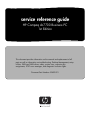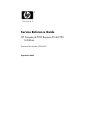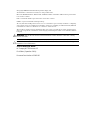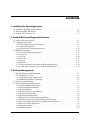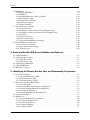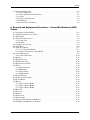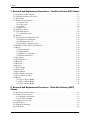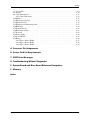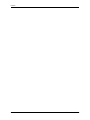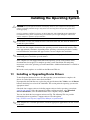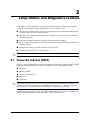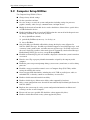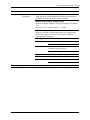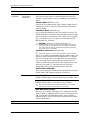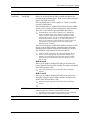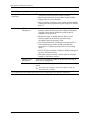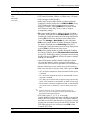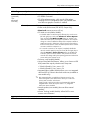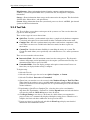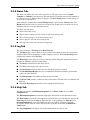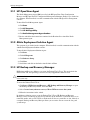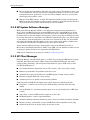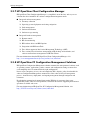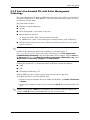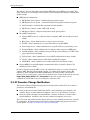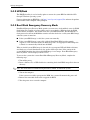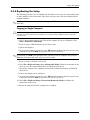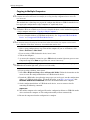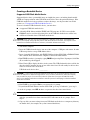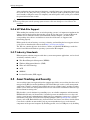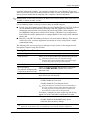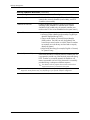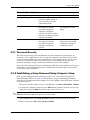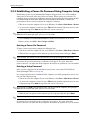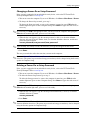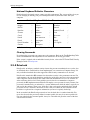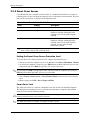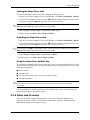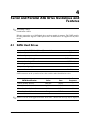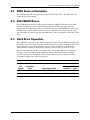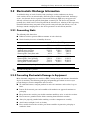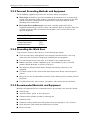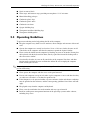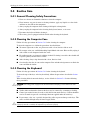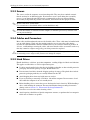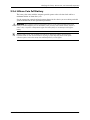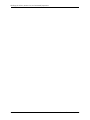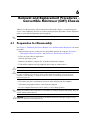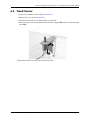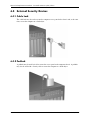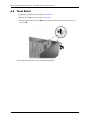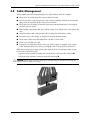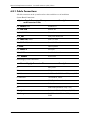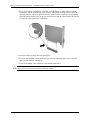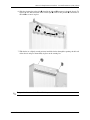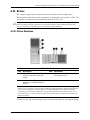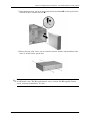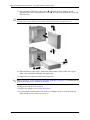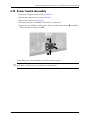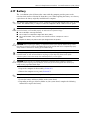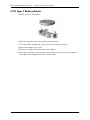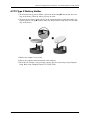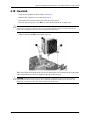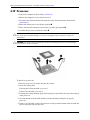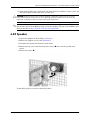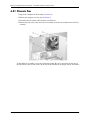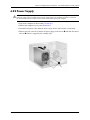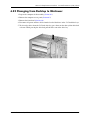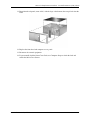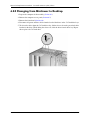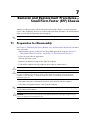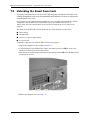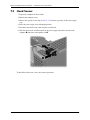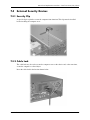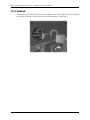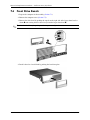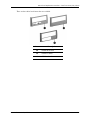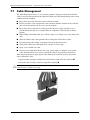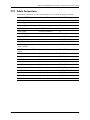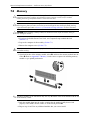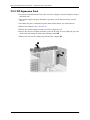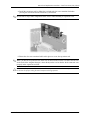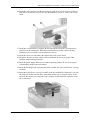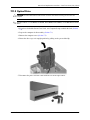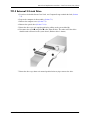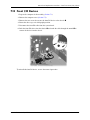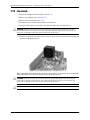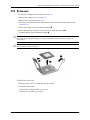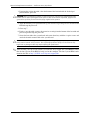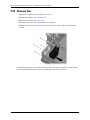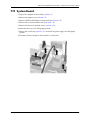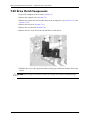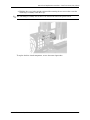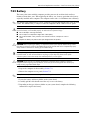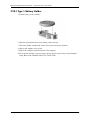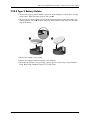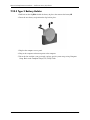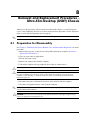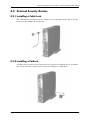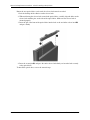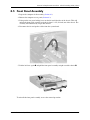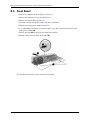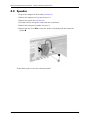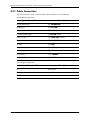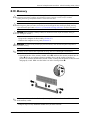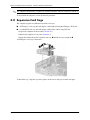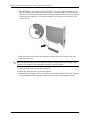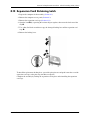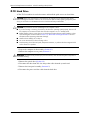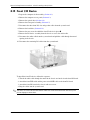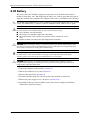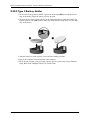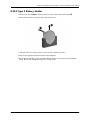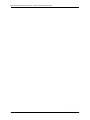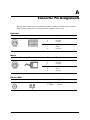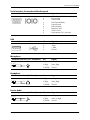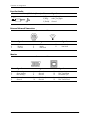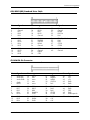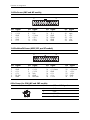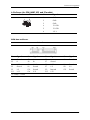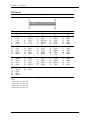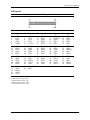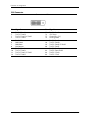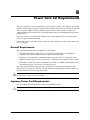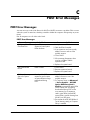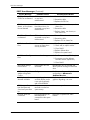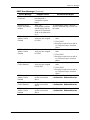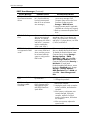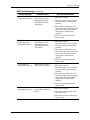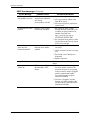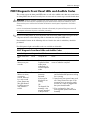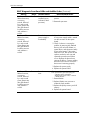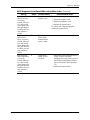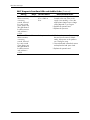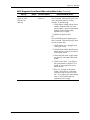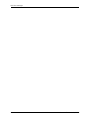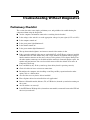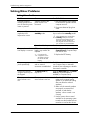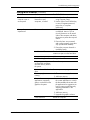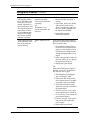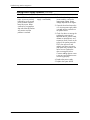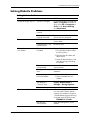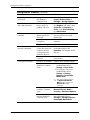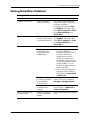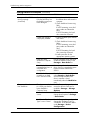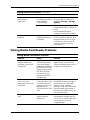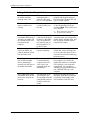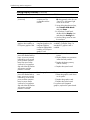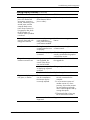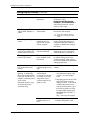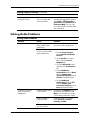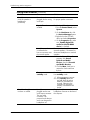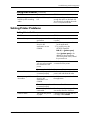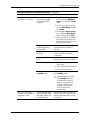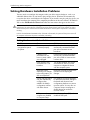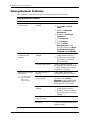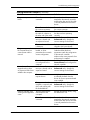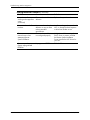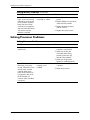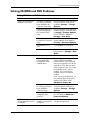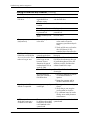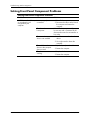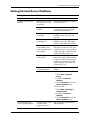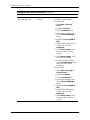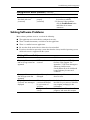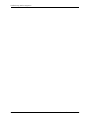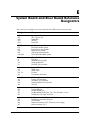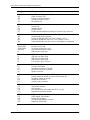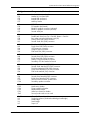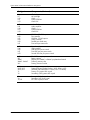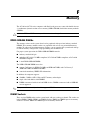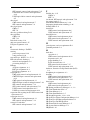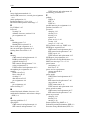Compaq dc7700 - Convertible Minitower PC Owner's manual
- Category
- Servers
- Type
- Owner's manual

service reference guide
HP Compaq dc7700 Business PC
1st Edition
This document provides information on the removal and replacement of all
parts as well as information on troubleshooting, Desktop Management, setup
utilities, PATA and SATA drives, safety, routine care, connector pin
assignments, POST error messages, and diagnostic indicator lights.
Document Part Number 433612-001


Service Reference Guide
HP Compaq dc7700 Business PC dc7700
1st Edition
Document Part Number: 433612-001
September 2006

© Copyright 2006 Hewlett-Packard Development Company, L.P.
The information contained herein is subject to change without notice.
Microsoft, MS-DOS, Windows, Windows NT, and Windows XP are trademarks of Microsoft Corporation in the
U.S. and other countries.
Intel is a trademark of Intel Corporation in the U.S. and other countries.
UNIX is a registered trademark of The Open Group.
The only warranties for HP products and services are set forth in the express warranty statements accompanying
such products and services. Nothing herein should be construed as constituting an additional warranty. HP shall
not be liable for technical or editorial errors or omissions contained herein.
This document contains proprietary information that is protected by copyright. No part of this document may be
photocopied, reproduced, or translated to another language without the prior written consent of Hewlett-Packard
Company.
Å
WARNING: Text set off in this manner indicates that failure to follow directions could result in bodily
harm or loss of life.
Ä
CAUTION: Text set off in this manner indicates that failure to follow directions could result in damage to
equipment or loss of information.
Service Reference Guide
HP Compaq dc7700 Business PC
First Edition (September 2006)
Document Part Number: 433612-001

Sercice Reference Guide, dc7700 433612-001 iii
Contents
1 Installing the Operating System
1.1 Installing or Upgrading Device Drivers . . . . . . . . . . . . . . . . . . . . . . . . . . . . . . . . . . . . . . . . . . . 1–1
1.2 Transferring Files and Settings . . . . . . . . . . . . . . . . . . . . . . . . . . . . . . . . . . . . . . . . . . . . . . . . . . 1–2
1.3 Creating a Disc Recovery Set . . . . . . . . . . . . . . . . . . . . . . . . . . . . . . . . . . . . . . . . . . . . . . . . . . . 1–2
2 Setup Utilities and Diagnostics Features
2.1 Power-On Self-Test (POST) . . . . . . . . . . . . . . . . . . . . . . . . . . . . . . . . . . . . . . . . . . . . . . . . . . . . 2–1
2.2 Computer Setup Utilities . . . . . . . . . . . . . . . . . . . . . . . . . . . . . . . . . . . . . . . . . . . . . . . . . . . . . . . 2–2
2.2.1 Using Computer Setup (F10) Utilities . . . . . . . . . . . . . . . . . . . . . . . . . . . . . . . . . . . . . . . . 2–3
2.2.2 Computer Setup Menu . . . . . . . . . . . . . . . . . . . . . . . . . . . . . . . . . . . . . . . . . . . . . . . . . . . . 2–4
2.2.3 Recovering the Configuration Settings . . . . . . . . . . . . . . . . . . . . . . . . . . . . . . . . . . . . . . 2–14
2.3 HP Insight Diagnostics . . . . . . . . . . . . . . . . . . . . . . . . . . . . . . . . . . . . . . . . . . . . . . . . . . . . . . . 2–14
2.3.1 Accessing HP Insight Diagnostics . . . . . . . . . . . . . . . . . . . . . . . . . . . . . . . . . . . . . . . . . . 2–15
2.3.2 Survey Tab . . . . . . . . . . . . . . . . . . . . . . . . . . . . . . . . . . . . . . . . . . . . . . . . . . . . . . . . . . . . 2–15
2.3.3 Test Tab . . . . . . . . . . . . . . . . . . . . . . . . . . . . . . . . . . . . . . . . . . . . . . . . . . . . . . . . . . . . . . 2–16
2.3.4 Status Tab. . . . . . . . . . . . . . . . . . . . . . . . . . . . . . . . . . . . . . . . . . . . . . . . . . . . . . . . . . . . . 2–17
2.3.5 Log Tab . . . . . . . . . . . . . . . . . . . . . . . . . . . . . . . . . . . . . . . . . . . . . . . . . . . . . . . . . . . . . . 2–17
2.3.6 Help Tab . . . . . . . . . . . . . . . . . . . . . . . . . . . . . . . . . . . . . . . . . . . . . . . . . . . . . . . . . . . . . . 2–17
2.3.7 Saving and Printing Information in HP Insight Diagnostics . . . . . . . . . . . . . . . . . . . . . . 2–18
2.3.8 Downloading the Latest Version of HP Insight Diagnostics . . . . . . . . . . . . . . . . . . . . . . 2–18
3Desktop Management
3.1 Initial Configuration and Deployment. . . . . . . . . . . . . . . . . . . . . . . . . . . . . . . . . . . . . . . . . . . . . 3–1
3.1.1 HP OpenView Agent . . . . . . . . . . . . . . . . . . . . . . . . . . . . . . . . . . . . . . . . . . . . . . . . . . . . . 3–2
3.1.2 Altiris Deployment Solution Agent . . . . . . . . . . . . . . . . . . . . . . . . . . . . . . . . . . . . . . . . . . 3–2
3.1.3 HP Backup and Recovery Manager . . . . . . . . . . . . . . . . . . . . . . . . . . . . . . . . . . . . . . . . . . 3–2
3.2 Remote System Installation. . . . . . . . . . . . . . . . . . . . . . . . . . . . . . . . . . . . . . . . . . . . . . . . . . . . . 3–3
3.3 Software Updating and Management . . . . . . . . . . . . . . . . . . . . . . . . . . . . . . . . . . . . . . . . . . . . . 3–3
3.3.1 HP Client Management Interface . . . . . . . . . . . . . . . . . . . . . . . . . . . . . . . . . . . . . . . . . . . . 3–3
3.3.2 HP System Software Manager . . . . . . . . . . . . . . . . . . . . . . . . . . . . . . . . . . . . . . . . . . . . . . 3–4
3.3.3 HP Client Manager. . . . . . . . . . . . . . . . . . . . . . . . . . . . . . . . . . . . . . . . . . . . . . . . . . . . . . . 3–4
3.3.4 HP ProtectTools Security Manager . . . . . . . . . . . . . . . . . . . . . . . . . . . . . . . . . . . . . . . . . . 3–5
3.3.5 HP Client Premium Suite . . . . . . . . . . . . . . . . . . . . . . . . . . . . . . . . . . . . . . . . . . . . . . . . . . 3–5
3.3.6 HP Client Foundation Suite . . . . . . . . . . . . . . . . . . . . . . . . . . . . . . . . . . . . . . . . . . . . . . . . 3–5
3.3.7 HP OpenView Client Configuration Manager . . . . . . . . . . . . . . . . . . . . . . . . . . . . . . . . . . 3–6
3.3.8 HP OpenView PC Configuration Management Solutions . . . . . . . . . . . . . . . . . . . . . . . . . 3–6
3.3.9 Intel vPro-branded PCs with Active Management Technology. . . . . . . . . . . . . . . . . . . . . 3–7
3.3.10Proactive Change Notification. . . . . . . . . . . . . . . . . . . . . . . . . . . . . . . . . . . . . . . . . . . . . . 3–8
3.3.11Subscriber’s Choice. . . . . . . . . . . . . . . . . . . . . . . . . . . . . . . . . . . . . . . . . . . . . . . . . . . . . . 3–9
3.3.12Retired Solutions . . . . . . . . . . . . . . . . . . . . . . . . . . . . . . . . . . . . . . . . . . . . . . . . . . . . . . . . 3–9

iv 433612-001 Service Reference Guide, dc7700
Contents
3.4 ROM Flash . . . . . . . . . . . . . . . . . . . . . . . . . . . . . . . . . . . . . . . . . . . . . . . . . . . . . . . . . . . . . . . . . 3–9
3.4.1 Remote ROM Flash . . . . . . . . . . . . . . . . . . . . . . . . . . . . . . . . . . . . . . . . . . . . . . . . . . . . . . 3–9
3.4.2 HPQFlash . . . . . . . . . . . . . . . . . . . . . . . . . . . . . . . . . . . . . . . . . . . . . . . . . . . . . . . . . . . . . 3–10
3.4.3 Boot Block Emergency Recovery Mode . . . . . . . . . . . . . . . . . . . . . . . . . . . . . . . . . . . . . 3–10
3.4.4 Replicating the Setup . . . . . . . . . . . . . . . . . . . . . . . . . . . . . . . . . . . . . . . . . . . . . . . . . . . . 3–11
3.4.5 Dual-State Power Button . . . . . . . . . . . . . . . . . . . . . . . . . . . . . . . . . . . . . . . . . . . . . . . . . 3–15
3.4.6 HP Web Site Support . . . . . . . . . . . . . . . . . . . . . . . . . . . . . . . . . . . . . . . . . . . . . . . . . . . . 3–16
3.4.7 Industry Standards . . . . . . . . . . . . . . . . . . . . . . . . . . . . . . . . . . . . . . . . . . . . . . . . . . . . . . 3–16
3.5 Asset Tracking and Security . . . . . . . . . . . . . . . . . . . . . . . . . . . . . . . . . . . . . . . . . . . . . . . . . . . 3–16
3.5.1 Password Security . . . . . . . . . . . . . . . . . . . . . . . . . . . . . . . . . . . . . . . . . . . . . . . . . . . . . . 3–19
3.5.2 Establishing a Setup Password Using Computer Setup . . . . . . . . . . . . . . . . . . . . . . . . . . 3–19
3.5.3 Establishing a Power-On Password Using Computer Setup . . . . . . . . . . . . . . . . . . . . . . 3–20
3.5.4 DriveLock. . . . . . . . . . . . . . . . . . . . . . . . . . . . . . . . . . . . . . . . . . . . . . . . . . . . . . . . . . . . . 3–22
3.5.5 Smart Cover Sensor . . . . . . . . . . . . . . . . . . . . . . . . . . . . . . . . . . . . . . . . . . . . . . . . . . . . . 3–24
3.5.6 Cable Lock Provision . . . . . . . . . . . . . . . . . . . . . . . . . . . . . . . . . . . . . . . . . . . . . . . . . . . . 3–25
3.5.7 Fingerprint Identification Technology . . . . . . . . . . . . . . . . . . . . . . . . . . . . . . . . . . . . . . . 3–26
3.6 Fault Notification and Recovery . . . . . . . . . . . . . . . . . . . . . . . . . . . . . . . . . . . . . . . . . . . . . . . . 3–26
3.6.1 Drive Protection System. . . . . . . . . . . . . . . . . . . . . . . . . . . . . . . . . . . . . . . . . . . . . . . . . . 3–26
3.6.2 Surge-Tolerant Power Supply . . . . . . . . . . . . . . . . . . . . . . . . . . . . . . . . . . . . . . . . . . . . . 3–26
3.6.3 Thermal Sensor. . . . . . . . . . . . . . . . . . . . . . . . . . . . . . . . . . . . . . . . . . . . . . . . . . . . . . . . . 3–26
4 Serial and Parallel ATA Drive Guidelines and Features
4.1 SATA Hard Drives . . . . . . . . . . . . . . . . . . . . . . . . . . . . . . . . . . . . . . . . . . . . . . . . . . . . . . . . . . . 4–1
4.2 SATA Hard Drive Cables . . . . . . . . . . . . . . . . . . . . . . . . . . . . . . . . . . . . . . . . . . . . . . . . . . . . . . 4–2
4.2.1 SATA Data Cable. . . . . . . . . . . . . . . . . . . . . . . . . . . . . . . . . . . . . . . . . . . . . . . . . . . . . . . . 4–2
4.2.2 SATA Power Cable . . . . . . . . . . . . . . . . . . . . . . . . . . . . . . . . . . . . . . . . . . . . . . . . . . . . . . 4–2
4.3 PATA Device Information . . . . . . . . . . . . . . . . . . . . . . . . . . . . . . . . . . . . . . . . . . . . . . . . . . . . . 4–3
4.4 ATA SMART Drives. . . . . . . . . . . . . . . . . . . . . . . . . . . . . . . . . . . . . . . . . . . . . . . . . . . . . . . . . . 4–3
4.5 Hard Drive Capacities . . . . . . . . . . . . . . . . . . . . . . . . . . . . . . . . . . . . . . . . . . . . . . . . . . . . . . . . . 4–3
5 Identifying the Chassis, Routine Care, and Disassembly Preparation
5.1 Chassis Designations . . . . . . . . . . . . . . . . . . . . . . . . . . . . . . . . . . . . . . . . . . . . . . . . . . . . . . . . . . 5–1
5.1.1 Convertible Minitower (CMT). . . . . . . . . . . . . . . . . . . . . . . . . . . . . . . . . . . . . . . . . . . . . . 5–1
5.1.2 Small Form Factor (SFF) . . . . . . . . . . . . . . . . . . . . . . . . . . . . . . . . . . . . . . . . . . . . . . . . . . 5–2
5.1.3 Ultra-Slim Desktop (USDT) . . . . . . . . . . . . . . . . . . . . . . . . . . . . . . . . . . . . . . . . . . . . . . . 5–2
5.2 Electrostatic Discharge Information . . . . . . . . . . . . . . . . . . . . . . . . . . . . . . . . . . . . . . . . . . . . . . 5–3
5.2.1 Generating Static . . . . . . . . . . . . . . . . . . . . . . . . . . . . . . . . . . . . . . . . . . . . . . . . . . . . . . . . 5–3
5.2.2 Preventing Electrostatic Damage to Equipment. . . . . . . . . . . . . . . . . . . . . . . . . . . . . . . . . 5–3
5.2.3 Personal Grounding Methods and Equipment . . . . . . . . . . . . . . . . . . . . . . . . . . . . . . . . . . 5–4
5.2.4 Grounding the Work Area . . . . . . . . . . . . . . . . . . . . . . . . . . . . . . . . . . . . . . . . . . . . . . . . . 5–4
5.2.5 Recommended Materials and Equipment. . . . . . . . . . . . . . . . . . . . . . . . . . . . . . . . . . . . . . 5–4
5.3 Operating Guidelines. . . . . . . . . . . . . . . . . . . . . . . . . . . . . . . . . . . . . . . . . . . . . . . . . . . . . . . . . . 5–5
5.4 Routine Care . . . . . . . . . . . . . . . . . . . . . . . . . . . . . . . . . . . . . . . . . . . . . . . . . . . . . . . . . . . . . . . . 5–6
5.4.1 General Cleaning Safety Precautions . . . . . . . . . . . . . . . . . . . . . . . . . . . . . . . . . . . . . . . . . 5–6
5.4.2 Cleaning the Computer Case . . . . . . . . . . . . . . . . . . . . . . . . . . . . . . . . . . . . . . . . . . . . . . . 5–6
5.4.3 Cleaning the Keyboard. . . . . . . . . . . . . . . . . . . . . . . . . . . . . . . . . . . . . . . . . . . . . . . . . . . . 5–6
5.4.4 Cleaning the Monitor . . . . . . . . . . . . . . . . . . . . . . . . . . . . . . . . . . . . . . . . . . . . . . . . . . . . . 5–7
5.4.5 Cleaning the Mouse . . . . . . . . . . . . . . . . . . . . . . . . . . . . . . . . . . . . . . . . . . . . . . . . . . . . . . 5–7

Service Reference Guide, dc7700 433612-001 v
Contents
5.5 Service Considerations . . . . . . . . . . . . . . . . . . . . . . . . . . . . . . . . . . . . . . . . . . . . . . . . . . . . . . . . 5–7
5.5.1 Power Supply Fan . . . . . . . . . . . . . . . . . . . . . . . . . . . . . . . . . . . . . . . . . . . . . . . . . . . . . . . 5–7
5.5.2 Tools and Software Requirements . . . . . . . . . . . . . . . . . . . . . . . . . . . . . . . . . . . . . . . . . . . 5–7
5.5.3 Screws . . . . . . . . . . . . . . . . . . . . . . . . . . . . . . . . . . . . . . . . . . . . . . . . . . . . . . . . . . . . . . . . 5–8
5.5.4 Cables and Connectors . . . . . . . . . . . . . . . . . . . . . . . . . . . . . . . . . . . . . . . . . . . . . . . . . . . . 5–8
5.5.5 Hard Drives . . . . . . . . . . . . . . . . . . . . . . . . . . . . . . . . . . . . . . . . . . . . . . . . . . . . . . . . . . . . 5–8
5.5.6 Lithium Coin Cell Battery . . . . . . . . . . . . . . . . . . . . . . . . . . . . . . . . . . . . . . . . . . . . . . . . . 5–9
6 Removal and Replacement Procedures - Convertible Minitower (CMT)
Chassis
6.1 Preparation for Disassembly . . . . . . . . . . . . . . . . . . . . . . . . . . . . . . . . . . . . . . . . . . . . . . . . . . . . 6–1
6.2 Unlocking the Smart Cover Lock . . . . . . . . . . . . . . . . . . . . . . . . . . . . . . . . . . . . . . . . . . . . . . . . 6–2
6.3 Hood Sensor . . . . . . . . . . . . . . . . . . . . . . . . . . . . . . . . . . . . . . . . . . . . . . . . . . . . . . . . . . . . . . . . 6–3
6.4 External Security Devices . . . . . . . . . . . . . . . . . . . . . . . . . . . . . . . . . . . . . . . . . . . . . . . . . . . . . . 6–4
6.4.1 Cable Lock . . . . . . . . . . . . . . . . . . . . . . . . . . . . . . . . . . . . . . . . . . . . . . . . . . . . . . . . . . . . 6–4
6.4.2 Padlock . . . . . . . . . . . . . . . . . . . . . . . . . . . . . . . . . . . . . . . . . . . . . . . . . . . . . . . . . . . . . . . . 6–4
6.5 Computer Access Panel . . . . . . . . . . . . . . . . . . . . . . . . . . . . . . . . . . . . . . . . . . . . . . . . . . . . . . . 6–5
6.6 Front Bezel . . . . . . . . . . . . . . . . . . . . . . . . . . . . . . . . . . . . . . . . . . . . . . . . . . . . . . . . . . . . . . . . . 6–6
6.7 Front Drive Bezels . . . . . . . . . . . . . . . . . . . . . . . . . . . . . . . . . . . . . . . . . . . . . . . . . . . . . . . . . . . 6–7
6.7.1 5.25” Drive Bezel Blank . . . . . . . . . . . . . . . . . . . . . . . . . . . . . . . . . . . . . . . . . . . . . . . . . . 6–7
6.7.2 Diskette Drive Bezel or Bezel Blank . . . . . . . . . . . . . . . . . . . . . . . . . . . . . . . . . . . . . . . . 6–8
6.8 Cable Management . . . . . . . . . . . . . . . . . . . . . . . . . . . . . . . . . . . . . . . . . . . . . . . . . . . . . . . . . . . 6–9
6.8.1 Cable Connections . . . . . . . . . . . . . . . . . . . . . . . . . . . . . . . . . . . . . . . . . . . . . . . . . . . . . . 6–10
6.9 Memory . . . . . . . . . . . . . . . . . . . . . . . . . . . . . . . . . . . . . . . . . . . . . . . . . . . . . . . . . . . . . . . . . . 6–11
6.10Expansion Cards . . . . . . . . . . . . . . . . . . . . . . . . . . . . . . . . . . . . . . . . . . . . . . . . . . . . . . . . . . . . 6–12
6.11PCI Retainer Latch . . . . . . . . . . . . . . . . . . . . . . . . . . . . . . . . . . . . . . . . . . . . . . . . . . . . . . . . . . 6–16
6.12Expansion Card Guide . . . . . . . . . . . . . . . . . . . . . . . . . . . . . . . . . . . . . . . . . . . . . . . . . . . . . . . 6–18
6.13Drives . . . . . . . . . . . . . . . . . . . . . . . . . . . . . . . . . . . . . . . . . . . . . . . . . . . . . . . . . . . . . . . . . . . . 6–19
6.13.1Drive Positions . . . . . . . . . . . . . . . . . . . . . . . . . . . . . . . . . . . . . . . . . . . . . . . . . . . . . . . . 6–19
6.13.2Hard Drive . . . . . . . . . . . . . . . . . . . . . . . . . . . . . . . . . . . . . . . . . . . . . . . . . . . . . . . . . . . 6–20
6.13.3Optical Drive . . . . . . . . . . . . . . . . . . . . . . . . . . . . . . . . . . . . . . . . . . . . . . . . . . . . . . . . . 6–22
6.13.4Diskette Drive . . . . . . . . . . . . . . . . . . . . . . . . . . . . . . . . . . . . . . . . . . . . . . . . . . . . . . . . . 6–25
6.14Front I/O Device . . . . . . . . . . . . . . . . . . . . . . . . . . . . . . . . . . . . . . . . . . . . . . . . . . . . . . . . . . . 6–26
6.15Power Switch Assembly . . . . . . . . . . . . . . . . . . . . . . . . . . . . . . . . . . . . . . . . . . . . . . . . . . . . . 6–27
6.16System Board . . . . . . . . . . . . . . . . . . . . . . . . . . . . . . . . . . . . . . . . . . . . . . . . . . . . . . . . . . . . . . 6–28
6.17Battery. . . . . . . . . . . . . . . . . . . . . . . . . . . . . . . . . . . . . . . . . . . . . . . . . . . . . . . . . . . . . . . . . . . . 6–29
6.17.1Type 1 Battery Holder . . . . . . . . . . . . . . . . . . . . . . . . . . . . . . . . . . . . . . . . . . . . . . . . . . . 6–30
6.17.2Type 2 Battery Holder . . . . . . . . . . . . . . . . . . . . . . . . . . . . . . . . . . . . . . . . . . . . . . . . . . . 6–31
6.17.3Type 3 Battery Holder . . . . . . . . . . . . . . . . . . . . . . . . . . . . . . . . . . . . . . . . . . . . . . . . . . . 6–32
6.18Heatsink . . . . . . . . . . . . . . . . . . . . . . . . . . . . . . . . . . . . . . . . . . . . . . . . . . . . . . . . . . . . . . . . . . 6–33
6.19Processor . . . . . . . . . . . . . . . . . . . . . . . . . . . . . . . . . . . . . . . . . . . . . . . . . . . . . . . . . . . . . . . . . 6–34
6.20Speaker . . . . . . . . . . . . . . . . . . . . . . . . . . . . . . . . . . . . . . . . . . . . . . . . . . . . . . . . . . . . . . . . . . . 6–35
6.21Chassis Fan . . . . . . . . . . . . . . . . . . . . . . . . . . . . . . . . . . . . . . . . . . . . . . . . . . . . . . . . . . . . . . . . 6–36
6.22Power Supply . . . . . . . . . . . . . . . . . . . . . . . . . . . . . . . . . . . . . . . . . . . . . . . . . . . . . . . . . . . . . . 6–37
6.23Changing from Desktop to Minitower . . . . . . . . . . . . . . . . . . . . . . . . . . . . . . . . . . . . . . . . . . . 6–39
6.24Changing from Minitower to Desktop . . . . . . . . . . . . . . . . . . . . . . . . . . . . . . . . . . . . . . . . . . . 6–42

vi 433612-001 Service Reference Guide, dc7700
Contents
7 Removal and Replacement Procedures— Small Form Factor (SFF) Chassis
7.1 Preparation for Disassembly . . . . . . . . . . . . . . . . . . . . . . . . . . . . . . . . . . . . . . . . . . . . . . . . . . . . 7–1
7.2 Unlocking the Smart Cover Lock . . . . . . . . . . . . . . . . . . . . . . . . . . . . . . . . . . . . . . . . . . . . . . . . 7–2
7.3 Hood Sensor . . . . . . . . . . . . . . . . . . . . . . . . . . . . . . . . . . . . . . . . . . . . . . . . . . . . . . . . . . . . . . . . 7–4
7.4 External Security Devices . . . . . . . . . . . . . . . . . . . . . . . . . . . . . . . . . . . . . . . . . . . . . . . . . . . . . . 7–5
7.4.1 Security Clip. . . . . . . . . . . . . . . . . . . . . . . . . . . . . . . . . . . . . . . . . . . . . . . . . . . . . . . . . . . . 7–5
7.4.2 Cable Lock . . . . . . . . . . . . . . . . . . . . . . . . . . . . . . . . . . . . . . . . . . . . . . . . . . . . . . . . . . . . 7–5
7.4.3 Padlock . . . . . . . . . . . . . . . . . . . . . . . . . . . . . . . . . . . . . . . . . . . . . . . . . . . . . . . . . . . . . . . . 7–6
7.5 Computer Cover . . . . . . . . . . . . . . . . . . . . . . . . . . . . . . . . . . . . . . . . . . . . . . . . . . . . . . . . . . . . . 7–7
7.6 Front Drive Bezels . . . . . . . . . . . . . . . . . . . . . . . . . . . . . . . . . . . . . . . . . . . . . . . . . . . . . . . . . . . 7–8
7.7 Cable Management . . . . . . . . . . . . . . . . . . . . . . . . . . . . . . . . . . . . . . . . . . . . . . . . . . . . . . . . . . 7–10
7.7.1 Cable Connections . . . . . . . . . . . . . . . . . . . . . . . . . . . . . . . . . . . . . . . . . . . . . . . . . . . . . . 7–11
7.8 Memory . . . . . . . . . . . . . . . . . . . . . . . . . . . . . . . . . . . . . . . . . . . . . . . . . . . . . . . . . . . . . . . . . . 7–12
7.9 Vertically Oriented Expansion Card . . . . . . . . . . . . . . . . . . . . . . . . . . . . . . . . . . . . . . . . . . . . . 7–13
7.9.1 Expansion Card Retainer . . . . . . . . . . . . . . . . . . . . . . . . . . . . . . . . . . . . . . . . . . . . . . . . . 7–13
7.9.2 PCI Expansion Card . . . . . . . . . . . . . . . . . . . . . . . . . . . . . . . . . . . . . . . . . . . . . . . . . . . . 7–14
7.9.3 PCI Express Expansion Card . . . . . . . . . . . . . . . . . . . . . . . . . . . . . . . . . . . . . . . . . . . . . . 7–16
7.10PCI Riser Card Assembly and Backwall . . . . . . . . . . . . . . . . . . . . . . . . . . . . . . . . . . . . . . . . . 7–17
7.11Drives . . . . . . . . . . . . . . . . . . . . . . . . . . . . . . . . . . . . . . . . . . . . . . . . . . . . . . . . . . . . . . . . . . . . 7–22
7.11.1Drive Positions . . . . . . . . . . . . . . . . . . . . . . . . . . . . . . . . . . . . . . . . . . . . . . . . . . . . . . . . 7–22
7.11.2Optical Drive . . . . . . . . . . . . . . . . . . . . . . . . . . . . . . . . . . . . . . . . . . . . . . . . . . . . . . . . . 7–23
7.11.3External 3.5-inch Drive . . . . . . . . . . . . . . . . . . . . . . . . . . . . . . . . . . . . . . . . . . . . . . . . . 7–25
7.11.4Primary Hard Drive . . . . . . . . . . . . . . . . . . . . . . . . . . . . . . . . . . . . . . . . . . . . . . . . . . . . 7–27
7.12Fan Shroud . . . . . . . . . . . . . . . . . . . . . . . . . . . . . . . . . . . . . . . . . . . . . . . . . . . . . . . . . . . . . . . . 7–30
7.13Front I/O Devices . . . . . . . . . . . . . . . . . . . . . . . . . . . . . . . . . . . . . . . . . . . . . . . . . . . . . . . . . . . 7–31
7.14Heatsink . . . . . . . . . . . . . . . . . . . . . . . . . . . . . . . . . . . . . . . . . . . . . . . . . . . . . . . . . . . . . . . . . . 7–32
7.15Processor . . . . . . . . . . . . . . . . . . . . . . . . . . . . . . . . . . . . . . . . . . . . . . . . . . . . . . . . . . . . . . . . . 7–33
7.16Speaker . . . . . . . . . . . . . . . . . . . . . . . . . . . . . . . . . . . . . . . . . . . . . . . . . . . . . . . . . . . . . . . . . . . 7–35
7.17Power Supply . . . . . . . . . . . . . . . . . . . . . . . . . . . . . . . . . . . . . . . . . . . . . . . . . . . . . . . . . . . . . . 7–36
7.18Chassis Fan . . . . . . . . . . . . . . . . . . . . . . . . . . . . . . . . . . . . . . . . . . . . . . . . . . . . . . . . . . . . . . . . 7–38
7.19System Board . . . . . . . . . . . . . . . . . . . . . . . . . . . . . . . . . . . . . . . . . . . . . . . . . . . . . . . . . . . . . . 7–39
7.20Drive Clutch Components. . . . . . . . . . . . . . . . . . . . . . . . . . . . . . . . . . . . . . . . . . . . . . . . . . . . . 7–42
7.21Power Switch Assembly . . . . . . . . . . . . . . . . . . . . . . . . . . . . . . . . . . . . . . . . . . . . . . . . . . . . . 7–44
7.22Battery. . . . . . . . . . . . . . . . . . . . . . . . . . . . . . . . . . . . . . . . . . . . . . . . . . . . . . . . . . . . . . . . . . . . 7–45
7.22.1Type 1 Battery Holder . . . . . . . . . . . . . . . . . . . . . . . . . . . . . . . . . . . . . . . . . . . . . . . . . . . 7–46
7.22.2Type 2 Battery Holder . . . . . . . . . . . . . . . . . . . . . . . . . . . . . . . . . . . . . . . . . . . . . . . . . . . 7–47
7.22.3Type 3 Battery Holder . . . . . . . . . . . . . . . . . . . . . . . . . . . . . . . . . . . . . . . . . . . . . . . . . . . 7–48
8 Removal and Replacement Procedures - Ultra-Slim Desktop (USDT)
Chassis
8.1 Preparation for Disassembly . . . . . . . . . . . . . . . . . . . . . . . . . . . . . . . . . . . . . . . . . . . . . . . . . . . . 8–1
8.2 External Security Devices . . . . . . . . . . . . . . . . . . . . . . . . . . . . . . . . . . . . . . . . . . . . . . . . . . . . . . 8–3
8.2.1 Installing a Cable Lock . . . . . . . . . . . . . . . . . . . . . . . . . . . . . . . . . . . . . . . . . . . . . . . . . . . 8–3
8.2.2 Installing a Padlock . . . . . . . . . . . . . . . . . . . . . . . . . . . . . . . . . . . . . . . . . . . . . . . . . . . . . . 8–3
8.3 Computer Access Panel . . . . . . . . . . . . . . . . . . . . . . . . . . . . . . . . . . . . . . . . . . . . . . . . . . . . . . . 8–4
8.4 Optical Drive . . . . . . . . . . . . . . . . . . . . . . . . . . . . . . . . . . . . . . . . . . . . . . . . . . . . . . . . . . . . . . . . 8–5
8.5 Front Panel Assembly . . . . . . . . . . . . . . . . . . . . . . . . . . . . . . . . . . . . . . . . . . . . . . . . . . . . . . . . . 8–7
8.6 Front Bezel . . . . . . . . . . . . . . . . . . . . . . . . . . . . . . . . . . . . . . . . . . . . . . . . . . . . . . . . . . . . . . . . . 8–8

Service Reference Guide, dc7700 433612-001 vii
Contents
8.7 Chassis Fan . . . . . . . . . . . . . . . . . . . . . . . . . . . . . . . . . . . . . . . . . . . . . . . . . . . . . . . . . . . . . . . . . 8–9
8.8 Speaker . . . . . . . . . . . . . . . . . . . . . . . . . . . . . . . . . . . . . . . . . . . . . . . . . . . . . . . . . . . . . . . . . . . 8–10
8.9 Cable Management . . . . . . . . . . . . . . . . . . . . . . . . . . . . . . . . . . . . . . . . . . . . . . . . . . . . . . . . . . 8–11
8.9.1 Cable Connections . . . . . . . . . . . . . . . . . . . . . . . . . . . . . . . . . . . . . . . . . . . . . . . . . . . . . . 8–12
8.10Memory . . . . . . . . . . . . . . . . . . . . . . . . . . . . . . . . . . . . . . . . . . . . . . . . . . . . . . . . . . . . . . . . . . 8–13
8.11Expansion Card Cage . . . . . . . . . . . . . . . . . . . . . . . . . . . . . . . . . . . . . . . . . . . . . . . . . . . . . . . . 8–14
8.12Expansion Card . . . . . . . . . . . . . . . . . . . . . . . . . . . . . . . . . . . . . . . . . . . . . . . . . . . . . . . . . . . . . 8–15
8.13Expansion Card Retaining Latch . . . . . . . . . . . . . . . . . . . . . . . . . . . . . . . . . . . . . . . . . . . . . . . 8–17
8.14Hard Drive . . . . . . . . . . . . . . . . . . . . . . . . . . . . . . . . . . . . . . . . . . . . . . . . . . . . . . . . . . . . . . . . 8–18
8.15Front I/O Device . . . . . . . . . . . . . . . . . . . . . . . . . . . . . . . . . . . . . . . . . . . . . . . . . . . . . . . . . . . 8–20
8.16Heatsink Assembly . . . . . . . . . . . . . . . . . . . . . . . . . . . . . . . . . . . . . . . . . . . . . . . . . . . . . . . . . . 8–21
8.17Processor . . . . . . . . . . . . . . . . . . . . . . . . . . . . . . . . . . . . . . . . . . . . . . . . . . . . . . . . . . . . . . . . . . 8–22
8.18Power Supply . . . . . . . . . . . . . . . . . . . . . . . . . . . . . . . . . . . . . . . . . . . . . . . . . . . . . . . . . . . . . . 8–24
8.19System Board . . . . . . . . . . . . . . . . . . . . . . . . . . . . . . . . . . . . . . . . . . . . . . . . . . . . . . . . . . . . . . 8–25
8.20Battery. . . . . . . . . . . . . . . . . . . . . . . . . . . . . . . . . . . . . . . . . . . . . . . . . . . . . . . . . . . . . . . . . . . . 8–26
8.20.1Type 1 Battery Holder . . . . . . . . . . . . . . . . . . . . . . . . . . . . . . . . . . . . . . . . . . . . . . . . . . . 8–27
8.20.2Type 2 Battery Holder . . . . . . . . . . . . . . . . . . . . . . . . . . . . . . . . . . . . . . . . . . . . . . . . . . . 8–28
8.20.3Type 3 Battery Holder . . . . . . . . . . . . . . . . . . . . . . . . . . . . . . . . . . . . . . . . . . . . . . . . . . . 8–29
A Connector Pin Assignments
B Power Cord Set Requirements
C POST Error Messages
D Troubleshooting Without Diagnostics
E System Board and Riser Board Reference Designators
FMemory
Index

viii 433612-001 Service Reference Guide, dc7700
Contents

Service Reference Guide, dc7700 433612-001 1–1
1
Installing the Operating System
Ä
CAUTION: Do not add optional hardware or third-party devices to your computer until the operating
system is successfully installed. Doing so may cause errors and may prevent the operating system from
installing properly.
Once the automatic installation has begun, DO NOT TURN OFF THE COMPUTER UNTIL THE PROCESS
IS COMPLETE. Turning off the computer during the installation process might damage the software that
runs the computer or prevent its proper installation.
✎
Be sure there is a 10.2-cm (4-inch) clearance at the back of the unit and above the monitor to
permit the required airflow.
The first time the computer is turned on, the operating system is automatically installed. This
takes approximately 10 minutes, depending on the operating system being installed. Carefully
read and follow the instructions that appear on the screen to complete the installation.
✎
If the computer shipped with more than one operating system language on the hard drive, the
installation process could take up to 60 minutes.
If the computer was not shipped with a Microsoft operating system, some portions of this
documentation do not apply. For complete operating system installation and configuring
instructions, refer to the operating system documentation. Additional information is available in
online help.
Microsoft security updates are available on the Microsoft Web site.
1.1 Installing or Upgrading Device Drivers
To install optional hardware devices after the operating system installation is complete, the
drivers for each of the devices must also be installed.
If prompted for the I386 directory, replace the path specification with C:\i386, or use the Browse
button in the dialog box to locate the i386 folder. This action points the operating system to the
appropriate drivers.
Obtain the latest support software, including support software for the operating system from
www.hp.com/support. Select the appropriate country and language then, select Download
drivers and software, enter the model number of the computer, and press
Enter.
You can also obtain the latest support software on CDs. The following Web site provides
information on how to purchase a support software CD subscription:
http://h18000.www1.hp.com/support/files/desktops/us/purchase.html.
✎
If the computer has a writable optical drive, install the appropriate application to be able to write
to the drive.

1–2 433612-001 Service Reference Guide, dc7700
Installing the Operating System
1.2 Transferring Files and Settings
Use the Microsoft Windows XP Files and Settings Transfer Wizard to move files and settings
from an old computer to a new one. Click Start > All Programs > Accessories > System Tools
> Files and Settings Transfer Wizard. Follow the wizard to transfer the files and settings to the
new computer.
1.3 Creating a Disc Recovery Set
Ä
CAUTION: HP no longer ships the Restore Plus! CD with PCs. Instead, HP Backup and Recovery
Manager is pre-loaded on each system. HP recommends the creation of a recovery CD as soon as the
computer has been set up. Creating the Restore Plus! CD set is important in the event that you ever need
to restore the system hard drive to its factory installed state.
HP Backup and Recovery Manager can create the Restore Plus CD set, This set includes the
Restore Plus CD, the Operating System CD, and any Supplemental Software CDs.
Ä
CAUTION: The Restore Plus CD set will not include any system settings or user data created after the
initial system setup.
T o create the Restore Plus CD set:
1. Click Start > HP Backup and Recovery > HP Backup and Recovery Manager to open
the Backup and Recovery Wizard, then click Next.
2. Select Create factory software recovery CDs or DVDs to recover the system.
3. Follow the instructions in the wizard.
The HP Backup and Recovery Manager can be used to back up data and system files to the hard
drive, to network drives, or to removable media, such as CDs, DVDs, or flash media. If data or
system files are lost, deleted, or corrupted, Backup and Recovery Manager allows you to retrieve
data or restore the last good system image.
Ä
CAUTION: HP recommends that a backup schedule be created immediately to ensure continued system
and data protection. Automatic backups can be scheduled using the HP Backup and Recovery Wizard.
Recovery Points, Entire Drive Backups, and File Backups can be automatically backed up without user
intervention. HP recommends scheduling Recovery Points Backups to provide the most comprehensive
coverage.
✎
If HP Backup and Recovery Manager is preinstalled, the Restore Plus CD set and the initial
recovery point may be saved to disc as often as necessary, but only a single copy of the Microsoft
Windows CD can be created, due to licensing constraints.
You can access a user manual at Start > HP Backup and Recovery > HP Backup and
Recovery Manager Manual.
If Create factory software recovery CDs or DVDs to recover the system is unavailable on the
system, the HP Restore Plus CD set can be obtained through product support on
http://welcome/country/us/en/contact_us.html.

Service Reference Guide, dc7700 433612-001 2–1
2
Setup Utilities and Diagnostics Features
Setup Utilities (F10) and diagnostic features provide information needed about the computer
system when contacting Customer Support. These tools can also be used to:
■ Change factory default settings and to set or change the system configuration, which may be
necessary when you add or remove hardware.
■ Determine if all of the devices installed on the computer are recognized by the system and
functioning properly.
■ Determine information about the operating environment of the computer.
■ Solve system configuration errors detected but not automatically fixed during the Power-On
Self-Test (POST).
■ Establish and manage passwords and other security features.
■ Establish and manage energy-saving timeouts.
✎
All features identified in this chapter may not be available on all HP products.
2.1 Power-On Self-Test (POST)
POST is a series of diagnostic tests that runs automatically when the system is turned on. POST
checks the following items to ensure that the computer system is functioning properly:
■ Keyboard
■ Memory modules
■ All mass storage devices
■ Processors
■ Controllers
✎
If the Power-On Password is set, a key icon appears on the screen while POST is running. You
will need to enter the password before continuing. Refer to Section 3.1, “Initial Configuration
and Deployment” for information on setting, deleting, or bypassing the password.
If POST finds an error in the system, an audible and/or visual message occurs. For POST error
messages and their solutions refer to Appendix C, “POST Error Messages.”

2–2 433612-001 Service Reference Guide, dc7700
Setup Utilities and Diagnostics Features
2.2 Computer Setup Utilities
Use Computer Setup Utilities (F10) to:
■ Change factory default settings.
■ Set the system date and time.
■ Set, view, change, or verify the system configuration, including settings for processor,
graphics, memory, audio, storage, communications, and input devices.
■ Modify the boot order of bootable devices such as hard drives, diskette drives, optical drives,
or USB flash media devices.
■ Enable Quick Boot, which is faster than Full Boot but does not run all of the diagnostic tests
run during a Full Boot. You can set the system to:
❏ always Quick Boot (default);
❏ periodically Full Boot (from every 1 to 30 days); or
❏ always Full Boot.
■ Select Post Messages Enabled or Disabled to change the display status of Power-On
Self-Test (POST) messages. Post Messages Disabled suppresses most POST messages, such
as memory count, product name, and other non-error text messages. If a POST error occurs,
the error is displayed regardless of the mode selected. To manually switch to Post Messages
Enabled during POST, press any key (except
F1 through F12).
■ Establish an Ownership Tag, the text of which is displayed each time the system is turned on
or restarted.
■ Enter the Asset Tag or property identification number assigned by the company to this
computer.
■ Enable the power-on password prompt during system restarts (warm boots) as well as during
power-on.
■ Establish a setup password that controls access to Computer Setup (F10) Utility and the
settings described in this section.
■ Secure integrated I/O functionality, including the serial, USB, or parallel ports, audio, or
embedded NIC, so that they cannot be used until they are unsecured.
■ Enable or disable removable media boot ability.
■ Enable or disable legacy diskette write ability (when supported by hardware).
■ Solve system configuration errors detected but not automatically fixed during the Power-On
Self-Test (POST).
■ Replicate the system setup by saving system configuration information on diskette and
restoring it on one or more computers.
■ Execute self-tests on a specified ATA hard drive (when supported by drive).
■ Enable or disable DriveLock security (when supported by drive).

Service Reference Guide, dc7700 433612-001 2–3
Setup Utilities and Diagnostics Features
2.2.1 Using Computer Setup (F10) Utilities
Computer Setup can be accessed only by turning on the computer or restarting the system. To
access the Computer Setup Utilities menu, complete the following steps:
1. Turn on or restart the computer. If you are in Windows, click Start >Shut Down >Restart.
2. As soon as the computer is turned on, press
F10 when the monitor light turns green to enter
Computer Setup. Press
Enter to bypass the title screen, if necessary.
✎
If you do not press the F10 key at the appropriate time, you must restart the computer and again
press F10 when the monitor light turns green.
3. Select your language from the list and press the
Enter key.
4. A choice of five headings appears in the Computer Setup Utilities menu: File, Storage,
Security, Power, and Advanced.
5. Use the arrow (left and right) keys to select the appropriate heading. Use the arrow (up and
down) keys to select the option you want, then press
Enter. To return to the Computer Setup
Utilities menu, press
Esc.
6. To apply and save changes, select File > Save Changes and Exit.
❏ If you have made changes that you do not want applied, select Ignore Changes and
Exit.
❏ To reset to factory settings or previously saved default settings, select Set Defaults and
Exit. This option will restore the original factory system defaults.
Ä
CAUTION: Do NOT turn the computer power OFF while the BIOS is saving the F10 Computer Setup
changes because the CMOS could become corrupted. It is safe to turn off all power to the computer only
after exiting the F10 Setup screen.

2–4 433612-001 Service Reference Guide, dc7700
Setup Utilities and Diagnostics Features
2.2.2 Computer Setup Menu
Heading Option Description
File System Information Lists:
•Product name
• SKU number (some models)
• Processor type/speed/stepping
• Cache size (L1/L2) (dual core processors have this listed twice)
• Installed memory size/speed and number of channels (single or
dual) (if applicable)
• Integrated MAC address for embedded, enabled NIC (if
applicable)
• System BIOS (includes family name and version)
•Chassis serial number
• Asset tracking number
About Displays copyright notice.
Set Time and Date Allows you to set system time and date.
Flash System ROM
(some models)
Allows you to select a drive containing a new BIOS.
Replicated Setup Save to Removable Media
Saves system configuration, including CMOS, to a formatted
1.44-MB diskette, a USB flash media device, or a diskette-like
device (a storage device set to emulate a diskette drive).
Restore from Removable Media
Restores system configuration from a diskette, a USB flash media
device, or a diskette-like device.
Default Setup Save Current Settings as Default
Saves the current system configuration settings as the default.
Restore Factory Settings as Default
Restores the factory system configuration settings as the default.
Apply Defaults
and Exit
Applies the currently selected default settings and clears any
established passwords.
Ignore Changes
and Exit
Exits Computer Setup without applying or saving any changes.
Save Changes and
Exit
Saves changes to system configuration or default settings and exits
Computer Setup.
✎
Support for specific Computer Setup options may vary depending on the hardware configuration.

Service Reference Guide, dc7700 433612-001 2–5
Setup Utilities and Diagnostics Features
Storage Device
Configuration
Lists all installed BIOS-controlled storage devices.
When a device is selected, detailed information and options are
displayed. The following options may be presented.
Diskette Type (Legacy Diskettes only)
Identifies the highest capacity media type accepted by the diskette
drive.
Options are 3.5" 1.44 MB, and 5.25" 1.2 MB.
Drive Emulation
Allows you to select a drive emulation type for a certain storage
device. (For example, a Zip drive can be made bootable by
selecting diskette emulation.)
Drive Type Emulation Options
ATAPI Zip drive None (treated as Other)
Diskette (treated as diskette drive)
Hard disk None (prevents BIOS data accesses and
disables it as a boot device)
Hard disk (treated as hard drive)
Legacy diskette No emulation options available
CD-ROM drive No emulation options available
ATAPI LS-120 None (treated as Other).
Diskette (treated as diskette drive).
Heading Option Description
✎
Support for specific Computer Setup options may vary depending on the hardware configuration.

2–6 433612-001 Service Reference Guide, dc7700
Setup Utilities and Diagnostics Features
Storage
(continued)
Device
Configuration
(continued)
Multisector Transfers (ATA disks only)
Specifies how many sectors are transferred per multi-sector PIO
operation. Options (subject to device capabilities) are Disabled, 8,
and 16.
Transfer Mode (IDE devices only)
Specifies the active data transfer mode. Options (subject to device
capabilities) are PIO 0, Max PIO, Enhanced DMA, Ultra DMA 0,
and Max UDMA.
Translation Mode (ATA disks only)
Lets you select the translation mode to be used for the device. This
enables the BIOS to access disks partitioned and formatted on other
systems and may be necessary for users of older versions of UNIX
(e.g., SCO UNIX version 3.2). Options are Automatic, Bit-Shift,
LBA Assisted, User, and None
Ä
CAUTION: Ordinarily, the translation mode selected
automatically by the BIOS should not be changed. If the selected
translation mode is not compatible with the translation mode that
was active when the disk was partitioned and formatted, the data
on the disk will be inaccessible.
Translation Parameters (ATA disks only)
✎
This feature appears only when User translation mode is selected.
Allows you to specify the parameters (logical cylinders, heads, and
sectors per track) used by the BIOS to translate disk I/O requests
(from the operating system or an application) into terms the hard
drive can accept. Logical cylinders may not exceed 1024. The
number of heads may not exceed 256. The number of sectors per
track may not exceed 63. These fields are only visible and
changeable when the drive translation mode is set to User.
Default Values IDE/SATA
Allows you to specify the default values for the Multisector Transfers,
Transfer Mode, and Translation Mode for ATA devices.
Storage Options Removable Media Boot
Enables/disables ability to boot the system from removable media.
Legacy Diskette Write
Enables/disables ability to write data to legacy diskettes.
✎
After saving changes to Removable Media Write, the computer
will restart. Turn the computer off, then on, manually.
BIOS DMA Data Transfers
Allows you to control how BIOS device I/O requests are serviced.
When “Enable” is selected, the BIOS will service ATA device read
and write requests with DMA data transfers. When “Disable” is
selected, the BIOS will service ATA device read and write requests
with PIO data transfers.
Heading Option Description
✎
Support for specific Computer Setup options may vary depending on the hardware configuration.

Service Reference Guide, dc7700 433612-001 2–7
Setup Utilities and Diagnostics Features
Storage
(continued)
Storage Options
(continued)
SATA Emulation
Allows you to choose how the SATA controller and devices are
accessed by the operating system. There are up to three supported
options: IDE, RAID, and AHCI.
IDE is the default option. Use this option for “normal” (non-RAID,
non-AHCI) configurations.
Select the RAID option to enable DOS and boot accesses to RAID
volumes. Use this option for RAID configurations under Windows
2000, XP, or Vista with the appropriate RAID device driver.
✎
The RAID device driver must be installed prior to attempting to
boot from a RAID volume. If you attempt to boot from a RAID
volume without the required device driver installed, the system
will crash (blue screen). Also, do not select the RAID option while
the DriveLock feature is enabled on any attached hard drives.
Doing so will cause the DriveLocked drives to remain locked and
inaccessible during subsequent reboots until another SATA
emulation mode is selected.
Select the ACHI option to enable DOS and boot accesses to SATA
devices using the AHCI interface. Select this mode if the target
operating system supports accessing the SATA devices via AHCI
(e.g. Windows Vista) and AHCI accesses are desired.
✎
Windows 2000 and Windows XP require a third-party device
driver to access SATA devices using the AHCI interface. If you
attempt to boot with either of these operating systems in AHCI
mode without the required device driver, the system will crash
(blue screen).
SATA 0 and 2
Allows you to enable or disable DOS and boot accesses to the
Primary channel of the first SATA controller. This feature only applies
when SATA emulation = IDE.
✎
Advanced operating systems like Windows may reenable the
channel.
SATA 1 and 3
Allows you to enable or disable DOS and boot accesses to the
Secondary channel of the first SATA controller. This feature only
applies when SATA emulation = IDE.
✎
Advanced operating systems like Windows may reenable the
channel.
✎
DPS Self-Test Allows you to execute self-tests on ATA hard drives capable of
performing the Drive Protection System (DPS) self-tests.
✎
This selection will only appear when at least one drive capable of
performing the DPS self-tests is attached to the system.
Heading Option Description
✎
Support for specific Computer Setup options may vary depending on the hardware configuration.

2–8 433612-001 Service Reference Guide, dc7700
Setup Utilities and Diagnostics Features
Storage
(continued)
Boot Order Allows you to:
• Specify the order in which attached devices (such as a USB
flash media device, diskette drive, hard drive, optical drive, or
network interface card) are checked for a bootable operating
system image. Each device on the list may be individually
excluded from or included for consideration as a bootable
operating system source.
• Specify the order of attached hard drives. The first hard drive in
the order will have priority in the boot sequence and will be
recognized as drive C (if any devices are attached).
✎
MS-DOS drive lettering assignments may not apply after a
non-MS-DOS operating system has started.
Shortcut to Temporarily Override Boot Order
To boot one time from a device other than the default device
specified in Boot Order, restart the computer and press F9 when the
monitor light turns green. After POST is completed, a list of bootable
devices is displayed. Use the arrow keys to select the preferred
bootable device and press Enter. The computer then boots from the
selected non-default device for this one time.
Security Smart Card
Options (some
models)
Allows you to enable/disable the Smart Card to be used in place of
the Power-On Password. This option only appears if a Smart Card
reader is attached to the system.
Setup Password Allows you to set and enables setup (administrator) password.
✎
If the setup password is set, it is required to change Computer
Setup options, flash the ROM, and make changes to certain plug
and play settings under Windows.
Power-On
Password
Allows you to set and enable power-on password. The power-on
password prompt appears after a power cycle. If the user does not
enter the correct power-on password, the unit will not boot.
✎
This password does not appear on warn boots, such as
CTRL+ALT+DEL or Restart from Windows, unless enabled
in Password Options, below.
Password Options
(This selection will
appear only if a
power-on
password or setup
password is set.)
Allows you to:
• Lock legacy resources (appears if a setup password is set)
• Enable/disable network server mode (appears if a power-on
password is set)
• Specify whether the password is required for warm boot
(CTRL+ALT+DEL) (appears if a power-on password is set)
• Enable/Disable Setup Browse Mode (appears if a setup
password is set) (allows viewing, but not changing, the F10
Setup Options without entering setup password)
Heading Option Description
✎
Support for specific Computer Setup options may vary depending on the hardware configuration.
Page is loading ...
Page is loading ...
Page is loading ...
Page is loading ...
Page is loading ...
Page is loading ...
Page is loading ...
Page is loading ...
Page is loading ...
Page is loading ...
Page is loading ...
Page is loading ...
Page is loading ...
Page is loading ...
Page is loading ...
Page is loading ...
Page is loading ...
Page is loading ...
Page is loading ...
Page is loading ...
Page is loading ...
Page is loading ...
Page is loading ...
Page is loading ...
Page is loading ...
Page is loading ...
Page is loading ...
Page is loading ...
Page is loading ...
Page is loading ...
Page is loading ...
Page is loading ...
Page is loading ...
Page is loading ...
Page is loading ...
Page is loading ...
Page is loading ...
Page is loading ...
Page is loading ...
Page is loading ...
Page is loading ...
Page is loading ...
Page is loading ...
Page is loading ...
Page is loading ...
Page is loading ...
Page is loading ...
Page is loading ...
Page is loading ...
Page is loading ...
Page is loading ...
Page is loading ...
Page is loading ...
Page is loading ...
Page is loading ...
Page is loading ...
Page is loading ...
Page is loading ...
Page is loading ...
Page is loading ...
Page is loading ...
Page is loading ...
Page is loading ...
Page is loading ...
Page is loading ...
Page is loading ...
Page is loading ...
Page is loading ...
Page is loading ...
Page is loading ...
Page is loading ...
Page is loading ...
Page is loading ...
Page is loading ...
Page is loading ...
Page is loading ...
Page is loading ...
Page is loading ...
Page is loading ...
Page is loading ...
Page is loading ...
Page is loading ...
Page is loading ...
Page is loading ...
Page is loading ...
Page is loading ...
Page is loading ...
Page is loading ...
Page is loading ...
Page is loading ...
Page is loading ...
Page is loading ...
Page is loading ...
Page is loading ...
Page is loading ...
Page is loading ...
Page is loading ...
Page is loading ...
Page is loading ...
Page is loading ...
Page is loading ...
Page is loading ...
Page is loading ...
Page is loading ...
Page is loading ...
Page is loading ...
Page is loading ...
Page is loading ...
Page is loading ...
Page is loading ...
Page is loading ...
Page is loading ...
Page is loading ...
Page is loading ...
Page is loading ...
Page is loading ...
Page is loading ...
Page is loading ...
Page is loading ...
Page is loading ...
Page is loading ...
Page is loading ...
Page is loading ...
Page is loading ...
Page is loading ...
Page is loading ...
Page is loading ...
Page is loading ...
Page is loading ...
Page is loading ...
Page is loading ...
Page is loading ...
Page is loading ...
Page is loading ...
Page is loading ...
Page is loading ...
Page is loading ...
Page is loading ...
Page is loading ...
Page is loading ...
Page is loading ...
Page is loading ...
Page is loading ...
Page is loading ...
Page is loading ...
Page is loading ...
Page is loading ...
Page is loading ...
Page is loading ...
Page is loading ...
Page is loading ...
Page is loading ...
Page is loading ...
Page is loading ...
Page is loading ...
Page is loading ...
Page is loading ...
Page is loading ...
Page is loading ...
Page is loading ...
Page is loading ...
Page is loading ...
Page is loading ...
Page is loading ...
Page is loading ...
Page is loading ...
Page is loading ...
Page is loading ...
Page is loading ...
Page is loading ...
Page is loading ...
Page is loading ...
Page is loading ...
Page is loading ...
Page is loading ...
Page is loading ...
Page is loading ...
Page is loading ...
Page is loading ...
Page is loading ...
Page is loading ...
Page is loading ...
Page is loading ...
Page is loading ...
Page is loading ...
Page is loading ...
Page is loading ...
Page is loading ...
Page is loading ...
Page is loading ...
Page is loading ...
Page is loading ...
Page is loading ...
Page is loading ...
Page is loading ...
Page is loading ...
Page is loading ...
Page is loading ...
Page is loading ...
Page is loading ...
Page is loading ...
Page is loading ...
Page is loading ...
Page is loading ...
Page is loading ...
Page is loading ...
Page is loading ...
Page is loading ...
Page is loading ...
Page is loading ...
Page is loading ...
Page is loading ...
Page is loading ...
Page is loading ...
Page is loading ...
Page is loading ...
Page is loading ...
Page is loading ...
Page is loading ...
Page is loading ...
Page is loading ...
Page is loading ...
Page is loading ...
Page is loading ...
Page is loading ...
Page is loading ...
Page is loading ...
Page is loading ...
Page is loading ...
Page is loading ...
Page is loading ...
Page is loading ...
Page is loading ...
Page is loading ...
Page is loading ...
Page is loading ...
Page is loading ...
Page is loading ...
Page is loading ...
Page is loading ...
Page is loading ...
Page is loading ...
Page is loading ...
Page is loading ...
Page is loading ...
Page is loading ...
Page is loading ...
Page is loading ...
-
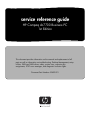 1
1
-
 2
2
-
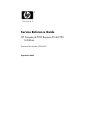 3
3
-
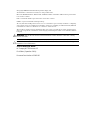 4
4
-
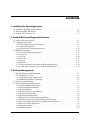 5
5
-
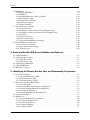 6
6
-
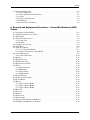 7
7
-
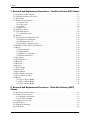 8
8
-
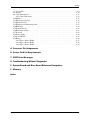 9
9
-
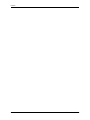 10
10
-
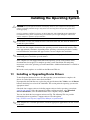 11
11
-
 12
12
-
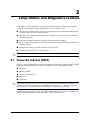 13
13
-
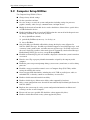 14
14
-
 15
15
-
 16
16
-
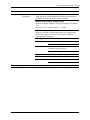 17
17
-
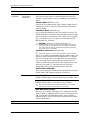 18
18
-
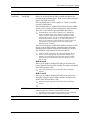 19
19
-
 20
20
-
 21
21
-
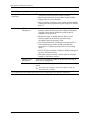 22
22
-
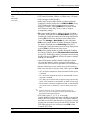 23
23
-
 24
24
-
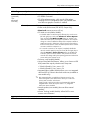 25
25
-
 26
26
-
 27
27
-
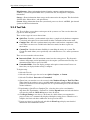 28
28
-
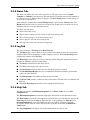 29
29
-
 30
30
-
 31
31
-
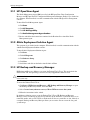 32
32
-
 33
33
-
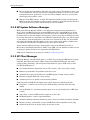 34
34
-
 35
35
-
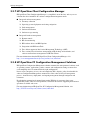 36
36
-
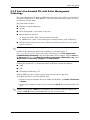 37
37
-
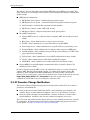 38
38
-
 39
39
-
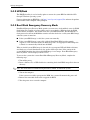 40
40
-
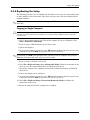 41
41
-
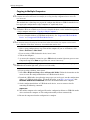 42
42
-
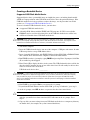 43
43
-
 44
44
-
 45
45
-
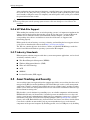 46
46
-
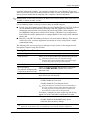 47
47
-
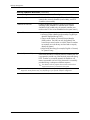 48
48
-
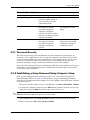 49
49
-
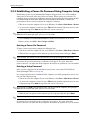 50
50
-
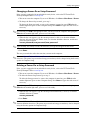 51
51
-
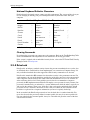 52
52
-
 53
53
-
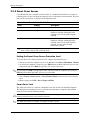 54
54
-
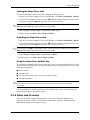 55
55
-
 56
56
-
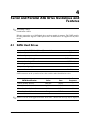 57
57
-
 58
58
-
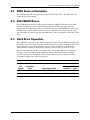 59
59
-
 60
60
-
 61
61
-
 62
62
-
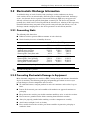 63
63
-
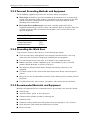 64
64
-
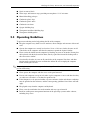 65
65
-
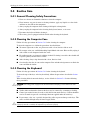 66
66
-
 67
67
-
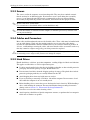 68
68
-
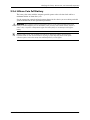 69
69
-
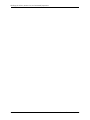 70
70
-
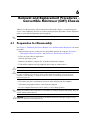 71
71
-
 72
72
-
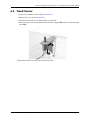 73
73
-
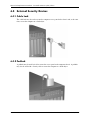 74
74
-
 75
75
-
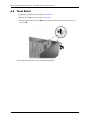 76
76
-
 77
77
-
 78
78
-
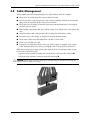 79
79
-
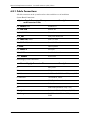 80
80
-
 81
81
-
 82
82
-
 83
83
-
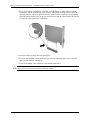 84
84
-
 85
85
-
 86
86
-
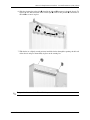 87
87
-
 88
88
-
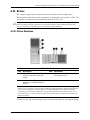 89
89
-
 90
90
-
 91
91
-
 92
92
-
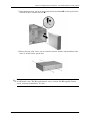 93
93
-
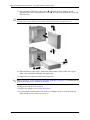 94
94
-
 95
95
-
 96
96
-
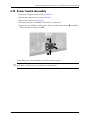 97
97
-
 98
98
-
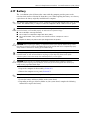 99
99
-
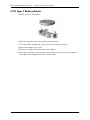 100
100
-
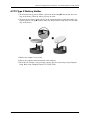 101
101
-
 102
102
-
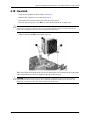 103
103
-
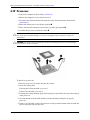 104
104
-
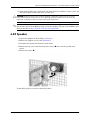 105
105
-
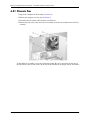 106
106
-
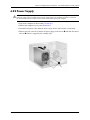 107
107
-
 108
108
-
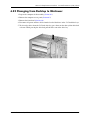 109
109
-
 110
110
-
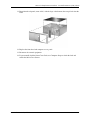 111
111
-
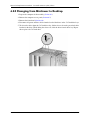 112
112
-
 113
113
-
 114
114
-
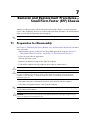 115
115
-
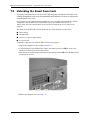 116
116
-
 117
117
-
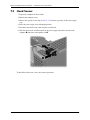 118
118
-
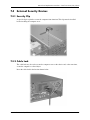 119
119
-
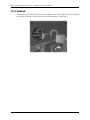 120
120
-
 121
121
-
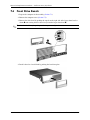 122
122
-
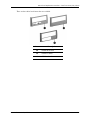 123
123
-
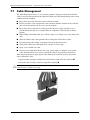 124
124
-
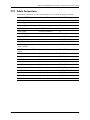 125
125
-
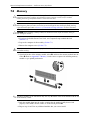 126
126
-
 127
127
-
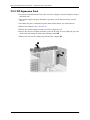 128
128
-
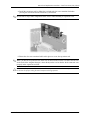 129
129
-
 130
130
-
 131
131
-
 132
132
-
 133
133
-
 134
134
-
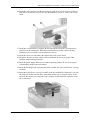 135
135
-
 136
136
-
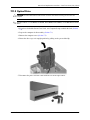 137
137
-
 138
138
-
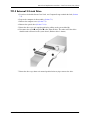 139
139
-
 140
140
-
 141
141
-
 142
142
-
 143
143
-
 144
144
-
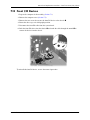 145
145
-
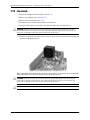 146
146
-
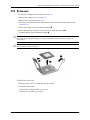 147
147
-
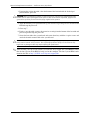 148
148
-
 149
149
-
 150
150
-
 151
151
-
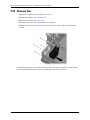 152
152
-
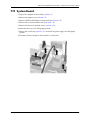 153
153
-
 154
154
-
 155
155
-
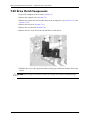 156
156
-
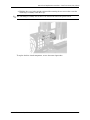 157
157
-
 158
158
-
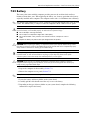 159
159
-
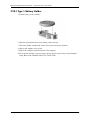 160
160
-
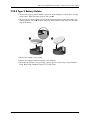 161
161
-
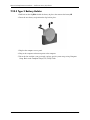 162
162
-
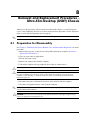 163
163
-
 164
164
-
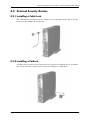 165
165
-
 166
166
-
 167
167
-
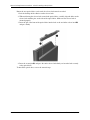 168
168
-
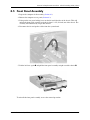 169
169
-
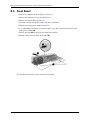 170
170
-
 171
171
-
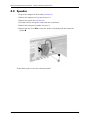 172
172
-
 173
173
-
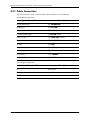 174
174
-
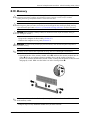 175
175
-
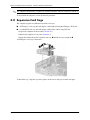 176
176
-
 177
177
-
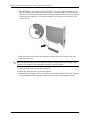 178
178
-
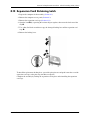 179
179
-
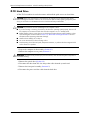 180
180
-
 181
181
-
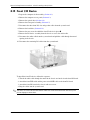 182
182
-
 183
183
-
 184
184
-
 185
185
-
 186
186
-
 187
187
-
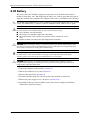 188
188
-
 189
189
-
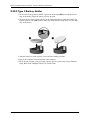 190
190
-
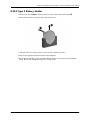 191
191
-
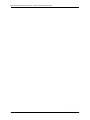 192
192
-
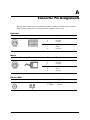 193
193
-
 194
194
-
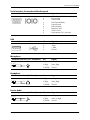 195
195
-
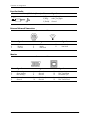 196
196
-
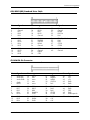 197
197
-
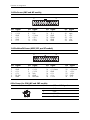 198
198
-
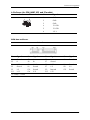 199
199
-
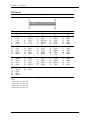 200
200
-
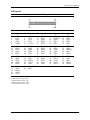 201
201
-
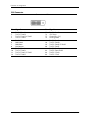 202
202
-
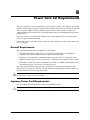 203
203
-
 204
204
-
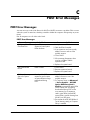 205
205
-
 206
206
-
 207
207
-
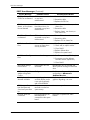 208
208
-
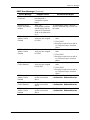 209
209
-
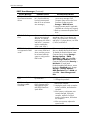 210
210
-
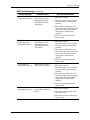 211
211
-
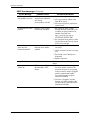 212
212
-
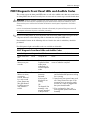 213
213
-
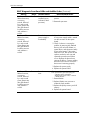 214
214
-
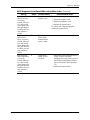 215
215
-
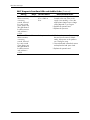 216
216
-
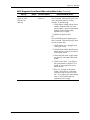 217
217
-
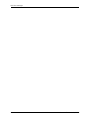 218
218
-
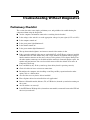 219
219
-
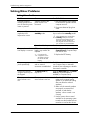 220
220
-
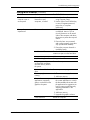 221
221
-
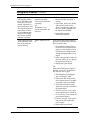 222
222
-
 223
223
-
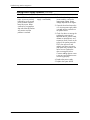 224
224
-
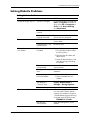 225
225
-
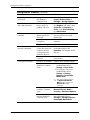 226
226
-
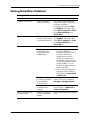 227
227
-
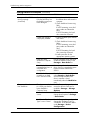 228
228
-
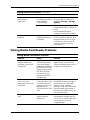 229
229
-
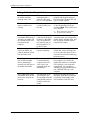 230
230
-
 231
231
-
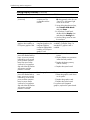 232
232
-
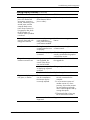 233
233
-
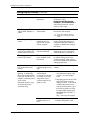 234
234
-
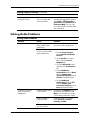 235
235
-
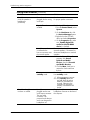 236
236
-
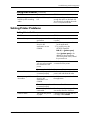 237
237
-
 238
238
-
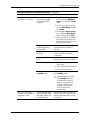 239
239
-
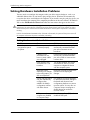 240
240
-
 241
241
-
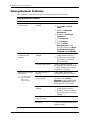 242
242
-
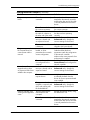 243
243
-
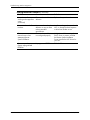 244
244
-
 245
245
-
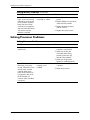 246
246
-
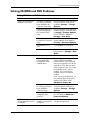 247
247
-
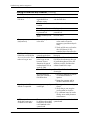 248
248
-
 249
249
-
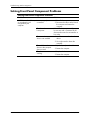 250
250
-
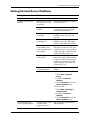 251
251
-
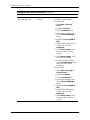 252
252
-
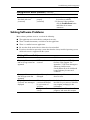 253
253
-
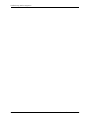 254
254
-
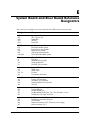 255
255
-
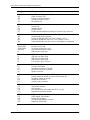 256
256
-
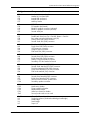 257
257
-
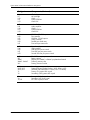 258
258
-
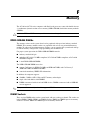 259
259
-
 260
260
-
 261
261
-
 262
262
-
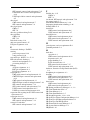 263
263
-
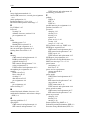 264
264
-
 265
265
-
 266
266
-
 267
267
-
 268
268
Compaq dc7700 - Convertible Minitower PC Owner's manual
- Category
- Servers
- Type
- Owner's manual
Ask a question and I''ll find the answer in the document
Finding information in a document is now easier with AI
Related papers
-
Compaq dc5800 - Microtower PC User guide
-
Compaq Compaq dx2390 Microtower Service & Reference Manual
-
Compaq dx1000 - Microtower PC Service & Reference Manual
-
Compaq dc5000 - Microtower PC Using Instructions
-
Compaq dx2358 - Microtower PC Troubleshooting Manual
-
Compaq dc5750 - Microtower PC User guide
-
Compaq dc7700 User manual
-
Compaq dx7300 - Microtower PC Utility Manual
-
Compaq 239158-999 - Mini Tower - Power Supply 250 Watt Hardware Reference Manual
-
Compaq Evo Desktop Series Hardware Reference Manual
Other documents
-
HP 510B - Minitower PC User manual
-
HP 100B All-in-One PC Maintenance & Service Guide
-
HP C9H69UT#ABA User manual
-
HP Pro 1005 All-in-One PC Maintenance & Service Guide
-
HP Compaq 100B Small Form Factor PC Maintenance & Service Guide
-
HP TouchSmart Elite 7320 All-in-One PC Specification
-
Gateway E-4400 User manual
-
HP 600B Microtower PC User manual
-
HP Compaq dc7600 Convertible Minitower PC User guide
-
HP Pro 3420 All-in-One PC Maintenance & Service Guide