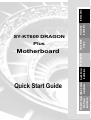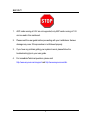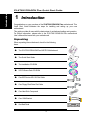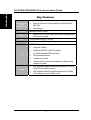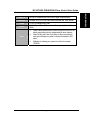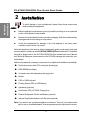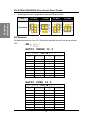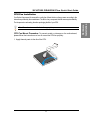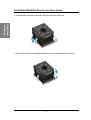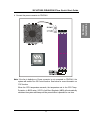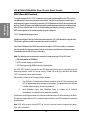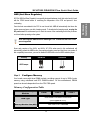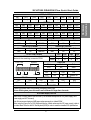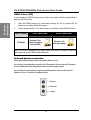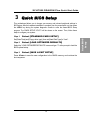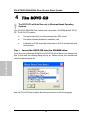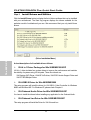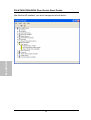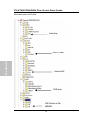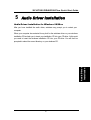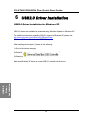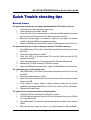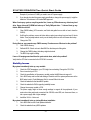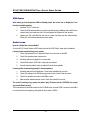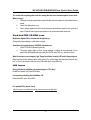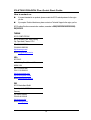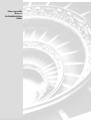SOYO SY-KT600 DRAGON Plus Motherboard User manual
- Category
- Motherboards
- Type
- User manual
This manual is also suitable for

SY-KT600 DRAGON
Plus
Motherboard
Quick Start Guide
Hardware
Installation
Quick BIOS
Setup
Introduction The SOYO CD
USB 2.0 Driver
Installation
VIA 8237 Serial
ATA Driver
Installation
Audio Driver
Installation

SOYO™
2
1. AGP cards running at 3.3V are not supported; only AGP cards running at 1.5V
can be used in this mainboard.
2. Please read the user guide before proceeding with your installations. Serious
damage may occur if the procedure is not followed properly.
3. If you have any problem getting your system to work, please follow the
troubleshooting tips in your user guide.
4. For immediate Technical questions, please visit
http://www.soyousa.com/support and http://www.soyousa.com/kb.

SOYO™
3
SY-KT600 DRAGON Plus Motherboard
AMD
®
K7 Athlon & Duron
TM
processors
VIA KT600 AGP/PCI Motherboard
100/133/166/200 MHz Front Side Bus supported
ATX Form Factor
Copyright © 2003 by SOYO Computer Inc.
Trademarks:
SOYO is a registered trademark of SOYO Computer Inc. All trademarks are properties of
their owners.
Product Rights:
All names of the product and corporate mentioned in this publication are used for
identification purposes only. The registered trademarks and copyrights belong to their
respective companies.
Copyright Notice:
All rights reserved. This manual has been copyrighted by SOYO Computer Inc. No part of
this manual may be reproduced, transmitted, transcribed, translated into any other language,
or stored in a retrieval system, in any form or by any means, such as by electronic, mechanical,
magnetic, optical, chemical, manual or otherwise, without permission in writing from SOYO
Computer Inc.
Disclaimer:
SOYO Computer Inc. makes no representations or warranties regarding the contents of this
manual. We reserve the right to amend the manual or revise the specifications of the product
described in it from time to time without obligation to notify any person of such revision or
amend. The information contained in this manual is provided to our customers for general use.
Customers should be aware that the personal computer field is subject to many patents. All of
our customers should ensure that their use of our products does not infringe upon any patents.
It is the policy of SOYO Computer Inc. to respect the valid patent rights of third parties and
not to infringe upon or to cause others to infringe upon such rights.
Restricted Rights Legend:
Use, duplication, or disclosure by the Government is subject to restrictions set forth in
subparagraph (c)(1)(ii) of the Rights in Technical Data and Computer Software clause at
252.277-7013.
About This Guide:
This Quick Start Guide can help system manufacturers and end users in setting up and
installing the motherboard. Information in this guide has been carefully checked for reliability;
however, to the correctness of the contents there is no guarantee given. The information in this
document is subject to amend without notice.
For further information, please visit our Web Site on the Internet. The address is
"http://www.soyo.com.tw".
KT600 DRAGON Plus Series - Version 1.1- Edition: August 2003
* These specifications are subject to amend without notice

SY-KT600 DRAGON Plus Quick Start Guide
4
Introduction
1
1
Introduction
Congratulations on your purchase of the
SY-KT600 DRAGON Plus
motherboard. This
Quick Start Guide illustrates the steps for installing and setting up your new
motherboard.
This guide provides all users with the basic steps of motherboard setting and operation.
For further information, please refer to the SY-KT600 DRAGON Plus motherboard
User’s Manual that came with your motherboard.
Unpacking
When unpacking the motherboard, check for the following
items:
The SY-KT600 DRAGON Plus AGP/PCI Motherboard
The Quick Start Guide
The Installation CD-ROM
SOYO Bonus Pack CD-ROM
One IDE Device ATA 133 Flat Cable
One Floppy Disk Drive Flat Cable
One Heat Sink Compound
One 1394 Bracket
One Back Panel
1394
1394

SY-KT600 DRAGON Plus
Quick Start Guide
5
Introduction
SY-KT600 DRAGON Plus Layout
ATX Power
3V
Lithium
Battery
JP5
1
3
PCI Slot #5
PCI Slot #1
PCI Slot #4
PCI Slot #3
PCI Slot #2
14
14
V
T8237
V
T6307
PS/2 KB
Connector
PS/2 MousePS/2 Mouse
Connector
PRT
COM A
COM B
Line out / Front out
Line in / Rear out
MIC IN / Center & Bass out
USB1 / USB2 / LAN
USB3 / USB4
AGP Slot
ITE
IT8705F
FW1
6
11
10
55
FW2
610
J30
2
1
7
8
FJ1
4
1
3
6
SIRCON
1
5
IDE 1IDE 2
FDC1
15
2
1
GAMEPORT
SATA2
SATA1
A
BR
BUZZER
A
BR
1
2
CD-SPDIFO
2
1
ON
RJ2

SY-KT600 DRAGON Plus Quick Start Guide
6
Introduction
Key Features
CPU
Supports AMD 462 pins Socket A processors:
Athlon XP (Palomino/Thoroughbred/Barton) (200/266/333/400
MHz FSB)
Duron/Morgan
Chipset AMD® KT600/ 8237 Chipset
Memory
Supports PC2100, PC2700 and PC3200 DDR (non-registered and
ECC) memory modules.
AGP 1x AGP master 4x/ 8x slot (1.5v only)
PCI 5x 32-bit bus master PCI slots
I/O
ITE IT8705F Super I/O controller supporting:
Floppy disk controller
Parallel port (SPP, EPP and ECP compliant)
2x 16550A compatible RS232 serial ports
PS/2 Keyboard and mouse
1x gameport pin header
Hardware monitor for monitoring temperatures, voltages and fan
speeds in the system.
Storage
8237 Integrated Parallel ATA controller supporting up to 4x UDMA
33/66/100/133 Parallel ATA devices.
8237 Integrated Serial ATA controller supporting up to 2x UDMA
150 hard disks in normal or RAID 0,1 mode

SY-KT600 DRAGON Plus
Quick Start Guide
7
Introduction
USB 2.0 8x USB 2.0 compliant ports (4x on rear IO panel, 4x pin headers.)
IEEE 1394 Onboard VIA VT6307 IEEE1394 Firewire controller with 2x pin header
Sound VT1616 6 channel Audio Codec
Network
10/100 MBps 100Base-T Ethernet controller, supporting Wake-On-Lan
(WOL)
BIOS
Power Failure resume function to allow the system to turn on or off
after a power failure, which is indispensable for server systems.
Wake On Ring and Power On by Alarm to allow your system to
wake up from suspend or power on through the modem or RTC
alarm.
Multiple boot, allowing your system to boot from for example
CD-ROM

SY-KT600 DRAGON Plus Quick Start Guide
8
Hardware
Installation
2
2
Installation
To avoid damage to your motherboard, please follow these simple rules
while handling this equipment:
Before handling the motherboard, ground yourself by touching on to an unpainted
portion of the system's metal chassis.
Remove the motherboard from its anti-static packaging. Hold the motherboard by
the edges and avoid touching its components.
Check the motherboard for damage. If any chip appears to be loose, press
carefully to seat it firmly in its socket.
Follow the directions in this section, which is designed to guide you through a quick and
correct method to install your new
SY-KT600 DRAGON Plus
motherboard. For detailed
information, please refer to the SY-KT600 DRAGON Plus motherboard User's Manual
and Technical Reference online manual on the CD-ROM package that came with your
motherboard.
Gather and prepare all necessary components to complete the installation successfully:
Socket A processor with CPU cooling fan (boxed type)
DDR SDRAM module(s)
Computer case with adequate power supply unit
Monitor
PS/2 or USB Keyboard
Pointing Device (PS/2 or USB Mouse)
Speaker(s) (optional)
Disk Drives: HDD, CD-ROM, Floppy drive…
External Peripherals: Printer and Modem (optional)
Internal Peripherals: Modem and LAN cards (optional)
Note:
If you want to use an external speaker connected to "Line-out" port, please make
sure to use an "amplified speaker" that can generate proper output sound volume.

SY-KT600 DRAGON Plus
Quick Start Guide
9
Hardware
Installation
Install the Motherboard
We will now begin the installation process. Please follow the
step-by-step procedure designed to lead you to a complete and correct
installation.
Step 1
- Install the Central Processing Unit (CPU)
Step 2
- Install memory modules
Step 3
- Install expansion cards
Step 4
- Connect cables, case wires, and power supply
Step 1. Install the CPU
CPU Mount Procedure:
To mount the AMD
®
K7 Athlon
TM
, Athlon
TM
XP & Duron
TM
processor that you have purchased separately, follow these instructions.
1. Lift the socket handle up to a vertical position.
2. Align the blunt edge of the CPU with the matching pinhole edge on the socket.
3. Seat the processor in the socket completely and without forcing.
4. Then close the socket handle to secure the CPU in place.
Remember to connect the CPU Cooling Fan to the appropriate power
connector on the motherboard. The fan is a key component that stabilizes
the system. It prevents the equipment from overheating and prolongs the
life of your CPU. If your FAN is not connected or connected improperly
your CPU can be permanently damaged.
1
1
3
4
2

SY-KT600 DRAGON Plus Quick Start Guide
10
Hardware
Installation
5. Set the jumpers on the FJ1 jumper block to the correct FSB for your CPU.
FJ1 100 MHz 133 MHz 166 MHz 200 MHz
Clock Select
RJ2 Dipswitch
This dipswitch sets the ratio of your CPU. Note that this switch will only work if you have an unlocked
CPU.
1
4
25
3
6
1
4
25
3
6
1
4
2
5
3
6
1
4
2
5
3
6
7.0
FID Codes
0001010
0010100
11.0
0010000
FID
9.5
5.5
0011110
6.0
0000010
10.5
8.5
0001100
9.0
Clock
0010010
5.0
Four-Bit
FID
7.5
ClockFour-Bit
12.0
Multiplier
0010110
Multiplier
0011010
11.5
8.0
12.50011000
0000100
0000110
0001110
0011100
6.5
0001000
0000000
10.0
for SW 1 ~ 7
RATIO UNDER 12.5
RATIO OVER 12.5
FID Codes
1010101
1001011
13.0
1000011
FID
17.0
1001101
Clock
16.0
Four-Bit
FID
ClockFour-Bit
14.0
Multiplier
Multiplier
13.5
15.0
1000111
1000101
for SW 1 ~ 7
SW
:
OFF=1
ON=0

SY-KT600 DRAGON Plus
Quick Start Guide
11
Hardware
Installation
CPU Fan Installation
Your Socket A processor kit comes with a cooling fan. Mount the fan on the processor according to the
instructions provided by the manufacturer. The fan is a key component that will ensure system stability.
The fan prevents overheating, therefore prolonging the life of your CPU.
Note: Remember to connect the fan to the appropriate power source.
CPU Fan Mount Procedure:
To prevent scratch or damage on the motherboard,
please follow the instructions on how to mount the CPU fan properly.
1. Apply thermal paste to the die of the CPU.

SY-KT600 DRAGON Plus Quick Start Guide
12
Hardware
Installation
2. Carefully mount the fan on top of the CPU and clip-on the first lock.
3. Clip-on the second lock and please make sure not to damage/scratch the board.
1
2

SY-KT600 DRAGON Plus
Quick Start Guide
13
Hardware
Installation
4. Connect the power connector to CPUFAN1.
Note:
If the fan is defective or Power connector is not connected to CPUFAN1, the
system will enable Fan Off Control function. See below for more information on
FOC function.
When the CPU temperature exceeds, the temperature set in the CPU Temp.
Protection in BIOS setup, SOYO’s Anti Burn Regulator (ABR) will automatically
shutdown the system and beep until the power button is pressed for one time.

SY-KT600 DRAGON Plus Quick Start Guide
14
Hardware
Installation
FOC (Fan-Off Control)
The newly designed SOYO “FOC” is based on the concept of total protection for the CPU, which is
very different from what is currently seen on the market. The H/W control function is used to see a
passive security system of monitoring and warning. S/W Simultaneous Signal Follow-up techniques
and Auto Power Off System are included to prevent possible damage caused by the malfunctioning
of the CPU fan. With the help of “O/S On Time Monitoring And Warning” function, provided by the
H/W monitoring system, the double-protection purpose is achieved.
“FOC” includes the following functions:
Simultaneous Signal Follow Up
:
Before the system enters the O/S, H/W will detect the signals of the
CPU fan pins, get their revolution information and send it to the BIOS.
Auto Power Off System: If the BIOS receives the information of CPU fan revolution, it continues to
function normally. If no signal is received, it will inform the system and disconnect the power supply
immediately to protect the CPU from overheating.
Note
: The following must be observed to secure the normal functioning of “Fan-Off Control”:
1. FOC only works on CPUFAN 1.
2. A CPU fan with sensor pin must be used.
3. CPU fans approved by AMD are strongly recommended.
The “HOT KEY” function is provided for the CPU fans without sensor pins, to avoid the power off.
Users may press the “Insert” key to jump over the “Power Off” mode; go to the BIOS and disable
“FOC”. Now system can be booted normally.
We provide the following User-Friendly protection features:
1. Fan-Off Control: The motherboard detects the status of the CPU fan and protects the
CPU by automatically disconnecting the power supply. The default value of this function
is Enable. After booting up, the user may disable it.
2. Heat Dissipation Paste: Heat Dissipation Paste is included for all Socket-A
motherboards, to enhance the heat dissipation capability.
Furthermore, we strongly recommend our users to enable the function of H/W monitoring in the BIOS.
This function, together with the FOC, provides the total protection to the CPU and allows it to maximize
its performance.
Note: FOC will only work during BOOT-up. Once the system enters the operating system,
FOC will be disabled.

SY-KT600 DRAGON Plus
Quick Start Guide
15
Hardware
Installation
ABR (Anti Burn Regulator)
SOYO's ABR (Anti Burn Regulator) is a specially designed hardware circuit that works hand in hand
with the CPU’s internal sensor in monitoring the temperature of the CPU and prevent it from
overheating.
Once the heat accumulated in the CPU is over the set limit. ABR will automatically shut down the
system power and warn you with a beeping sound. To de-activate the beeping sound, un-plug the
AC power cord. We recommend you to check the cause of the overheating and let the processor
cool down before powering on the system.
Note: ABR supports AMD Athlon XP and Morgan CPU. Thunderbird and Duron CPUs
are not supported
Some early versions of the 2400+ and 2600+ XP CPUs when used in this motherboard will
automatically activate the ABR function, thus making a beeping sound and shut down your system. If
this compatibility issue arises, you need to disable the ABR function via the ABR hardware jumper.
Setting Enabled Disabled
ABR Jumper
Step 2. Configure Memory
Your board comes with three DIMM sockets, providing support for up to 3GB of main
memory using unbuffered and ECC DIMM modules. On this motherboard, DRAM
speed can be set independent from the CPU FSB speed.
Memory Configuration Table
Number of Memory
Modules
DIMM 1 DIMM 2 DIMM 3
RAM Type
DDR RAM PC2100/PC2700/3200
(
non
-
register & ECC)
Memory Module Size (MB) 128 / 256 / 512 / 1024 MB
12
12

SY-KT600 DRAGON Plus Quick Start Guide
16
Hardware
Installation
Step 3. Installation of Expansion Cards
The motherboard has 1 AGP slot and 5 PCI slots.
1. Read the related expansion card’s instruction document before inserting the expansion card
into the computer.
2. Press the expansion card firmly into expansion slot in the motherboard.
3. Make sure the metal contacts on the card are correctly seated in the slot.
4. Replace the screw to secure the slot bracket of the expansion card.
5. Install driver for the operating system you use.
Note: AGP cards working on 3.3V are not supported. Only AGP cards working on 1.5V
can be used in this M/B. For AGP card voltage specification, please check the AGP card
manual or contact your AGP card’s manufacturer.
Step 4. Connections to the Motherboard
This section tells how to connect internal peripherals and the power supply to the
motherboard.
The internal peripherals consist of IDE devices (HDD, CD-ROM), Floppy Disk Drive,
Chassis Fan, Front Panel Devices (Internal Speaker, Reset Button, IDE LED and power
switch), Wake-On-LAN card and other devices.
For more details on connecting internal and external peripherals to your new SY-KT600
DRAGON Plus motherboard, please refer to SY-KT600 DRAGON Plus motherboard
User's Manual and Technical Reference online manual on the CD-ROM.
Connectors and Plug-ins
CDSPDO Standard IrDA (Infrared Device Header): SIRCON
Pin1 Pin2 Pin1 Pin2 Pin3 Pin4 Pin5
CDSPDO GND VCC NC IRRX GND IRTX
MIC & LED Connector J30
Pin1 Pin2 Pin3 Pin4 Pin5 Pin6 Pin7 Pin8
Line_Out_L GND Line_Out_R GND MIC IN2 GND LAN_ACTIVE_LED VCC
GAMEPORT
Pin1 Pin2 Pin3 Pin4 Pin5 Pin6 Pin7 Pin8 Pin9 Pin10 Pin11 Pin12 Pin13 Pin14 Pin15 Pin16
VCC VCC
JOY
A3
JOY
B3
JOY
A1
JOY
B1
GND
MIDI
OUT
GND
JOY
B2
JOY
A2
JOY
B4
JOY
A4
MIDI
IN
VCC NC

SY-KT600 DRAGON Plus
Quick Start Guide
17
Hardware
Installation
USB20_3 / USB20_4
Pin1 Pin2 Pin3 Pin4 Pin6 Pin7 Pin8 Pin9 Pin10
VCC Data(-) Data(+) GND VCC Data(-) Data(+) GND GND
1394: FW1
Pin1 Pin2 Pin3 Pin4 Pin5 Pin6 Pin7 Pin8 Pin9 Pin10
A0PC GND B0PC NC PWR0 A0MC CGND B0MC PWR0 CGND
1394: FW2
Pin1 Pin2 Pin3 Pin4 Pin5 Pin6 Pin7 Pin8 Pin9 Pin10
A1PC GND B1PC NC PWR1 A1MC CGND B1MC PWR1 CGND
CPU Cooling Fan: CPUFAN1 CPU Cooling Fan: CPUFAN2
Pin1 Pin2 Pin3 Pin1 Pin2 Pin3
GND 12V SENSOR GND 12V NC
Chassis Fan: CHAFAN1 Chassis Fan: CHAFAN2
Pin1 Pin2 Pin3 Pin1 Pin2 Pin3
GND 12V SENSOR GND 12V NC
CD -IN: CDIN1 / AUXIN1
Pin1 Pin2 Pin3 Pin4
CDIN1 L G G R
Connect the CD Line-in cord from the CR-ROM
device to the matching connector CDIN
AUXIN1 L G G R
Power LED
Pin1 Pin2 Pin3
VCC NC GND
Speaker
Pin1 Pin2 Pin3 Pin4
VCC NC NC Speaker out
HDD LED PWRBT RESET
Pin1 Pin2 Pin1 Pin2 Pin1 Pin2
LED Anode LED Cathode Power On/Off GND Power Good GND
ATX Power On/Off: PWRBT
Connect your power switch to this header (momentary switch type).
To turn off the system, press this switch and hold down for longer than 4 seconds.
ATX Power Supply: ATX PW
Attach the ATX Power cable to this connector. (This motherboard requires an ATX power supply, an AT
power supply can NOT be used.)
Note: We recommend using an AMD approved power supply or at least 350W.
When using the Power-On by PS/2 Keyboard function, please make sure the ATX power supply is able to
provide at least 720mA on the 5V Standby lead (5VSB) in order to meet the standard ATX specifications.
Speaker
Reset
PWRBT
Power LED
HDD LED

SY-KT600 DRAGON Plus Quick Start Guide
18
Hardware
Installation
CMOS Clear (JP5)
In some cases the CMOS memory may contain wrong data, follow the steps below to
clear the CMOS memory.
1. Clear the CMOS memory by momentarily shorting pin 2-3 on jumper JP5. Its
white cap can easily identify this jumper.
2. Put the jumper back to 1-2 to allow writing of new data into the CMOS memory.
CMOS Clearing Clear CMOS Data Retain CMOS Data
JP5 Setting
Short pin 2-3 for
at least 5 seconds to
clear the CMOS
Short pin 1-2 to
retain new settings
Note: You must unplug the ATX power cable from the ATX power connector
when performing the CMOS Clear operation.
On-board Speaker connection
When using 2-channel speaker, connect the speaker cable to Line-out.
If you’re using 4 channel speaker, connect the front L/R speakers to Line-out and rear L/R speakers
to Line-in. Make sure that the audio software is set for 4 channel speaker system.
If you are using 6 channel speaker, connect the front L/R speakers to Line-out and the rear L/R
speakers to Line-in. Connect the Center/Bass to Mic-in.
Line-in
Line-ou
t
Mic
-
in
32 1
32 1

SY-KT600 DRAGON Plus
Quick Start Guide
19
Quick BIOS
Setup
3
3
Quick BIOS Setup
This motherboard allows you to change your memory and onboard peripheral settings in
BIOS setup. After the hardware installation is complete, turn the power switch on, then press
the
<DEL>
key during the system diagnostic checks to enter the Award BIOS Setup
program. The CMOS SETUP UTILITY will be shown on the screen. Then, follow these
steps to configure your system.
Step 1. Select [STANDARD CMOS SETUP]
Set [Date/Time] and [Floppy drive type], then set [Hard Disk Type] to “Auto”.
Step 2.
Select [LOAD OPTIMIZED DEFAULTS]
Select the “LOAD OPTIMIZED DEFAULTS” menu and type “Y” at the prompt to load the
BIOS optimal setup.
Step 3. Select [SAVE & EXIT SETUP]
Press
<Enter>
to save the new configuration to the CMOS memory, and continue the
boot sequence.

SY-KT600 DRAGON Plus Quick Start Guide
20
The SOYO CD
4
4
The SOYO CD
The SOYO-CD will Auto Run only in Windows Based Operating
Systems.
Your SY-KT600 DRAGON Plus motherboard comes with a CD-ROM labeled "SOYO
CD." The SOYO CD contains
a. The user's manual for your new motherboard in PDF format,
b. The drivers software available for installation, and
c. A database in HTML format with information on SOYO motherboards and
other products.
Step 1. Insert the SOYO CD into the CD-ROM drive
If you are running Windows NT/2K/XP, the SOYO-CD will not detect your motherboard
type. In that case the following dialog will pop up. Please choose your motherboard
model number and press OK.
Now the SOYO-CD Start Up Menu will come up as shown on the following page:
Page is loading ...
Page is loading ...
Page is loading ...
Page is loading ...
Page is loading ...
Page is loading ...
Page is loading ...
Page is loading ...
Page is loading ...
Page is loading ...
Page is loading ...
Page is loading ...
Page is loading ...
Page is loading ...
Page is loading ...
Page is loading ...
Page is loading ...
-
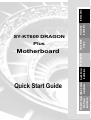 1
1
-
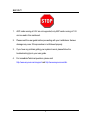 2
2
-
 3
3
-
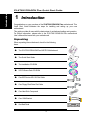 4
4
-
 5
5
-
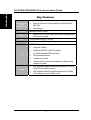 6
6
-
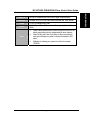 7
7
-
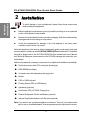 8
8
-
 9
9
-
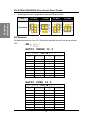 10
10
-
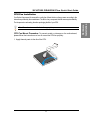 11
11
-
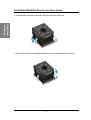 12
12
-
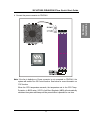 13
13
-
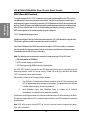 14
14
-
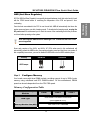 15
15
-
 16
16
-
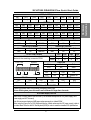 17
17
-
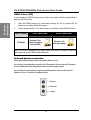 18
18
-
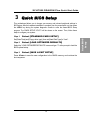 19
19
-
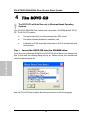 20
20
-
 21
21
-
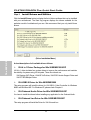 22
22
-
 23
23
-
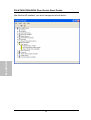 24
24
-
 25
25
-
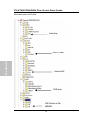 26
26
-
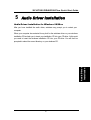 27
27
-
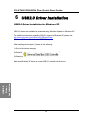 28
28
-
 29
29
-
 30
30
-
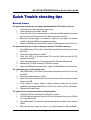 31
31
-
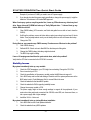 32
32
-
 33
33
-
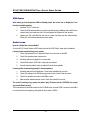 34
34
-
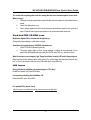 35
35
-
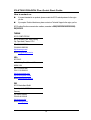 36
36
-
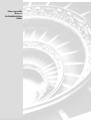 37
37
SOYO SY-KT600 DRAGON Plus Motherboard User manual
- Category
- Motherboards
- Type
- User manual
- This manual is also suitable for
Ask a question and I''ll find the answer in the document
Finding information in a document is now easier with AI
Related papers
Other documents
-
Zonet ZFM5621MT - REV 02 Installation guide
-
DeLOCK 61147 Datasheet
-
Equip 111816 Datasheet
-
Edimax Version 1.1 User manual
-
DeLOCK 70098 Datasheet
-
VIA Technologies KT600-ALX Owner's manual
-
Digitus DA-70200-1 Owner's manual
-
Digitus DA-70200-1 User manual
-
Digitus DA-70148-1 Datasheet
-
Digitus DA-70522-1 Datasheet