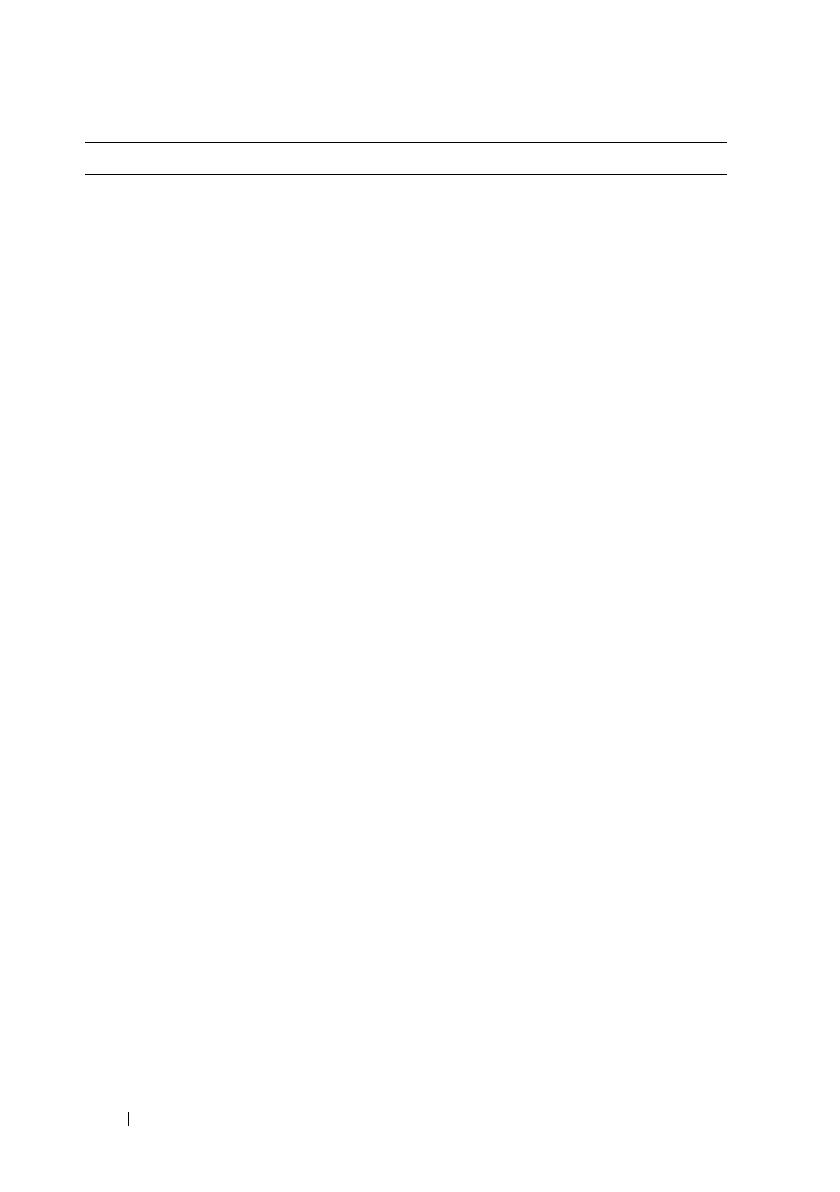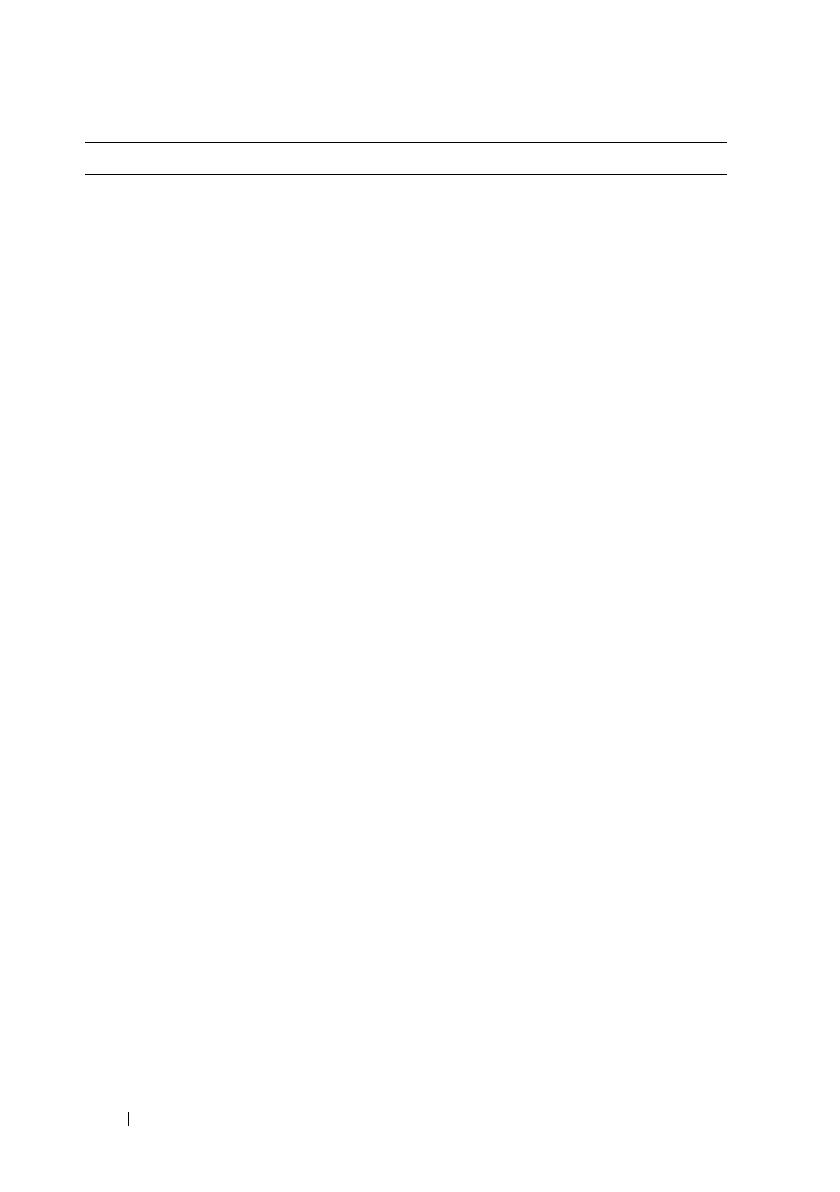
16 Finding Information
• Solutions — Troubleshooting hints and
tips, articles from technicians, online
courses, and frequently asked questions
• Community — Online discussion with
other Dell customers
• Upgrades — Upgrade information for
components, such as the memory, hard
drive, and operating system
• Customer Care — Contact
information, service call and order
status, and warranty and repair
information
• Service and support — Service call
status, support history, service contract,
and online discussions with support
• Dell Technical Update Service —
Proactive e-mail notification of
software and hardware updates for your
computer
• Reference — Computer
documentation, details on my
computer configuration, product
specifications, and white papers
• Downloads — Certified drivers,
patches, and software updates
• Notebook System Software (NSS) — If
you reinstall the operating system on
your computer, you should also reinstall
the NSS utility. NSS automatically
detects your computer and operating
system, and installs the updates
appropriate for your configuration,
providing critical updates for your
operating system and support for Dell
3.5-inch USB floppy drives, AMD
®
processors, optical drives, and USB
devices. NSS is necessary for correct
operation of your Dell computer.
Dell Support Website — support.dell.com
NOTE: Select your region or business
segment to view the appropriate support
site.
To download Notebook System Software:
1
Go to
support.dell.com
, select your
country/region, and then click
Drivers &
Downloads
.
2
Enter your Service Tag or product model,
and then click
Go
.
3
Select your operating system and
language, and then click
Find
Downloads
, or under
Downloads
Search
, search for the keyword
Notebook
System Software
.
NOTE: The support.dell.com user interface
may vary depending on your selections.
What Are You Looking For? Find It Here