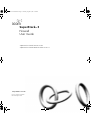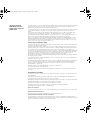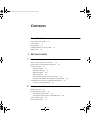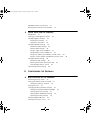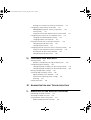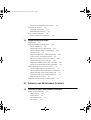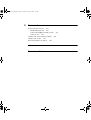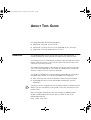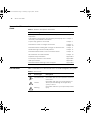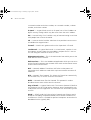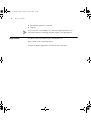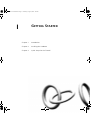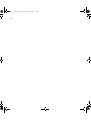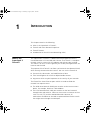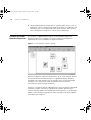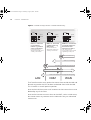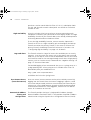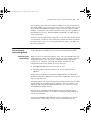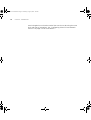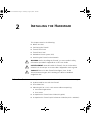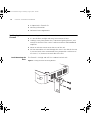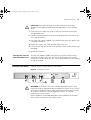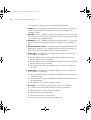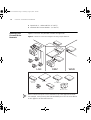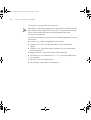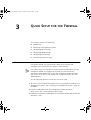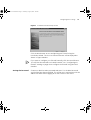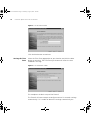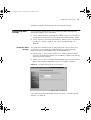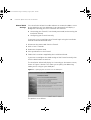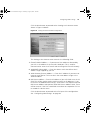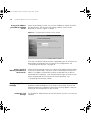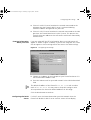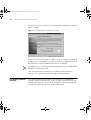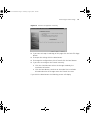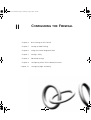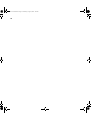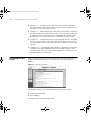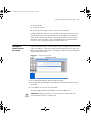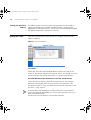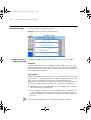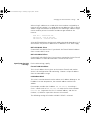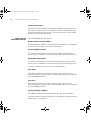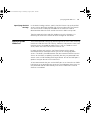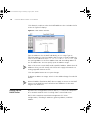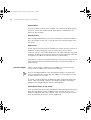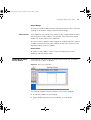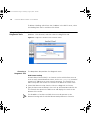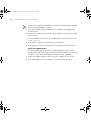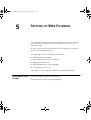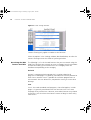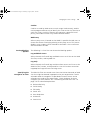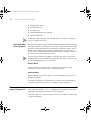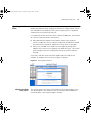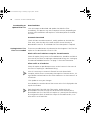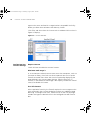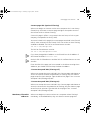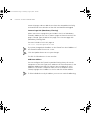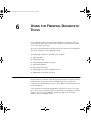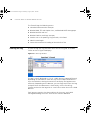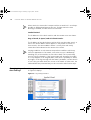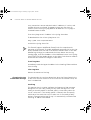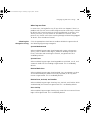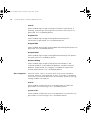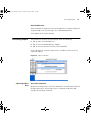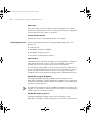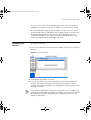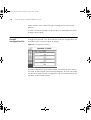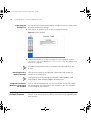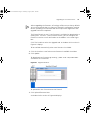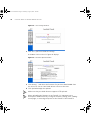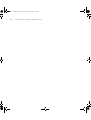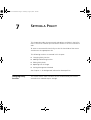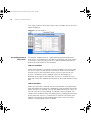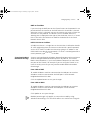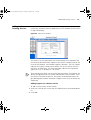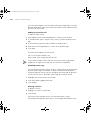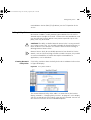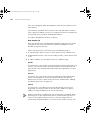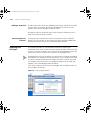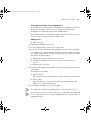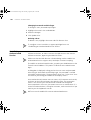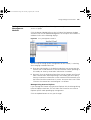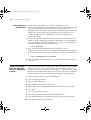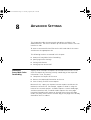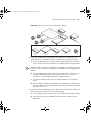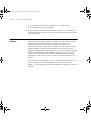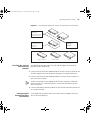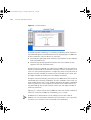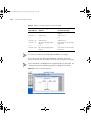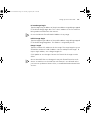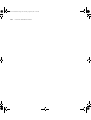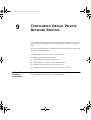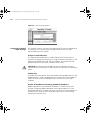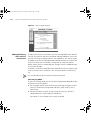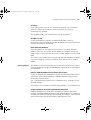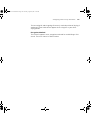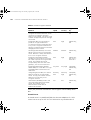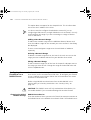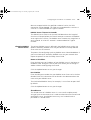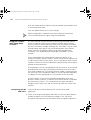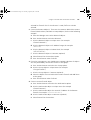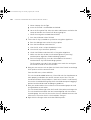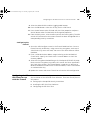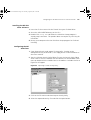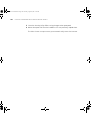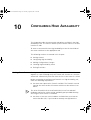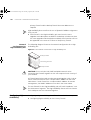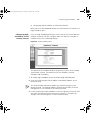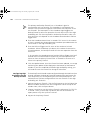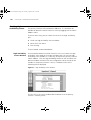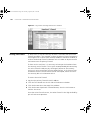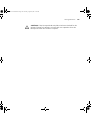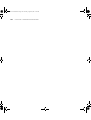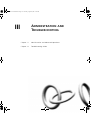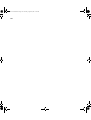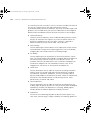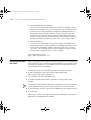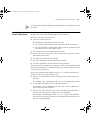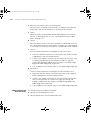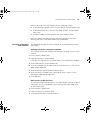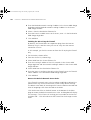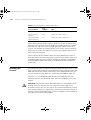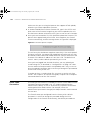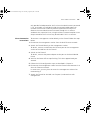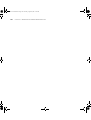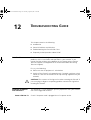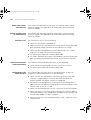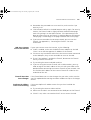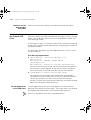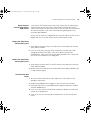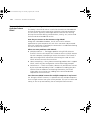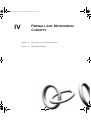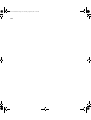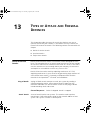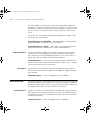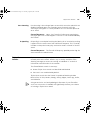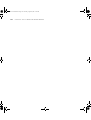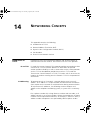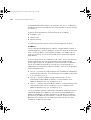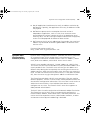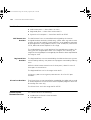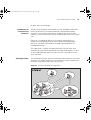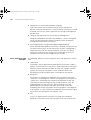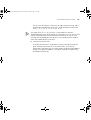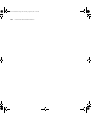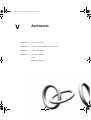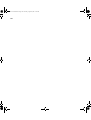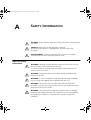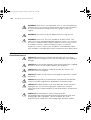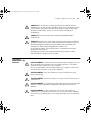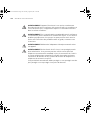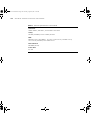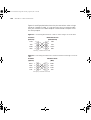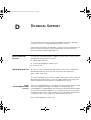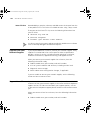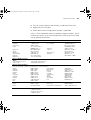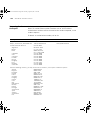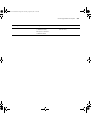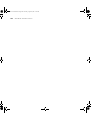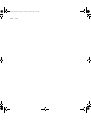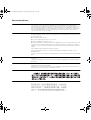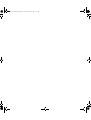http://www.3com.com/
Part No. DUA1611-0AAA02
Published August 2001
SuperStack
®
3
Firewall
User Guide
SuperStack 3 Firewall 3CR16110-95
SuperStack 3 Firewall Web Site Filter 3C16111
DUA1611-0AAA02.book Page 1 Thursday, August 2, 2001 4:01 PM

3Com Corporation
5400 Bayfront Plaza
Santa Clara, California
95052-8145
Copyright © 2001, 3Com Technologies. All rights reserved. No part of this documentation may be reproduced
in any form or by any means or used to make any derivative work (such as translation, transformation, or
adaptation) without written permission from 3Com Technologies.
3Com Technologies reserves the right to revise this documentation and to make changes in content from time
to time without obligation on the part of 3Com Technologies to provide notification of such revision or
change.
3Com Technologies provides this documentation without warranty, term, or condition of any kind, either
implied or expressed, including, but not limited to, the implied warranties, terms or conditions of
merchantability, satisfactory quality, and fitness for a particular purpose. 3Com may make improvements or
changes in the product(s) and/or the program(s) described in this documentation at any time.
If there is any software on removable media described in this documentation, it is furnished under a license
agreement included with the product as a separate document, in the hard copy documentation, or on the
removable media in a directory file named LICENSE.TXT or !LICENSE.TXT. If you are unable to locate a copy,
please contact 3Com and a copy will be provided to you.
UNITED STATES GOVERNMENT LEGEND
If you are a United States government agency, then this documentation and the software described herein are
provided to you subject to the following:
All technical data and computer software are commercial in nature and developed solely at private expense.
Software is delivered as “Commercial Computer Software” as defined in DFARS 252.227-7014 (June 1995) or
as a “commercial item” as defined in FAR 2.101(a) and as such is provided with only such rights as are
provided in 3Com’s standard commercial license for the Software. Technical data is provided with limited rights
only as provided in DFAR 252.227-7015 (Nov 1995) or FAR 52.227-14 (June 1987), whichever is applicable.
You agree not to remove or deface any portion of any legend provided on any licensed program or
documentation contained in, or delivered to you in conjunction with, this User Guide.
Unless otherwise indicated, 3Com registered trademarks are registered in the United States and may or may not
be registered in other countries.
3Com and SuperStack are registered trademarks of 3Com Corporation. The 3Com logo and CoreBuilder are
trademarks of 3Com Corporation.
Intel and Pentium are registered trademarks of Intel Corporation. Microsoft, MS-DOS, Windows, and Windows
NT are registered trademarks of Microsoft Corporation. Novell and NetWare are registered trademarks of
Novell, Inc. UNIX is a registered trademark in the United States and other countries, licensed exclusively
through X/Open Company, Ltd.
Netscape Navigator is a registered trademark of Netscape Communications.
JavaScript is a trademark of Sun Microsystems
All other company and product names may be trademarks of the respective companies with which they are
associated.
ENVIRONMENTAL STATEMENT
It is the policy of 3Com Corporation to be environmentally-friendly in all operations. To uphold our policy, we
are committed to:
Establishing environmental performance standards that comply with national legislation and regulations.
Conserving energy, materials and natural resources in all operations.
Reducing the waste generated by all operations. Ensuring that all waste conforms to recognized environmental
standards. Maximizing the recyclable and reusable content of all products.
Ensuring that all products can be recycled, reused and disposed of safely.
Ensuring that all products are labelled according to recognized environmental standards.
Improving our environmental record on a continual basis.
End of Life Statement
3Com processes allow for the recovery, reclamation and safe disposal of all end-of-life electronic components.
Regulated Materials Statement
3Com products do not contain any hazardous or ozone-depleting material.
Environmental Statement about the Documentation
The documentation for this product is printed on paper that comes from sustainable, managed forests; it is
fully biodegradable and recyclable, and is completely chlorine-free. The varnish is environmentally-friendly, and
the inks are vegetable-based with a low heavy-metal content.
DUA1611-0AAA02.book Page 2 Thursday, August 2, 2001 4:01 PM

C
ONTENTS
A
BOUT
T
HIS
G
UIDE
How to Use This Guide 12
Conventions 12
Terminology 13
Feedback about this User Guide 15
Registration 16
IG
ETTING
S
TARTED
1
I
NTRODUCTION
What is the SuperStack 3 Firewall? 19
Firewall and 3Com Network Supervisor 20
Firewall Features 21
Firewall Security 21
Web URL Filtering 23
High Availability 24
Logs and Alerts 24
User Remote Access (from the Internet) 24
Automatic IP Address Sharing and Configuration 24
Introduction to Virtual Private Networking (VPN) 25
Virtual Private Networking 25
2
I
NSTALLING THE
H
ARDWARE
Before You Start 27
Positioning the Firewall 28
Rack Mounting the Units 28
Securing the Firewall with the Rubber Feet 29
Firewall Front Panel 29
Firewall Rear Panel 31
DUA1611-0AAA02.book Page 3 Thursday, August 2, 2001 4:01 PM

Redundant Power System (RPS) 31
Attaching the Firewall to the Network 32
3
Q
UICK
S
ETUP FOR THE
F
IREWALL
Introduction 35
Setting up a Management Station 36
Configuring Basic Settings 36
Setting the Password 37
Setting the Time Zone 38
Configuring WAN Settings 39
Automatic WAN Settings 39
Manual WAN Settings 40
Using a Single Static IP Address 41
Using Multiple Static IP Addresses 42
Using an IP Address provided by a PPPoE Server 44
Using a Static IP address provided by a DHCP Server 44
Configuring LAN Settings 44
Automatic LAN Settings 44
Entering information about your LAN 45
Configuring the DHCP Server 45
Confirming Firewall Settings 46
II C
ONFIGURING THE
F
IREWALL
4
B
ASIC
S
ETTINGS OF THE
F
IREWALL
Examining the Unit Status 52
Setting the Administrator Password 53
Setting the Inactivity Timeout 54
Setting the Time 54
Changing the Basic Network Settings 56
Setting the Network Addressing Mode 56
Specifying the LAN Settings 57
Specifying the WAN/DMZ Settings 58
Specifying the DNS Settings 59
Specifying DMZ Addresses 59
Setting up the DHCP Server 60
DUA1611-0AAA02.book Page 4 Thursday, August 2, 2001 4:01 PM

Global Options 61
Dynamic Ranges 62
Static Entries 63
Viewing the DHCP Server Status 63
Using the Network Diagnostic Tools 64
Choosing a Diagnostic Tool 64
5
S
ETTING UP
W
EB
F
ILTERING
Changing the Filter Settings 67
Restricting the Web Features Available 68
Setting Blocking Options 69
Specifying the Categories to Filter 69
Specifying When Filtering Applies 70
Filtering Web Sites using a Custom List 70
Setting up Trusted and Forbidden Domains 71
Changing the Message to display when a site is blocked 72
Updating the Web Filter 73
Checking the Web Filter Status 73
Downloading an Updated Filter List 74
Setting Actions if no Filter List is Loaded 74
Blocking Websites by using Keywords 75
Filtering by User Consent 75
Configuring User Consent Settings 76
Mandatory Filtered IP addresses 77
6
U
SING THE
F
IREWALL
D
IAGNOSTIC
T
OOLS
Logs and Alerts 79
Viewing the Log 80
Changing Log and Alert Settings 82
Sending the Log 83
Changing the Log Automation Settings 84
Selecting the Categories to Log 85
Alert Categories 86
Generating Reports 87
Collecting Report Data 87
Viewing Report Data 88
Restarting the Firewall 89
DUA1611-0AAA02.book Page 5 Thursday, August 2, 2001 4:01 PM

Managing the Firewall Configuration File 90
Importing the Settings File 91
Exporting the Settings File 92
Restoring Factory Default Settings 92
Using the Installation Wizard to reconfigure the Firewall 92
Upgrading the Firewall Firmware 92
7
S
ETTING A
P
OLICY
Changing Policy Services 97
Amending Network Policy Rules 98
Changing NetBIOS Broadcast Settings 99
Enabling Stealth Mode 100
Allowing Fragmented Packets 100
Adding and Deleting Services 101
Editing Policy Rules 103
Viewing Network Policy Rules 103
Adding a New Rule 106
Restoring Rules to Defaults 106
Updating User Privileges 106
Establishing an Authenticated Session 108
Setting Management Method 109
Selecting Remote Management 110
Using the Firewall with the NBX 100 Business Telephone System 110
8
A
DVANCED
S
ETTINGS
Automatic Proxy/Web Cache Forwarding 111
Deploying the SuperStack 3 Webcache as a Proxy of the Firewall 112
Specifying Intranet Settings 114
Installing the Firewall to Protect the Intranet 115
Configuring the Firewall to Protect the Intranet 115
Setting Static Routes 117
Setting up One-to-One NAT 119
9
C
ONFIGURING
V
IRTUAL
P
RIVATE
N
ETWORK
S
ERVICES
Editing VPN Summary Information 123
Changing the Global IPSec Settings 124
DUA1611-0AAA02.book Page 6 Thursday, August 2, 2001 4:01 PM

Viewing the Current IPSec Security Associations 125
Configuring a VPN Security Association 125
Adding/Modifying IPSec Security Associations 126
Security Policy 127
Setting the Destination Network for the VPN Tunnel 131
Configuring the Firewall to use a RADIUS Server 132
Changing the Global RADIUS Settings 132
Changing RADIUS Server Details 133
Using the Firewall with Check Point Firewall-1 134
Configuring the IRE VPN Client 134
Configuring the Firewall 137
Configuring the IRE VPN Client for use with the Firewall 137
Setting up the GroupVPN Security Association 138
Installing the IRE VPN Client Software 139
Configuring the IRE VPN Client 139
10
C
ONFIGURING
H
IGH
A
VAILABILITY
Getting Started 141
Network Configuration for High Availability Pair 142
Configuring High Availability 142
Configuring High Availability on the Primary Firewall 143
Configuring High Availability on the Backup Firewall 144
Making Configuration Changes 145
Checking High Availability Status 146
High Availability Status Window 146
E-Mail Alerts Indicating Status Change 147
View Log 147
Forcing Transitions 148
III A
DMINISTRATION AND
T
ROUBLESHOOTING
11
A
DMINISTRATION AND
A
DVANCED
O
PERATIONS
Introducing the Web Site Filter 153
Activating the Web Site Filter 156
Using Network Access Policy Rules 157
Understanding the Rule Hierarchy 158
DUA1611-0AAA02.book Page 7 Thursday, August 2, 2001 4:01 PM

Examples of Network Access Policies 159
Resetting the Firewall 162
Resetting the Firewall 163
Reloading the Firmware 163
Direct Cable Connection 164
Direct Connection Instructions 165
12
T
ROUBLESHOOTING
G
UIDE
Introduction 167
Potential Problems and Solutions 167
Power LED Not Lit 167
Power LED Flashes Continuously 168
Power and Alert LED Lit Continuously 168
Link LED is Off 168
Ethernet Connection is Not Functioning 168
Cannot Access the Web interface 168
LAN Users Cannot Access the Internet 169
Firewall Does Not Save Changes 169
Duplicate IP Address Errors Are Occurring 169
Machines on the WAN Are Not Reachable 170
Troubleshooting the Firewall VPN Client 170
The IKE Negotiation on the VPN Client 170
Restarting the Firewall with Active VPN Tunnel 171
Export the VPN Client Security Policy File 171
Import the VPN Client Security Policy File 171
Uninstall the VPN Client 171
Frequently Asked Questions about PPPoE 172
IV F
IREWALL AND
N
ETWORKING
C
ONCEPTS
13
T
YPES OF
A
TTACK AND
F
IREWALL
D
EFENCES
Denial of Service Attacks 175
Ping of Death 175
Smurf Attack 175
SYN Flood Attack 176
Land Attack 176
DUA1611-0AAA02.book Page 8 Thursday, August 2, 2001 4:01 PM

Intrusion Attacks 176
External Access 176
Port Scanning 177
IP Spoofing 177
Trojan Horse Attacks 177
14
N
ETWORKING
C
ONCEPTS
Introduction to TCP/IP 179
IP and TCP 179
IP Addressing 179
Network Address Translation (NAT) 182
Limitations of Using NAT 182
Dynamic Host Configuration Protocol (DHCP) 183
Port Numbers 184
Well Known Port Numbers 184
Registered Port Numbers 184
Private Port Numbers 184
Virtual Private Network Services 184
Introduction to Virtual Private Networks 185
VPN Applications 185
Basic VPN Terms and Concepts 186
VA
PPENDICES
A
S
AFETY
I
NFORMATION
Important Safety Information 193
Wichtige Sicherheitshinweise 194
Consignes Importantes de Sécurité 195
B
T
ECHNICAL
S
PECIFICATIONS AND
S
TANDARDS
C
C
ABLE
S
PECIFICATIONS
Cable Specifications 199
Pinout Diagrams 199
DUA1611-0AAA02.book Page 9 Thursday, August 2, 2001 4:01 PM

A
BOUT
T
HIS
G
UIDE
This guide describes the following products:
■
SuperStack 3 Firewall 3CR16110-95
■
SuperStack 3 Firewall 3CR16110-97 upgraded to v6.x firmware
■
SuperStack 3 Firewall Web Site Filter 3C16111
Introduction This guide describes how to set up and maintain the SuperStack
®
3
Firewall and how to install and use the SuperStack 3 Web Site Filter.
The Firewall acts as a secure barrier to protect a private LAN from hacker
attacks from the Internet. It can also be used to control the access that
LAN users have to the Internet.
The Web Site Filter controls and monitors the access users have to web
sites. Sites can be blocked on a site-wide or individual basis and by the
features a web site uses or content it provides.
This guide is intended for use by the person responsible for installing or
managing the network. It assumes knowledge of the following:
■
Basic familiarity with Ethernet networks and the Internet Protocol.
■
Knowledge of how to install and handle electronically sensitive
equipment.
If release notes are shipped with your product and the information there
differs from the information in this guide, follow the instructions in the
release notes.
Most user guides and release notes are available in Adobe Acrobat
Reader Portable Document Format (PDF) or HTML on the 3Com
World Wide Web site:
http://www.3com.com/
DUA1611-0AAA02.book Page 11 Thursday, August 2, 2001 4:01 PM

12 ABOUT THIS GUIDE
How to Use This
Guide
Table 1 shows where to look for specific information in this guide.
Conventions
Table 2 and Table 3 list conventions that are used throughout this guide.
Ta b le 1
Where to find specific information
If you are looking for... Turn to...
A description of the Firewall’s features and example
applications.
Chapter 1
A description of the Firewall’s front and back panel displays and
connectors, and installation information.
Chapter 2
A quick setup guide for the Firewall. Chapter 3
Information on how to configure the Firewall. Chapter 4 -
Chapter 10
Information about installing and setting up the Web Site Filter. Chapter 11
Troubleshooting common Firewall problems. Chapter 12
Information about Denial of Service and other attacks. Chapter 13
An introduction to TCP/IP and VPN. Chapter 14
Important Safety Information. Appendix A
Technical Specifications of the Firewall. Appendix B
Cable Specifications. Appendix C
Information about obtaining Technical Support. Appendix D
Ta b le 2
Notice Icons
Icon Notice Type Description
Information note Information that describes important features or
instructions.
Caution
Information that alerts you to potential loss of
data or potential damage to an application,
system, or device.
Warning
Information that alerts you to potential personal
injury.
DUA1611-0AAA02.book Page 12 Thursday, August 2, 2001 4:01 PM

Terminology 13
Terminology
This section lists terminology used in this guide.
DMZ — Demilitarized Zone port. The Firewall has an extra port. If you
connect publicly-accessible servers and workstations to this port, they are
accessible from the Internet but still protected from Denial of Service
attacks
DoS Attacks — Denial of Service Attacks. An attempt to stop one of
your services running, such as a Web or FTP server. There are several kinds
of DoS attacks.
IP address — The Internet Protocol address is the network layer address
of a device assigned by the user or network administrator of an IP
network. An IP address consists of 32 bits divided into two or three fields:
Ta b le 3
Text Conventions
Convention Description
Screen displays
This typeface represents information as it appears on
the screen.
Commands
The word “command” means that you must enter the
command exactly as shown and then press Return or
Enter. Commands appear in bold. Example:
To display port information, enter the following
command:
bridge port detail
The words “enter”
and “type”
When you see the word “enter” in this guide, you
must type something, and then press Return or Enter.
Do not press Return or Enter when an instruction
simply says “type.”
Keyboard key names If you must press two or more keys simultaneously, the
key names are linked with a plus sign (+). Example:
Press Ctrl+Alt+Del
Words in italics Italics are used to:
■
Emphasize a point.
■
Denote a new term at the place where it is defined
in the text.
■
Identify menu names, menu commands, and
software button names. Examples:
From the Help menu, select Contents.
Click OK.
DUA1611-0AAA02.book Page 13 Thursday, August 2, 2001 4:01 PM

14 ABOUT THIS GUIDE
a network number and a host number, or a network number, a subnet
number, and a host number.
IP Spoof — AtypeofDoSattack.AnIPspoofusesafakeIPaddressto
bypass security settings which may bar access from the real IP address.
IRC — Internet Relay Chat. Provides a way of communicating in real time
with people from all over the world.
ISP — Internet Service Provider. A business that provides Internet access
to individuals or organizations.
Firewall — Used in this guide to refer to the SuperStack 3 Firewall.
Land Attack — A type of DoS attack. In a Land attack, a packet is sent
that appears to come from the same address and port that it is sent to.
Thiscanhangthemachinetowhichitissent.
Management Station — This is the workstation from which you run the
Web interface for the Firewall.
Web interface — This is the Web-based application which you use to set
up the Firewall to protect your network from attack and to control access
to the Internet for LAN users.
NAT — Network Address Translation. NAT refers to the process of
converting the IP addresses used within a private network to Internet IP
addresses.
NTP — Network Time Protocol. This allows the Firewall to automatically
set the local time, via an NTP server on the Internet
NNTP — Network News Transfer Protocol. This protocol is used to
distribute Usenet news articles over the Internet.
Ping of Death — A type of DoS attack. The Internet Protocol (IP) defines
the maximum size for a Ping packet. However, some Ping programs can
send packets that are larger than this size which can cause some systems
to crash.
PPPoE — PPPoE stands for Point-to-Point Protocol over Ethernet and is
based on two widely accepted standards, Point-to-Point Protocol (PPP)
and Ethernet. PPPoE is a method for personal computers to connect to a
broadband service (typically DSL).
DUA1611-0AAA02.book Page 14 Thursday, August 2, 2001 4:01 PM

Feedback about this User Guide 15
RADIUS — Remote Authentication Dial-in User Service. RADIUS enables
network administrators to effectively deploy and manage VPN Client
based remote users. The RADIUS server allows multiple users to share a
single Group Security Association but require an additional unique
password for accounting and access.
SYN Flood — A type of DoS attack. This is where a client opens a
connection with a server but does not complete it. If the server queue fills
up with partially-open connections, no other clients can make genuine
connections to that server.
UTC —stands for Universal Time Co-ordinated, and is the standard time
common to all places in the world. It is also commonly referred to as GMT
or World Time.
VPN — stands for Virtual Private Network, and is a method of
networking that uses data encryption and the public internet to provide
secure communications between sites without incurring the expense of
leased lines.
Web Site Filter — Used in this guide to refer to the SuperStack 3 Web
Site Filter.
See Chapter 13, “Types of Attack and Firewall Defences” for further
information on types of attack and how the Firewall defends against
them.
Feedback about this
User Guide
Your suggestions are very important to us. They will help make our
documentation more useful to you. Please e-mail comments about this
document to 3Com at:
Please include the following information when commenting:
■
Document title
■
Document part number (on the title page)
■
Page number (if appropriate)
Example:
■
SuperStack 3 Firewall User Guide
DUA1611-0AAA02.book Page 15 Thursday, August 2, 2001 4:01 PM

16 ABOUT THIS GUIDE
■
Part Number DUA1611-0AAA02
■
Page 24
Do not use this e-mail address for technical support questions. For
information about contacting Technical Support, see Appendix A.
Registration
To register your Firewall point your web browser to
http://www.3com.com/ssfirewall
click on Hardware Registration and follow the instructions.
DUA1611-0AAA02.book Page 16 Thursday, August 2, 2001 4:01 PM

18
DUA1611-0AAA02.book Page 18 Thursday, August 2, 2001 4:01 PM

1
I
NTRODUCTION
This chapter contains the following:
■
What is the SuperStack 3 Firewall?
■
Firewall and 3Com Network Supervisor
■
Firewall Features
■
Introduction to Virtual Private Networking (VPN)
What is the
SuperStack 3
Firewall?
The SuperStack
®
3 Firewall is a dedicated firewall appliance which is
installed between a Private LAN and a Router. The Firewall is a complete
network security system with all hardware and software pre-installed.
This allows it to act as a secure gateway for all data passing between the
Internet and the LAN.
The purpose of the Firewall is to allow a private Local Area Network (LAN)
to be securely connected to the Internet. You can use the Firewall to:
■
Prevent theft, destruction, and modification of data.
■
Filter incoming data for unsafe or objectionable content.
■
Log events which may be important to the security of your network.
The Firewall has three Ethernet ports which are used to divide the
network into separate areas.
■
The Wide Area Network (WAN) port attaches to the Internet access
device, for example, Router or Cable Modem.
■
The Local Area Network (LAN) port attaches to the local network
through hubs and switches. LAN users have access to Internet services
such as e-mail, FTP, and the World Wide Web. However, all
workstations and data on the LAN are protected from hacker attacks
that might come through the WAN port.
DUA1611-0AAA02.book Page 19 Thursday, August 2, 2001 4:01 PM

20 C
HAPTER
1: I
NTRODUCTION
■
The Demilitarized Zone (DMZ) port is used for public servers, such as
Web or FTP servers. Machines attached to this port are visible from the
WAN port, but are still protected from hacker attacks. Users on the
secure LAN port can also access servers on the DMZ port.
Firewall and 3Com
Network Supervisor
The Firewall is supplied with a copy of 3Com Network Supervisor.
Network Supervisor is a powerful, intuitive network management
application for small to medium enterprise networks.
Figure 1
3Com Network Supervisor display
Network Supervisor automatically discovers up to 1500 network devices
and shows devices and connections on a graphical display. Network
managers can view network activity, monitor stress and set thresholds
and alerts. This information helps to provide the most efficient,
cost-effective use of network resources.
Version 3.0 and later releases add significant extra functionality designed
to detect network inefficiency and optimize network performance.
Features include support for related and recurring events, user definable
reports, auto-alerting using pager or SMS messages and simple updates
from the 3Com web site.
DUA1611-0AAA02.book Page 20 Thursday, August 2, 2001 4:01 PM
Page is loading ...
Page is loading ...
Page is loading ...
Page is loading ...
Page is loading ...
Page is loading ...
Page is loading ...
Page is loading ...
Page is loading ...
Page is loading ...
Page is loading ...
Page is loading ...
Page is loading ...
Page is loading ...
Page is loading ...
Page is loading ...
Page is loading ...
Page is loading ...
Page is loading ...
Page is loading ...
Page is loading ...
Page is loading ...
Page is loading ...
Page is loading ...
Page is loading ...
Page is loading ...
Page is loading ...
Page is loading ...
Page is loading ...
Page is loading ...
Page is loading ...
Page is loading ...
Page is loading ...
Page is loading ...
Page is loading ...
Page is loading ...
Page is loading ...
Page is loading ...
Page is loading ...
Page is loading ...
Page is loading ...
Page is loading ...
Page is loading ...
Page is loading ...
Page is loading ...
Page is loading ...
Page is loading ...
Page is loading ...
Page is loading ...
Page is loading ...
Page is loading ...
Page is loading ...
Page is loading ...
Page is loading ...
Page is loading ...
Page is loading ...
Page is loading ...
Page is loading ...
Page is loading ...
Page is loading ...
Page is loading ...
Page is loading ...
Page is loading ...
Page is loading ...
Page is loading ...
Page is loading ...
Page is loading ...
Page is loading ...
Page is loading ...
Page is loading ...
Page is loading ...
Page is loading ...
Page is loading ...
Page is loading ...
Page is loading ...
Page is loading ...
Page is loading ...
Page is loading ...
Page is loading ...
Page is loading ...
Page is loading ...
Page is loading ...
Page is loading ...
Page is loading ...
Page is loading ...
Page is loading ...
Page is loading ...
Page is loading ...
Page is loading ...
Page is loading ...
Page is loading ...
Page is loading ...
Page is loading ...
Page is loading ...
Page is loading ...
Page is loading ...
Page is loading ...
Page is loading ...
Page is loading ...
Page is loading ...
Page is loading ...
Page is loading ...
Page is loading ...
Page is loading ...
Page is loading ...
Page is loading ...
Page is loading ...
Page is loading ...
Page is loading ...
Page is loading ...
Page is loading ...
Page is loading ...
Page is loading ...
Page is loading ...
Page is loading ...
Page is loading ...
Page is loading ...
Page is loading ...
Page is loading ...
Page is loading ...
Page is loading ...
Page is loading ...
Page is loading ...
Page is loading ...
Page is loading ...
Page is loading ...
Page is loading ...
Page is loading ...
Page is loading ...
Page is loading ...
Page is loading ...
Page is loading ...
Page is loading ...
Page is loading ...
Page is loading ...
Page is loading ...
Page is loading ...
Page is loading ...
Page is loading ...
Page is loading ...
Page is loading ...
Page is loading ...
Page is loading ...
Page is loading ...
Page is loading ...
Page is loading ...
Page is loading ...
Page is loading ...
Page is loading ...
Page is loading ...
Page is loading ...
Page is loading ...
Page is loading ...
Page is loading ...
Page is loading ...
Page is loading ...
Page is loading ...
Page is loading ...
Page is loading ...
Page is loading ...
Page is loading ...
Page is loading ...
Page is loading ...
Page is loading ...
Page is loading ...
Page is loading ...
Page is loading ...
Page is loading ...
Page is loading ...
Page is loading ...
Page is loading ...
Page is loading ...
Page is loading ...
Page is loading ...
Page is loading ...
Page is loading ...
Page is loading ...
Page is loading ...
Page is loading ...
Page is loading ...
Page is loading ...
Page is loading ...
Page is loading ...
Page is loading ...
Page is loading ...
Page is loading ...
Page is loading ...
Page is loading ...
Page is loading ...
Page is loading ...
Page is loading ...
Page is loading ...
Page is loading ...
Page is loading ...
-
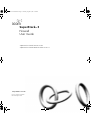 1
1
-
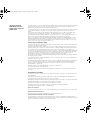 2
2
-
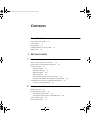 3
3
-
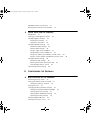 4
4
-
 5
5
-
 6
6
-
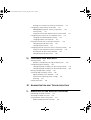 7
7
-
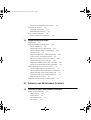 8
8
-
 9
9
-
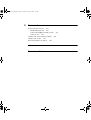 10
10
-
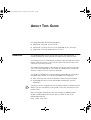 11
11
-
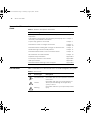 12
12
-
 13
13
-
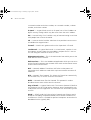 14
14
-
 15
15
-
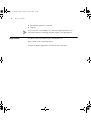 16
16
-
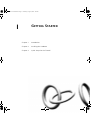 17
17
-
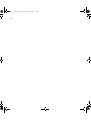 18
18
-
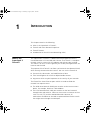 19
19
-
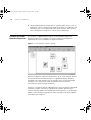 20
20
-
 21
21
-
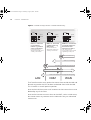 22
22
-
 23
23
-
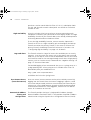 24
24
-
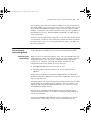 25
25
-
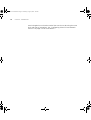 26
26
-
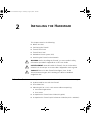 27
27
-
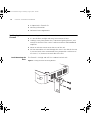 28
28
-
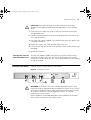 29
29
-
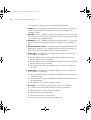 30
30
-
 31
31
-
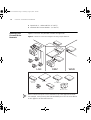 32
32
-
 33
33
-
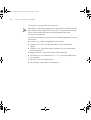 34
34
-
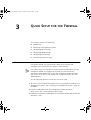 35
35
-
 36
36
-
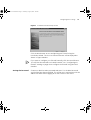 37
37
-
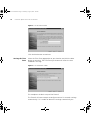 38
38
-
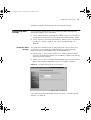 39
39
-
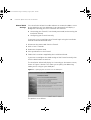 40
40
-
 41
41
-
 42
42
-
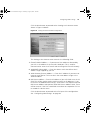 43
43
-
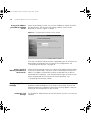 44
44
-
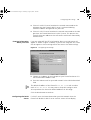 45
45
-
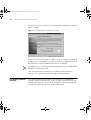 46
46
-
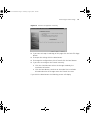 47
47
-
 48
48
-
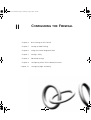 49
49
-
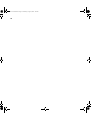 50
50
-
 51
51
-
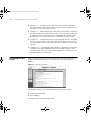 52
52
-
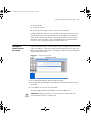 53
53
-
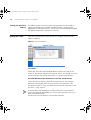 54
54
-
 55
55
-
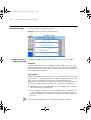 56
56
-
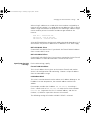 57
57
-
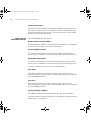 58
58
-
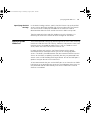 59
59
-
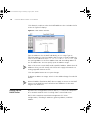 60
60
-
 61
61
-
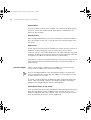 62
62
-
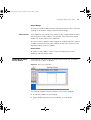 63
63
-
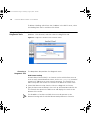 64
64
-
 65
65
-
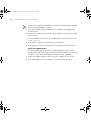 66
66
-
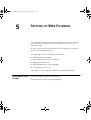 67
67
-
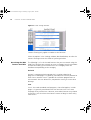 68
68
-
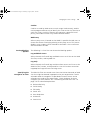 69
69
-
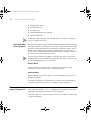 70
70
-
 71
71
-
 72
72
-
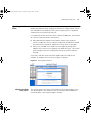 73
73
-
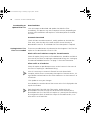 74
74
-
 75
75
-
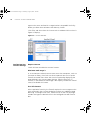 76
76
-
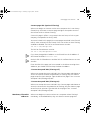 77
77
-
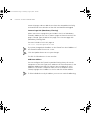 78
78
-
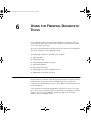 79
79
-
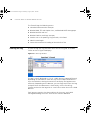 80
80
-
 81
81
-
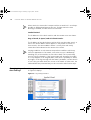 82
82
-
 83
83
-
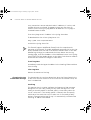 84
84
-
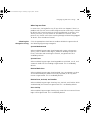 85
85
-
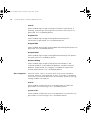 86
86
-
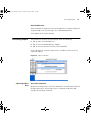 87
87
-
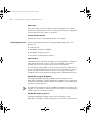 88
88
-
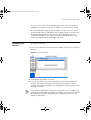 89
89
-
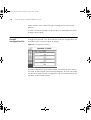 90
90
-
 91
91
-
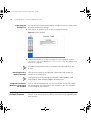 92
92
-
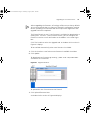 93
93
-
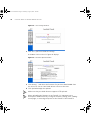 94
94
-
 95
95
-
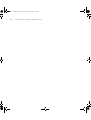 96
96
-
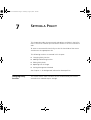 97
97
-
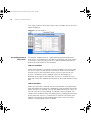 98
98
-
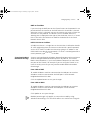 99
99
-
 100
100
-
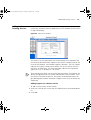 101
101
-
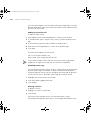 102
102
-
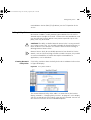 103
103
-
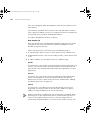 104
104
-
 105
105
-
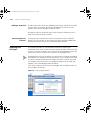 106
106
-
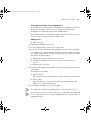 107
107
-
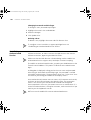 108
108
-
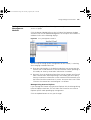 109
109
-
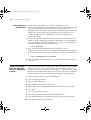 110
110
-
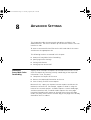 111
111
-
 112
112
-
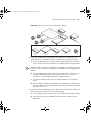 113
113
-
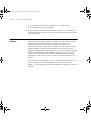 114
114
-
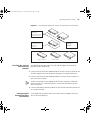 115
115
-
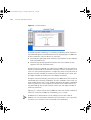 116
116
-
 117
117
-
 118
118
-
 119
119
-
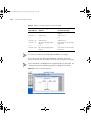 120
120
-
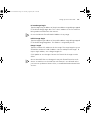 121
121
-
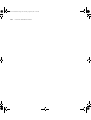 122
122
-
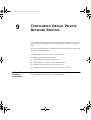 123
123
-
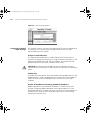 124
124
-
 125
125
-
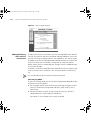 126
126
-
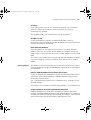 127
127
-
 128
128
-
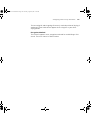 129
129
-
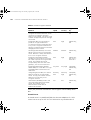 130
130
-
 131
131
-
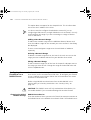 132
132
-
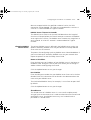 133
133
-
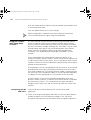 134
134
-
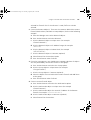 135
135
-
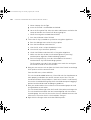 136
136
-
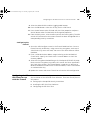 137
137
-
 138
138
-
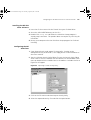 139
139
-
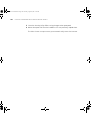 140
140
-
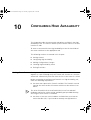 141
141
-
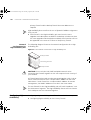 142
142
-
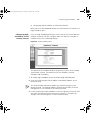 143
143
-
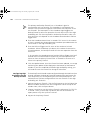 144
144
-
 145
145
-
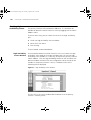 146
146
-
 147
147
-
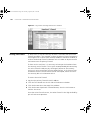 148
148
-
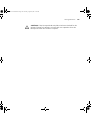 149
149
-
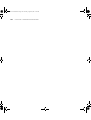 150
150
-
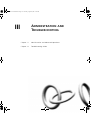 151
151
-
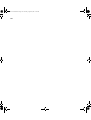 152
152
-
 153
153
-
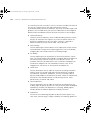 154
154
-
 155
155
-
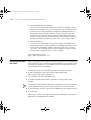 156
156
-
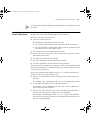 157
157
-
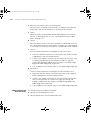 158
158
-
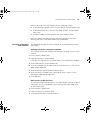 159
159
-
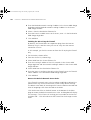 160
160
-
 161
161
-
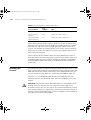 162
162
-
 163
163
-
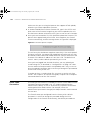 164
164
-
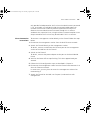 165
165
-
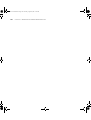 166
166
-
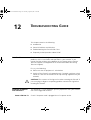 167
167
-
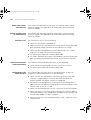 168
168
-
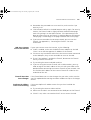 169
169
-
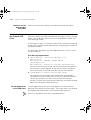 170
170
-
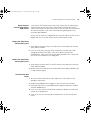 171
171
-
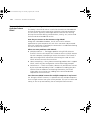 172
172
-
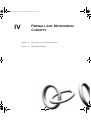 173
173
-
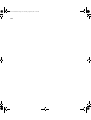 174
174
-
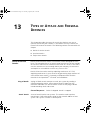 175
175
-
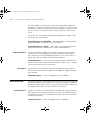 176
176
-
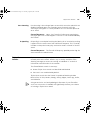 177
177
-
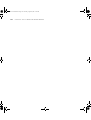 178
178
-
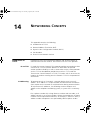 179
179
-
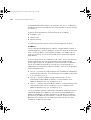 180
180
-
 181
181
-
 182
182
-
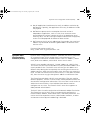 183
183
-
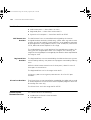 184
184
-
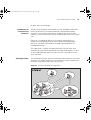 185
185
-
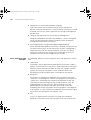 186
186
-
 187
187
-
 188
188
-
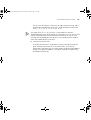 189
189
-
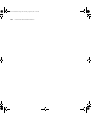 190
190
-
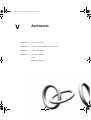 191
191
-
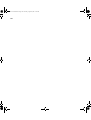 192
192
-
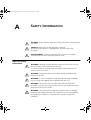 193
193
-
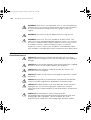 194
194
-
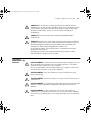 195
195
-
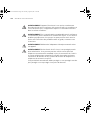 196
196
-
 197
197
-
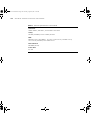 198
198
-
 199
199
-
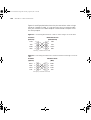 200
200
-
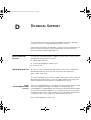 201
201
-
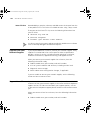 202
202
-
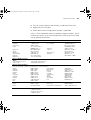 203
203
-
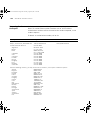 204
204
-
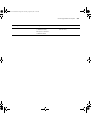 205
205
-
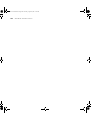 206
206
-
 207
207
-
 208
208
-
 209
209
-
 210
210
-
 211
211
-
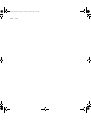 212
212
-
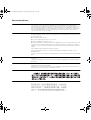 213
213
-
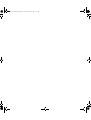 214
214
Ask a question and I''ll find the answer in the document
Finding information in a document is now easier with AI
Related papers
-
3com 3C19504 Getting Started Manual
-
3com SuperStack 3 Release Notes
-
3com 3CRWER101E-75 User manual
-
3com 3C16115-US - SuperStack 3 Webcache 1000 User manual
-
3com SuperStack 3 Quick Reference Manual
-
HP SUPERSTACK 3 WEBCACHE 3000 Release Notes
-
3com OfficeConnect 812 How To Set Up
-
3com 3CRWDR300B-73 User manual
-
HP Email Firewall Appliance Series Installation guide
-
3com OfficeConnect 3C855 Setting Up
Other documents
-
MicroNet SP881 User manual
-
Allnet ALL1297FW User guide
-
Abocom Network Card FVR206 User manual
-
 Atlantis Land VR-50 User manual
Atlantis Land VR-50 User manual
-
HP OfficeConnect Firewall Series Quick start guide
-
For Dummies 978-0-470-48738-9 Datasheet
-
SENAO WSR-3800 Quick Installation Manual
-
Ricoh MP CW2201SP Owner's manual
-
For Dummies 978-0-470-64748-6 Datasheet
-
Digi Wi-Point 3G User guide