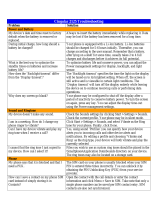Page is loading ...

User Manual

2
Please Read Before Proceeding
THE BATTERY IS NOT CHARGED WHEN YOU TAKE IT OUT OF THE BOX.
DO NOT REMOVE THE BATTERY PACK WHEN THE PHONE IS CHARGING.
YOUR WARRANTY IS INVALIDATED IF YOU DISASSEMBLE OR ATTEMPT TO DISASSEMBLE THE
PHONE.
PRIVACY RESTRICTIONS
Some countries require full disclosure of recorded telephone conversations, and stipulate that you must inform
the person with whom you are speaking that the conversation is being recorded. Always obey the relevant laws
and regulations of your country when using the recording feature of your phone.
COPYRIGHT INFORMATION
Copyright © 2009 HTC Corporation. All Rights Reserved.
HTC, the HTC logo, HTC Innovation, ExtUSB, and HTC Care are trademarks and/or service marks of HTC
Corporation.
Ozone is a trademark of Verizon Wireless
Microsoft, Windows, Windows Mobile, Windows XP, Windows Vista, ActiveSync, Windows Mobile Device Center,
Internet Explorer, MSN, Hotmail, Windows Live, Outlook, Excel, PowerPoint, Word, OneNote and Windows Media
are either registered trademarks or trademarks of Microsoft Corporation in the United States and/or other
countries.
Bluetooth and the Bluetooth logo are trademarks owned by Bluetooth SIG, Inc.
Wi-Fi is a registered trademark of the Wireless Fidelity Alliance, Inc.
microSD is a trademark of SD Card Association.
Java, J2ME and all other Java-based marks are trademarks or registered trademarks of Sun Microsystems, Inc. in
the United States and other countries.
Copyright © 2009, Adobe Systems Incorporated.
Copyright © 2009, Esmertec AG. All Rights Reserved.
Copyright © 2009, Dilithium Networks, Inc. All Rights Reserved.
Licensed by QUALCOMM Incorporated under one or more of the following patents:
4,901,307 ; 5,490,165 ; 5,056,109 ; 5,504,773 ; 5,101,501 ; 5,778,338 ; 5,506,865
5,109,390 ; 5,511,073 ; 5,228,054 ; 5,535,239 ; 5,710,784 ; 5,267,261 ; 5,544,196
5,267,262 ; 5,568,483 ; 5,337,338 ; 5,659,569 ; 5,600,754 ; 5,414,796 ; 5,657,420
5,416,797
All other company, product and service names mentioned herein are trademarks, registered trademarks or
service marks of their respective owners.
HTC shall not be liable for technical or editorial errors or omissions contained herein, nor for incidental or
consequential damages resulting from furnishing this material. The information is provided “as is” without
warranty of any kind and is subject to change without notice. HTC also reserves the right to revise the content
of this document at any time without prior notice.
No part of this document may be reproduced or transmitted in any form or by any means, electronic or
mechanical, including photocopying, recording or storing in a retrieval system, or translated into any language
in any form without prior written permission of HTC.

3
Disclaimers
THE WEATHER INFORMATION, DATA AND DOCUMENTATION ARE PROVIDED “AS IS” AND WITHOUT WARRANTY
OR TECHNICAL SUPPORT OF ANY KIND FROM HTC. TO THE MAXIMUM EXTENT PERMITTED BY APPLICABLE
LAW, HTC AND ITS AFFILIATES expressly disclaim any and all representations and warranties, express or
implied, arising by law or otherwise, regarding the Weather Information, Data, Documentation, or any other
Products and services, including without limitation any express or implied warranty of merchantability, express
or implied warranty of fitness for a particular purpose, non-infringement, quality, accuracy, completeness,
effectiveness, reliability, usefulness, that the Weather Information, Data and/or Documentation will be error-
free, or implied warranties arising from course of dealing or course of performance.
Without limiting the foregoing, it is further understood that HTC and its Providers are not responsible for Your
use or misuse of the Weather Information, Data and/or Documentation or the results from such use. HTC and
its Providers make no express or implied warranties, guarantees or affirmations that weather information
will occur or has occurred as the reports, forecasts, data, or information state, represent or depict and it shall
have no responsibility or liability whatsoever to any person or entity, parties and non-parties alike, for any
inconsistency, inaccuracy, or omission for weather or events predicted or depicted, reported, occurring or
occurred. WITHOUT LIMITING THE GENERALITY OF THE FOREGOING, YOU ACKNOWLEDGE THAT THE WEATHER
INFORMATION, DATA AND/OR DOCUMENTATION MAY INCLUDE INACCURACIES AND YOU WILL USE COMMON
SENSE AND FOLLOW STANDARD SAFETY PRECAUTIONS IN CONNECTION WITH THE USE OF THE WEATHER
INFORMATION, DATA OR DOCUMENTATION.
Limitation of Damages
TO THE MAXIMUM EXTENT PERMITTED BY APPLICABLE LAW, IN NO EVENT SHALL HTC OR ITS PROVIDERS BE
LIABLE TO USER OR ANY THIRD PARTY FOR ANY INDIRECT, SPECIAL, CONSEQUENTIAL, INCIDENTAL OR PUNITIVE
DAMAGES OF ANY KIND, IN CONTRACT OR TORT, INCLUDING, BUT NOT LIMITED TO, INJURY, LOSS OF REVENUE,
LOSS OF GOODWILL, LOSS OF BUSINESS OPPORTUNITY, LOSS OF DATA, AND/OR LOSS OF PROFITS ARISING
OUT OF, OR RELATED TO, IN ANY MANNER, OR THE DELIVERY, PERFORMANCE OR NONPERFORMANCE OF
OBLIGATIONS, OR USE OF THE WEATHER INFORMATION, DATA OR DOCUMENTATION HEREUNDER REGARDLESS
OF THE FORESEEABILITY THEREOF.
Location Based Services (LBS)
Your wireless device can determine its (and your) physical, geographical location (“Location Information”).
Certain software applications are capable of accessing, collecting and using Location Information and
disclosing the information to the application provider and other people. You should use caution and discretion
when determining whether or not Location Information should be made available to them. To limit potential
unauthorized access to your Location Information, Verizon Wireless devices are preset to “E911 ONLY” which will
only allow authorized emergency response personnel to locate you if you dial 9-1-1 from your wireless device.
By changing the setting on the device to “LOCATION ON” you are enabling third party access to Location
Information through software, widgets or peripheral components you choose to download, add or attach to
your wireless device. Verizon Wireless encourages you to check your wireless device periodically and only use
software, widgets and peripheral components that are obtained from reliable sources. When you use your
mobile browser or other services and applications, you authorize Verizon Wireless to collect, use and disclose
your Location Information as appropriate to provide you with any location services that you enabled.
Verizon Wireless does not retain Location Information longer than necessary to provide the services to you.
We will not knowingly disclose your Location Information to third parties without your consent. You should
carefully review the privacy policies of application providers and third parties who you allow access to your
Location Information, and you should know that significant risks can be associated with disclosing your
Location Information to others.
To change LBS settings
Click Start > Settings > Phone > Location Setting.
Use the NAVIGATION CONTROL to set the location setting.
Click Done.
1.
2.
3.

4
Important Health Information and Safety Precautions
When using this product, the safety precautions below must be taken to avoid possible legal liabilities and
damages. Retain and follow all product safety and operating instructions. Observe all warnings in the operating
instructions on the product.
To reduce the risk of bodily injury, electric shock, fire, and damage to the equipment, observe the following
precautions.
ELECTRICAL SAFETY
This product is intended for use when supplied with power from the designated battery or power supply unit.
Other usage may be dangerous and will invalidate any approval given to this product.
SAFETY PRECAUTIONS FOR PROPER GROUNDING INSTALLATION
CAUTION: Connecting to improperly grounded equipment can result in an electric shock to your device.
This product is equipped with a USB Cable for connecting with desk-top or notebook computer. Be sure your
computer is properly grounded (earthed) before connecting this product to the computer. The power supply
cord of a desktop or notebook computer has an equipment-grounding conductor and a grounding plug. The
plug must be plugged into an appropriate outlet which is properly installed and grounded in accordance with
all local codes and ordinances.
SAFETY PRECAUTIONS FOR POWER SUPPLY UNIT
Use the correct external power source
A product should be operated only from the type of power source indicated on the electrical ratings
label. If you are not sure of the type of power source required, consult your authorized service provider
or local power company. For a product that operates from battery power or other sources, refer to the
operating instructions that are included with the product.
Handle battery packs carefully
This product contains a Li-ion battery. There is a risk of fire and burns if the battery pack is handled
improperly. Do not attempt to open or service the battery pack. Do not disassemble, crush, puncture,
short external contacts or circuits, dispose of in fire or water, or expose a battery pack to temperatures
higher than 50˚C (104˚F).
WARNING: Danger of explosion if battery is incorrectly replaced. To reduce risk of fire or burns,
do not disassemble, crush, puncture, short external contacts, expose to temperature above 50° C
(104°F), or dispose of in fire or water. Replace only with specified batteries. Recycle or dispose of
used batteries according to the local regulations or reference guide supplied with your product.
Take extra precautions
Keep the battery or device dry and away from water or any liquid as it may cause a short circuit.
Keep metal objects away so they don’t come in contact with the battery or its connectors as it may
lead to short circuit during operation.
The phone should be only connected to products that bear the USB-IF logo or have completed the
USB-IF compliance program.
Do not use a battery that appears damaged, deformed, or discolored, or the one that has any rust on
its casing, overheats, or emits a foul odor.
Always keep the battery out of the reach of babies and small children, to avoid swallowing of the
battery. Consult the doctor immediately if the battery is swallowed.
Only use the battery with a charging system that has been qualified with the system per this standard,
IEEE-Std-1725-2006. Use of an unqualified battery or charger may present a risk of fire, explosion,
leakage or other hazard.
•
•
•
•
•
•
•
•
•

5
Replace the battery only with another battery that has been qualified with the system per this
standard, IEEE-Std-1725-2006. Use of an unqualified battery may present a risk of fire, explosion,
leakage or other hazard.
Avoid dropping the phone or battery. If the phone or battery is dropped, especially on a hard surface,
and the user suspects damage, take it to a service center for inspection.
If the battery leaks:
Do not allow the leaking fluid to come in contact with skin or clothing. If already in contact, flush
the affected area immediately with clean water and seek medical advice.
Do not allow the leaking fluid to come in contact with eyes. If already in contact, DO NOT rub; rinse
with clean water immediately and seek medical advice.
Take extra precautions to keep a leaking battery away from fire as there is a danger of ignition or
explosion.
SAFETY PRECAUTIONS FOR DIRECT SUNLIGHT
Keep this product away from excessive moisture and extreme temperatures. Do not leave the product or
its battery inside a vehicle or in places where the temperature may exceed 50°C (140°F), such as on a car
dashboard, window sill, or behind a glass that is exposed to direct sunlight or strong ultraviolet light for
extended periods of time. This may damage the product, overheat the battery, or pose a risk to the vehicle.
PREVENTION OF HEARING LOSS
CAUTION: Permanent hearing loss may occur if earphones or headphones are used at high volume for prolonged periods
of time.
ROAD SAFETY
Vehicle drivers in motion are not permitted to use telephony services with handheld devices, except in the case
of emergency. In some countries, using hands-free devices as an alternative is allowed.
SAFETY PRECAUTIONS FOR RF EXPOSURE
Avoid using your device near metal structures (for example, the steel frame of a building).
Avoid using your device near strong electromagnetic sources, such as microwave ovens, sound speakers,
TV and radio.
Use only original manufacturer-approved accessories, or accessories that do not contain any metal.
Use of non-original manufacturer-approved accessories may violate your local RF exposure guidelines
and should be avoided.
INTERFERENCE WITH MEDICAL EQUIPMENT FUNCTIONS
This product may cause medical equipment to malfunction. The use of this device is forbidden in most
hospitals and medical clinics.
If you use any other personal medical device, consult the manufacturer of your device to determine if it
is adequately shielded from external RF energy. Your physician may be able to assist you in obtaining this
information.
Turn the phone OFF in health care facilities when any regulations posted in these areas instruct you to do so.
Hospitals or health care facilities may be using equipment that could be sensitive to external RF energy.
NONIONIZING RADIATION
This product should be operated in the suggested normal condition only to ensure the radiative performance
and safety of the interference. As with other mobile radio transmitting equipment, users are advised that for
satisfactory operation of the equipment and for the safety of personnel, it is recommended that no part of the
human body be allowed to come too close to the antenna during operation of the equipment.
Use only the supplied integral antenna. Use of unauthorized or modified antennas may impair call quality and
damage the phone, causing loss of performance and SAR levels exceeding the recommended limits as well as
result in non-compliance with local regulatory requirements in your country.
•
•
•
•
•
•
•
•
•
•

6
To assure optimal phone performance and ensure human
exposure to RF energy is within the guidelines set forth in
the relevant standards, always use your device only in its
normal-use position. Do not touch or hold the antenna
area unnecessarily when placing or receiving a phone call.
Contact with the antenna area may impair call quality and
cause your device to operate at a higher power level than
needed. Avoiding contact with the antenna area when the
phone is IN USE optimizes the antenna performance and the
battery life.
Antenna
location
General Precautions
Avoid applying excessive pressure to the device
Do not apply excessive pressure on the screen and the device to prevent damaging them and remove
the device from your pants’ pocket before sitting down. It is also recommended that you store the device
in a protective case. Cracked display screens due to improper handling are not covered by the warranty.
Device getting warm after prolonged use
When using your device for prolonged periods of time, such as when you’re talking on the phone,
charging the battery or browsing the web, the device may become warm. In most cases, this condition is
normal and therefore should not be interpreted as a problem with the device.
Heed service markings
Except as explained elsewhere in the Operating or Service documentation, do not service any product
yourself. Service needed on components inside these compartments should be done by an authorized
service technician or provider.
Damage requiring service
Unplug the product from the electrical outlet and refer servicing to an authorized service technician or
provider under the following conditions:
Liquid has been spilled or an object has fallen into the product.
The product has been exposed to rain or water.
The product has been dropped or damaged.
There are noticeable signs of overheating.
The product does not operate normally when you follow the operating instructions.
Avoid hot areas
The product should be placed away from heat sources such as radiators, heat registers, stoves, or other
products (including, but not limited to, amplifiers) that produce heat.
Avoid wet areas
Never use the product in a wet location.
Avoid using your device after a dramatic change in temperature
When you move your device between environments with very different temperature and/or humidity
ranges, condensation may form on or within the device. To avoid damaging the device, allow sufficient
time for the moisture to evaporate before using the device.
NOTE: When taking the device from low-temperature conditions into a warmer environment or
from high-temperature conditions into a cooler environment, allow the device to acclimate to room
temperature before turning on the power.
•
•
•
•
•
•
•
•
•
•
•
•

7
Avoid pushing objects into product
Never push objects of any kind into cabinet slots or other openings in the product. Slots and openings
are provided for ventilation. These openings must not be blocked or covered.
Mounting Accessories
Do not use the product on an unstable table, cart, stand, tripod, or bracket. Any mounting of the product
should follow the manufacturer’s instructions, and should use a mounting accessory recommended by
the manufacturer.
Avoid unstable mounting
Do not place the product with an unstable base.
Use product with approved equipment
This product should be used only with personal computers and options identified as suitable for use with
your equipment.
Adjust the volume
Turn down the volume before using headphones or other audio devices.
Cleaning
Unplug the product from the wall outlet before cleaning. Do not use liquid cleaners or aerosol cleaners.
Use a damp cloth for cleaning, but NEVER use water to clean the LCD screen.
Additional Safety Information
When Driving
Do Not Use the PC Functions of Your Device While Driving or Walking
Never use the personal computer functions of your device while driving an automobile or any other moving
vehicle. Always pull out of traffic and come to a stop in a legally permissible and safe location before using your
device. Failure to do so could result in serious bodily injury in a traffic accident.
When driving:
Always secure your device in its leather pouch.
Never place your device on the passenger seat or anyplace else in the car where it can become a
projectile during a collision or stop.
An air bag inflates with great force. DO NOT place objects, including either installed or portable
wireless equipment, in the area over the air bag or in the air bag deployment area. If in-vehicle wireless
equipment is improperly installed and the air bag inflates, serious injury could result.
Never store or transport flammable liquids, gases or explosive materials in the same compartment of your
automobile as the device or any of its accessories, as possible sparking in the device could cause ignition or
explosion.
Never use your device while walking. Usage while walking could result in bodily injury caused by inattention to
automobile traffic or other pedestrian hazards.
Using The Phone While Driving Is Extremely Dangerous
Talking on or using your device while driving is extremely dangerous and is illegal in some states. Remember,
safety comes first. Check the laws and regulations on the use of phones in the areas where you drive. Always
obey them.
If you must use the phone function while driving, please:
Give full attention to driving. Driving safely is your first responsibility.
Use hands-free operation and/or one-touch, speed dialing, and auto answer modes.
Pull off the road and park before making or answering a call.
Warning Failure to follow these instructions could lead to serious personal injury and possible property damage.
•
•
•
•
•
•
•
•
•
•
•
•

8
When Using Your Device Near Other Electronic Devices
Your wireless handheld portable device is a low power radio transmitter and receiver. When it is ON, it receives
and also sends out radio frequency (RF) signals.
Most modern electronic equipment is shielded from RF energy. However, certain electronic equipment may not
be shielded against the RF signals from your wireless device; therefore, use of your device must be restricted in
certain situations.
In addition, the computer portion of your device produces low levels of RF energy due to the generation of
digital timing pulses by its clock oscillator circuits. Your device has been equipped with internal shielding
to minimize stray emissions of RF energy. However, use of the computer functions of your device must be
restricted in certain situations.
Hearing Aids
Some digital wireless phones may interfere with some hearing aids. In the event of such interference, you may
want to consult your service provider, or call the customer service line to discuss alternatives.
For more regulatory information about hearing devices, see “FCC Hearing-Aid Compatibility (HAC) Regulations
for Wireless Devices”.
Electronic Devices in Vehicles
RF signals may affect improperly installed or inadequately shielded electronic systems in motor vehicles. Check
with the manufacturer or its representative regarding your vehicle. You should also consult the manufacturer of
any equipment that has been added to your vehicle.
Posted Facilities
Turn your device OFF where posted notices so require.
Turn Off Your Device Before Flying
Aircraft
FCC regulations prohibit using the transmitting and phone functions of your device while in the air. In addition,
most airline regulations prohibit the on-board use of portable PCs (and all other portable electronic devices
that could potentially emit stray RF energy), particularly during take-offs and landings, to prevent any possible
interference with the reception of signals by airborne electronic navigational devices.
Turn your device OFF before boarding an aircraft. Always request and obtain prior consent and approval of an
authorized airline representative before using your device aboard an aircraft. Always follow the instructions of
the airline representative whenever using your device aboard an aircraft, to prevent any possible interference
with airborne electronic equipment.
Turn Off Your Device in Dangerous Areas
Blasting Areas
To avoid interfering with blasting operations, turn your device OFF when in a “blasting area” or in areas posted
“Turn off two-way radio”. Obey all signs and instructions.
Potentially Explosive Atmospheres
Turn your device OFF when in any area with a potentially explosive atmosphere and obey all signs and
instructions. Sparks in such areas could cause an explosion or fire resulting in bodily injury or even death.
Areas with a potentially explosive atmosphere are often, but not always, clearly marked. They include fueling
areas such as gas stations; below deck on boats; fuel or chemical transfer or storage facilities; vehicles using
liquefied petroleum gas (such as propane or butane); areas where the air contains chemicals or articles, such
as grain, dust, or metal powders; and any other area where you would normally be advised to turn off your
vehicle’s engine.
General Safety and Other Precautions
Your device is a high quality piece of equipment. Before operating, read all instructions and cautionary
markings on the product, battery and AC phone charger.

9
Failure to follow the directions below could result in serious bodily injury and/or property damage due to
battery liquid leakage, fire or rupture.
DO NOT use or store this equipment in a place where it will be exposed to high temperatures, such as near an
open flame or heat-emitting equipment.
DO NOT drop your device or subject it to severe shock. When not using, lay down the unit to avoid possible
damage due to instability.
DO NOT expose this equipment to rain or spilled beverages.
DO NOT use unauthorized accessories.
DO NOT disassemble the device or its accessories. If service or repair is required, return unit to an authorized
cellular service center. If the unit is disassembled, the risk of electric shock or fire may result.
Never allow metallic objects, such as staples and paper clips, to get into the inside of your device.
Never touch the liquid that might leak from a broken liquid crystal display. Contact with this liquid could cause
a skin rash. If the crystal display liquid should come into contact with the skin or clothing, wash it immediately
with clean water.
In the event that the device emits an unusual odor or sound or generates smoke, immediately disconnect the
AC phone charger from the power outlet, then detach the battery.
Antenna Safety
Use only the supplied or an approved replacement antenna. Unauthorized antennas, modifications, or
attachments could impair call quality, damage your device, or result in violation of FCC regulations. Please
contact your local dealer for replacement antenna.
Do not use the device with a damaged antenna. If a damaged antenna comes into contact with the skin, a
minor burn may result. Please contact your local dealer for replacement antenna.
Battery Safety
Your device uses a removable and rechargeable lithium ion battery. Please contact customer service for
assistance should you need a replacement battery.
DOs
Only use the battery and charger approved by the manufacturer.
Only use the battery for its original purpose.
Try to keep batteries in a temperature between 41°F (5°C) and 95°F (35°C).
If the battery is stored in temperatures above or below the recommended range, give it time to warm up
or cool down before using.
Completely drain the battery before recharging. It may take one to four days to completely drain.
Store the discharged battery in a cool, dark, and dry place.
Purchase a new battery when its operating time gradually decreases after fully charging.
Properly dispose of the battery according to local regulations.
DON’Ts
Don’t attempt to disassemble the battery – it is a sealed unit with no serviceable parts.
Don’t expose the battery terminals to any other metal object (e.g., by carrying it in your pocket or purse
with other metallic objects such as coins, clips and pens). This can short circuit and critically damage the
battery.
Don’t leave the battery in hot or cold temps. Otherwise, it could significantly reduce the capacity and
lifetime of the battery.
Don’t dispose of the battery into a fire.
Lithium ion batteries are recyclable. When you replace the removable battery, please request the repair center
to recycle the battery in accordance with RBRC standards. When disposing of the battery by yourself, please call
RBRC at (800) 822-8837 for proper disposal tips.
Never touch any fluid that might leak from the built-in battery. Such liquid when in contact with the eyes or
skin, could cause injury to the skin or eyes. Should the liquid come into contact with the eyes, irrigate the
eyes thoroughly with clean water and immediately seek medical attention. In the event the liquid comes into
contact with the skin or clothing, wash it away immediately with clean water.
•
•
•
•
•
•
•
•
•
•
•
•

10
AC Phone Charger
Use the Correct External Power Source
A product should be operated only from the type of power source indicated on the electrical ratings label. If
you are not sure of the type of power source required, consult your authorized service provider or local power
company. For a product that operates from battery power or other sources, refer to the operating instructions
that are included with the product.
The AC phone charger designed for this unit requires the use of a standard 120 V AC power source for
device operation.
Never attempt to disassemble or repair an AC phone charger. Never use an AC phone charger if it
has a damaged or worn power cord or plug. Always contact an authorized service center, if repair or
replacement is required.
Never alter the AC cord or plug on an AC phone charger. If the plug will not fit into the available outlet,
have a proper outlet installed by a qualified electrician.
Never allow any liquids or water to spill on an AC phone charger when it is connected to an AC power
source.
Always use the authorized AC phone charger to avoid any risk of bodily injury or damage to your cellular
phone or battery.
Never attempt to connect or disconnect the AC phone charger with wet hands. Always unplug the
AC phone charger from the power source before attempting any cleaning. Always use a soft cloth
dampened with water to clean the equipment, after it has been unplugged.
Handling the cord on this product or cords associated with accessories sold with this product, will expose
you to lead, a chemical known to the State of California to cause birth defects or other reproductive
harm. Wash hands after handling.
Always disconnect the travel charger or desktop charger from the power source when it is not in use.
•
•
•
•
•
•
•
•

11
Contents
Chapter 1 Getting Started
1.1 Getting to Know Your Phone ..................................................................... 17
Congratulations on getting the HTC Ozone™ Global Phone! .................................................17
Inside the box ..........................................................................................................................................17
Front View .................................................................................................................................................18
Keyboard ...................................................................................................................................................19
Left, Back, and Bottom Views .............................................................................................................20
1.2 Installing the Battery, Storage Card, and SIM Card ................................. 21
Battery ........................................................................................................................................................21
SIM Card .....................................................................................................................................................22
Storage Card .............................................................................................................................................22
1.3 Charging the Battery .................................................................................. 23
1.4 Starting Up .................................................................................................. 23
Turning your phone on and off .........................................................................................................23
1.5 Changing Networks with Your Global Phone ........................................... 23
1.6 Home Screen ............................................................................................... 24
HTC Home .................................................................................................................................................24
Status Indicators .....................................................................................................................................26
1.7 Start Menu .................................................................................................. 27
Using the Quick List ...............................................................................................................................27
1.8 Entering Information ................................................................................. 27
Using the QWERTY Keyboard.............................................................................................................27
Using Predictive Mode .........................................................................................................................28
Using Numeric mode ............................................................................................................................28
Chapter 2 Using Phone Features
2.1 Using the Phone ......................................................................................... 29
2.2 Making a Call .............................................................................................. 29
Making a call from the Phone screen ..............................................................................................29
Making a call from Contacts ...............................................................................................................29
Making a call from Call History ..........................................................................................................29
Making an emergency call ..................................................................................................................30
Making an international call ...............................................................................................................30
Assisted Dialing .......................................................................................................................................30
2.3 Speed Dial ................................................................................................... 31
2.4 Receiving and Ending a Call ...................................................................... 31

12
2.5 In-Call Options ............................................................................................ 32
Turning the speakerphone on and off ............................................................................................32
Enabling Call Waiting (GSM mode) ..................................................................................................32
Putting calls on hold ..............................................................................................................................32
Setting up a multiparty call (GSM mode only) .............................................................................32
2.6 Phone Settings ........................................................................................... 33
Changing Networks ...............................................................................................................................33
Chapter 3 Synchronizing Information
3.1 About Synchronization .............................................................................. 35
3.2 Setting up Windows Mobile® Device Center on Windows Vista® ............ 35
Setting up synchronization in Windows Mobile Device Center ............................................35
Using Windows Mobile Device Center ............................................................................................36
3.3 Setting Up ActiveSync® on Windows® XP ................................................. 36
Setting up synchronization in ActiveSync .....................................................................................36
3.4 Synchronizing with Your Computer .......................................................... 37
Starting and stopping synchronization..........................................................................................37
Selecting information to synchronize .............................................................................................37
Troubleshooting sync connection problems ...............................................................................37
3.5 Synchronizing via Bluetooth ..................................................................... 38
3.6 Synchronizing Music and Video ................................................................ 38
Chapter 4 Managing Your Phone
4.1 Changing Basic Settings ............................................................................ 39
Personalizing the Home screen .........................................................................................................39
Setting the date, time, and alarms ...................................................................................................39
Setting regional options ......................................................................................................................39
Customizing sounds and notifications ...........................................................................................40
4.2 Managing Memory and Battery Power ..................................................... 41
Checking the phone memory ............................................................................................................41
Adjusting the power management settings ................................................................................41
Managing low battery ..........................................................................................................................41
4.3 Working with Files ...................................................................................... 41
Copying files to your computer .........................................................................................................41
Using File Explorer..................................................................................................................................42
4.4 Adding and Removing Programs .............................................................. 42
Using Speed Dial to open programs ...............................................................................................42
4.5 Using Task Manager ................................................................................... 43

13
4.6 Protecting Your Phone ............................................................................... 43
Locking the phone and keyboard ....................................................................................................43
Enabling the SIM PIN (GSM) ................................................................................................................44
Encrypting files ........................................................................................................................................44
4.7 Restarting and Resetting Your Phone ....................................................... 44
Restarting your phone ..........................................................................................................................44
Resetting your phone ...........................................................................................................................44
Chapter 5 Organizing Information
5.1 Contacts ...................................................................................................... 45
Creating a contact ..................................................................................................................................45
Editing and calling a contact ..............................................................................................................45
Finding a contact ....................................................................................................................................45
Sharing contact information ..............................................................................................................46
5.2 SIM Manager (GSM Only) ........................................................................... 46
5.3 Calendar ...................................................................................................... 47
Creating an appointment ....................................................................................................................47
Viewing your appointments ...............................................................................................................47
Sending meeting requests and appointments ...........................................................................47
5.4 Tasks ............................................................................................................ 48
5.5 Voice Notes .................................................................................................. 48
Chapter 6 Exchanging Messages
6.1 Messaging ................................................................................................... 49
Changing the message account settings ......................................................................................49
Copying and pasting text ....................................................................................................................49
6.2 Text Messages ............................................................................................. 50
Composing and sending text messages ........................................................................................50
Managing threaded text messages .................................................................................................50
Changing the Text Messaging Mode ...............................................................................................51
6.3 MMS ............................................................................................................. 51
Creating and sending MMS messages ............................................................................................51
Viewing and replying to MMS messages .......................................................................................52
6.4 E-mail ........................................................................................................... 53
Setting Up E-mail Accounts ................................................................................................................53
Synchronizing Outlook e-mail with your computer ..................................................................53
Setting up an Internet e-mail account ............................................................................................53
Setting up a custom domain e-mail ................................................................................................54
Creating and sending e-mail messages .........................................................................................54
Viewing and replying to e-mail messages ....................................................................................55

14
Synchronizing e-mail messages ........................................................................................................56
Customizing e-mail settings ...............................................................................................................56
Chapter 7 Working with Company E-mail and Meeting Appointments
7.1 Synchronizing with Your Company E-mail Server.................................... 57
Setting up a company e-mail server connection ........................................................................57
Starting synchronization .....................................................................................................................57
7.2 Working with Company E-mails ................................................................ 58
Automatic synchronization through Direct Push .......................................................................58
Scheduled synchronization ................................................................................................................58
Instant download through Fetch Mail ............................................................................................58
Searching for e-mail messages on the Exchange Server .........................................................59
Out-of-office auto-reply .......................................................................................................................59
Flagging your messages ......................................................................................................................59
7.3 Managing Meeting Requests ..................................................................... 60
7.4 Finding Contacts in the Company Directory ............................................ 61
Chapter 8 Getting Connected
8.1 Comm Manager .......................................................................................... 63
8.2 Ways of Connecting to the Internet .......................................................... 64
Wi-Fi ............................................................................................................................................................64
Wireless data connection ....................................................................................................................64
Dial-up .......................................................................................................................................................65
8.3 Internet Explorer Mobile ........................................................................... 65
Browsing the Web ..................................................................................................................................65
Navigating web pages ..........................................................................................................................66
Copying web page text ........................................................................................................................66
Adding a URL exception.......................................................................................................................66
8.4 Using Windows Live™ ................................................................................. 66
The Windows Live screen.....................................................................................................................67
8.5 Instant Messaging ...................................................................................... 67
8.6 Using Your Phone As a Modem (Modem Link) ......................................... 67
Before you proceed ...............................................................................................................................67
Using VZAccess Manager .....................................................................................................................67
Setting up your phone as a USB modem in Windows Vista® or Windows XP ...................68
Setting up your phone as a Bluetooth modem in Windows Vista® ......................................68
Setting up your phone as a Bluetooth modem in Windows XP ............................................70
Creating a modem dial-up connection ..........................................................................................70
Dial up and connect to the Internet ................................................................................................72

15
8.7 Bluetooth .................................................................................................... 73
Supported Profiles .................................................................................................................................73
Bluetooth partnerships ........................................................................................................................74
Connecting a Bluetooth hands-free or stereo headset ............................................................74
Beaming information using Bluetooth ...........................................................................................75
Bluetooth Explorer and Bluetooth file sharing ............................................................................76
Print files via Bluetooth ........................................................................................................................76
8.8 RSS Hub ....................................................................................................... 77
Subscribing to and organizing news channels ............................................................................77
Viewing and organizing headlines ...................................................................................................77
Viewing the news summary ...............................................................................................................78
Chapter 9 Navigating on the Road
9.1 Guidelines and Preparation for Using GPS ............................................... 79
9.2 Downloading Satellite Data via QuickGPS ............................................... 80
Changing the download options .....................................................................................................80
Chapter 10 Camera and Multimedia
10.1 Taking Photos and Videos with the Phone Camera ............................... 81
Taking photos or capturing video clips ..........................................................................................81
Capture modes ........................................................................................................................................81
Camera mode icons and indicators .................................................................................................82
Using zoom ...............................................................................................................................................82
The Review screen ..................................................................................................................................82
Customizing Camera Advanced settings .......................................................................................83
10.2 Album ........................................................................................................ 84
10.3 Pictures & Videos ...................................................................................... 85
Pictures & Videos menu ........................................................................................................................85
10.4 Windows Media Player Mobile ................................................................ 86
About the screens and menus ...........................................................................................................86
Playing media ..........................................................................................................................................86
Copying files to your phone ...............................................................................................................87
Troubleshooting .....................................................................................................................................87
10.5 Streaming Media ...................................................................................... 88
10.6 Using Audio Booster ................................................................................ 89
10.7 Using MP3 Trimmer .................................................................................. 89

16
Chapter 11 Using Other Applications
11.1 Microsoft® Office Mobile ......................................................................... 91
11.2 Adobe® Reader® LE ................................................................................... 91
11.3 Voice Command ........................................................................................ 92
Appendix
A.1 Specifications ............................................................................................. 93
A.2 Regulatory Notices ..................................................................................... 94
Index 99

Chapter 1
Getting Started
1.1 Getting to Know Your Phone
Congratulations on getting the HTC Ozone™ Global Phone!
Have you ever traveled to another country or outside your network carrier service area only to find that you
have to purchase or lease another cell phone?
Your HTC Ozone™ Global Phone covers all the bases by incorporating a GSM SIM slot into its CDMA architecture.
Now when you travel outside the range of your CDMA service provider’s coverage area or roam internationally,
you can use the pre-installed SIM card to access wireless services to make calls, send e-mail messages, and
more using GSM network technology. Don’t worry—you’re connected!
Note For more information on using the Gobal Phone service, visit http://b2b.vzw.com/international/Global_Phone/
index.html.
Inside the box
You should find the following items inside the box.
HTC Ozone™ Global Phone
Standard Battery
AC Charger
Mini USB Sync and Charging Cable
Multifunction Audio Cable
Read First Poster and Quick Reference Guide
Getting Started CD (includes User Guide)
VZ Access Manager CD
•
•
•
•
•
•
•
•

18 Getting Started
Front View
TALK/SEND
Press to answer an incoming
call or dial a number.
During a call, press and hold
to toggle the microphone
on and off.
Press and hold to use Voice
Command.
•
•
•
BACK
END/POWER
Press to end a call or return
to the Home screen.
Press and hold to display
the Quick List.
•
•
Right SOFT KEY
Press to perform the
command above the
button.
Left SOFT KEY
Press to perform the
command above the
button.
Notification LED*
See description below
Earpiece
Listen to a phone call.
Microphone
NAVIGATION CONTROL
Press the NAVIGATION
CONTROL buttons to scroll
left, right, up, or down.
Pressing the center acts as
the ENTER button to click
items on the screen.
•
•
HOME
Press to go to the Home
screen.
Press and hold to display
the Task Manager.
•
•
* The Notification LED shows a:
Flashing green light when there are new SMS, MMS, or e-mail messages, missed calls, or reminders.
Solid green light when the phone is connected to the power adapter or a computer and the battery is fully charged.
Solid amber light when the battery is being charged.
Flashing red light when the remaining battery level reaches below 10%.
•
•
•
•

Getting Started 19
Keyboard
Enter text, numbers, and symbols using the QWERTY keyboard. See “Entering Information” in this chapter for
details. When you are not entering information, use the special keys to perform a function or open a program.
Voicemail
When you are not
entering text, press and
hold to open your voice
mail.
Messaging
Press to open the Messaging
screen.
SPACE/Comm Manager
When in a text box, press to
enter a space.
Press and this button to open
the Comm Manager.
•
•
Keypad
Vibrate
When you are not entering text,
press and hold to turn vibrate
mode on or off.
Lock
When you are not entering
text, press and hold to lock
the keyboard and all phone
buttons.
Mute/Speakerphone
When in a call, press to toggle the
microphone on and off.
Press
and this button to toggle
the speakerphone on and off.
•
•

20 Getting Started
Left, Back, and Bottom Views
2.0 Megapixel
Camera
See “Taking Photo
and Videos with the
Phone Camera” in
Chapter 10.
Speaker
VOLUME UP
Press to increase the
phone volume.
VOLUME DOWN
Press to decrease the
phone volume.
Sync Connector/Earphone Jack
Connect the supplied USB cable to synchronize
information or plug in the AC adapter to recharge the
battery.
Connect a USB stereo headset for hands-free
conversation or for listening to audio media.
Connect the Multifunction Audio Cable to charge the
phone and listen to audio at the same time.
•
•
•
Strap Holder
/