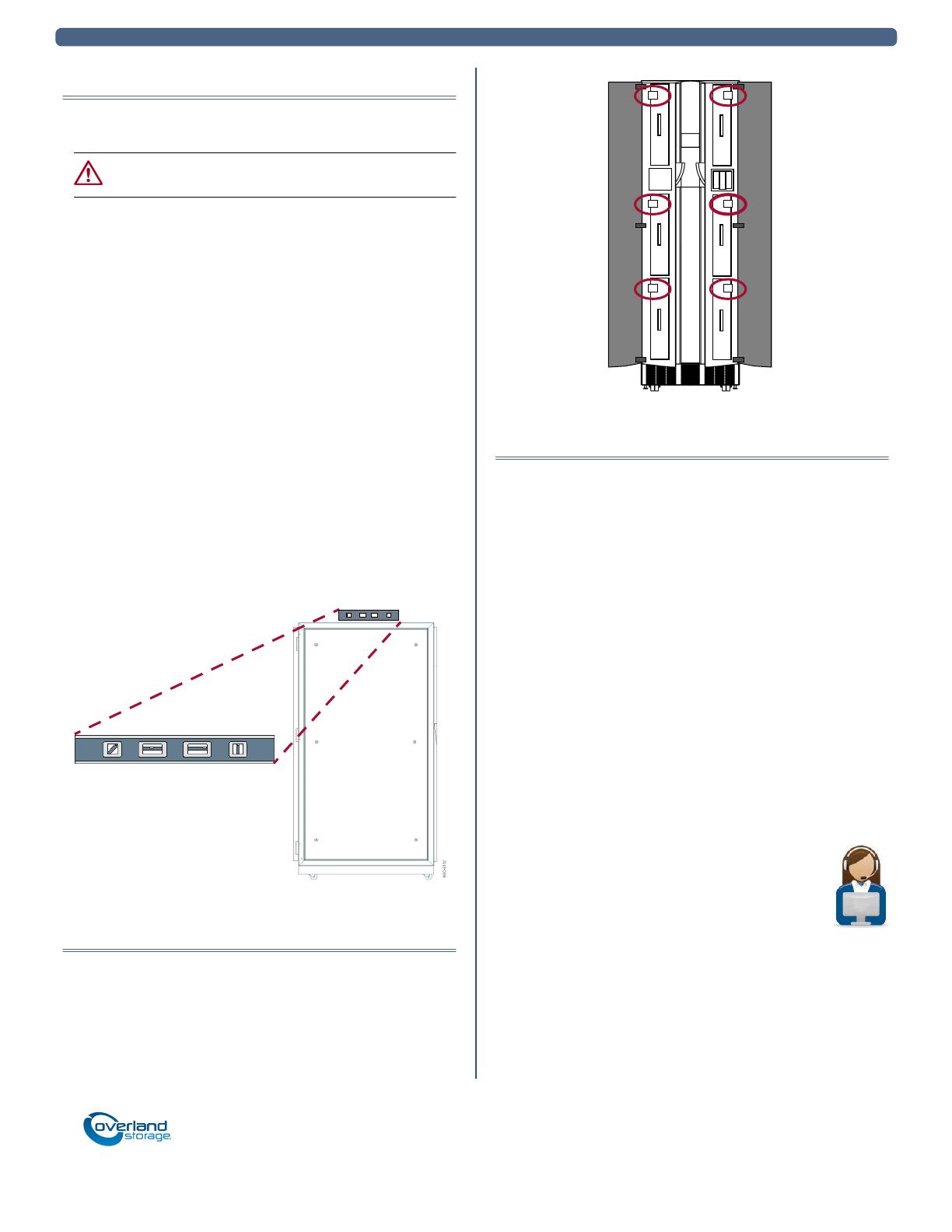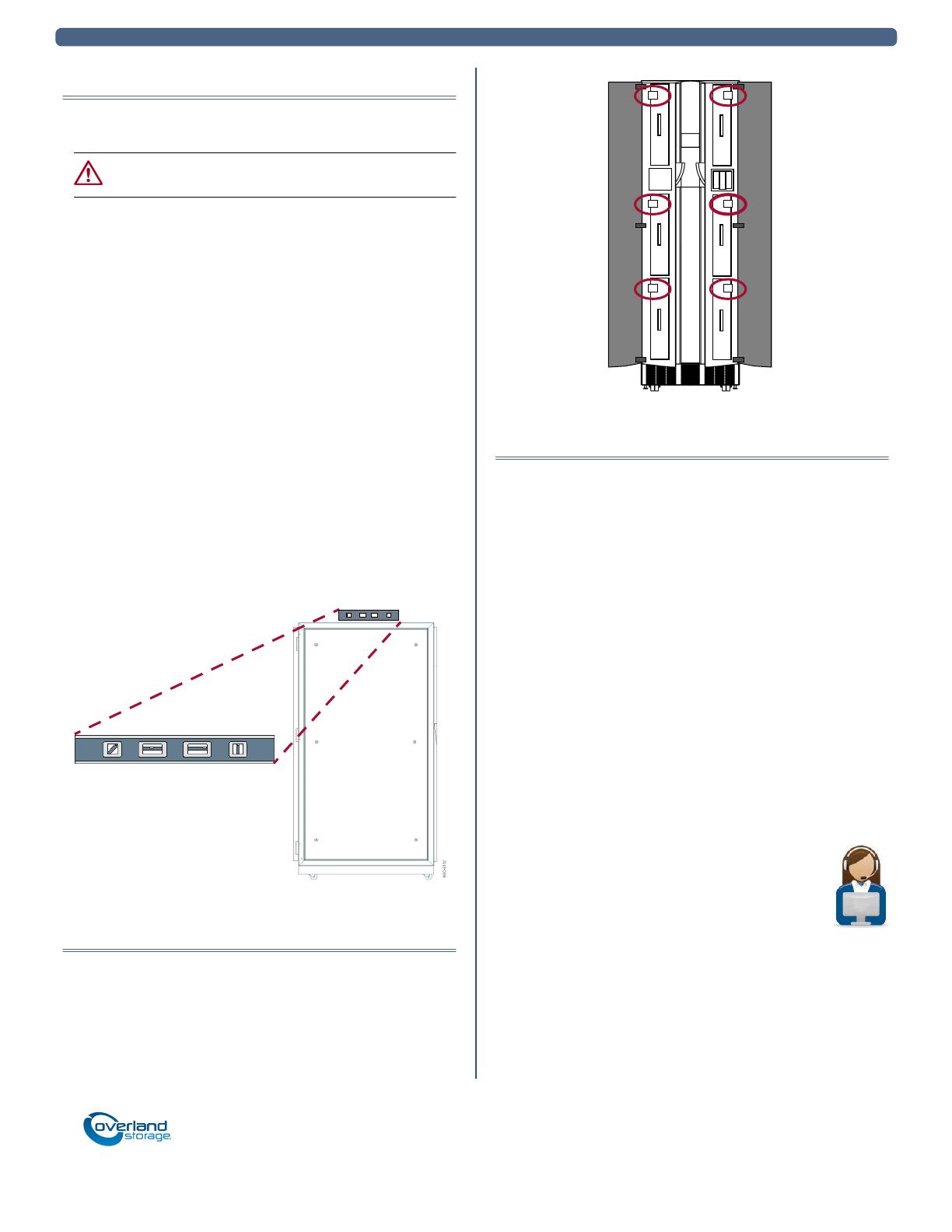
http://support.overlandstorage.com
You can get additional technical support on the Internet at the Overland Storage Support web page, or by contacting Overland Storage using
the information found on the Contact Us page on our web site.
NEO 8000e Quick Start Guide Position and Level the Library
10400292-002 05/2013 ©2010-13 Overland Storage, Inc. Page 4 of 4
Position and Level the Library
Move the library into its final position and level it:
CAUTION: To prevent damage, do not pull on the media
drawer handles at any time while moving the library.
1. Position the library at its operating location.
2. Run down all four leveling legs by hand until they
contact the floor.
3. Using the 10” adjustable wrench, turn each leveling
leg, one after the other in equal increments, until you
have turned them at least one full turn.
NOTE: Be sure the library has been raised high enough so
none of the casters touch the floor.
4. Place the level, front to rear, on the top side edge of
the library (Figure 9).
5. Note the position of the bubble. Raise both of the front
legs or both of the rear legs the same amount to
achieve a level front-to-rear reading.
6. Place the level across the top front edge of the library.
7. Note the position of the bubble. Raise both of the left
feet or both of the right feet the same amount to
achieve a level side-to-side reading.
8. Recheck the level from front-to-rear and from side-to-
side. Adjust as needed until the library is level.
Figure 9. Positioning the Level
Remove the Drawer Brackets
Once the library is in position, use a #2 Phillips stubby or
offset screwdriver to remove the six drawer shipping
brackets located inside the doors (Figure 10) on the side trim
pieces. Replace the screws back into the trim pieces and
retain the brackets with the shipping carton.
Figure 10. Removing the Drawer Shipping Brackets
Additional Information
Your library is now ready to install and connect the tape
drive assemblies (ordered separately), connect any network
management cables, and power it on.
Follow the instructions that come with the tape drive
assemblies to install them. Additional information and
documentation for the NEO 8000e is available online.
User Guide
For detailed information on configuration and setup of your
library, including expansion and partitioning, refer to the
NEO 8000e User Guide. It is available online at:
http://docs.overlandstorage.com/neo
Warranty and Technical Support
For warranty and technical support information, see our
Contact Us web page:
http://www.overlandstorage.com/company/contact-us/
index.aspx
For information on contacting Overland
Technical Support, see our Contact Support page:
http://docs.overlandstorage.com/support
To search for more service information, visit our
Expert Knowledge Base System:
http://support.overlandstorage.com/kb
If you want to be notified whenever a change is made, click
Watch Category in the Tools box on the upper right on the
Knowledge Base sub-category pages.