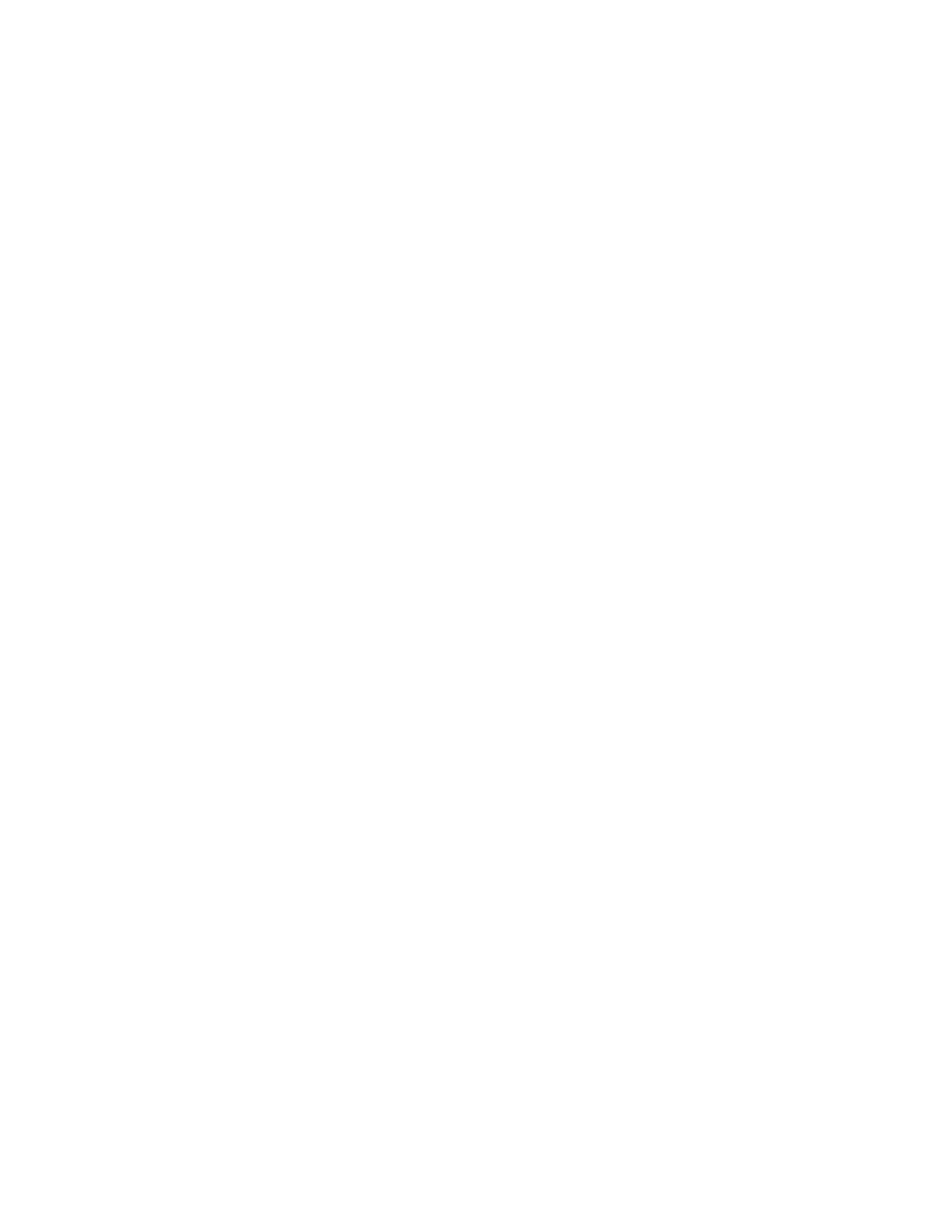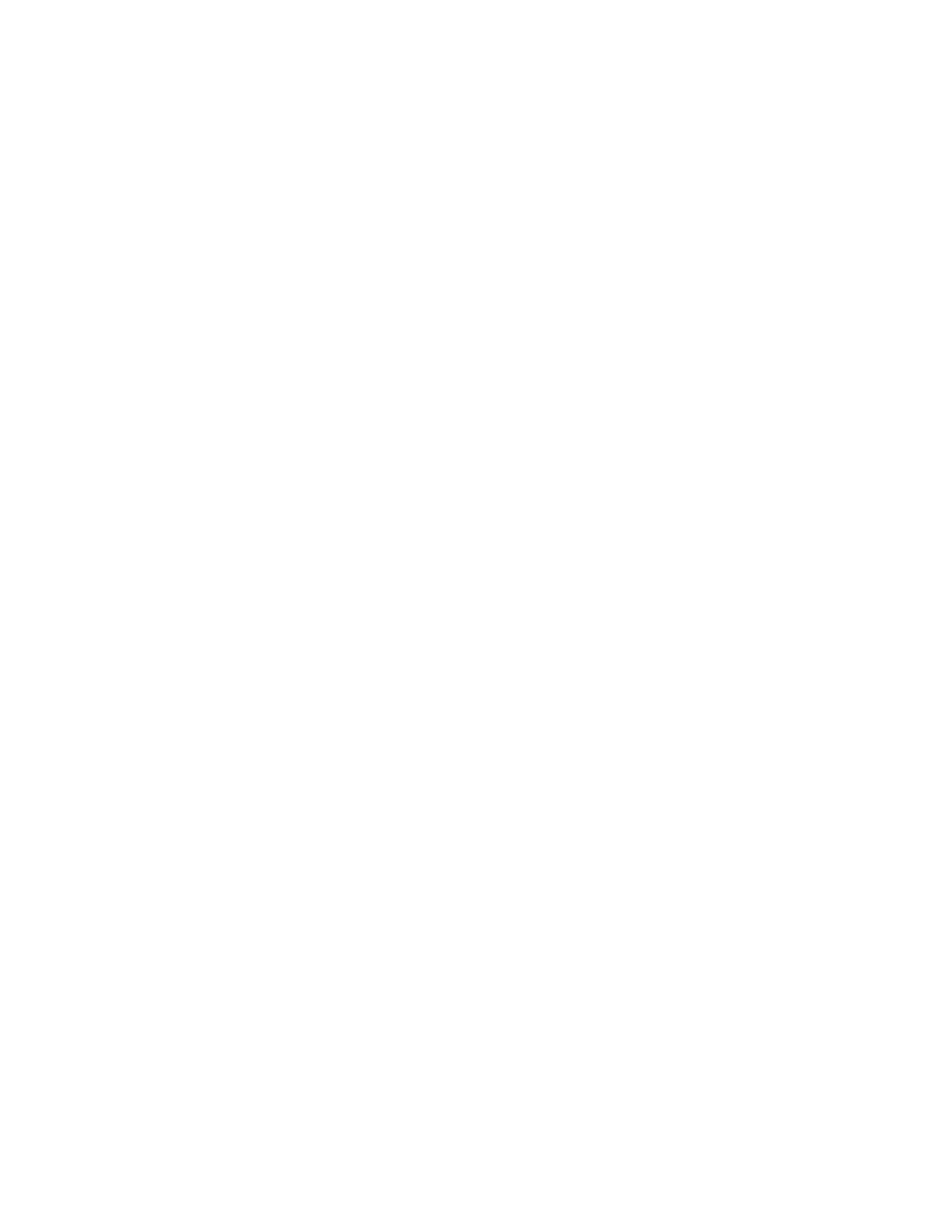
10 Device Imager Menu ....................................................................................................................................................48
10.1 Auto Exposure ............................................................................................................................................................................. 48
10.2 Exposure ......................................................................................................................................................................................48
10.3 Gain ..............................................................................................................................................................................................48
10.4 Trigger ..........................................................................................................................................................................................49
10.4.1 Continuous Mode .................................................................................................................................................................49
10.4.2 External-Single Mode ...........................................................................................................................................................49
10.4.3 External-Gated Mode .......................................................................................................................................................... 50
10.4.4 Industrial Ethernet Only ....................................................................................................................................................... 50
10.4.5 Command Mode .................................................................................................................................................................. 50
10.5 Focus ........................................................................................................................................................................................... 50
10.6 Strobe Menu ................................................................................................................................................................................ 50
10.6.1 External ................................................................................................................................................................................ 51
10.6.2 Internal ..................................................................................................................................................................................51
10.7 FOV (Field of View) .......................................................................................................................................................................51
10.7.1 Adjust the Field of View .......................................................................................................................................................51
10.8 Resolution ................................................................................................................................................................................... 52
11 Device System Menu ...................................................................................................................................................53
11.1 Mode ............................................................................................................................................................................................53
11.2 System
Configuration Menu ........................................................................................................................................................ 54
11.2.1 Save to USB ......................................................................................................................................................................... 54
11.2.2 Load from USB .....................................................................................................................................................................54
11.2.3 Reset to Defaults ..................................................................................................................................................................54
11.3 System Information ......................................................................................................................................................................55
11.4 Lock device .................................................................................................................................................................................55
11.5 Communications Menu ................................................................................................................................................................55
11.5.1 Ethernet I/O .......................................................................................................................................................................... 56
11.5.2 Serial I/O ...............................................................................................................................................................................56
11.5.3 Industrial Ethernet ................................................................................................................................................................ 57
11.5.4 Command Channel ............................................................................................................................................................. 57
11.5.5 Data Export ......................................................................................................................................................................... 58
11.5.6 Image Export ....................................................................................................................................................................... 60
11.6 Discrete I/O Menu ........................................................................................................................................................................60
11.6.1 Input Polarity ........................................................................................................................................................................ 61
11.6.2 Input Pullup .......................................................................................................................................................................... 61
11.6.3 Output Type ........................................................................................................................................................................ 62
11.6.4 Output 1 ............................................................................................................................................................................... 62
11.6.5 Output2 and Output3 ........................................................................................................................................................... 62
11.7 Display Settings ........................................................................................................................................................................... 62
11.7.1 Fail Hold Time ...................................................................................................................................................................... 63
11.7.2 LCD Timeout ........................................................................................................................................................................ 63
11.7.3 Touch Calibration ................................................................................................................................................................. 63
11.7.4 Advanced ............................................................................................................................................................................. 63
11.8 Reboot Sensor ............................................................................................................................................................................. 63
11.9 Firmware Update ......................................................................................................................................................................... 64
11.10 iVu Trigger, Remote Teach, and I/O Waveforms ...................................................................................................................... 64
11.10.1 PNP (Low-to-High) Trigger and Remote Teach Input Waveforms ..................................................................................... 64
11.10.2 NPN (High-to-Low) Trigger and Remote Teach Input Waveforms .....................................................................................64
11.10.3 iVu Output Waveforms ...................................................................................................................................................... 65
12 Device Logs Menu .......................................................................................................................................................67
12.1 Inspection Logs Menu ................................................................................................................................................................. 67
12.1.1 View Logs ............................................................................................................................................................................. 67
12.1.2 Setup .................................................................................................................................................................................... 68
12.2 System Logs ................................................................................................................................................................................ 68
12.3 Communication Logs Menu .........................................................................................................................................................68
13 Communications Guide ..............................................................................................................................................70
13.1 iVu Plus Communication Summary of Ethernet and Serial .........................................................................................................70
13.1.1 Communication Channels ................................................................................................................................................... 70
13.1.2 Industrial Ethernet ................................................................................................................................................................ 70
13.1.3 Command Channel .............................................................................................................................................................. 70
13.1.4 Data Export .......................................................................................................................................................................... 71
13.1.5 Image Export ....................................................................................................................................................................... 72
13.2 Enabling Communications ..........................................................................................................................................................73
13.2.1 Setting Up Ethernet Communications .................................................................................................................................73
13.2.2 Setting Up Serial Communications ...................................................................................................................................... 78
13.3 Testing and Troubleshooting iVu BCR Communications ............................................................................................................ 80
13.3.1 Understanding the Communication Log .............................................................................................................................. 80
13.3.2 Ethernet I/O ......................................................................................................................................................................... 81
13.3.3 Serial I/O ..............................................................................................................................................................................81
13.4 Command Channel Primer ......................................................................................................................................................... 83
iVu Plus BCR Gen2 Series Sensor