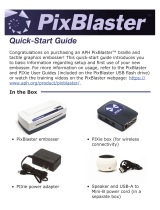Page is loading ...

Braille
Buzz
a
b
c

2
BrailleBuzz
TM
Catalog Number 1-03935-00
An accessible version of this guidebook is available at
www.aph.org/manuals/
Copyright © 2018 by American Printing House for
the Blind, all rights reserved.
Printed in the United States of America.
This publication is protected by Copyright and permission
should be obtained from the publisher prior to any
reproduction, storage in a retrieval system, or transmission
in any form or by any means electronic, mechanical,
photocopying, recording, or otherwise, unless where
noted on specic pages. For more information regarding
permission, contact the publisher at the following address:
American Printing House for the Blind
1839 Frankfort Avenue • Louisville, KY, 40206-0085
800-223-1839 • www.aph.org • [email protected]
This kit contains:
1 BrailleBuzz unit
1 BrailleBuzz print user’s manual
1 BrailleBuzz braille user’s manual

3
Getting Started with BrailleBuzz
Congratulations on bringing braille to a child through play!
Have fun exploring and learning together!
Install two AA batteries:
Unscrew the battery
cover on the bottom
of the unit. Insert the
batteries so that the
positive end of each
battery is pointing
toward the bee’s head
with the negative/at
ends of the batteries pointing toward the rear of the bee.
Replace the cover making sure that the screw is in place.
Turn on: Hold down the honeycomb-shaped braille letter A
button until the chime is heard.
Turn off: Press the spacebar and the honeycomb braille
letter Z button and release. BrailleBuzz will say “bye-bye”
and play a descending chime.
Auto-shut-off: Unit will turn itself off automatically after two
and a half minutes of inactivity.
Volume Toggle: Pressing dots 1-2-3-6+space or
space+honeycomb braille V button.
Modes Cycle: Dots 1-3-4+space or space honeycomb letter
M button.

4
Spacebar
Dots
3, 2, 1
Dots
4, 5, 6
Honeycomb
Buttons A-M
Row 1
Honeycomb
Buttons N-Z
Row 2
Finger Positioning for Braille Writing
Thumbs:
spacebar
Pointer ngers:
dots 1 and 4
Middle ngers:
dots 2 and 5
Ring ngers:
dots 3 and 6
Phonics Mode
When this mode is launched, BrailleBuzz says:
“Phonics Mode: Let’s learn our letter sounds!”
Each of the braille letter buttons and keyboard combinations
that make letters will have an associated word and sound
when you press it. In phonics mode, if keys are pressed that
do NOT make a letter, random cartoon sounds play.
A makes the sound “a” as in apple (an apple crunches)
B makes the sound “b” as in bell
C makes the sound “c” as in car
So, whether you write a C on the keyboard or press the
braille button with C, you hear C makes the sound as in car.

5
Keyboard Mode
When this mode is launched, BrailleBuzz says:
“Keyboard Mode: Remember, your left hand presses keys 1,
2, and 3. Your right hand always does keys 4, 5, and 6. Your
thumbs can press the space bar. Let’s try it!”
The BrailleBuzz simply announces each dot number as the
key is pressed or combinations of dots: Dot 1, dot 2, dots
3-6, space, etc. If the spacebar is pressed in conjunction
with other keys, BrailleBuzz says and does nothing, with
changing modes or volume being the only exceptions. The
braille letter buttons will simply say letters.
Letter Mode:
When this mode is launched, BrailleBuzz says:
“Let’s make letters!”
Any honeycomb shaped
braille letter button
announces both the
letter and its dot
numbers.
A dot 1
B dots 1-2
C dots 1-4
On the keyboard, any
key combination that

6
Braille Alphabet
makes a letter says the letter name and the space key says
“space” as it did in keyboard mode.
Any key combination that is NOT a letter or space makes
NO noise. So, if dot 4 by itself is pressed, which is NOT a
letter, nothing happens.
One objective in “Letters Mode” is to press the braille
honeycomb button, listen to the dot numbers, and then
write the corresponding letter on the keyboard.
Videos and a download of this guide for
BrailleBuzz can be found at:
www.aph.org
a b c d e f g h i j
a b c d e f g h i j
k l m n o p q r s t
u v w x y z
k l m n o p q r s t
u v w x y z

7
Swing Cell
folded
3
6
2
5
1
4
1
2
3
•
•
•
•
•
•
4
5
6
1
2
3
•
•
•
•
4
5
6
Power at Your Fingertips, APH Coursebook*
The braille cell is shown above. As you can see,
it’s made up of six dots numbered 1-6. We are
going to call the dots by their number, for instance
dot 1, dot 2, dot 3, and so forth. Each letter and
symbol in the braille code is made up of a different
combination of these six dots.
Braille is read left-to-right, just like print. This
coursebook is an excellent introduction to braille.
*Products not included with the BrailleBuzz.
To purchase Swing Cell Compact or Power at Your
Fingertips Coursebook visit our website www.aph.org
By Pauletta Feldman
COURSE BOOK
The Swing Cell Compact helps students understand the relationship
between the braille cell and the keys on a braillewriter. In the closed
position, the removable pegs inserted into the blocks represent the
dots in a braille cell. In the open position, the pegs represent the
keys on a braillewriter that correspond to each of the braille dots.
APH Swing Cell Compact*
Swing Cell unfolded
3
4
2
5
1
6
Braille Dots Explained
Example
letter x
3 2 1 4 5 6
• • • •
Braille Cell Reading Mode Writing Mode

1839 Frankfort Avenue • Louisville, Kentucky 40206
502-895-2405 • 800-223-1839
www.aph.org • [email protected]
BrailleBuzz
TM
Copyright © 2018
Catalog Number 1-03935-00
American Printing House
for the Blind, Inc.
®
American Printing House
for the Blind, Inc.
®
American Printing House
for the Blind, Inc.
American Printing House
for the Blind, Inc.
4-color (CMYK)
2-color and 1-color line art
Font: Optima Regular w/0.125 outline
New color: 301 Blue
American Printing House
for the Blind, Inc.
reversed (white on background)
®
American Printing House
for the Blind, Inc.
/