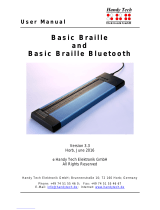Page is loading ...

Visual Touch TTY
Model: KVT100
First Edition 2005
INSTRUCTION MANUAL

Krown Visual Touch TTY | Instructions | 1st Edition | April 2005
Krown Manufacturing, Inc.
3408 Indale Road, Fort Worth, Texas 76116
voice: (817) 738-2485 | TTY: (817) 738-8993 | Fax: (817) 738-1970
E-mail: [email protected] | Web site: www.krownmfg.com

The Federal Communications Commission under Part 68 Rules and Regulations has granted your Braille-TTY
KVT100 a registration number for direct connection to the telephone lines. The FCC requires that you be
advised of the requirements involved with owning a telecommunications device.
1. Connect your KVT100 to the nationwide telephone network through a telephone company-provided
registered jack.Your
KVT100 cannot be plugged into a party line or directly connected to coin operated telephone service; you
must use the acoustic coupler in these instances.
2. Before connecting your KVT100, the FCC requires that you notify your local phone company business office.
Call or write your TDD operator. The phone number and address is in the front of your phone book
Your phone company will want to know:
•Your phone numberProduct name:
• Krown Visual Touch 100FCC registration number: BG487D-71481-DTE
• Ringer equivalence: 0.4A 0.7B
• Jack: RJ11 RJ13
The FCC requires that you notify your local telephone company when you move your phone permanently.
3. Repairs may be made only by Krown Manufacturing or authorized Krown service agencies. This applies at
any time during or after warranty. If such unauthorized repair is performed, the warranty becomes null
and void.
4. If your KVT100 causes harm to the telephone network, the telephone company may temporarily discontinue
your service. If possible, they will notify you in advance. If advanced notice is not practical, you will be
notified as soon as possible. You will be given the opportunity to correct the situation, and you will be
informed of your right to file a complaint with the FCC.
FCC REQUIRED INFORMATION
1

5. Your telephone company may make changes in its facilities, equipment, operations or procedures that
could affect the proper functioning of your KVT100. If changes occur, you will be notified in advance to
give you an opportunity to maintain uninterrupted service.
SERVICE REQUIREMENTS
If your KVT100 needs repair, pack it in the original shipping box along with the adapter/charger. Please be
sure to enclose a note describing the problem you are having.
You may send the unit to:
Krown Manufacturing, Inc.
3408 Indale Road
Fort Worth, Texas 76116
Copyright 1999-2005 Krown Manufacturing Inc.
FCC REQUIRED INFORMATION
2

Welcome to state-of-the-art Telecommunications Devices for the Deaf, Deaf Blind and Hearing Impaired
manufactured by the industry pioneer: Krown Manufacturing Inc. We have provided a full line of telephone
devices to meet the many individual needs. Expert craftsmanship, superior design and affordable prices are
what Krown Manufacturing stands for.
Your new Visual Touch Braille-TTY KVT100 is the very latest from Krown Manufacturing Inc. This manual is set
up so that you are able to begin using your KVT100 immediately, while you take your time and become familiar
with its many unique features, which will enhance its usefulness.
The KVT100 consists of two units connected by a cable. One unit is the modified Krown TTY PortaView Plus
with a computer keyboard and a visual display. The second unit is Visual Touch Braille display with
20-character Braille refreshable and a Face-To-Face keyboard. The KVT100 can be set on top of the Visual
Touch with an optional stand or side by side, at will, for greatest convenience.
A Quick Reference Guide is located on pages 21 and 22 of this manual for your convenience. It provides a
summary of the features that your KVT100 offers. If you have any questions that this manual does not
answer, feel free to call our Customer Service Department 817-738-2485.
YOUR VISUAL TOUCH BRAILLE-TTY PHONE KVT100 COMES WITH:
• KVT100 TTY
•Visual Touch Braille refreshable display
• Power cord with AC/DC Adapter 48DT-7 for KVT100
• Modular cord
• Instruction manualWarranty/registration form
• DB25 cable
INTRODUCTION
3

4
FCC Requirements.............................................................................................................................................1
Service Requirements .......................................................................................................................................2
Introduction ........................................................................................................................................................3
Table of Contents ..............................................................................................................................................4
I.Getting Started..............................................................................................................................................6
• Setting Up Your Visual Touch Braille-TTY Phone
• Keyboard Layout
• Acoustic/Direct Connect Modes
• Use of Braille codeBaudot Code
• Perkins-Style and Full-Type Modes
• Electronic Voice
• Battery Power Information
II. Using Your Krown Visual Touch Braille-TTY phone .............................................................................11
• Read-Back Function
• Link and unlink Visual Touch Braille display from the Braille-TTY
• Making a Call In Acoustic Mode
•Telephone Conversations
• Answering a Call In Acoustic Mode
• Making an Overseas Call
III. The Memory .............................................................................................................................................14
• Memory Areas
• Entering and Saving a Message
• Sending, Deleting, and Viewing a Stored Message
• Using the Phone Directory
• Displaying the Entire Phone Directory
• Creating a Password
• Clearing the Phone Directory
TABLE OF CONTENTS

IV. Direct Connect.......................................................................................................................................20
• Direct Connect Modes
• Keyboard Dialing
• Memory Dialing
• Call Progress Indicators
• Answer a Call in Direct Connect Mode
•Tone/Pulse Dialing
• Auto Answer
• Remote Message Retrieva
V. Important Information ............................................................................................................................26
•Taking Care of Your Visual Touch Braille-TTY Phone
•Troubleshooting
•Warranty
VI. Commonly Used TTY Abbreviations ...................................................................................................28
Appendix: Braille Code Table....................................................................................................................29
5
Table of Contents

6
SETTING UP YOUR VISUAL TOUCH BRAILLE-TTY PHONE
Place your Visual Touch Braille refreshable (Vtouch) and the KVT100 TDD on a table in front of you. Have
the KVT100 and the Vtouch keyboard facing you either side by side or the KVT100 on top of the Vtouch near
your telephone outlet. Turn OFF the power switch on the KVT100. Plug the adaptor to the electric outlet.
Plug the other end of the adaptor to the KVT100 power connector. Let the machine charge up to 24 hours
before use for the first time.
Use the DB25 connecting cable to attach the KVT100 and Vtouch. Once the connectors fit together, gently
tighten the screws. Your KVT100 is ready to connect to the telephone line. Plug one end of the telephone
cord into the telephone wall jack. Plug the other end into the jack on the back of your KVT100. First, turn on
the KVT100, you should see a message appear on the Vtouch that reads:
“BRAILLE TTY READY”
If you did not read the above message, recheck the connection between Vtouch and the KVT100 then
try again.
KEYBOARD LAYOUT
The TDD and Face-to-Face keyboards are laid out like a standard keyboard with these exceptions:
•Top row: last key on the right (after 0) is DIAL
• 2nd row: last key on the right (after P) is BACKSPACE.
• 3rd row: first key (before A) is CONTROL.
• 4th row : First and last key is SHIFT
• Space Bar row: first key (left of Space Bar) is LEFT ARROW. Last key (right of Space Bar) is
RIGHT ARROW.
Shift and control keys are keys used with another key to perform a function or a set of particular features.
The key must be pressed first and held while another key is pressed.
CHAPTER 1 GETTING STARTED

7
ACOUSTIC/DIRECT CONNECT MODES
Acoustic coupling:
Place the telephone hand set on top of the TDD with the cord on the left hand side. Type your greeting
message and finish with a GA (Go Ahead).To check KVT100 status, press CTRL-P. If the KVT100 is in
ACOUSTIC MODE the display will read as:
“ACOUSTIC”
If you read:
“ONLINE READY” or “OFF LINE”
Press, at the same time, the CTRL-DIAL keys to change mode to acoustic.
USE OF BRAILLE CODE
KVT100 uses Braille code in the basic telephone mode. It allows each character to be represented by a sin-
gle Braille cell (See the Appendix for a full description). The letters of the alphabet are the same as in Grade
I (Uncontracted) Braille. Numbers will be preceded and ended by a number sign and be written on the lower
four dots of the cell. Thus, number one is dot two.
Number two is dots 2-3. Number zero is dots 356. See the Appendix for Braille Code punctuation marks.
You cannot use upper or lower case when using the KVT100. The use of Grade II (Contracted) Braille is not
supported by the standard Baudot code. This means that no double letters or any contractions can be used.
However, you can use Grade II to communicate face to face with another user when sharing the same Visual
touch Braille display. You will lose some characters that are not supported by the Relay center.
CHAPTER 1: GETTING STARTED

BAUDOT CODE
The standard 45.5 Baud Baudot code is used For North America. The rest of the world uses 50 Baud baudot.
To make a call outside of the country, press and hold the CTRL key then tap the LEFT ARROW key. By
pressing “Y” on your keyboard, you choose to change speed of your TTY to make an international call.
PERKINS-STYLE MODE AND FULLTYPE MODE
The KVT100 has 2 keyboard typing modes - Perkins-Style Mode and Full-T ype mode. To switch between
these two modes, press these three keys: CTRL-SHIFT-RETURN.
Perkins-style Keyboard:
If the display reads:
“BRAILLE MODE READY”.
The KVT100 is in Perkins-style mode. If you know the Braille cell dots are:
Then: The F, D and S keys produce dots 1-2-3.
The J, K and L keys produce dots 4-5-6.
The F and J keys are located on the home row with a bump on the key cap.
Full-Type Keyboard:
If you feel more comfortable with a conventional typing configuration keyboard, you can switch to
Full-Type keyboard mode by pressing CTRL-SHIFT-RETURN. A message on the display will read:
“TTY MODE READY”
You can now type and send information using the full keyboard.
8
CHAPTER 1: GETTING STARTED
1
2
3
4
5
6

ELECTRONIC VOICE
The Electronic Voice is a single unchangeable voice message that is stored in the memory of your TDD. The
message is used for calling hearing people at a VOICE/TDD number. It tells them by electronic voice: “Please
use TDD for hearing-impaired caller.”
The voice message will be repeated until your TDD conversation begins (when your TDD receives a signal
from another TDD). As soon as the other person begins to type, the electronic voice message stops.
To turn the Electronic Voice ON or OFF
• Press CTRL-SPACE BAR to turn your Electronic Voice on. The message:
“VOICE ON”
will appear on the display.
• Press CTRL-SPACE BAR to turn your Electronic Voice off. The message:
“VOICE OFF”
will appear on the display.
NOTE: It is recommended to set electronic voice off when not dialing to a voice/TDD number. Turn your elec-
tronic voice off before using any control key operations.
BATTERY POWER INFORMATION
KVT100 is designed to operate from battery or AC (house electricity) power. To use the battery power, unplug
the AC charger/adapter from the KVT100.
9
CHAPTER 1: GETTING STARTED

The Ni-Cad batteries will operate for approximately 3 hours when fully charged. The batteries will automati-
cally recharge whenever the units are plugged into the AC charger/adapter. To help the battery last longer, let
the units run down until the KVT100 stops working. When this happens, you must charge the battery by
using AC power.You can continue to use the KVT100 until you recharge the battery. It is suggested that you
use the Braille-TTY battery power in a regular cycle. That is, operate the unit on battery power until it needs
recharging. Recharge the batteries by plugging the KVT100 into the AC charger/adapters for 12 to 14 hours.
(The units must be turned OFF in order to recharge.)
A “BATTERY LOW” message on the VTouch display is used to indicate the KVT100 battery is low. You
need to recharge the batteries as soon as possible.
CAUTION: The adapter/chargers are NOT interchangeable. Use the adaptor that was issue with your pur-
chase.
CHAPTER 1: GETTING STARTED
10

After setting up and turning on your KVT100 you see the message “BRAILLE MODE READY” or “TTY MODE
READY” on both units. The machine is ready to use.
Try brailing or typing some characters. For example: “abcdef.” You will see the characters you brailled dis-
played from left to right and ended by six lower dots of a Braille cell. This cell is called the “cursor”. It shows
you the next character position. When the 20th character is filled, then cursor will move to the 1st cell on the
left to continue.
READ-BACK FUNCTION
If you have difficulty reading the Braille as fast as it appears, you can press LEFT ARROW to scan the text
from the current incoming message back 19 characters.
Continuing to press the left arrow key, will take you back 19 characters each time.
To move forward to the next 19 characters, press the RIGHT ARROW key. You can use this read-back func-
tion by pressing these arrow keys in either on-line or off-line mode.
To read from the beginning of the memory, press CTRL-B.
Press CTRL-E to jump to the end of the memory or current position of the conversation.
After CTRL E or CTRL B is pressed, the LEFT and RIGHT ARROWS will move to next left/right 19 characters
from the beginning/end of memory.
LINK AND UNLINK VISUAL TOUCH BRAILLE DISPLAY FROM BRAILLE-TTY
When you use the read-back function (LEFT ARROW or CTRL-B), the Visual Touch will automatically be in
UNLINK mode. It will not display any new information from the KVT100 and you will have time to read back, at
your speed, the conversation in memory.
CHAPTER 2 USING YOUR VISUAL TOUCH BRAILLE-TTY PHONE
11

Continuing to press RIGHT ARROW toward the end of conversation will link the two units back together
automatically when cursor hits the current position.
If you want to exit this function without having to browse to the end of the message, press RETURN any time
to force the KVT100 to link to the Visual Touch Braille Display.
NOTE: Do not forget to quit UNLINK mode after you used the read-back function.
It is faster if you use CTRL-E to jump to the current position of the conversation and press RIGHT ARROW
to link two units together.
Pressing the SHIFT-DIAL keys is another way to bring you back to LINK mode without disconnecting the
current call or the conversation.
MAKING A CALL IN ACOUSTIC MODE
1. Turn on KVT100.
2. Check status of the KVT100 by pressing CTRL-P to make sure your TDD is in acoustic mode. If it is
not, press CTRL-DIAL to change it to acoustic mode.
3. Place the telephone receiver down firmly in the rubber acoustic cups with the telephone cord on
the LEFT.
4. Dial the telephone number on your telephone numeric keypad, NOT on your KVT1005. Watch the
Vtouch after you dial the number for the call progress and the answer from the other party. Begin typing
your greeting message to start the conversation.
TELEPHONE CONVERSATIONS
1. When someone answers your TDD call with his/her TDD, the person’s response will end with GA (Go
Ahead). You now type back. Typing GA is like saying, “OK it is your turn to talk now.”
2. When both people are ready to hang up, type SK (instead of GA). This means “Stop Keying. “ When
both have typed SK the conversation is finished. Hang up the telephone by putting the handset back on
the phone. Turn the power switch to off.
NOTE: See back page of Quick Guide for more commonly used TTY abbreviations.
12
CHAPTER 2: USING YOUR VISUAL TOUCH BRAILLE-TTY PHONE

ANSWERING A CALL IN ACOUSTIC MODE
1. Turn the Power Switch on.
2. Pick up and place your telephone handset firmly into the acoustic cups of the KVT100 with the cord to
the LEFT.
3. By pressing the SPACE BAR, you start the conversation. Type your greeting message.
For example: “BARBARA HERE GA”
4. When both people have finished the conversation, place your telephone handset back on the phone.
5. Turn OFF power switch.
MAKING AN OVERSEAS CALL
To place a call outside of the country, you will need to change the transmission speed (Baud rate) at which your
Braille-TTY sends messages. In the United States, the standard rate for TDD/TTY transmissions is 45.5 Baud,
while the International Standard is 50 Baud.
Press CTRL-LEFT ARROW. The display will show:
“INT’L SPEED? Y/N”.
Press “Y” to select international speed.
“INTERNATIONAL ON” is displayed.
To change back to the domestic TDD/TTY code after your call, press CTRL-LEFT ARROW at same time. The
display shows:
“INT’L SPEED? Y/N”.
Press “N” to select standard 45.5 Baud.
“INTERNATIONAL OFF” is displayed.
13
CHAPTER 2: USING YOUR VISUAL TOUCH BRAILLE-TTY PHONE

The TTY has a 32K (32768 characters) memory. The memory feature can save you time by letting you save
often used
messages, prepare a message before making a call to save on long distance charges, and to save
frequently called numbers.
MEMORY AREAS
The KVT100 memory is divided into 6 blocks, consisting of 5 “areas” labeled M1 to M5 plus a directory for
phone numbers:
• M1 and M2 can hold 32 characters each. These are suitable for short messages such as a greeting that
might be used for any incoming call.
• M3 holds 256 characters, for somewhat longer messages like the answering machine message.
• M4 holds approximately 1200 characters. This area can be used to store a message that will be sent as
an outgoing call.
• M5 stores all outgoing and incoming data automatically, using the remaining available space. If the
space available to store messages runs out during a conversation, new data will overwrite the old data
in this memory area, beginning with the oldest message. This will not affect stored messages in any
other area. Information in area 5 cannot be sent to another TDD/TTY.
•APHONE DIRECTORY (with labels D1-D9) provides 9 locations plus one password (D0) of 24
characters each, which can be used to store and view frequently dialed phone numbers.
ENTERING AND SAVING A MESSAGE
1. Press CTRL-5 to access the memory areas you want to use. The display will show:
“MEM#1#-#5# D(DIR)”
2. Press the number of the memory area you want to select.
For example press 1 to choose area M1.
CHAPTER 3 THE MEMORY
14

3. Type the message you want to store with a full-type keyboard. Do not use 6 keys in Braille mode. Your
message will be displayed as you type with a space between each character on your Braille display.
These extra spaces will not appear when your message is sent.
4. Press CTRL-9 to save. The message will be stored and the display shows:
“MEMORY SAVED”.
5. Press CTRL-1 to check the message you typed. If it is not correct, repeat steps from 1 to 5. Use the same
method for the other memory areas.
NOTE: To delete the character in front of the cursor press CTRL-7. Press Ctrl-6 to turn on insert mode.
SENDING A STORED MESSAGE
Press CTRL key and the memory area (1-4) in which your message is stored. Your message will be sent. To
interrupt sending a message, press CTRL- 4.
DELETING A STORED MESSAGE
You can erase (or “clear”) all of the information in a memory area by typing CTRL- 8 (CLEAR). You will be
prompted to enter the number of the area to be cleared, and then asked to confirm (Y or N).
If you type “Y”, the memory area will be cleared. You can type a new message in the memory area you just
cleared.
Pressing CTRL-9 to save your new message. “MEMORY SAVED” will appear on the display.
For better memory performance, clear memory area 5 before making any phone calls to save space for next
conversation or after you check the old answering messages to prepare for next time. To clear conversation
memory, press CTRL-C (clear communication memory).
15
CHAPTER 3: THE MEMORY

VIEWING A STORED MESSAGE
To read a message stored in memory, you must first access the memory areas by pressing CTRL-5, then
type a number to tell the KVT100 where the message is stored. The area name (for example, M2) will be
shown on the right side of the display, and the message will be shown in the center of the KVT100 display.
The Visual Touch starts the message from the left hand side.
Press RIGHT ARROW, you will notice the cursor moves to the first cell. As you continue pressing RIGHT
ARROW the cursor moves to the right.
Press LEFT ARROW, you will notice the display returns to the beginning of your message with the cursor in
the last cell.
To move quickly in a stored message, press and hold CTRL and an ARROW KEY at the same time. The
display will keep showing more text on the side of the arrow until you release the key. When you are finished
looking at the message, press CTRL-9 (SAVE) to store the message again and clear the screen.
“MEMORY SAVED” is displayed.
USING THE PHONE DIRECTORY
You can store phone numbers in any of 9 memory locations. Add a phone number to directory:
1. Press CTRL-5 to access the memory areas. Type “D” to choose the telephone directory.
2. The screen will first show the message
“KEY PH LOC#0#-#9”
3. Select an entry from 1-9. Now the display shows:
“TYPE NAME & NO NOW”
16
CHAPTER 3: THE MEMORY

4. Press spacebar
The location’s label and the cursor will appear on the right end of the display.
5. Type the name and number
6. Press CTRL-9 to save.
“MEMORY SAVED” will appear on the display.
NOTE: Numbers can be separated with a “-” DASH but only numbers will be dialed. Letters and dashes will
not affect dialing. If needed for the operation of a special business system, a pause or delay in dialing string
can be inserted between numbers. Type a (+)PLUS for each one second delay needed .
DISPLAYING THE ENTIRE PHONE DIRECTORY
To display the entire phone directory
1. Press DIAL.
“TYPE NO., M(MEM)” will appear on the display.
2. Press “M” for memory.
“PH#1#-#9#, D(DIR)” appears.
3. Press “D” to display all the directory listings from 0-9. When finished, the display will read:
“PH#1#-#9#, K(KBD)”
4. Press CTRL-9 to exit.
17
CHAPTER 3: THE MEMORY

CREATING A PASSWORD
You will need a password to retrieve your message in your house answering machine when you are away
from home. Your password will be stored in location 0 (zero) of the Phone Directory. A password must be at
least five characters in length.
To create a password:
1. Press CTRL-5
2. Press “D” for directory
3. Press “0”
”TYPE PASSWORD” is shown.
4. Press the SPACE BAR then type your password.
5. Press CTRL-9 to save.
“MEMORY SAVED” is displayed.
CLEARING THE PHONE DIRECTORY
To delete a single entry in your phone directory
1. Press CTRL-8, you will read:
“CLR M#1#-#5#, D?”
2. Press “D” to choose phone directory. You will read:
“KEY PH LOC#0#-#9#”
CHAPTER 3: THE MEMORY
18
/