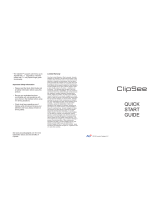Page is loading ...

Bluetooth Audio Gadget
Preliminary User Guide
Thanks for purchasing the Bluetooth Audio Gadget. We are grateful! The user guide is in the queue and
should be ready sometime in the next few months. Meantime, here are some operating notes to help you
enjoy your gadget.
For safety and mounting information, please see the Failsafe Gadget user guide:
https://bit.ly/2vlJbsB
Plug in your gadget and the green LED will illuminate. Connect the gadget to your mixing console.
Connect the LEFT and RIGHT ANALOG OUTPUTS to a stereo line input. Connect your mixing console
mix-minus (clean feed, N-1, etc.) output to the ANALOG INPUT.
Broadcasters will be familiar with the mix-minus concept. For podcasters, recording and live sound
applications, this might be an unfamiliar term. Here’s a great article on how a mix-minus is used and how
to create one:
https://thepodcastersstudio.com/how-to-setup-a-mix-minus/
After you’re all hooked up, you’ll want to connect to your phone or other Bluetooth device. Briefly push the
BT PAIRING switch to the right and release. The blue LED should be flashing. The gadget is now
advertising and ready to pair. On your phone, navigate to the Bluetooth settings, make sure Bluetooth is
ON and look at the available devices. You should see ANGRYBT on the list. The gadget advertisement
times out after 90 seconds if no connection is made. If that happens, click PAIR again.
Select ANGRYBT. Your phone and the gadget will negotiate a connection. Once connected, the blue LED
will stop flashing and illuminate constantly. Open your music app and play a song. Make sure the phone
volume is turned up. Best fidelity will occur when volume is at maximum. If you don’t hear audio, check
your console settings and verify that the CONNECTION switch is in the BT position.
ANALOG INPUT ANALOG OUTPUTS DIGITAL
RIGHT OUTPUTLEFT
ANGRYAUDIO.COM
BLUETOOTH
AUDIO GADGET
BT PAIRING CONNECTION
BT WIREDRESET PAIR
120VAC
DESIGNED IN NASHVILLE,
MANUFACTURED IN CHINA
CONTAINS FCC ID: QOQWT32I
CONTAINS IC: 5123A-BGTWT32I
ANALOG INPUT ANALOG OUTPUTS DIGITAL
RIGHT OUTPUTLEFT
ANGRYAUDIO.COM
BLUETOOTH
AUDIO GADGET
BT PAIRING CONNECTION
BT WIREDRESET PAIR
120VAC
DESIGNED IN NASHVILLE,
MANUFACTURED IN CHINA
CONTAINS FCC ID: QOQWT32I
CONTAINS IC: 5123A-BGTWT32I

While paired, you use your phone as you normally do. Play music or voice recordings or talk on the
phone or via Skype. The Bluetooth Audio Gadget automatically negotiates the best connection and codec
settings possible for the application. When you are ready to terminate the connection, you can do so on
your phone or by briefly pushing the PAIRING switch to the left and releasing.
The gadget offers a convenient 3.5MM TRRS jack on the front panel. This connection is always active
and routed to the analog connections on the rear panel. Press the CONNECTION switch to the right. You
will need a phone that has the 3.5MM jack and a cable like this:
https://amzn.to/2GttQZu
If you choose to use the front panel jack, please be aware that is is wired to the OMTP standard. There
are two different (if you can believe it) standards for the wiring of a TRRS mini jack. Some products use
OMTP, others use CTIA. As you can see in the drawing, the difference is where the ground and
microphone signals appear.
If your device is CTIA and you plug it in directly, you’ll get crosstalk and distortion. We include a CTIA to
OMTP adapter with the Bluetooth Audio Gadget. If your device is CTIA, use the adapter. In short, iPhones
require the adapter, Samsung devices don’t.
One more thing. There is a digital audio output on the rear. It is turned OFF by default. If you want to use
it, it can be enabled. Make sure the Bluetooth Audio Gadget is reset (blue LED off). Now press and hold
the PAIR switch to the right for >3 seconds. When the blue LED illuminates, release the switch. Now you
can pair as normal with the brief press.
For high-fidelity apps such as your phone’s music player, the audio will be routed to the digital output only.
You will not hear the audio on the analog output. Phone apps and wired sources will always remain on the
analog outputs only. To turn off the digital output, power cycle the gadget by unplugging it from the wall
and plugging it back in.
That’s it. If you have any questions, give us a shout at:
Use your new gadget in good health!
Your friends @ Angry Audio
/