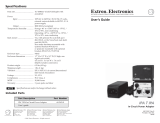Page is loading ...

Mitel MiVoice 6900 Series IP Phones
58015143 REV02
RELEASE 1.1 ADMINISTRATOR GUIDE

NOTICE
The information contained in this document is believed to be accurate in all respects but is not warranted
by Mitel Networks™ Corporation (MITEL
®
). The information is subject to change without notice and should
not be construed in any way as a commitment by Mitel or any of its affiliates or subsidiaries. Mitel and its
affiliates and subsidiaries assume no responsibility for any errors or omissions in this document. Revisions
of this document or new editions of it may be issued to incorporate such changes.
No part of this document can be reproduced or transmitted in any form or by any means - electronic or
mechanical - for any purpose without written permission from Mitel Networks Corporation.
Trademarks
The trademarks, service marks, logos and graphics (collectively “Trademarks”) appearing on Mitel's
Internet sites or in its publications are registered and unregistered trademarks of Mitel Networks
Corporation (MNC) or its subsidiaries (collectively “Mitel”) or others. Use of the Trademarks is prohibited
without the express consent from Mitel. Please contact our legal department at [email protected] for
additional information. For a list of the worldwide Mitel Networks Corporation registered trademarks, please
refer to the website: http://www.mitel.com/trademarks.
Mitel’s Power Over Ethernet (PoE) Powered Device (PD) products are covered by one or more of the U.S.
patents (and any foreign patent counterparts thereto) identified at Mitel’s website: www.mitel.com/patents.
For more information on the PD patents that are licensed, please refer www.cmspatents.com.
Mitel MiVoice 6900 Series IP Phones - Release 1.1 Administrator Guide
58015143 - April 2017
®,™ Trademark of Mitel Networks Corporation
© Copyright 2017, Mitel Networks Corporation
All rights reserved

Software License Agreement
1
Software License Agreement
Mitel, hereinafter known as “Seller”, grants to Customer a personal, worldwide, non-transferable,
non-sublicenseable and non-exclusive, restricted use license to use Software in object form solely
with the Equipment for which the Software was intended. This Product may integrate programs,
licensed to Mitel by third party Suppliers, for distribution under the terms of this agreement. These
programs are confidential and proprietary, and are protected as such by copyright law as unpublished
works and by international treaties to the fullest extent under the applicable law of the jurisdiction of
the Customer. In addition, these confidential and proprietary programs are works conforming to the
requirements of Section 401 of title 17 of the United States Code. Customer shall not disclose to
any third party such confidential and proprietary programs and information and shall not export
licensed Software to any country except in accordance with United States Export laws and
restrictions.
Customer agrees to not reverse engineer, decompile, disassemble or display Software furnished in
object code form. Customer shall not modify, copy, reproduce, distribute, transcribe, translate or
reduce to electronic medium or machine readable form or language, derive source code without the
express written consent of the Seller and its Suppliers, or disseminate or otherwise disclose the
Software to third parties. All Software furnished hereunder (whether or not part of firmware), including
all copies thereof, are and shall remain the property of Seller and its Suppliers and are subject to
the terms and conditions of this agreement. All rights reserved.
Customer's use of this software shall be deemed to reflect Customer's agreement to abide by the
terms and conditions contained herein. Removal or modification of trademarks, copyright notices,
logos, etc., or the use of Software on any Equipment other than that for which it is intended, or any
other material breach of this Agreement, shall automatically terminate this license. If this Agreement
is terminated for breach, Customer shall immediately discontinue use and destroy or return to Seller
all licensed software and other confidential or proprietary information of Seller. In no event shall
Seller or its suppliers or licensors be liable for any damages whatsoever (including without limitation,
damages for loss of business profits, business interruption, loss of business information, other
pecuniary loss, or consequential damages) arising out of the use of or inability to use the software,
even if Seller has been advised of the possibility of such damages.

Mitel MiVoice 6900 Series IP Phones - Release 1.1 Administrator Guide
2
Software License Agreement . . . . . . . . . . . . . . . . . . . . . . . . . . . . . . . . . . . . . . . . . . . . . . . . . . . . . . . . . 1
About this guide. . . . . . . . . . . . . . . . . . . . . . . . . . . . . . . . . . . . . . . . . . . . . . . . . . . . . . . . . . . . . . . . . . . . 3
Supporting documentation . . . . . . . . . . . . . . . . . . . . . . . . . . . . . . . . . . . . . . . . . . . . . . . . . . . . . . . . . 3
Getting started . . . . . . . . . . . . . . . . . . . . . . . . . . . . . . . . . . . . . . . . . . . . . . . . . . . . . . . . . . . . . . . . . . . . . 4
Plugging in and starting the phone . . . . . . . . . . . . . . . . . . . . . . . . . . . . . . . . . . . . . . . . . . . . . . . . . . . 4
Static Settings menu . . . . . . . . . . . . . . . . . . . . . . . . . . . . . . . . . . . . . . . . . . . . . . . . . . . . . . . . . . . . . . . . 6
Basic menu . . . . . . . . . . . . . . . . . . . . . . . . . . . . . . . . . . . . . . . . . . . . . . . . . . . . . . . . . . . . . . . . . . . . . 6
Advanced menu . . . . . . . . . . . . . . . . . . . . . . . . . . . . . . . . . . . . . . . . . . . . . . . . . . . . . . . . . . . . . . . . . 8
Status . . . . . . . . . . . . . . . . . . . . . . . . . . . . . . . . . . . . . . . . . . . . . . . . . . . . . . . . . . . . . . . . . . . . . . . . . 9
Network . . . . . . . . . . . . . . . . . . . . . . . . . . . . . . . . . . . . . . . . . . . . . . . . . . . . . . . . . . . . . . . . . . . . . . . 10
Static Network Settings . . . . . . . . . . . . . . . . . . . . . . . . . . . . . . . . . . . . . . . . . . . . . . . . . . . . . . . . 11
Ethernet Ports . . . . . . . . . . . . . . . . . . . . . . . . . . . . . . . . . . . . . . . . . . . . . . . . . . . . . . . . . . . . . . . 13
VLAN Settings . . . . . . . . . . . . . . . . . . . . . . . . . . . . . . . . . . . . . . . . . . . . . . . . . . . . . . . . . . . . . . . 15
802.1X . . . . . . . . . . . . . . . . . . . . . . . . . . . . . . . . . . . . . . . . . . . . . . . . . . . . . . . . . . . . . . . . . . . . . 18
Network Services . . . . . . . . . . . . . . . . . . . . . . . . . . . . . . . . . . . . . . . . . . . . . . . . . . . . . . . . . . . . . 19
PIN . . . . . . . . . . . . . . . . . . . . . . . . . . . . . . . . . . . . . . . . . . . . . . . . . . . . . . . . . . . . . . . . . . . . . . . . . . 21
Erase PIN . . . . . . . . . . . . . . . . . . . . . . . . . . . . . . . . . . . . . . . . . . . . . . . . . . . . . . . . . . . . . . . . . . 21
Modify PIN . . . . . . . . . . . . . . . . . . . . . . . . . . . . . . . . . . . . . . . . . . . . . . . . . . . . . . . . . . . . . . . . . . 22
Diagnostics . . . . . . . . . . . . . . . . . . . . . . . . . . . . . . . . . . . . . . . . . . . . . . . . . . . . . . . . . . . . . . . . . . . . 24
Audio Diagnostics . . . . . . . . . . . . . . . . . . . . . . . . . . . . . . . . . . . . . . . . . . . . . . . . . . . . . . . . . . . . 24
Ping . . . . . . . . . . . . . . . . . . . . . . . . . . . . . . . . . . . . . . . . . . . . . . . . . . . . . . . . . . . . . . . . . . . . . . . 26
TCP DUMP . . . . . . . . . . . . . . . . . . . . . . . . . . . . . . . . . . . . . . . . . . . . . . . . . . . . . . . . . . . . . . . . . 27
DHCP Trace . . . . . . . . . . . . . . . . . . . . . . . . . . . . . . . . . . . . . . . . . . . . . . . . . . . . . . . . . . . . . . . . 29
Restore Default . . . . . . . . . . . . . . . . . . . . . . . . . . . . . . . . . . . . . . . . . . . . . . . . . . . . . . . . . . . . . . . . . 32
LDAP (Corporate) Directory Contacts . . . . . . . . . . . . . . . . . . . . . . . . . . . . . . . . . . . . . . . . . . . . . . . . . . 34
Web UI Features . . . . . . . . . . . . . . . . . . . . . . . . . . . . . . . . . . . . . . . . . . . . . . . . . . . . . . . . . . . . . . . . . . 35
Reboot Phone . . . . . . . . . . . . . . . . . . . . . . . . . . . . . . . . . . . . . . . . . . . . . . . . . . . . . . . . . . . . . . . . . . 35
Upgrade Software . . . . . . . . . . . . . . . . . . . . . . . . . . . . . . . . . . . . . . . . . . . . . . . . . . . . . . . . . . . . . . . 36
Upload File . . . . . . . . . . . . . . . . . . . . . . . . . . . . . . . . . . . . . . . . . . . . . . . . . . . . . . . . . . . . . . . . . . . . 37
Diagnostics . . . . . . . . . . . . . . . . . . . . . . . . . . . . . . . . . . . . . . . . . . . . . . . . . . . . . . . . . . . . . . . . . . . . 37
Capture . . . . . . . . . . . . . . . . . . . . . . . . . . . . . . . . . . . . . . . . . . . . . . . . . . . . . . . . . . . . . . . . . . . . 37
Collect Logs . . . . . . . . . . . . . . . . . . . . . . . . . . . . . . . . . . . . . . . . . . . . . . . . . . . . . . . . . . . . . . . . . 38
Screenshot . . . . . . . . . . . . . . . . . . . . . . . . . . . . . . . . . . . . . . . . . . . . . . . . . . . . . . . . . . . . . . . . . . . . 40
Limited warranty . . . . . . . . . . . . . . . . . . . . . . . . . . . . . . . . . . . . . . . . . . . . . . . . . . . . . . . . . . . . . . . . . . 42
Exclusions . . . . . . . . . . . . . . . . . . . . . . . . . . . . . . . . . . . . . . . . . . . . . . . . . . . . . . . . . . . . . . . . . . . . . 42
Warranty repair services . . . . . . . . . . . . . . . . . . . . . . . . . . . . . . . . . . . . . . . . . . . . . . . . . . . . . . . . . . 42
After warranty service . . . . . . . . . . . . . . . . . . . . . . . . . . . . . . . . . . . . . . . . . . . . . . . . . . . . . . . . . . . . 42

About this guide
3
About this guide
This guide explains how to use the administrator features of the Mitel MiVoice 6900 Series (6920,
6930, and 6940) IP phones that can be accessed through the IP phones’ advanced Static Settings
menu and Web UI.
This document contains information that is at a technical level, more suitable for system and network
administrators. Prior knowledge of IP telephony concepts is recommended.
Supporting documentation
To access phone and system-specific documentation:
1. Log in to Mitel Connect.
2. In the left-hand menu, click Mitel OnLine.
3. Click Product Documentation under the Support section.
4. Select PDF Guides and Online Help under the End User Documents drop-down menu.
5. In the left-hand menu, navigate to Telephones.
Mitel MiVoice 6920
Mitel MiVoice 6930
Mitel MiVoice 6940

Mitel MiVoice 6900 Series IP Phones - Release 1.1 Administrator Guide
4
Getting started
The Mitel MiVoice 6900 Series IP phones must be set up and be configured prior to its first use.
This section describes phone behavior and start up screens you may see when the phone is first
plugged in, or when it is restarted.
Plugging in and starting the phone
The Mitel MiVoice 6900 Series IP phones automatically begins the start up and network discovery
sequence as soon as it is connected. The phone goes through this process the first time you plug
in your phone and every time you restart your phone.
The phone displays the following startup screens:
WARNING: DO NOT PRESS THE SETTINGS KEY UNTIL THE NETWORK DISCOVERY
SEQUENCE REACHES 20% WAITING FOR LAYER2 DATA STAGE.

Getting started
5
The Mitel MiVoice 6900 Series IP phone then contacts the call server and completes the start up
process.
WARNING: DO NOT UNPLUG OR REMOVE POWER TO THE PHONE DURING THE START
UP PROCESS.

Mitel MiVoice 6900 Series IP Phones - Release 1.1 Administrator Guide
6
Static Settings menu
Basic menu
The (Settings) key provides access to the Static Settings menu.
This menu provides a single location to access all the phone settings. The basic Static Settings
menu provides access to the following user-level phone settings:
Icon Setting
Status
Language
Voicemail
Call Forward
Config Teleworker
Diagnostics
• Audio Diagnostics
Mitel MiVoice 6920 Static Settings
Mitel MiVoice 6930 Static Settings
Mitel MiVoice 6940 Static Settings

Static Settings menu
7
The basic Static Settings menu also provides a Log Issue softkey. When pressed, a log file with
the filename dumpstate.txt is generated containing the following information:
• Date and time.
• IP phone model, firmware version, firmware timestamp, and source control revision.
• Detailed memory information.
• Detailed CPU information.
• Detailed Display Message (DMESG) information.
• Detailed process information.
• Detailed file system information.
• Detailed network status information.
• Detailed kernel information.
The dumpstate.txt log file can be downloaded using the Mitel Web UI. For information on how to
save the log file see “Collect/tar Logs and Get Log Files” on page 38.
• Ping
• TCP DUMP
• DHCP Trace
Bluetooth (6930 and 6940 only)
Audio
• Ring Tones
• Audio Path
Display
Restart
Note: Aside from Status, all other user-level settings are outside of this document’s scope. For
detailed information on the remaining user-level phone settings, see the respective model’s Mitel
MiVoice IP Phone User Guide.
Icon Setting

Mitel MiVoice 6900 Series IP Phones - Release 1.1 Administrator Guide
8
Advanced menu
By pressing or tapping the Advanced softkey and entering the Administrator password (default
73738) the following additional administrator-level settings are available for selection:
Notes:
1. The Avatars softkey is displayed on all Mitel MiVoice 6900 Series IP phones. However, Avatars
are supported only on the Mitel MiVoice 6940 IP phone. Pressing or tapping the Avatars
softkey clears the cache on the Mitel MiVoice 6900 Series IP phone.
2. Avatars are updated after a preset timer duration on the System Administrator tool.
3. The 6940 IP phone validates new Avatars during the next call or reboot.
Icon Setting
Network
• Static Settings
• Ethernet Ports
• VLAN Settings
• 802.1x
• Network Services
Mitel MiVoice 6930 Advanced menu
Mitel MiVoice 6940 Advanced menu
Mitel MiVoice 6920 Advanced menu

Static Settings menu
9
The sections that follow provide information regarding the above administrator-level settings
available on the Mitel MiVoice 6900 Series IP phones.
Status
The Status menu on the Mitel MiVoice 6900 Series IP phones is a read-only menu that displays
general phone information and the current network status details. The Status menu is available to
both users and Administrators and does not require a password to access.
PIN
• Erase PIN
• Modify PIN
Restore Default
Icon Setting
Mitel MiVoice 6920 Status
Mitel MiVoice 6930 Status
Mitel MiVoice 6940 Status

Mitel MiVoice 6900 Series IP Phones - Release 1.1 Administrator Guide
10
The following table outlines the information displayed in the Status menu:
Network
The Network menu allows you to configure the following network settings:
• Static Network Settings
• Ethernet Ports
• VLAN Settings
• 802.1x
• Network Services
Item Description
Network General Info Displays information on the following general network parameters currently
configured on the IP phone:
• IP Address
• Subnet Mask
• Gateway
• MAC Address
• Current Call Server IP Address
• Call Server1 IP Address
• Call Server2 IP Address
• Call Server3 IP Address
• Call Server4 IP Address
• TFTP Server IP Address
• TFTP Server Port
• File Sever
• IPA IP Address
• Primary DNS
• Secondary DNS
Network Persist. Data Displays information regarding the IP addresses of the call servers the IP
phone is currently connected to.
Network DHCP Info Displays information regarding the current DHCP status, Renewal Time
Values (T1), and Rebinding Time Values (T2).
Network Static QoS Displays information regarding the current VLAN, L2P, and DSCP Quality of
Service (QoS) parameters.
Port Info Displays information on the port speeds and duplex methods that the IP
phone is currently using on its LAN and PC ports.
Phone Info Displays information regarding the model, hardware revision, main firmware
version. and boot version of the IP phone, as well as the call server firmware
revision.
Note: The Mitel MiVoice 6900 Series IP phones support DHCP Options 43 and 125.

Static Settings menu
11
Static Network Settings
The Mitel MiVoice 6900 Series IP phones can be configured to utilize DHCP or static network settings.
The Static Network Settings sub-menu allows you to configure network settings on your phone
manually. Configuring static network settings automatically disables DHCP functionality.
To manually configure static network settings on the Mitel MiVoice 6920/6930 IP phone:
1. Press the (Settings) key on the phone to enter the Static Settings menu.
2. Press the Advanced softkey.
3. Input the Administrator password using the dialpad keys (default is 73738) and press the Enter
softkey.
4. Navigate to Network > Static Settings using the navigation keys and press the Select softkey.
5. Navigate to the applicable parameter’s input field using the navigation keys and enter in the
respective values using the dialpad keys. Applicable parameters include:
• IP Address:
IP address of the IP phone.
• Subnet Mask:
The IP address range local to the IP phone.
• Gateway:
The IP address of the network’s gateway or default router IP address.
• Primary DNS:
The IP address of the primary DNS server.
• Secondary DNS:
The IP address of the secondary DNS server.
• Call Server IP Address:
The IP address of the call server.
• TFTP Server IP Address:
The IP address of the Trivial File Transfer Protocol (TFTP) server.
• TFTP Server Port:
The TFTP port the TFTP server uses.
Mitel MiVoice 6920 Static Network Settings
Mitel MiVoice 6930 Static Network Settings

Mitel MiVoice 6900 Series IP Phones - Release 1.1 Administrator Guide
12
• File Server:
The URL of the File Server. Used for migrating Mitel MiVoice 6900 Series IP phones from
MiNet to SIP. Refer to the SIP Administrator Guide for more information.
• IPA IP Address:
IP address of the IP Phone Analysis (IPA) server.
6. Press the Save softkey to save your changes.
To manually configure static network settings on the Mitel MiVoice 6940 IP phone:
1. Press the (Settings) key on the phone to enter the Static Settings menu.
2. Tap the Advanced softkey.
3. Input the Administrator password using the dialpad keys (default is 73738) and tap the Enter
softkey.
4. Tap the Network icon.
5. Tap the Static Settings icon.
6. Tap the applicable parameter’s input field and enter in the respective values using the dialpad
keys. Applicable parameters include:
• IP Address:
IP address of the IP phone.
• Subnet Mask:
The IP address range local to the IP phone.
• Gateway:
The IP address of the network’s gateway or default router IP address.
• Primary DNS:
The IP address of the primary DNS server.
• Secondary DNS:
The IP address of the secondary DNS server.
• Call Server IP Address:
The IP address of the call server.
Note: The Backspace softkey can be used to delete the last digit/character entered and the
dot (".") softkey can be used to enter a dot where applicable.
Mitel MiVoice 6940 Static Network Settings

Static Settings menu
13
• TFTP Server IP Address:
The IP address of the Trivial File Transfer Protocol (TFTP) server.
• TFTP Server Port:
The TFTP port the TFTP server uses.
• File Server:
The URL of the File Server. Used for migrating Mitel MiVoice 6900 Series IP phones from
MiNet to SIP. Refer to the SIP Administrator Guide for more information
• IPA IP Address:
IP address of the IP Phone Analysis (IPA) server.
7. Tap the Save softkey to save your changes.
Ethernet Ports
The Mitel MiVoice 6900 Series IP phones have two built-in 10/100/1000 Ethernet ports (one LAN
and one PC) located on the back of the phone.
The Ethernet Ports sub-menu allows you to change the speed and duplex method of the IP phone’s
LAN and PC ports as well as enable or disable port mirroring.
To configure ethernet port options on the Mitel MiVoice 6920/6930 IP phone:
1. Press the (Settings) key on the phone to enter the Static Settings menu.
2. Press the Advanced softkey.
3. Input the Administrator password using the dialpad keys (default is 73738) and press the Enter
softkey.
4. Navigate to Network > Ethernet Ports using the navigation keys and press the Select softkey.
5. With LAN Port highlighted, press the right navigation key to navigate to the selection column
and use the up and down navigation keys to select the desired speed and duplex method.
Applicable values include:
• Auto (Default):
Auto-negotiation is when two connected devices choose common transmission parameters.
In the auto-negotiation process, the connected devices share their speed and duplex
Note: The Backspace softkey can be used to delete the last digit/character entered and the
dot (".") softkey can be used to enter a dot where applicable.
Mitel MiVoice 6920 Ethernet Ports
Mitel MiVoice 6930 Ethernet Ports

Mitel MiVoice 6900 Series IP Phones - Release 1.1 Administrator Guide
14
capabilities and connect at the highest common denominator (the highest speed being
1000Mbps and highest duplex being full). Auto-negotiation can be used by devices that are
capable of different transmission rates, different duplex modes, and/or different standards
at the same speed. You can set the ports on the IP phone to auto-negotiate during
transmission.
• Half 10Mbps or Half 100Mbps:
Half-duplex data transmission means that data can be transmitted in both directions on a
signal carrier, but not at the same time. For example, on a LAN using a technology that has
half-duplex transmission, one device can send data on the line and then immediately receive
data on the line from the same direction in which data was just transmitted. Half-duplex
transmission implies a bidirectional line (one that can carry data in both directions). On the
IP phone, you can set the half-duplex transmission to transmit in 10Mbps or in 100Mbps.
6. Press the left navigation key to navigate back to the LAN Port options column and then press
the down navigation key to highlight the PC Port option.
7. With PC Port highlighted, press the right navigation key to navigate to the selection column and
use the up and down navigation keys to select the desired speed and duplex method. The PC
port shares the same applicable values as the LAN port above (Auto, Half 10Mbps, and Half
100Mbps).
8. Press the left navigation key to navigate back to the PC Port options column and then press
the down navigation key to highlight the Port Mirroring option.
9. With Port Mirroring highlighted, press the right navigation key to navigate to the selection
column and use the up and down navigation keys to enable or disable (default) port mirroring.
Port mirroring allows you to mirror the LAN and PC ports to and from the phone for debugging
purposes.
10. Press the Save softkey to save your changes.
To configure ethernet port options on the Mitel MiVoice 6940 IP phone:
1. Press the (Settings) key on the phone to enter the Static Settings menu.
2. Tap the Advanced softkey.
3. Input the Administrator password using the dialpad keys (default is 73738) and tap the Enter
softkey.
4. Tap the Network icon.

Static Settings menu
15
5. Tap the Ethernet Ports icon.
6. With LAN Port highlighted, tap the desired speed and duplex method. Applicable values include:
• Auto (Default):
Auto-negotiation is when two connected devices choose common transmission parameters.
In the auto-negotiation process, the connected devices share their speed and duplex
capabilities and connect at the highest common denominator (the highest speed being
1000Mbps and highest duplex being full). Auto-negotiation can be used by devices that are
capable of different transmission rates, different duplex modes, and/or different standards
at the same speed. You can set the ports on the IP phone to auto-negotiate during
transmission.
• Half 10Mbps or Half 100Mbps:
Half-duplex data transmission means that data can be transmitted in both directions on a
signal carrier, but not at the same time. For example, on a LAN using a technology that has
half-duplex transmission, one device can send data on the line and then immediately receive
data on the line from the same direction in which data was just transmitted. Half-duplex
transmission implies a bidirectional line (one that can carry data in both directions). On the
IP phone, you can set the half-duplex transmission to transmit in 10Mbps or in 100Mbps.
7. Tap PC Port located in the left column.
8. With PC Port highlighted, tap the desired speed and duplex method. The PC port shares the
same applicable values as the LAN port above (Auto, Half 10Mbps, and Half 100Mbps).
9. Tap Port Mirroring located in the left column.
10. With Port Mirroring highlighted, tap Enable or Disable (default) to enable or disable port
mirroring. Port mirroring allows you to mirror the LAN and PC ports to and from the phone for
debugging purposes.
11. Tap the Save softkey to save your changes.
VLAN Settings
Virtual Local Area Network (VLAN) is a feature that allows for multiple logical Ethernet interfaces to
send outgoing RTP packets over a single physical Ethernet. By configuring specific VLAN
parameters, the Mitel MiVoice 6900 Series IP phones have the capability of adding and removing
tags, and processing the ID and priority information contained within the tag.
Mitel MiVoice 6940 Ethernet Ports

Mitel MiVoice 6900 Series IP Phones - Release 1.1 Administrator Guide
16
The VLAN Settings sub-menu allows you to define the VLAN ID you want to associate with the
Ethernet port, configure VLAN Layer 2 Protocol (L2P) priorities, and input Differentiated Servers
Code Point (DSCP) values.
To configure VLAN settings on the Mitel MiVoice 6920/6930 IP phone:
1. Press the (Settings) key on the phone to enter the Static Settings menu.
2. Press the Advanced softkey.
3. Input the Administrator password using the dialpad keys (default is 73738) and press the Enter
softkey.
4. Navigate to Network > VLAN Settings using the navigation keys and press the Select softkey.
5. In the VLAN id input field, enter the VLAN number you want to associate with the Ethernet port
using the dialpad keys.
6. Press the down navigation key to navigate to the L2P-related input fields and use the left and
right navigation keys to set the desired priorities. The following L2P-related input fields are
available:
• L2P Default:
Specifies the default VLAN priority value for L2P voice, signaling, and other if they are not
specified. The value has a range of 0 to 7.
• L2P Voice:
Specifies the VLAN priority value for L2P voice traffic in the range of 0 to 7.
• L2P Signaling:
Specifies the VLAN priority value for L2P signaling traffic in the range of 0 to 7.
• L2P Other:
Specifies the VLAN priority value for L2P other traffic in the range of 0 to 7.
7. Press the down navigation key to navigate to the DSCP-related input fields and enter the desired
DSCP values using the dialpad keys. The following DSCP-related input fields are available:
• DSCP Default:
Specifies the default DSCP value for voice, signaling, and other if they are not specified.
The value has a range of 0 to 63.
• DSCP Voice:
Specifies the DSCP value for voice traffic in the range of 0 to 63.
• DSCP Signaling:
Specifies the DSCP value for signaling traffic in the range of 0 to 63.
Mitel MiVoice 6920 VLAN Settings
Mitel MiVoice 6930 VLAN Settings

Static Settings menu
17
• DSCP Other:
Specifies the DSCP value for other traffic in the range of 0 to 63.
8. Press the Save softkey to save your changes.
To configure VLAN settings on the Mitel MiVoice 6940 IP phone:
1. Press the (Settings) key on the phone to enter the Static Settings menu.
2. Tap the Advanced softkey.
3. Input the Administrator password using the dialpad keys (default is 73738) and tap the Enter
softkey.
4. Tap the Network icon.
5. Tap the VLAN Settings icon.
6. In the VLAN id input field, enter the VLAN number you want to associate with the Ethernet port
using the dialpad keys.
7. Tap the applicable L2P-related input field and tap the left and right arrow buttons to set the
desired priorities. The following L2P-related input fields are available:
• L2P Default:
Specifies the default VLAN priority value for L2P voice, signaling, and other if they are not
specified. The value has a range of 0 to 7.
• L2P Voice:
Specifies the VLAN priority value for L2P voice traffic in the range of 0 to 7.
• L2P Signaling:
Specifies the VLAN priority value for L2P signaling traffic in the range of 0 to 7.
• L2P Other:
Specifies the VLAN priority value for L2P other traffic in the range of 0 to 7.
8. Tap the applicable DSCP-related input field and enter the desired DSCP values using the dialpad
keys. The following DSCP-related input fields are available:
• DSCP Default:
Specifies the default DSCP value for voice, signaling, and other if they are not specified.
The value has a range of 0 to 63.
Mitel MiVoice 6940 VLAN Settings

Mitel MiVoice 6900 Series IP Phones - Release 1.1 Administrator Guide
18
• DSCP Voice:
Specifies the DSCP value for voice traffic in the range of 0 to 63.
• DSCP Signaling:
Specifies the DSCP value for signaling traffic in the range of 0 to 63.
• DSCP Other:
Specifies the DSCP value for other traffic in the range of 0 to 63.
9. Tap the Save softkey to save your changes.
802.1X
The Mitel MiVoice 6900 Series IP phones support IEEE 802.1X and facilitates media-level access
control. It offers the capability to permit or deny network connectivity, control LAN access, and apply
traffic policy, based on user or endpoint identity. This feature supports both the EAP-MD5 and
EAP-PEAP protocols.
The 802.1X sub-menu allows you to define the EAP authentication type as well as the identity and
password used for 802.1X authentication.
To configure 802.1X settings on the Mitel MiVoice 6920/6930 IP phone:
1. Press the (Settings) key on the phone to enter the Static Settings menu.
2. Press the Advanced softkey.
3. Input the Administrator password using the dialpad keys (default is 73738) and press the Enter
softkey.
4. Navigate to Network > 802.1x using the navigation keys and press the Select softkey.
5. In the EAP type field, press the left and right navigation keys to enable an EAP authentication
type/method (EAP-MD5 or EAP-PEAP).
6. Press the down navigation key to navigate to the Identity input field and enter the identity or
username used for authenticating the phone.
Note: The Backspace softkey can be used to delete the last digit/character entered and the
ABC/abc/123 softkey can be used to switch the dialpad keys from lower to uppercase as well
as from alphabetic to numeric.
Mitel MiVoice 6920 802.1x
Mitel MiVoice 6930 802.1x
/