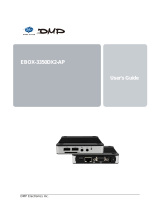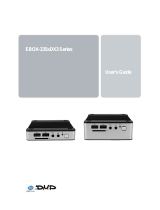Page is loading ...

EBOX-58 Series
User’s Guide

EBOX-58 Braswell User Manual
DMP Electronics Inc. 2
Copyright
The information in this manual is subject to change without notice for continuous improvement in
the product. All rights are reserved. The manufacturer assumes no responsibility for any inaccuracies
that may contain in this document, and makes no commitment to update or to keep current
information contain in this manual.
No part of this manual may be reproduced, copied, translated or transmitted, in whole or in part, in
any form or by any means without the prior written permission of the DMP Electronics Inc.
Copyright 2019 DMP Electronics Inc.
Trademarks Acknowledgment
Intel® Braswell E8000 is the registered trademark of Intel Corporation.
is the registered trademarks of DMP Electronics Inc.
Other brand names, product names or trade names appearing in this document are the properties
and registered trademarks of their respective owners. All names mentioned herewith are served for
identification purpose only.
Safety Information
WARNING
Do not expose EBOX to rain or moisture, in order to prevent shock and fire hazard.
Never install EBOX in wet locations.
Do not open cabinet to avoid electrical shock. Refer to the nearest dealer for qualified personnel servicing.
Never touch un-insulated terminals or wire unless power adaptor and display monitor are disconnected.
Locate EBOX as close as possible to the socket outline for easy access and to avoid force caused by
entangling of your arms with surrounding cables from the EBOX.
When using EBOX, avoid using or installing the modem to the serial port during a storm or a lightning.
Do not use the modem or a telephone to report a gas leak in the vicinity of the leak.
USB connectors are supplied with Limited Power Sources.
DO NOT ATTEMPT TO OPEN OR TO DISASSEMBLE THE CHASSIS (ENCASING)
OF THIS PRODUCT. PLEASE CONTACT YOUR NEAREST DEALER FOR
SERVICING FROM QUALIFIED TECHNICIAN.

EBOX-58 Braswell User Manual
DMP Electronics Inc. 3
Regulatory
FCC Class A Note
This equipment has been tested and found to comply with the limits for a Class A digital device, pursuant to Part
15 of the FCC Rules. These limits are designed to provide reasonable protection against harmful interference
when the equipment is operated in a commercial environment. This equipment generates, uses and can radiate
radio frequency energy and, if not installed and used in accordance with the instruction manual, may cause
harmful interference in which case the user will be required to correct the interference at his own expense.
Testing was done with shielded cables. Therefore, in order to comply with the FCC regulations, you must use
shielded cables with your installation.
WARNING
This product complies with EN55022 class A. In a domestic environment this product may cause radio
interference in which case the user may be required to take adequate measures.
Changes or modifications to this unit not expressly approved by the party responsible for compliance could void
the user’s authority to operate the equipment.
This device complies with Part 15 of the FCC rules. Operation is subject to the following two conditions:
(1) this device may not cause harmful interference, and (2) this device must accept any interference received,
including interference that may cause undesired operation.
This digital apparatus does not exceed the Class A limits for radio noise emissions from digital apparatus as set out
in the interference - causing equipment standard entitled “Digital Apparatus”, ICES-003 of the Department of
Communications.
Manufacturer’s Declaration of Conformity
This equipment has been tested and found to comply with the requirements of European Community Council
Directives 89/336/EEC & 73/23/EEC relating to electromagnetic compatibility and product safety respectively.
Attention
This product has been designed and certified to comply with certain regulatory requirements pertaining to
Information Technology Equipment. This product has not been designed for use as a medical device. Without
limitation of the foregoing, this product is not intended and has not been certified for use in a hospital or clinical
environment to diagnose, treat, or monitor patients under medical supervision, and is not intended and has not
been certified to make physical or electrical contact with patients, nor to transfer energy to or from patients
and/or to detect such energy transfer to or from patients.

EBOX-58 Braswell User Manual
DMP Electronics Inc. 4
Purchase Agreement
Purpose:
In accordance to the general commercial conduct of Trust and Fair Trade, herewith below is the agreement for
the protection for both parties, DMP and Users in pursuant of trading.
Product Description:
With this product, herewith known as EBOX-58 Series which is a simplified & an economical design of an
embedded device for Special Purpose Personal Computing. The basic specification of this product is comprised of
Intel® Braswell E8000 SoC processor, 4GB SO-DIMM DDR3L memory, HDMI, VGA output, four USB3.0 ports, two
RS-232 Serial ports and two 1G LAN Interfaces.
Distribution Convention:
1. This Product includes a PC and a power supply unit. Upon receiving this product, please refer to user manual
to check for the contents and appearance of this product; contact the nearest dealer or DMP office for any
defective or missing parts immediately. The supplier will not be responsible for any reported discrepancy
there after the expiration period of 3-days from the received date.
2. In consideration of transportation and the cost of storage, the supplier provides to the distributors a
warranty of 12 months. This warranty covers the failure caused by hardware breakdown (excluding hard
drives), but does not cover the act of misuse and mishandling.
3. The supplier will not accept unknown post, therefore if you wish to repair or to return your goods – kindly
please contact your nearest dealer to make your declaration, and at the same time, apply for an RMA
number (RMA stands for Return Merchandise Authorization – please ask for RMA form and fill-up for
authorization).
4. The freight for return goods for repair will follow the International customary practice and convention: Both
parties is to pay for freight of one shipment each. The shipper is required to prepay the freight from the
place of origin (This means that the returnee (user) covers the freight for return goods, while the Supplier
covers the freight for goods after the repair).
5. Obsolete warranty is referred to as: (1) Expiration of warranty or (2) Damage due to misuse within warranty.
The Supplier will be taken into consideration of the circumstances, to provide repair service with charges
expense for obsolete warranty. This expense includes the cost of material and the cost of labor.
Note: If there is other particular issue, not listed in the above conditions, both parties agreed to follow the
General Law of Commerce with fair and reasonable discussion in handling and resolving the argument.

EBOX-58 Braswell User Manual
DMP Electronics Inc. 5
Contents
Chapter 1
07 Unpacking EBOX Mini PC
Chapter 2
10 EB-58 Overview
11 EB-58 Internal description
12 Appearance Diagram
13 System Specifications
Chapter 3
15 BIOS Reconfiguring
15 Load Default Setting
16 Hot Key
16 PXE diskless boot setting
18 Boot mode select
19 BIOS COM setting
20 Drivers Installation Guide
20 Chipset driver
21 Graphic driver
22 Audio driver
23 LAN driver
24 TXE driver
25 Serial IO driver
Chapter 4
30 Onboard Connectors Summary
30 Pin Assignments
Chapter 5
34 Taking Care of EBOX
35 Troubleshooting
Chapter 6
38 Terms and Condition
38 Warranty
38 Service and Support
38 Return Merchandise Authorization (RMA) Policy
38 Shipping Policy

EBOX-58 Braswell User Manual
DMP Electronics Inc. 6
Chapter1

EBOX-58 Braswell User Manual
DMP Electronics Inc. 7
Unpacking EBOX Mini PC
Component List:
Item No.
Description
Quantity
1
EBOX-58 Series Mini PC
x1
2
40W Power Adaptor, Vin: 100~240V AC 50~60Hz
x1
3
Power cable (available US, UK, EU, AU types )
x1
4
VESA screw
x4
Note: The accessories are subject to change without immediate notice.
Check before Use
1. EBOX-58 Unit 2. 40W Power adapter
3. Power cable 4. VESA screw

EBOX-58 Braswell User Manual
DMP Electronics Inc. 8
Preface
EBOX-58 Series Mini PC
EBOX-58 Series is powered by Intel® Braswell E8000 SoC processor, and 4GB SO-DIMM DDR3L module that
handles processing efficiently and provides fast performance. It is a revolutionary device designed for limited
physical space and temperature concerns. No matter you are in a jammed office, a crowded place, or public
transportation, EBOX-58 Series can be easily integrated with VESA monitor to access at any time.
EBOX-58 Series can be attached to any VESA mounting fixture; allowing it to be securely mounted onto desks,
walls, or buildings, and thereby optimizes your work area. It can also attach directly to any size LCD for a mobile
system for the use at trade shows, presentations, promotions, etc. With FANLESS design, it’s ideal to be used in
the environment where temperature demand is critical.
EBOX-58 Series supports Windows 10, Windows 10 IoT, Windows 7, WES7 and Linux to meet ready-to-market
demand and provide competitive advantages for customers.

EBOX-58 Braswell User Manual
DMP Electronics Inc. 9
Chapter2

EBOX-58 Braswell User Manual
DMP Electronics Inc. 10
EBOX-58 Overview
Front Panel
A: Power LED
Green flashing LED indicates SATA storage activity
B: Power LED
LED lights up when the system is turned on
C: Power Button
For system power on/ off
D: USB 3.0 port
Connection for external USB device
E: Line Out
For Audio output
F: Mic In
For Microphone input
G: Micro SD Card Slot
MicroSD slot for expanded storage (not bootable)
Back Panel
H: RJ-45 LAN Jack
Realtek 8111H GigaLAN
I: HDMI Output port
Support HDMI display
J: Power Jack
Volt: DC +8 ~ +16V
K: COM port
Connection for RS-232 port
D
K
H
I
A
B
C
D
E
H
J
D
F
G
K
D

EBOX-58 Braswell User Manual
DMP Electronics Inc. 12
Appearance Diagram

EBOX-58 Braswell User Manual
DMP Electronics Inc. 13
EBOX-58 Series
System Specifications
CPU
Intel® Atom® x5 –E8000 Quad Core 1.04GHz, 2.00GHz (Burst)
Intel® Celeron® N3160 Quad Core 1.6GHz, 2.24GHz (Burst)
BIOS
AMI BIOS
Memory
SO-DIMM, DDR3L-1600MHz up to 8GB
Storage
SATA
SATA Gen3 x1, 7-pin internal
Micro SD
Micro SD slot x1 (Micro SD, SDXC)
Display
HDMI V1.4b (max. 3840 x 2160@30Hz)
USB
USB 3.0 x4 (Front x2 + Rear x2)
HD Audio
Realtek ALC262VD Mic-in + Line-out
Ethernet
Realtek 8111H GigaLAN x2, RJ45x2
COM
DB9 RS-232 x2, with TX, RX, RTS & CTS (optional TTL RS-232)
Extension I/F
M.2 2230 E Key x2 (for WiFi /BT Module)
Power Requirement
DC +8V~+16V input
Dimension
115 x 115 x 35mm
Mounting
VESA 100 x 100mm
Weight
510 g
Operating Temp
0 ~ 60℃
Security Support
TPM 2.0, Infineon SLB9665VQ2.0 (optional)
Certifications
CE, FCC, VCCI
OS Support
Windows 10, Windows 10 IoT, Windows 7, WES7, Linux

EBOX-58 Braswell User Manual
DMP Electronics Inc. 14
Chapter3

EBOX-58 Braswell User Manual
DMP Electronics Inc. 15
BIOS Reconfiguring
Load Default Setting
1. AMI BIOS is used in EBOX; To reconfigure the hardware, press <Del> during unit boot up to get
into BIOS menu.
1. Move to Save & Exit Restore Defaults, press Enter and select YES to execute.
2. After setting, press “F10” key to save and reboot EBOX.

EBOX-58 Braswell User Manual
DMP Electronics Inc. 16
Hot key
Press <F11> during unit boot up, a device select menu will appear. Use direction key to select boot
device and enter to boot up.
PXE diskless boot setting
1. Press <Del> during unit boot up to get into BIOS menu.
2. Move to “Advanced” “CSM Configuration” and press Enter.

EBOX-58 Braswell User Manual
DMP Electronics Inc. 17
3. Move to “Network” and set to UEFI or Legacy meet your PXE environment.
4. Move to “Boot” “FIXED BOOT ORDER Priorities” and set Network as 1
st
Boot Option.
5. Press “F10” to save and reboot EBOX.

EBOX-58 Braswell User Manual
DMP Electronics Inc. 18
Boot mode select
1. Press <Del> during unit boot up to get into BIOS menu, then move to “Boot” “Boot mode
select”.
2. Select UEFI or Legacy according to operating system requirements.
3. After setting, press “F10” key to save and reboot EBOX.

EBOX-58 Braswell User Manual
DMP Electronics Inc. 19
BIOS COM Setting (RS-232)
EB-58 Series RS-232 ports function as PCI device to access control. Win 10 or Win 10 IoT users need to
set LPSS Configuration as APCI mode. (Please also refer to Page 25 for RS-232 driver installation guide)
In UEFI BIOS boot mode:
2. Press <Del> during unit boot up to get into BIOS menu.
3. Select Advanced select LPSS & SCC Configuration press Enter.
4. LPSS Configuration set COM1 LPSS HSUART #1 (D30:F3) and COM2 LPSS HSUART #2 (D30:F3) as
ACPI mode
5. Press F10 to save BIOS setting and reboot EBOX.
Note: To use Linux, DOS and real time OS, select PCI Mode for COM1 LPSS HSUART #1 (D30:F3) and
COM2 LPSS HSUART #2 (D30:F3). Then, user need to change to Legacy boot mode instead of UEFI
boot mode. There is no RS-232 driver required for Legacy boot mode.
COM1
COM2

EBOX-58 Braswell User Manual
DMP Electronics Inc. 20
Drivers Installation guide
Under Windows 10, the following drivers need to be installed manually.
1. Chipset
2. Graphic
3. Audio
4. LAN
5. TXE
6. Serial IO
Please download above drivers from EBOX website.
Chipset driver: (Intel® Chipset Device Software)
1. Unzip Chipset file, execute SetupChipset.exe, then click “Next” to continue.
2. A license agreement message will pop out, click Accept and install.
3. Click Finish to complete the setup process.
/