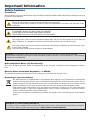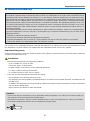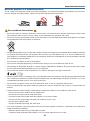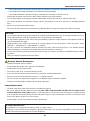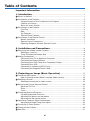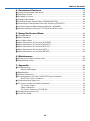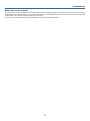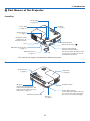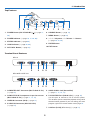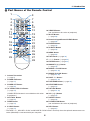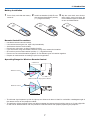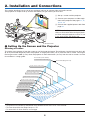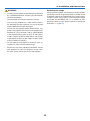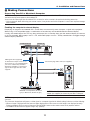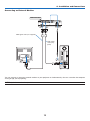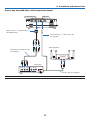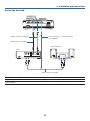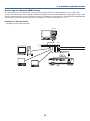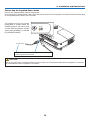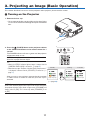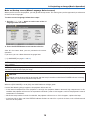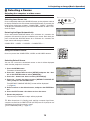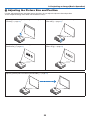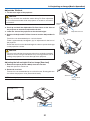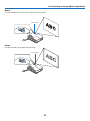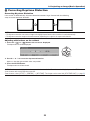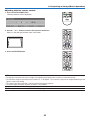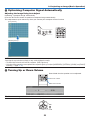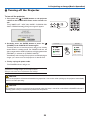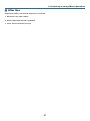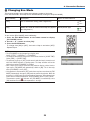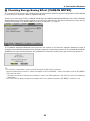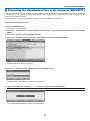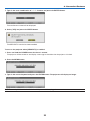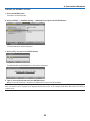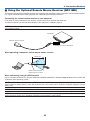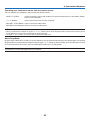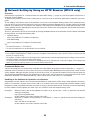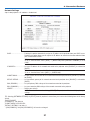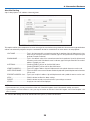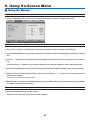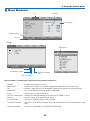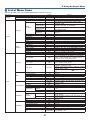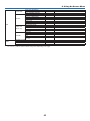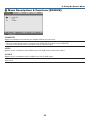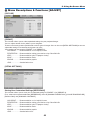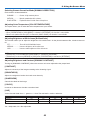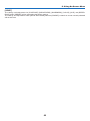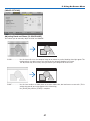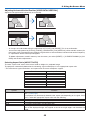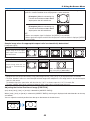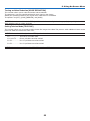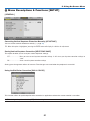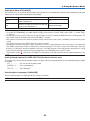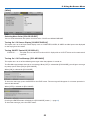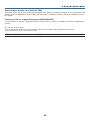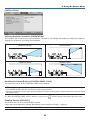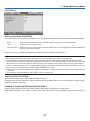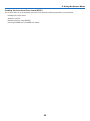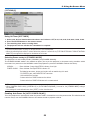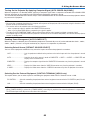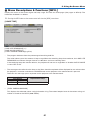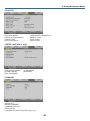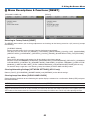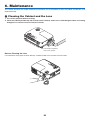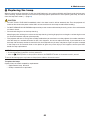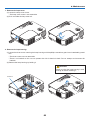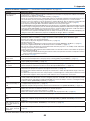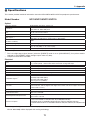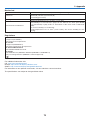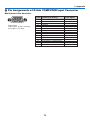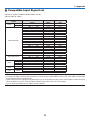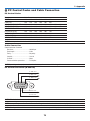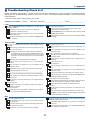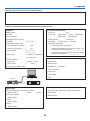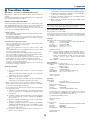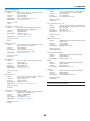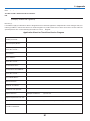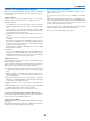Portable Projector
NP215/NP210/NP1 15/NP1 10
User’s Manual
The NP210 and NP115 are not distributed in North America.

1st edition, August 2009
• DLPandBrilliantColoraretrademarksofTexasInstruments.
• IBMisatrademarkorregisteredtrademarkofInternationalBusinessMachinesCorporation.
• Macintosh,MacOSXandPowerBookaretrademarksofAppleInc.,registeredintheU.S.andothercountries.
• Microsoft,Windows,WindowsVista,andPowerPointareeitheraregisteredtrademarkortrademarkofMicro-
softCorporationintheUnitedStatesand/orothercountries.
• MicroSaverisaregisteredtrademarkofKensingtonComputerProductsGroup,adivisionofACCOBrands.
• Otherproductandcompanynamesmentionedinthisuser’smanualmaybethetrademarksorregisteredtrade-
marksoftheirrespectiveholders.
NOTES
(1) Thecontentsofthisuser’smanualmaynotbereprintedinpartorwholewithoutpermission.
(2) Thecontentsofthisuser’smanualaresubjecttochangewithoutnotice.
(3)Greatcarehasbeentakeninthepreparationofthisuser’smanual;however,shouldyounoticeanyquestion-
ablepoints,errorsoromissions,pleasecontactus.
(4) Notwithstanding article (3), NEC will not be responsible for any claims on loss of profit or other matters
deemedtoresultfromusingtheProjector.

i
Important Information
Safety Cautions
Precautions
Please read this manual carefully before using your NEC NP215/NP210/NP115/NP110 projector and keep the manual
handy for future reference.
CAUTION
To turn off main power, be sure to remove the plug from power outlet.
The power outlet socket should be installed as near to the equipment as possible, and should be easily
accessible.
CAUTION
TO PREVENT SHOCK, DO NOT OPEN THE CABINET.
THERE ARE HIGH-VOLTAGE COMPONENTS INSIDE.
REFER SERVICING TO QUALIFIED SERVICE PERSONNEL.
This symbol warns the user that uninsulated voltage within the unit may be sufficient to cause electrical
shock. Therefore, it is dangerous to make any kind of contact with any part inside of the unit.
This symbol alerts the user that important information concerning the operation and maintenance of this
unit has been provided.
The information should be read carefully to avoid problems.
WARNING: TO PREVENT FIRE OR SHOCK, DO NOT EXPOSE THIS UNIT TO RAIN OR MOISTURE.
DO NOT USE THIS UNIT’S PLUG WITH AN EXTENSION CORD OR IN AN OUTLET UNLESS ALL THE PRONGS
CAN BE FULLY INSERTED.
DOC Compliance Notice (for Canada only)
This Class B digital apparatus meets all requirements of the Canadian Interference-Causing Equipment Regula-
tions.
Machine Noise Information Regulation - 3. GPSGV,
The highest sound pressure level is less than 70 dB (A) in accordance with EN ISO 7779.
Disposing of your used product
WARNING TO CALIFORNIA RESIDENTS:
Handling the cables supplied with this product will expose you to lead, a chemical known to the State of California
to cause birth defects or other reproductive harm. WASH HANDS AFTER HANDLING.
EU-wide legislation as implemented in each Member State requires that used electrical and electronic
products carrying the mark (left) must be disposed of separately from normal household waste. This in-
cludes projectors and their electrical accessories or lamps. When you dispose of such products, please
follow the guidance of your local authority and/or ask the shop where you purchased the product.
After collecting the used products, they are reused and recycled in a proper way. This effort will help us
reduce the wastes as well as the negative impact such as mercury contained in a lamp to the human
health and the environment at the minimum level.
The mark on the electrical and electronic products only applies to the current European Union Member
States.

ii
Important Information
RF Interference (for USA only)
WARNING
The Federal Communications Commission does not allow any modifications or changes to the unit EXCEPT those
specified by NEC Display Solutions of America, Inc. in this manual. Failure to comply with this government regu-
lation could void your right to operate this equipment. This equipment has been tested and found to comply with
the limits for a Class B digital device, pursuant to Part 15 of the FCC Rules. These limits are designed to provide
reasonable protection against harmful interference in a residential installation. This equipment generates, uses, and
can radiate radio frequency energy and, if not installed and used in accordance with the instructions, may cause
harmful interference to radio communications. However, there is no guarantee that interference will not occur in a
particular installation.
If this equipment does cause harmful interference to radio or television reception, which can be determined by
turning the equipment off and on, the user is encouraged to try to correct the interference by one or more of the
following measures:
•Reorientorrelocatethereceivingantenna.
•Increasetheseparationbetweentheequipmentandreceiver.
•Connecttheequipmentintoanoutletonacircuitdifferentfromthattowhichthereceiverisconnected.
•Consultthedealeroranexperiencedradio/TVtechnicianforhelp.
For UK only: In UK, a BS approved power cable with moulded plug has a Black (five Amps) fuse installed for use with
this equipment. If a power cable is not supplied with this equipment please contact your supplier.
Important Safeguards
These safety instructions are to ensure the long life of your projector and to prevent fire and shock. Please read them
carefully and heed all warnings.
Installation
• Donotplacetheprojectorinthefollowingconditions:
- on an unstable cart, stand, or table.
- near water, baths, or damp rooms.
- in direct sunlight, near heaters, or heat radiating appliances.
- in a dusty, smoky or steamy environment.
- on a sheet of paper or cloth, rugs or carpets.
• Ifyouwishtohavetheprojectorinstalledontheceiling:
- Do not attempt to install the projector yourself.
- The projector must be installed by qualified technicians in order to ensure proper operation and reduce the risk
of bodily injury.
- In addition, the ceiling must be strong enough to support the projector and the installation must be in accordance
with any local building codes.
- Please consult your dealer for more information.
WARNING
•Donotcoverthelenswiththelenscaporequivalentwhiletheprojectorison.Doingsocanleadtomeltingof
the cap due to the heat emitted from the light output.
•Donotplaceanyobjects,whichareeasilyaffectedbyheat,infrontoftheprojectorlens.Doingsocouldlead
to the object melting from the heat that is emitted from the light output.

iii
Important Information
Fire and Shock Precautions
• Ensurethatthereissufcientventilationandthatventsareunobstructedtopreventthebuild-upofheatinside
your projector. Allow at least 4 inches (10cm) of space between your projector and a wall.
• Donottrytotouchtheventilationoutletonthefrontsideasitcanbecomeheatedwhiletheprojectoristurnedon
and immediately after the projector is turned off.
• Preventforeignobjectssuchaspaperclipsandbitsofpaperfromfallingintoyourprojector.Donotattempttoretrieve
any objects that might fall into your projector. Do not insert any metal objects such as a wire or screwdriver into
your projector. If something should fall into your projector, disconnect it immediately and have the object removed
by a qualified service personnel.
• Donotplaceanyobjectsontopoftheprojector.
• Donottouchthepowerplugduringathunderstorm.Doingsocancauseelectricalshockorre.
• Theprojectorisdesignedtooperateonapowersupplyof100-240VAC50/60Hz.Ensurethatyourpowersupply
fits this requirement before attempting to use your projector.
• Donotlookintothelenswhiletheprojectorison.Seriousdamagetoyoureyescouldresult.
• Keepanyitemssuchasmagnifyingglassoutofthelightpathoftheprojector.Thelightbeingprojectedfromthe
lens is extensive, therefore any kind of abnormal objects that can redirect light coming out of the lens, can cause
unpredictable outcome such as fire or injury to the eyes.
• Donotplaceanyobjects,whichareeasilyaffectedbyheat,infrontofaprojectorexhaustvent.
Doing so could lead to the object melting or getting your hands burned from the heat that is emitted from the
exhaust.
• Handlethepowercablecarefully.Adamagedorfrayedpowercablecancauseelectricshockorre.
- Do not use any power cables than the supplied one.
- Do not bend or tug the power cable excessively.
- Do not place the power cable under the projector, or any heavy object.
- Do not cover the power cable with other soft materials such as rugs.
- Do not heat the power cable.
- Do not handle the power plug with wet hands.
• Turnofftheprojector,unplugthepowercableandhavetheprojectorservicedbyaqualiedservicepersonnel
under the following conditions:
- When the power cable or plug is damaged or frayed.
- If liquid has been spilled into the projector, or if it has been exposed to rain or water.
10˚
Place the projector in a horizontal position
The tilt angle of the projector should not exceed 10 degrees, nor should the projector be installed in any way other
than the desktop and ceiling mount, otherwise lamp life could decrease dramatically.

iv
Important Information
- If the projector does not operate normally when you follow the instructions described in this user's manual.
- If the projector has been dropped or the cabinet has been damaged.
- If the projector exhibits a distinct change in performance, indicating a need for service.
• Disconnectthepowercableandanyothercablesbeforecarryingtheprojector.
• Turnofftheprojectorandunplugthepowercablebeforecleaningthecabinetorreplacingthelamp.
• Turnofftheprojectorandunplugthepowercableiftheprojectorisnottobeusedforanextendedperiodof
time.
• WhenusingaLANcable(NP215only):
For safety, do not connect to the connector for peripheral device wiring that might have excessive voltage.
CAUTION
• Donotusethetilt-footforpurposesotherthanoriginallyintended.Misusessuchasusingthetiltfoottocarryor
hang (from the wall or ceiling) the projector can cause damage to the projector.
• Donotsendtheprojectorinthesoftcasebyparceldeliveryserviceorcargoshipment.Theprojectorinsidethe
soft case could be damaged.
• Select[HIGH]inFanmodeifyoucontinuetousetheprojectorforconsecutivedays.(Fromthemenu,select
[SETUP]→[OPTIONS(1)]→[FANMODE]→[HIGH].)
• Donottrytotouchtheventilationoutletontheleftfront(whenseenfromthefront)asitcanbecomeheated
while the projector is turned on and immediately after the projector is turned off.
• DonotturnofftheACpowerfor60secondsafterthelampisturnedonandwhilethePOWERindicatorisblink-
ing green.
Doing so could cause premature lamp failure.
Remote Control Precautions
• Handletheremotecontrolcarefully.
• Iftheremotecontrolgetswet,wipeitdryimmediately.
• Avoidexcessiveheatandhumidity.
• Donotheat,takeapart,orthrowbatteriesintore.
• Ifyouwillnotbeusingtheremotecontrolforalongtime,removethebatteries.
• Ensurethatyouhavethebatteries'polarity(+/–)alignedcorrectly.
• Donotusenewandoldbatteriestogether,orusedifferenttypesofbatteriestogether.
• Disposeofusedbatteriesaccordingtoyourlocalregulations.
Lamp Replacement
• Toreplacethelamp,followallinstructionsprovidedonpage65.
• Besuretoreplacethelampwhenthemessage[THE LAMP HAS REACHED THE END OF ITS USABLE LIFE.
PLEASE REPLACE THE LAMP.] appears. If you continue to use the lamp after the lamp has reached the end
of its usable life, the lamp bulb may shatter, and pieces of glass may be scattered in the lamp case. Do not touch
them as the pieces of glass may cause injury.
If this happens, contact your dealer for lamp replacement.
A Lamp Characteristic
The projector has a high-pressure mercury lamp as a light source.
A lamp has a characteristic that its brightness gradually decreases with age. Also repeatedly turning the lamp on
and off will increase the possibility of its lower brightness.

v
Important Information
CAUTION:
• DONOTTOUCHTHELAMPimmediatelyafterithasbeenused.Itwillbeextremelyhot.Turntheprojectoroff
and then disconnect the power cable. Allow at least one hour for the lamp to cool before handling.
• Whenremovingthelampfromaceiling-mountedprojector,makesurethatnooneisundertheprojector.Glass
fragments could fall if the lamp has been burned out.
Note for US Residents
The lamp in this product contains mercury. Please dispose according to Local, State or Fed-
eral Laws.
About High Altitude mode
• Set[FANMODE]to[HIGHALTITUDE]whenusingtheprojectorataltitudesapproximately5500feet/1700meters
or higher.
• Usingtheprojectorataltitudesapproximately5500feet/1700metersorhigherwithoutsettingto[HIGHALTITUDE]
can cause the projector to overheat and the protector could shut down. If this happens, wait a couple minutes and
turn on the projector.
• Usingtheprojectorataltitudeslessthanapproximately5500feet/1700metersandsettingto[HIGHALTITUDE]
cancausethelamptoovercool,causingtheimagetoicker.Switch[FANMODE]to[AUTO].
• Usingtheprojectorataltitudesapproximately5500feet/1700metersorhighercanshortenthelifeofopticalcom-
ponents such as the lamp.
About Copyright of original projected pictures:
Please note that using this projector for the purpose of commercial gain or the attraction of public attention in a venue
such as a coffee shop or hotel and employing compression or expansion of the screen image with the following func-
tions may raise concern about the infringement of copyrights which are protected by copyright law.
[ASPECTRATIO],[KEYSTONE],Magnifyingfeatureandothersimilarfeatures.
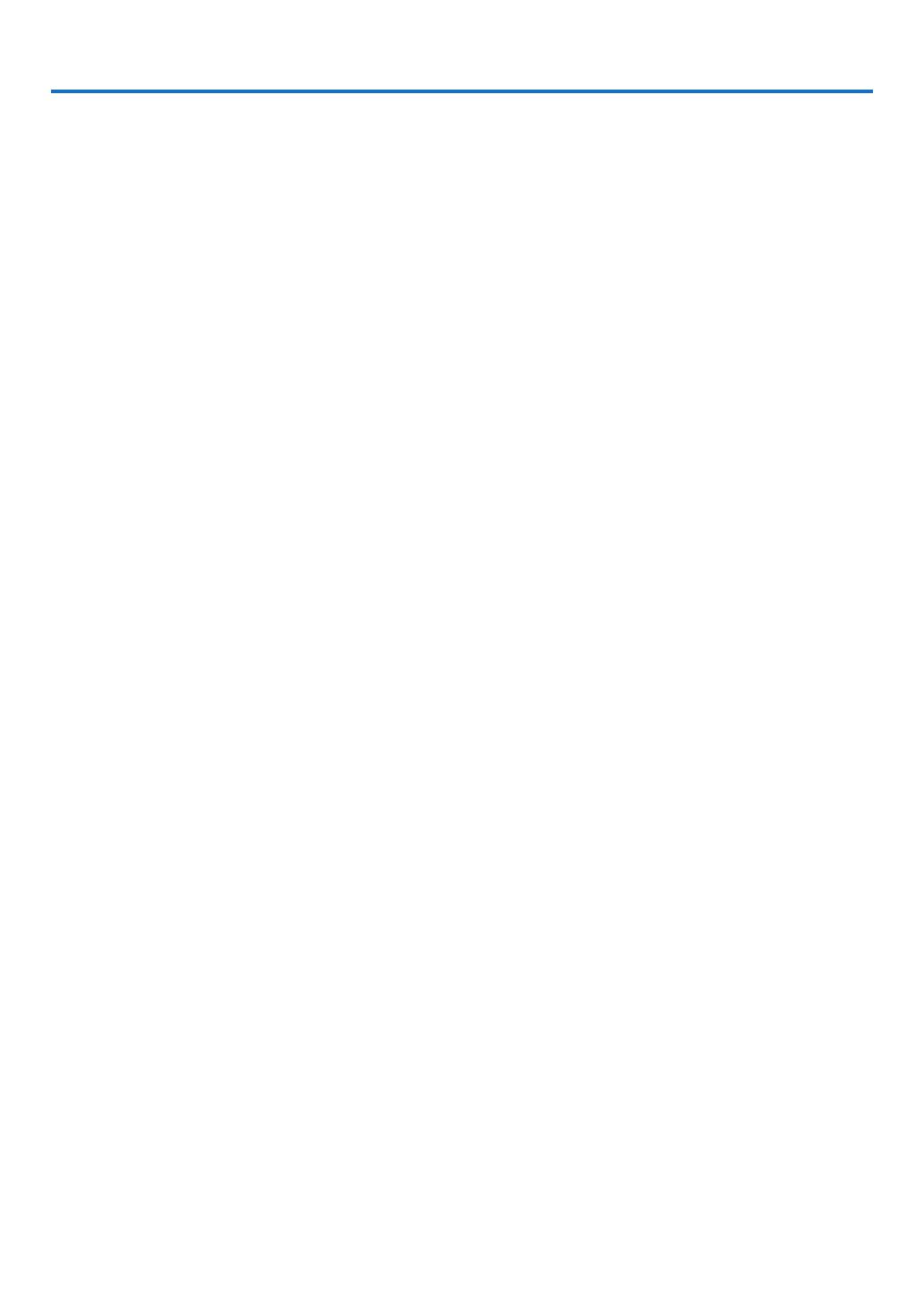
vi
Table of Contents
Important Information ............................................................................................i
1. Introduction .......................................................................................................... 1
1 What’s in the Box? ......................................................................................................... 1
Introduction to the Projector .......................................................................................... 2
Congratulations on Your Purchase of the Projector ................................................. 2
Features you'll enjoy: ............................................................................................... 2
About this user's manual .......................................................................................... 3
Part Names of the Projector .......................................................................................... 4
Front/Top .................................................................................................................. 4
Rear ......................................................................................................................... 4
Top Features ............................................................................................................ 5
Terminal Panel Features .......................................................................................... 5
Part Names of the Remote Control ............................................................................... 6
Battery Installation ................................................................................................... 7
Remote Control Precautions .................................................................................... 7
Operating Range for Wireless Remote Control ........................................................ 7
2. Installation and Connections ..................................................................... 8
Setting Up the Screen and the Projector ....................................................................... 8
Selecting a Location................................................................................................. 8
ThrowDistanceandScreenSize ............................................................................. 9
Making Connections .................................................................................................... 11
Connecting Your PC or Macintosh Computer ......................................................... 11
Connecting an External Monitor ............................................................................ 12
Connecting Your DVD Player with Component Output ........................................... 13
Connecting Your VCR............................................................................................. 14
Connecting to a Network (NP215 only).................................................................. 15
Connecting the Supplied Power Cable .................................................................. 16
3. Projecting an Image (Basic Operation) .............................................. 17
1 Turning on the Projector .............................................................................................. 17
Note on Startup screen (Menu Language Select screen) ...................................... 18
Selecting a Source ...................................................................................................... 19
Selecting the computer or video source................................................................. 19
AdjustingthePictureSizeandPosition ....................................................................... 20
Adjust the Tilt Foot ................................................................................................. 21
Zoom ...................................................................................................................... 22
Focus ..................................................................................................................... 22
Correcting Keystone Distortion .................................................................................... 23
Correcting Keystone Distortion .............................................................................. 23
Adjusting with buttons on the cabinet .................................................................... 23
Adjusting with the remote control ........................................................................... 24
OptimizingComputerSignalAutomatically ................................................................. 25
Adjusting the Image Using Auto Adjust .................................................................. 25
Turning Up or Down Volume ........................................................................................ 25
7 Turning off the Projector .............................................................................................. 26
After Use...................................................................................................................... 27

vii
Table of Contents
4. Convenient Features ..................................................................................... 28
1 Turning off the Image and Sound ................................................................................ 28
FreezingaPicture ....................................................................................................... 28
Enlarging a Picture ...................................................................................................... 28
Changing Eco Mode .................................................................................................... 29
CheckingEnergy-SavingEffect[CARBONMETER] ................................................... 30
PreventingtheUnauthorizedUseoftheProjector[SECURITY] ...................................... 31
7 Using the Optional Remote Mouse Receiver (NP01MR) ............................................ 34
Network Setting by Using an HTTP Browser (NP215 only) ......................................... 36
5. Using On-Screen Menu ................................................................................ 39
1 Using the Menus .......................................................................................................... 39
Menu Elements ............................................................................................................ 40
List of Menu Items ....................................................................................................... 41
MenuDescriptions&Functions[SOURCE] ................................................................ 43
MenuDescriptions&Functions[ADJUST] .................................................................. 44
MenuDescriptions&Functions[SETUP] .................................................................... 51
7MenuDescriptions&Functions[INFO.] ...................................................................... 61
MenuDescriptions&Functions[RESET] .................................................................... 63
6. Maintenance ...................................................................................................... 64
1 Cleaning the Cabinet and the Lens ............................................................................. 64
Replacing the Lamp..................................................................................................... 65
7. Appendix ............................................................................................................... 68
1 Troubleshooting ........................................................................................................... 68
Indicator Messages ................................................................................................ 68
Specifications .............................................................................................................. 71
Cabinet Dimensions .................................................................................................... 73
Pin Assignments of D-Sub COMPUTER Input Connector .......................................... 74
Mini D-Sub 15 Pin Connector ................................................................................ 74
Compatible Input Signal List ........................................................................................ 75
PC Control Codes and Cable Connection ................................................................... 76
PC Control Codes .................................................................................................. 76
Cable Connection .................................................................................................. 76
PC Control Connector (D-SUB 9P) ........................................................................ 76
7 Troubleshooting Check List .......................................................................................... 77
TravelCare Guide ......................................................................................................... 79

1
1. Introduction
1 What’s in the Box?
Make sure your box contains everything listed. If any pieces are missing, contact your dealer.
Please save the original box and packing materials if you ever need to ship your projector.
Projector
Lens cap
(24F45801)
Power cable
(US: 7N080236)
(EU: 7N080022)
VGA signal cable
(7N520073)
NEC Projector CD-ROM
User’s manual
(7N951371)
For North America only
Registration card
Limitedwarranty
For customers in Europe:
You will nd our current valid Guarantee
PolicyonourWebSite:
www.nec-display-solutions.com
Quick Setup Guide
(7N8P9791)
Important Infomation
(For North America: 7N8P9801)
(For Other countries than North
America: 7N8P9801 and 7N8P9811)
Remote control
(7N900881)
Batteries (AAAx2)

2
1. Introduction
Introduction to the Projector
This section introduces you to your new projector and describes the features and controls.
Congratulations on Your Purchase of the Projector
This DLP™ projector is one of the very best projectors available today. The projector enables you to project precise
images up to 300 inches (measured diagonally) from your PC or Macintosh computer (desktop or notebook), VCR,
DVD player or document camera.
You can use the projector on a tabletop or cart, you can use the projector to project images from behind the screen,
and the projector can be permanently mounted on a ceiling*1. The remote control can be used wirelessly.
*1 Do not attempt to mount the projector on a ceiling yourself.
The projector must be installed by qualified technicians in order to ensure proper operation and reduce the risk
of bodily injury.
In addition, the ceiling must be strong enough to support the projector and the installation must be in accordance
with any local building codes. Please consult your dealer for more information.
Features you'll enjoy:
• Quickstart&QuickPowerOff
7 seconds after turning on the power, the projector is ready to display PC or video images.
The projector can be put away immediately after the projector is powered down. No cool down period is required
after the projector is turned off from the remote control or cabinet control panel.
• DirectPowerOff
The projector has a feature called “Direct Power Off”. This feature allows the projector to be turned off (even when
projecting an image) by disconnecting the AC power supply.
To turn off the AC power supply when the projector is powered on, use a power strip equipped with a switch and
a breaker.
• Lessthan1Winstandbyconditionwithenergysavingtechnology
Selecting[POWER-SAVING]for[STANDBYMODE]fromthemenucanputtheprojectorinpower-savingmode
that consumes only 0.49W (100-130V AC)/0.71W (200-240V AC).
• CarbonMeter
Thisfeaturewillshowenergy-savingeffectintermsofCO2emissionreduction(kg)whentheprojector’s[ECO
MODE]issetto[ON].
The amount of CO2 emission reduction will be displayed in the confirmation message at the time of power-off and
in the INFO of the on-screen menu.
• 7Wbuilt-inspeakerforanintegratedaudiosolution
Powerful 7 watt speaker provides volume need for large rooms.
• AUTOPOWERONandAUTOPOWEROFFfeatures
The AUTO POWER ON(AC), AUTO POWER ON(COMP.), AUTO POWER OFF, and OFF TIMER features eliminate
the need to always use the POWER button on the remote control or projector cabinet.
• Preventingunauthorizeduseoftheprojector
Enhanced smart security settings for keyword protection, cabinet control panel lock, security slot, chain opening
tohelppreventunauthorizedaccess,adjustmentsandtheftdeterrence.
• ThesuppliedremotecontrolallowsyoutoassignaCONTROLIDtotheprojector
Multiple projectors can be operated separately and independently with the same single remote control by assigning
an ID number to each projector.
• IntegratedRJ-45connectorforwirednetworkingcapacity(NP215only)
AnRJ-45connectorisequippedasstandardfeature.

3
1. Introduction
About this user's manual
The fastest way to get started is to take your time and do everything right the first time. Take a few minutes now to
review the user's manual. This may save you time later on. At the beginning of each section of the manual you'll find
an overview. If the section doesn't apply, you can skip it.
In this user's manual the drawings of the projector show an example of NP215.

4
1. Introduction
Part Names of the Projector
Zoom Lever
(→ page 22)
Controls
(→ page 5)
Lens
Lens Cap
Built-in Security Slot ( )*
Adjustable Tilt Foot Lever
(→ page 21)
Adjustable Tilt Foot
(→ page 21)
Remote Sensor
(→ page 7)
Front/Top
AC Input
Connect the supplied power
cable's three-pin plug here, and
plug the other end into an active
wall outlet. (→ page 16)
Terminal Panel
(→ page 5)
Rear
* This security slot supports the MicroSaver ® Security System.
Ventilation (outlet)
Heated air is ex-
hausted from here.
Ventilation (inlet)
Lamp Cover
(→ page 66)
Focus Ring
(→ page 22)
Ventilation (inlet)
Monaural Speaker (7W)
Rear Foot
(→ page 21)
Security chain opening
Attach an anti-theft device.
The security chain opening accepts
security wires or chains up to 0.18
inch/4.6 mm in diameter.
Spacer (black rubber)
To fine-adjust the height of the rear
foot, remove the spacer and rotate
the rear foot to the desired height.

5
1. Introduction
Top Features
1. POWERButton(ON/STANDBY)( )(
→
page 17,
26)
2. POWER Indicator (
→
page 16, 17, 26, 68)
3. STATUS Indicator (
→
page 68)
4. LAMPIndicator(
→
page 65, 68)
5. AUTOADJ.Button(
→
page 25)
6. SOURCEButton(
→
page 19)
7. MENUButton(
→
page 39)
8.
△▽◁▷
/Keystone
△▽
/Volume
◁▷
Buttons
(
→
page 23, 25, 28)
9. ENTERButton
10.EXITButton
Terminal Panel Features
1. COMPUTEROUTConnector(MiniD-Sub15Pin)
(
→
page 12)
2. COMPUTER IN/ Component Input Connector
(MiniD-Sub15Pin)(
→
page 11, 12, 13)
3. VIDEOINConnector(RCA)(
→
page 14)
4. S-VIDEOINConnector(MiniDIN4Pin)
(
→
page 14)
5. AUDIOINMiniJack(StereoMini)
(
→
page 11, 12, 13, 14)
6. PCCONTROLPort(D-Sub9Pin)(
→
page 76)
Use this port to connect a PC or control system.
This enables you to control the projector using serial
communication protocol. If you are writing your own
program, typical PC control codes are on page 76.
7. LANPort(RJ-45)(NP215 only) (
→
page 15)
1
1
2
2
3
3
4
4
5
5
6
6 7
NP215
NP210/NP115/NP110
7 8 9 10 5 6 1 2 3 4

6
1. Introduction
3
7
5
6
1
2
10
12
13
11
14
9
4
8
26
27
28
16
17
22
24
25
21
15
20
19
18
23
29
Part Names of the Remote Control
1. Infrared Transmitter
(→ page 7)
2. POWERONButton
(→ page 17)
3. POWEROFFButton
(→ page 26)
4,5,6.COMPUTER1/2/3Button
(→ page 19)
(COMPUTER 2/3 button is not available on this series
of projectors)
7. AUTOADJ.Button
(→ page 25)
8. VIDEOButton
(→ page 19)
9. S-VIDEOButton
(→ page 19)
10.VIEWERButton
(not available on this series of projectors)
11.IDSETButton
(→ page 56)
12.NumericKeypadButton/CLEARButton
(→ page 56)
13.FREEZEButton
(→ page 28)
14.AV-MUTEButton
(→ page 28)
15.MENUButton
(→ page 39)
16.EXITButton(→ page 39)
17.Button(→ page 39)
18.ENTERButton(→ page 39)
19.MAGNIFY(+)(–)Button
(→ page 28)
20.MOUSEL-CLICKButton*
(→ page 34, 35)
21.MOUSER-CLICKButton*
(→ page 34, 35)
22. PAGE /Button*
(→ page 34, 35)
23.ECOMODEButton(→ page 29)
24.KEYSTONEButton
(→ page 24)
25.PICTUREButton
(→ page 44, 45)
26.VOL.(+)(–)Button
(→ page 25)
27.ASPECTButton
(→ page 48)
28.FOCUS/ZOOMButton
(not available on this series of projectors)
29.HELPButton
(→ page 61)
* The PAGE /, MOUSE L-CLICK and MOUSE R-CLICK buttons work only when the optional remote mouse re-
ceiver (NP01MR) is connected with your computer.

7
1. Introduction
30°
30°
30°
30°
OPEN
Remote Control Precautions
• Handletheremotecontrolcarefully.
• Iftheremotecontrolgetswet,wipeitdryimmediately.
• Avoidexcessiveheatandhumidity.
• Donotheat,takeapart,orthrowbatteriesintore.
• Ifyouwillnotbeusingtheremotecontrolforalongtime,removethebatteries.
• Ensurethatyouhavethebatteries’polarity(+/−)alignedcorrectly.
• Donotusenewandoldbatteriestogether,orusedifferenttypesofbatteriestogether.
• Disposeofusedbatteriesaccordingtoyourlocalregulations.
Operating Range for Wireless Remote Control
1
Press firmly and slide the battery
cover off.
2
Install new batteries (AAA). Ensure
that you have the batteries’ polarity
(+/−)alignedcorrectly.
• Theinfraredsignaloperatesbyline-of-sightuptoadistanceofabout22feet/7mandwithina60-degreeangleof
the remote sensor on the projector cabinet.
• Theprojectorwillnotrespondifthereareobjectsbetweentheremotecontrolandthesensor,orifstronglightfalls
on the sensor. Weak batteries will also prevent the remote control from properly operating the projector.
Battery Installation
7 m/22 feet
7 m/22 feet
Remote control
Remote sensor on projector cabinet
OPEN
3
Slip the cover back over the bat-
teries until it snaps into place. Do
not mix different types of batteries
or new and old batteries.
Remote control

8
3
2
1
2. Installation and Connections
This section describes how to set up your projector and how to connect video and audio sources.
Your projector is simple to set up and use. But before you get started, you must first:
Setting Up the Screen and the Projector
Selecting a Location
Thefurtheryourprojectorisfromthescreenorwall,thelargertheimage.Theminimumsizetheimagecanbeis30"
(0.76m)measureddiagonallywhentheprojectorisroughly49inches(1.3m)fromthewallorscreen.Thelargest
theimagecanbeis300"(7.6m)whentheprojectorisabout493inches(12.5m)fromthewallorscreen.Usethe
chart below as a rough guide.
① Set up a screen and the projector.
② Connect your computer or video equip-
ment to the projector. See pages 11, 12,
13, 14, 15.
③ Connect the supplied power cable. See
page 16.
NOTE: Ensure that the power cable and any other
cables are disconnected before moving the projec-
tor. When moving the projector or when it is not
in use, cover the lens with the lens cap.
NOTE:
• Thedistancesareindicatedbyintermediatevaluesbetweenteleandwide.Useasaruleofthumb.
• TheZoomleveradjuststheimagesizeupto+/-5%
• Formoredetailsonthrowdistance,seenextpage.
To the wall outlet.
300"
240"
200"
180"
150"
120"
100"
60"
40
"
80"
30
"
1.7m/65.5"
2.5m/98.5"
3.3m/131.5"
4.2m/164"
5.0m/197"
6.3/246"
7.5m/295.5"
8.3m/328"
10.0m/394"
12.5m/492.5"
Distance (Unit: m/inch)
Lens center
ScreenSize(diagonal:inch)
ScreenSize(Unit:cm/inch)
609.6(W) x 457.2(H) / 240(W) x 180(H)
487.7(W) x 365.8(H) / 192(W) x 144(H)
406.4(W) x 304.8(H) / 160(W) x 120(H)
365.8(W) x 274.3(H) / 144(W) x 108(H)
304.8(W) x 228.6(H) / 120(W) x 90(H)
243.8(W) x 182.9(H) / 96(W) x 72(H)
203.2(W) x 152.4(H) / 80(W) x 60(H)
162.6(W) x 121.9(H) / 64(W) x 48(H)
121.9(W) x 91.4(H) / 48(W) x 36(H)
81.3(W) x 61.0(H) / 32(W) x 24(H)
1.3m/49"
61.0(W) x 45.7(H) / 24(W) x 18(H)

9
2. Installation and Connections
Throw Distance and Screen Size
The following shows the proper relative positions of the projector and screen. Refer to the table to determine the
position of installation.
Distance Chart
C
D
B
Screen center
Lens center
Screen bottom
2.7"/68 mm
Installation surface
Screen Size
B
C
D(WIDE)
a
Diagonal Width Height Wide - Tele Wide - Tele
inch mm inch mm inch mm inch mm inch mm - inch mm inch mm degree - degree
30 762 24 610 18 457 12 297 46 1180 - 52 1320 3 69 14.0 - 12.7
40 1016 32 813 24 610 16 396 62 1573 - 69 1760 4 91 14.0 - 12.7
60 1524 48 1219 36 914 23 594 93 2360 - 104 2640 5 137 14.0 - 12.7
70 1778 56 1422 42 1067 27 693 108 2753 - 121 3080 6 160 14.0 - 12.7
80 2032 64 1626 48 1219 31 792 124 3147 - 139 3520 7 183 14.0 - 12.7
90 2286 72 1829 54 1372 35 891 139 3540 - 156 3960 8 206 14.0 - 12.7
100 2540 80 2032 60 1524 39 990 155 3933 - 173 4400 9 228 14.0 - 12.7
120 3048 96 2438 72 1829 47 1188 186 4720 - 208 5280 11 274 14.0 - 12.7
150 3810 120 3048 90 2286 58 1486 232 5900 - 260 6600 13 343 14.0 - 12.7
180 4572 144 3658 108 2743 70 1783 279 7080 - 312 7920 16 411 14.0 - 12.7
200 5080 160 4064 120 3048 78 1981 310 7867 - 346 8800 18 457 14.0 - 12.7
240 6096 192 4877 144 3658 94 2377 372 9440 - 416 10560 22 548 14.0 - 12.7
270 6858 216 5486 162 4115 105 2674 418 10620 - 468 11880 24 617 14.0 - 12.7
300 7620 240 6096 180 4572 117 2971 465 11800 - 520 13200 27 685 14.0 - 12.7
B = Vertical distance between lens center and screen center
C = Throw distance
D = Vertical distance between lens center and bottom of screen(top of screen for ceiling application)
α = Throw angle
NOTE: The values in the tables are design values and may vary.

10
2. Installation and Connections
WARNING
* Installing your projector on the ceiling must be done
by a qualified technician. Contact your NEC dealer
for more information.
* Do not attempt to install the projector yourself.
• Onlyuseyourprojectoronasolid,levelsurface.If
the projector falls to the ground, you can be injured
and the projector severely damaged.
• Donotusetheprojectorwheretemperaturesvary
greatly. The projector must be used at temperatures
between41˚F(5˚C)and104˚F(40˚C).([ECOMODE]
issetautomaticallyto[ON]at95°Fto104°F/35°C
to40°C.Notethat[ECO]modewillbesetto[ON]
automaticallyat86°Fto104°F/30°Cto40°Cwhen
usedin[HIGHALTITUDE].)
• Do not exposethe projectorto moisture,dust, or
smoke. This will harm the screen image.
• Ensurethatyouhaveadequateventilationaround
your projector so heat can dissipate. Do not cover
the vents on the side or the front of the projector.
ReectingtheImage
Using a mirror to reflect your projector's image enables
you to enjoy a much larger image when a smaller space
is required. Contact your NEC dealer if you need a mirror
system. If you're using a mirror system and your image
is inverted, use the MENU and buttons on your
projector cabinet or your remote control to correct the
orientation. (→ page 55)

11
2. Installation and Connections
COMPUTER IN
PHONE
PHONE
AUDIO IN
Making Connections
Connecting Your PC or Macintosh Computer
NOTE: When using with a notebook PC, be sure to connect the projector and notebook PC while the projector is in standby mode
and before turning on the power to the notebook PC.
In most cases the output signal from the notebook PC is not turned on unless connected to the projector before being powered up.
* If the screen goes blank while using your remote control, it may be the result of the computer's screen-saver or power manage-
ment software.
Enablingthecomputer’sexternaldisplay
Displaying an image on the notebook PC’s screen does not necessarily mean it outputs a signal to the projector.
When using a PC compatible laptop, a combination of function keys will enable/disable the external display.
Usually, the combination of the ‘Fn” key along with one of the 12 function keys gets the external display to come on
oroff.Forexample,NEClaptopsuseFn+F3,whileDelllaptopsuseFn+F8keycombinationstotogglethrough
external display selections.
VGA signal cable (supplied)
To mini D-Sub 15-pin connector on
the projector. It is recommended that
you use a commercially available
distribution amplifier if connecting a
signal cable longer than the cable
supplied.
IBM VGA or Compatibles (Notebook
type) or Macintosh (Notebook type)
NOTE: An image may not be displayed correctly when a Video or S-Video source is played back via a commercially available scan
converter.
This is because the projector will process a video signal as a computer signal at the default setting. In that case, do the following.
• Whenanimageisdisplayedwiththelowerandupperblackportionofthescreenoradarkimageisnotdisplayedcorrectly:
ProjectanimagetollthescreenandthenpresstheAUTOADJ.buttonontheremotecontrolortheprojectorcabinet.
• TheCOMPUTERINconnectorsupportsPlug&Play(DDC2B).
NOTE:ForolderMacintosh,useacommerciallyavailablepin
adapter(notsupplied)toconnecttoyourMac'svideoport.
Stereo mini-plug audio cable (not supplied)
Page is loading ...
Page is loading ...
Page is loading ...
Page is loading ...
Page is loading ...
Page is loading ...
Page is loading ...
Page is loading ...
Page is loading ...
Page is loading ...
Page is loading ...
Page is loading ...
Page is loading ...
Page is loading ...
Page is loading ...
Page is loading ...
Page is loading ...
Page is loading ...
Page is loading ...
Page is loading ...
Page is loading ...
Page is loading ...
Page is loading ...
Page is loading ...
Page is loading ...
Page is loading ...
Page is loading ...
Page is loading ...
Page is loading ...
Page is loading ...
Page is loading ...
Page is loading ...
Page is loading ...
Page is loading ...
Page is loading ...
Page is loading ...
Page is loading ...
Page is loading ...
Page is loading ...
Page is loading ...
Page is loading ...
Page is loading ...
Page is loading ...
Page is loading ...
Page is loading ...
Page is loading ...
Page is loading ...
Page is loading ...
Page is loading ...
Page is loading ...
Page is loading ...
Page is loading ...
Page is loading ...
Page is loading ...
Page is loading ...
Page is loading ...
Page is loading ...
Page is loading ...
Page is loading ...
Page is loading ...
Page is loading ...
Page is loading ...
Page is loading ...
Page is loading ...
Page is loading ...
Page is loading ...
Page is loading ...
Page is loading ...
Page is loading ...
Page is loading ...
Page is loading ...
Page is loading ...
-
 1
1
-
 2
2
-
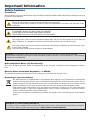 3
3
-
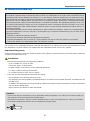 4
4
-
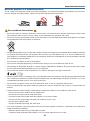 5
5
-
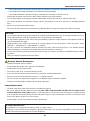 6
6
-
 7
7
-
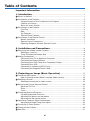 8
8
-
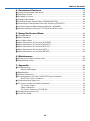 9
9
-
 10
10
-
 11
11
-
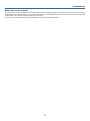 12
12
-
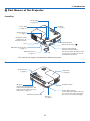 13
13
-
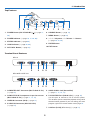 14
14
-
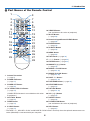 15
15
-
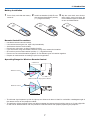 16
16
-
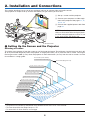 17
17
-
 18
18
-
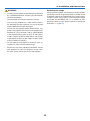 19
19
-
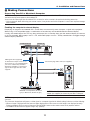 20
20
-
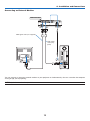 21
21
-
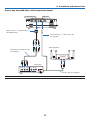 22
22
-
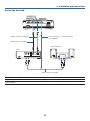 23
23
-
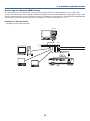 24
24
-
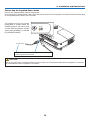 25
25
-
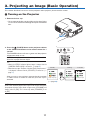 26
26
-
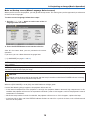 27
27
-
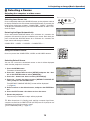 28
28
-
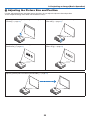 29
29
-
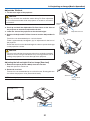 30
30
-
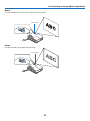 31
31
-
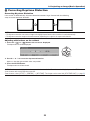 32
32
-
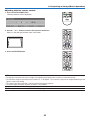 33
33
-
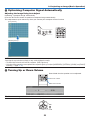 34
34
-
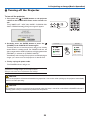 35
35
-
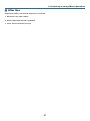 36
36
-
 37
37
-
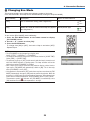 38
38
-
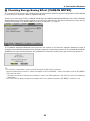 39
39
-
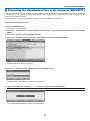 40
40
-
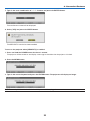 41
41
-
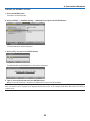 42
42
-
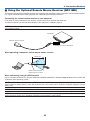 43
43
-
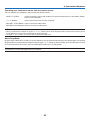 44
44
-
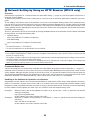 45
45
-
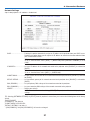 46
46
-
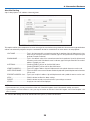 47
47
-
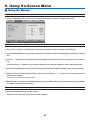 48
48
-
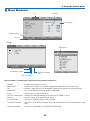 49
49
-
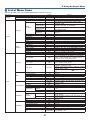 50
50
-
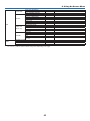 51
51
-
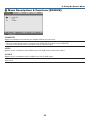 52
52
-
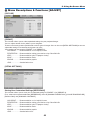 53
53
-
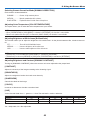 54
54
-
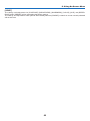 55
55
-
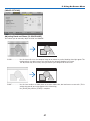 56
56
-
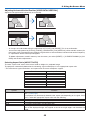 57
57
-
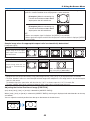 58
58
-
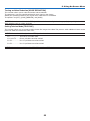 59
59
-
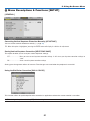 60
60
-
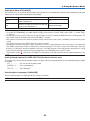 61
61
-
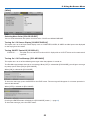 62
62
-
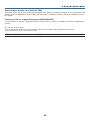 63
63
-
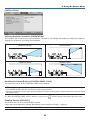 64
64
-
 65
65
-
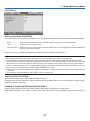 66
66
-
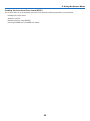 67
67
-
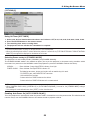 68
68
-
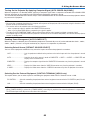 69
69
-
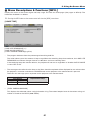 70
70
-
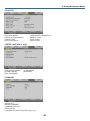 71
71
-
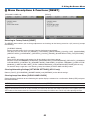 72
72
-
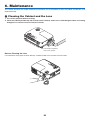 73
73
-
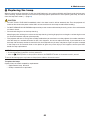 74
74
-
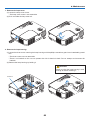 75
75
-
 76
76
-
 77
77
-
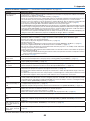 78
78
-
 79
79
-
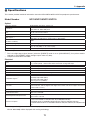 80
80
-
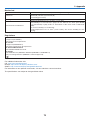 81
81
-
 82
82
-
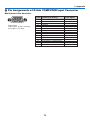 83
83
-
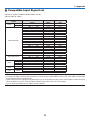 84
84
-
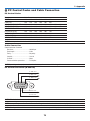 85
85
-
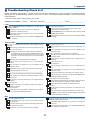 86
86
-
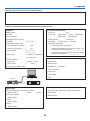 87
87
-
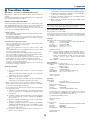 88
88
-
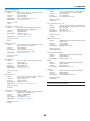 89
89
-
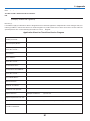 90
90
-
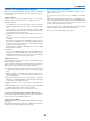 91
91
-
 92
92
Ask a question and I''ll find the answer in the document
Finding information in a document is now easier with AI