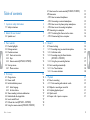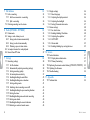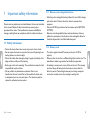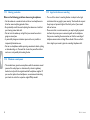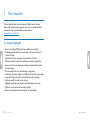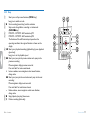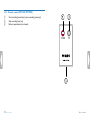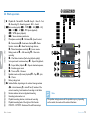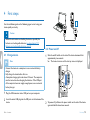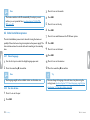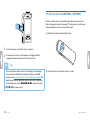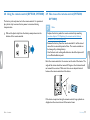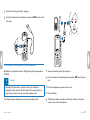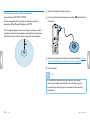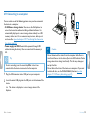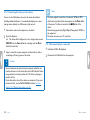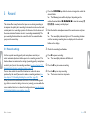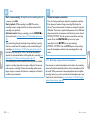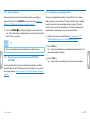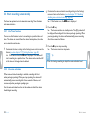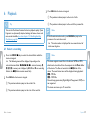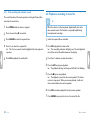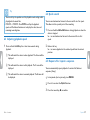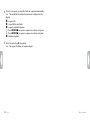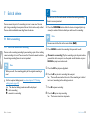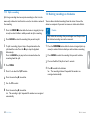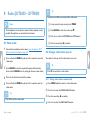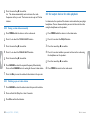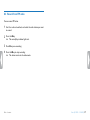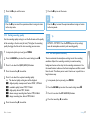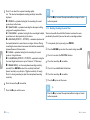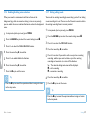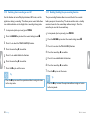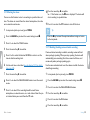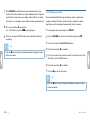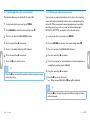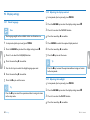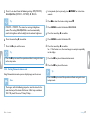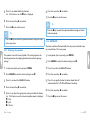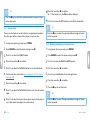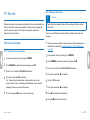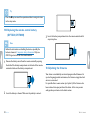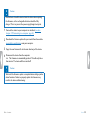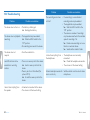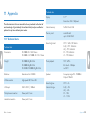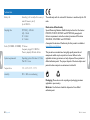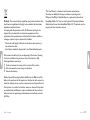3
Table of contents
Table of contents
1 Important safety information 5
1.1 Safety instructions 5
2 About this user manual 7
2.2 Symbols used 7
3 Your recorder 8
3.1 Product highlights 8
3.2 Package contents 9
3.3 Product overviews 10
3.3.1 Front and rear sides 10
3.3.2 Keys 11
3.3.3 Remote control (DVT6500, DVT8000) 12
3.4 Start-up screen 13
3.4.1 Menu overview 14
4 First steps 15
4.1 Charge device 15
4.2 Power on/o 15
4.3 Initial installation process 16
4.3.1 Select language 16
4.3.2 Set date & time 16
4.4 Show recording and device information 17
4.5 Enable/disable the keypad lock 17
4.6 Insert microSD card 17
4.7 Pull out the stand (DVT6000–DVT8000) 18
4.8 Using the remote control (DVT6500,DVT8000) 19
4.9 How to use the remote control (DVT6500, DVT8000) 19
4.10 Accessories 20
4.10.1 How to connect headphones 20
4.10.2 Connecting an external microphone 20
4.10.3 How to use the phone pick-up microphone 21
4.10.4 How to use the meeting microphone 22
4.11 Connecting to a computer 23
4.11.1 Transferring files from or to the device 24
4.11.2 Disconnecting from a computer 24
5 Record 25
5.1 Record settings 25
5.1.1 Recording using an external microphone 26
5.1.2 Add index marks 27
5.1.3 Recording using the Zoom function
(DVT6000 – DVT8000) 27
5.1.4 Using the pre-recording function 27
5.2 Start recording automatically 28
5.2.1 Use Timer function 28
5.2.2 Use voice activation 28
6 Playback 29
6.1 Select a recording 29
6.1.1 Find recording with calendar search 30
6.2 Playback a recording or music file 30
6.3 Adjusting playback speed 31
6.4 Quick search 31
6.5 Repeat a file / repeat a sequence 31

4
Table of contents
7 Edit & delete 33
7.1 Edit a recording 33
7.1.1 Add to or overwrite a recording 33
7.1.2 Split a recording 34
7.2 Deleting recordings on the device 34
8 Radio (DVT6000 – DVT8000) 35
8.1 Radio mode 35
8.2 Saving a radio station pre-set 35
8.2.1 Saving radio stations automatically 35
8.2.2 Saving a radio station manually 36
8.2.3 Deleting a pre-set radio station 36
8.3 Set output devices for radio playback 36
8.4 Record from FM radio 37
9 Settings 38
9.1 Recording settings 38
9.1.1 Set file location 38
9.1.2 Automatically adjusting recording settings 38
9.1.3 Setting recording quality 39
9.1.4 Set microphone sensitivity 39
9.1.5 Enabling/disabling the wind filter 40
9.1.6 Enabling/disabling noise reduction 41
9.1.7 Setting editing mode 41
9.1.8 Switching silent recording on and o 42
9.1.9 Enabling/disabling the pre-recording function 42
9.1.10 Setting the timer 43
9.1.11 Enabling/disabling voice-activated recording 43
9.1.12 Setting auto divide 44
9.1.13 Enabling/disabling the record indicator 45
9.1.14 Selecting an external sound source 45
9.2 Display settings 46
9.2.1 Select language 46
9.2.2 Adjusting the display contrast 46
9.2.3 Adjusting the backlight 46
9.2.4 Setting Demonstration mode 47
9.3 Device settings 48
9.3.1 Set date & time 48
9.3.2 Enabling/disabling ClearVoice 48
9.3.3 Adjusting the equalizer 49
9.3.4 AUTO-OFF 49
9.3.5 Alarm clock 50
9.3.6 Enabling/disabling key and signal tones 50
10 Service 51
10.1 Service functions 51
10.1.1 Display device information 51
10.1.2 Memory formatting 51
10.2 Replacing the remote control battery (DVT6500, DVT8000) 52
10.3 Updating the firmware 52
10.4 Troubleshooting 54
11 Appendix 55
11.1 Technical data 55

5
Table of contents
1 Important safety information
Do not make any adjustments and modifications that are not described
in this manual. Follow all safety instructions to ensure proper
operation of the device. The manufacturer assumes no liability for
damages resulting from non-compliance with the safety instructions.
1.1 Safety instructions
• Protect the device from rain or water to prevent a short circuit.
• Do not expose the device to excessive heat caused by placing it on a
heating device or in direct sunlight.
• Protect the cables from damage by being trapped, particularly at the
plugs and where cables exit the housing.
• Back up your data and recordings. The manufacturer cannot be held
responsible for any loss of data.
• Do not perform any maintenance operations that are not
described in this user manual. Do not disassemble the device into
its component parts to carry out repairs. The device may only be
repaired in authorised service centres.
1.1.1 Batteries and rechargeable batteries
• Fully charge the rechargeable battery before first use. A full recharge
cycle takes about 3.5 hours when the device is connected to a
computer.
• Only use CR2025 type batteries for the remote control (DVT6500,
DVT8000).
• Batteries and rechargeable batteries contain substances that may
pollute the environment. Used batteries and rechargeable batteries
should be disposed of at an ocial collection point.
1.1.2 Memory cards
• The device supports microSD memory cards up to 32 GB in
capacity.
• Make sure that the card has a suciently high data transfer rate. The
manufacturer makes no guarantee for trouble free operation.
• Formatting a memory card erases all data on the card. The memory
card must always be formatted in the device to ensure that the
format is correct. Formatting the memory card using a computer
can lead to eventual errors when reading or writing data.

6
Table of contents
1.1.3 Hearing protection
Observe the following guidelines when using headphones:
• Set the volume to a moderate level and do not use headphones to
listen for excessively long periods of time.
• Be particularly careful to avoid adjusting the volume to a level that
your hearing cannot deal with.
• Do not turn the volume up so high that you cannot hear what is
going on around you.
• In potentially dangerous situations you must be very careful, or
temporarily discontinue use.
• Do not use headphones while operating a motorised vehicle, cycling,
or skateboarding, etc. You could be a hazard to yourself and other
road users, and possibly be breaking the law.
1.1.4 Maximum sound power
• The manufacturer guarantees compliance with the maximum sound
power of its audio players as determined by relevant regulatory
bodies, but only with the original model of headphones supplied. If
you need to replace these headphones, we recommend contacting
your dealer to order the respective original Philips model.
1.1.5 Legal restrictions on recording
• The use of the device's recording function is subject to the legal
restrictions that may apply in your country. You should also respect
the privacy and personal rights of the third parties if you record
talks or lectures.
• Please note that, in certain countries, you may be legally required
to inform the person you are conversing with on the telephone
that you are recording the conversation, or that the recording of
telephone conversations is illegal. Please check if the use of such
data is legal in your country prior to recording telephone calls.

7About this user manual
Table of contents
2 About this user manual
You can find a quick overview of your device in the following pages.
For detailed description, see the following chapters of this user
manual. Read this user manual carefully.
2.1 Model-specific features and diagrams
This user manual describes a number of models of the device product
range. Please note that some features are only available on certain
models.
2.2 Symbols used
Tip
• This symbol identifies information that helps you to use your
device more eciently and simply.
Note
• This symbol indicates notices which you must observe when
handling or operating the device.
Caution
• This symbol warns of damage to the device and possible data loss.
Damage can be caused by improper handling.
Warning
• This symbol warns of danger to persons. Bodily injury or damage
could be caused by improper handling.

8
Your recorder
Table of contents
3 Your recorder
We are delighted that you have chosen a Philips device. Visit our
website for comprehensive support such as user manuals, software
downloads, warranty information and much more:
www.philips.com/dictation.
3.1 Product highlights
• Stereo recording in MP3 format for excellent sound quality
• Zoom microphone feature for recording at distances of up to 15
metres / 50 feet
• ClearVoice for clear and natural reproduction of speech
• Motion sensor for automatic microphone sensitivity adjustment
• Voice-activated recording mode without pressing buttons (hands-
free operation)
• Pre-recording feature, to avoid missing a single word
• Recording and power supply via a USB port for unlimited recordings
• Large color display for clear status information of recording
• Slot for microSD card for extra storage
• Highlight important parts of your recording using index marks
• Calendar search to find all recordings quickly
• Robust and ergonomic metal design for extra durability

9
Your recorder
Table of contents
3.2 Package contents
a DVT4000: Device
b DVT6000 – DVT8000: Device
c USB cable to connect to a computer
d Quick start guide
e DVT6000 – DVT8000: Stereo headphones
f DVT8000: Meeting microphone
g DVT6500: Line-in cable
h DVT6500, DVT8000: Carry case
i DVT6500, DVT8000: Remote control (battery inserted)
Note
• Please note that some individual components may not be included
in delivery with your model. If any item is missing or damaged,
please contact your distributor.
MENU INDEX/ a

10
Your recorder
Table of contents
3.3 Product overviews
3.3.1 Front and rear sides
a ON/OFF switch / HOLD (keypad lock)
b Slot for memory card (microSD card)
c Microphone
d DVT6000 – DVT8000: Zoom microphone
e Status LED:
Red–device is recording
Green–device is playing back
Orange–data is being transferred to/from the computer
f Display
g Operating panel with keys
h Speaker
i Eye for wrist strap
j Reset key
k DVT6500, DVT8000: Infra-red remote control signal sensor
window
l Headphone socket (stereo jack plug, 3.5 mm)
m External microphone socket, line-in socket (stereo jack plug,
3.5 mm)
n DVT6000 – DVT8000: Fold-out stand
o Micro USB connection for the computer (not shown)

11
Your recorder
Table of contents
3.3.2 Keys
a Short press: call up menu functions (MENU key);
Long press: switch on radio
bg Start recording (record key); confirm selection
c Stop mode: change folder; recording: set index mark
(INDEX/a key)
d DVT6000 – DVT8000: Soft function key F1
e DVT6000 – DVT8000: Soft function key F2
The function of the soft function keys depends on the
operating condition; the assigned function is shown on the
display
fe Short press: playback recording (playback key), pause playback
(pause key);
Long press: set the playback speed
gh Short press: jump to the previous index mark, jump to the
previous recording;
Menu navigation: display previous menu tab;
Press and hold: fast seek rewind mode
+ Increase volume; menu navigation: select menu function,
change value
b Short press: jump to the next index mark, jump to the next
recording;
Menu navigation: display next menu tab;
Press and hold: fast seek forward mode
– Reduce volume, menu navigation: select menu function,
change value
hj Stop playback (stop key); close menu
iz Delete recording (delete key)

13
Your recorder
Table of contents
3.4 Start-up screen
aj Playback: S–Normal, {–Pause, j–Stop, c –Slow, U–Fast,
g–Recording, |–Recording paused, VW–Search
bƒ Set recording quality: ‡–PCM, …–SHQ, ƒ–HQ,
ˆ–SP, †–LP, „–MP3 (music playback),
‰–WMA (music playback)
c ‚–Voice activation switched on
d Microphone sensitivity °–Dictation, ±–Speech to text,
¯–Conversation, ²–Auto zoom function, µ–Zoom
function: Lecture, ·–Zoom function: long distance,
¸–Manual microphone sensitivity, Ë–Line-in source
e Editing mode set: Å–Add recording, Æ–Overwrite
recording
f Ç–ClearVoice turned on (for better playback quality)
g Set repeat mode / continuous loop: –Repeat file playback,
Á–Repeat folder playback, ÖRepeat selection/sequence,
Ä–Random repeat mode
h À–Timer on, ¿–Alarm on
i Equalizer mode set (for music playback) È–Pop, É–Jazz,
Ê–Classic
j Battery charge level
ku Selected folder, depending on the selected storage medium
(u–internal memory, à–microSD card)/ number of the
current recording / total number of recordings in the folder
l Position indicator of current playback/recording
m Recording index markers set
n Playback/recording duration, total time of recording
o Playback/recording level of the right and left channels
p DVT6000 – DVT8000: Function of the soft function keys
Note
• The position and appearance of the symbols may vary, depending
on the model, the mode and the selected functions.

14
Your recorder
Table of contents
3.4.1 Menu overview
Note
• The symbol of the selected menu tab is
highlighted in blue.
aØ Folder and file menu:
Find recording with calendar search
Split a recording
Repeat a file / repeat a sequence
bÓ Recording settings:
Record settings
Set microphone sensitivity
Setting recording quality
Enabling/disabling the wind filter
Enabling/disabling noise reduction
Setting editing mode
Switching silent recording on and o
Enabling/disabling the pre-recording function
Setting the timer
Enabling/disabling voice-activated recording
Setting auto divide
Selecting an external sound source
cÔ Display settings:
Select language
Adjusting the display contrast
Adjusting the backlight
Setting Demonstration mode
d× Device settings:
Set date & time
Enabling/disabling ClearVoice
Adjusting the equalizer
AUTO-OFF
Alarm clock
Memory formatting
Enabling/disabling the record indicator
Enabling/disabling key and signal tones
Set file location
Display device information
eÖ Radio settings:
Radio mode
Saving a radio station pre-set
Set output devices for radio playback
f Title of the selected menu tab
g List of available menu functions

15
First steps
Table of contents
4 First steps
Use the installation guide on the following pages to start using your
device quickly and easily.
Caution
• Follow the instructions on handling the device, especially the
batteries and rechargeable batteries (see also chapter 1.1.1
Batteries and rechargeable batteries, page 5).
4.1 Charge device
Note
• Connect the device to a computer or use an external battery
charger.
• Fully charge the device before first use.
• A complete charging cycle takes about 3.5 hours. The computer
must be turned on when charging the batteries. If the USB port
of the computer does not supply enough power, use an external
battery charger.
1
Plug the USB connector into a USB port on your computer.
2
Insert the micro USB plug into the USB port on the bottom of the
device.
4.2 Power on/o
1
Slide the on/o switch on the side of the device downwards for
approximately two seconds.
X The device turns on and the start-up screen is displayed.
2
To power o, pull down the power switch on the side of the device
again and hold for about two seconds.

16
First steps
Table of contents
Note
• The device switches itself o automatically if no key is pressed
within a pre-set period of time (see also chapter 9.3.4 AUTO-
OFF, page 49).
4.3 Initial installation process
The initial installation process starts when first using the device or
possibly if there has been a long interruption to the power supply. The
date and time entered are saved with each recording as the recording
time.
4.3.1 Select language
1
Use the + / – keys to select the display language you want.
2
Press the record key, g, to confirm.
Note
• Your language might not be available. Select an alternative one.
4.3.2 Set date & time
1
Press + / – to set the year.
2
Press b.
3
Press + / – to set the month.
4
Press b.
5
Press + / – to set the day.
6
Press b.
7
Press + / – to switch between the 12/24-hour system.
8
Press b.
9
Press + / – to set the hours.
10
Press b.
11
Press + / – to set the minutes.
12
Press the record key, g, to confirm.
Tip
• You can change the language, date and time at any time using the
settings menu (see also chapter 9.2.1 Select language, page 46) (see
also chapter 9.3.1 Set date & time, page 48).

17
First steps
Table of contents
4.4 Show recording and device information
1
Press the stop key in the stop mode (start-up screen) j.
aThe display shows the properties of the selected recording:
Symbol for the storage location, recording date and time,
recording quality, recording length, and file size in megabytes.
bThe display shows general device-related data: Date and time,
remaining recording time in the selected memory, firmware
version and serial number of the device.
2
Press the stop key j to return to the stop mode.
4.5 Enable/disable the keypad lock
The keypad lock deactivates all keys on the device. The timer function
of the device continues to function.
1
Slide the HOLD switch up into the HOLD position to lock the
keypad of the device.
X The display briefly shows ‘On Hold’ and turns o.
2
Slide the HOLD switch down to the O position to disengage the
keypad lock.
X The display briefly shows ‘O Hold’ and turns o.
4.6 Insert microSD card
Caution
• Do not remove the memory card while recording is in progress. If
you do this, data may be damaged or lost.
1
Flip the memory card slot cover to the side.
2
Insert the microSD card into the card slot with the contacts facing
upwards.

18
First steps
Table of contents
3
Insert the memory card until it snaps into place.
4
To remove the card press the memory card slightly until the
snapping mechanism unlocks and the card is ejected.
Note
• To ensure that the device stores the recordings on the memory
card, you must switch from the internal memory to microSD
memory card (see also chapter 9.1.1 Set file location, page 38). The
display shows a folder icon which indicates where the recordings
are currently being stored: u, v, w, x, y–internal memory,
à, á, â, ã, ä–memory card.
4.7 Pull out the stand (DVT6000–DVT8000)
Use the stand on the rear side of the device when you stand it on a
table, for example to record a meeting. This way you can get the most
of the microphone on the rear side of the device.
1
Pull out the stand on the back of the unit.
2
Place the unit on a flat surface, such as a table.

19
First steps
Table of contents
4.8 Using the remote control (DVT6500,DVT8000)
The battery is already inserted in the remote control. It is protected
by a plastic strip to ensure that no power is consumed during
transportation.
1
Pull out the plastic strip from the battery compartment on the
bottom of the remote control.
4.9 How to use the remote control (DVT6500,
DVT8000)
Note
• Replace the battery when the remote control stops working
(see also chapter 10.2 Replacing the remote control battery
(DVT6500, DVT8000), page 52).
• Remove the battery from the remote control if it will be stored
unused for an extended period of time. The remote control can
be damaged by a leaking battery.
• Used batteries and rechargeable batteries should be disposed of
at an ocial collection point.
Point the remote control at the receiver on the side of the device. The
angle of the device should not exceed 80 degrees; the distance should
not exceed three meters. Make sure there are no objects located
between the remote control and the device.
EAR MIC
If the device is operated using the remote control, large symbols are
displayed on the screen instead of the normal views.

20
First steps
Table of contents
4.10 Accessories
Depending on the type of the device, the product package may include
various accessories. Additional accessories may be obtained directly
from your retailer.
4.10.1 How to connect headphones
Scope of delivery: DVT6000 – DVT8000
Warning
• Set the volume to a moderate level and do not use headphones
to listen for excessively long periods of time. Exposure to intense
sound can cause hearing damage. Observe the Hearing safety
instructions (see also chapter 1.1.3 Hearing protection, page 6).
1
Turn down the volume of the device before you plug in the
headphones.
2
Insert the stereo jack into the headphone connection EAR on the
side of the device.
3
Turn up the volume until you reach a comfortable listening level.
The speaker is switched o when headphones are connected.
4.10.2 Connecting an external microphone
Note
• If you connect an external microphone to the device, the
recording source will switch automatically and the device
microphone will turn o.
Page is loading ...
Page is loading ...
Page is loading ...
Page is loading ...
Page is loading ...
Page is loading ...
Page is loading ...
Page is loading ...
Page is loading ...
Page is loading ...
Page is loading ...
Page is loading ...
Page is loading ...
Page is loading ...
Page is loading ...
Page is loading ...
Page is loading ...
Page is loading ...
Page is loading ...
Page is loading ...
Page is loading ...
Page is loading ...
Page is loading ...
Page is loading ...
Page is loading ...
Page is loading ...
Page is loading ...
Page is loading ...
Page is loading ...
Page is loading ...
Page is loading ...
Page is loading ...
Page is loading ...
Page is loading ...
Page is loading ...
Page is loading ...
Page is loading ...
Page is loading ...
-
 1
1
-
 2
2
-
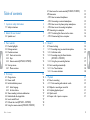 3
3
-
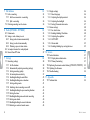 4
4
-
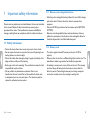 5
5
-
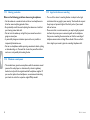 6
6
-
 7
7
-
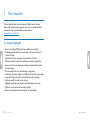 8
8
-
 9
9
-
 10
10
-
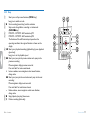 11
11
-
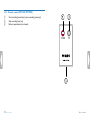 12
12
-
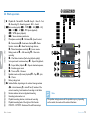 13
13
-
 14
14
-
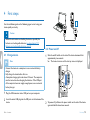 15
15
-
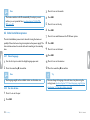 16
16
-
 17
17
-
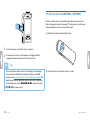 18
18
-
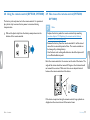 19
19
-
 20
20
-
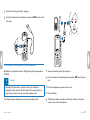 21
21
-
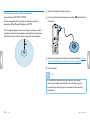 22
22
-
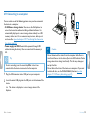 23
23
-
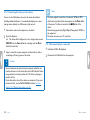 24
24
-
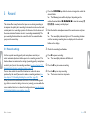 25
25
-
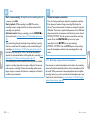 26
26
-
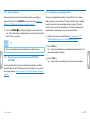 27
27
-
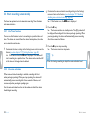 28
28
-
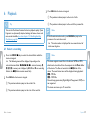 29
29
-
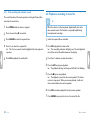 30
30
-
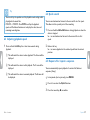 31
31
-
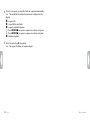 32
32
-
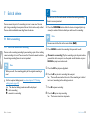 33
33
-
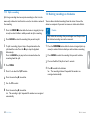 34
34
-
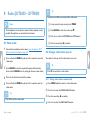 35
35
-
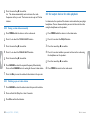 36
36
-
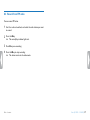 37
37
-
 38
38
-
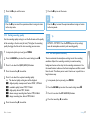 39
39
-
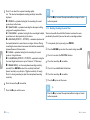 40
40
-
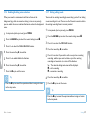 41
41
-
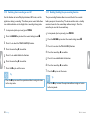 42
42
-
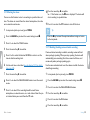 43
43
-
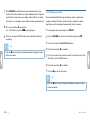 44
44
-
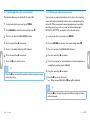 45
45
-
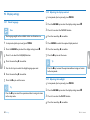 46
46
-
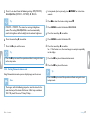 47
47
-
 48
48
-
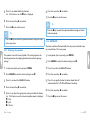 49
49
-
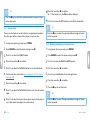 50
50
-
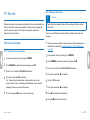 51
51
-
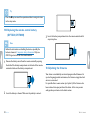 52
52
-
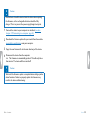 53
53
-
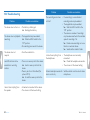 54
54
-
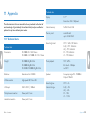 55
55
-
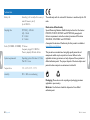 56
56
-
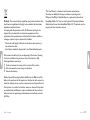 57
57
-
 58
58
Philips 8000 User manual
- Category
- Dictaphones
- Type
- User manual
Ask a question and I''ll find the answer in the document
Finding information in a document is now easier with AI
Related papers
-
Philips Voice Tracer 2500 User manual
-
Philips Voice Tracer 1700 User manual
-
Philips DVT5500 User manual
-
Philips DPM 8000 Quick start guide
-
Philips DVT2000 User manual
-
Philips DPM 7200 Quick start guide
-
Philips DPM 7700 Operating instructions
-
Philips DPM 7800 Quick start guide
-
Philips DPM 7700 User manual
-
Philips DPM 6700 Operating instructions
Other documents
-
Sony PCM-M10 Operating instructions
-
Sony PCM-M10 Operating instructions
-
Sony 4-156-541-83(1) User manual
-
Toshiba A660 (PSAW9C-00Q00E) User guide
-
Sony PCM-M10 Operating instructions
-
Sony PCM-M10 Operating instructions
-
Samsung DVD-P750 User manual
-
SanDisk Sansa Fuze + User manual
-
SanDisk Sansa Fuze+ User manual
-
Sony PCM-D10 Operating instructions