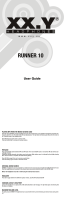Page is loading ...

DVT1400
DVT1700
DVT3200
DVT3400
DVT3600
DVT5000
DVT5500
DVT7000
EN User manual
Register your product and get support at
www.philips.com/welcome

3
Table of contents
Table of contents
1 Important safety information 5
1.1 Safety instructions 5
2 About this user manual 7
2.2 Symbols used 7
3 Digital Voice Tracer 8
3.1 Product highlights 8
3.2 What's in the box 9
3.3 Product overviews 10
3.3.1 Front and rear sides (DVT1400, DVT1700) 10
3.3.2 Front and rear sides (DVT3200 – DVT7000) 11
3.3.3 Keys (DVT1400, DVT1700) 12
3.3.4 Keys (DVT3200 – DVT7000) 13
3.3.5 Remote control (DVT5500, DVT7000) 14
3.4 Start-up screen 15
3.4.1 Menu overview 16
4 First steps 17
4.1 Inserting the batteries 17
4.2 Charging the rechargeable batteries in the device 18
4.3 Power on/o 18
4.4 Initial installation process 19
4.4.1 Select language 19
4.4.2 Set date & time 19
4.5 Show recording and device information 19
4.6 Enable/disable the keypad lock 20
4.7 Insert microSD card 20
4.8 Pull out the stand (DVT3200–DVT7000) 21
4.9 Using the remote control (DVT5500,DVT7000) 21
4.10 How to use the remote control 21
4.11 Accessories 22
4.11.1 How to connect headphones 22
4.11.2 Connecting an external microphone 23
4.11.3 How to use the phone pick-up microphone 23
4.11.4 How to use the meeting microphone 24
4.12 Connecting to a computer 25
4.12.1 Transferring files from or to the device 26
4.12.2 Disconnecting from a computer 26
5 Record 27
5.1 Record settings 27
5.1.1 Record using an external microphone 28
5.1.2 Add index marks 29
5.1.3 Record using zoom function 29
5.1.4 Use pre-recording function (DVT3200 - DVT7000) 29
5.2 Start recording automatically 29
5.2.1 Use Timer function 29
5.2.2 Use voice activation 30
6 Playback 31
6.1 Select a recording 31
6.1.1 Using calendar search to find the required file 32
6.2 Playback a recording or music file 32
6.3 Adjusting playback speed 33
6.4 Quick search 33
6.5 Repeat a file / repeat a sequence 33

4
Table of contents
7 Edit & delete 35
7.1 Edit a recording 35
7.1.1 Add to or overwrite a recording 35
7.1.2 Split a recording 36
7.2 Deleting recordings on the device 36
8 Radio DVT5000 – DVT7000 37
8.1 Radio mode 37
8.2 Pre-set radio station 37
8.2.1 Saving radio stations automatically 37
8.2.2 Saving a radio station manually 38
8.2.3 Deleting a pre-set radio station 38
8.3 Set output devices for radio playback 38
8.4 Record from FM radio 39
9 Settings 40
9.1 Record settings 40
9.1.1 Set file location 40
9.1.2 Adjust the record settings automatically
(DVT3200 – DVT7000) 40
9.1.3 Set recording quality 41
9.1.4 Set microphone sensitivity 41
9.1.5 Enable/disable wind filter (DVT3200 – DVT7000) 42
9.1.6 Enable/disable noise reduction (DVT3200 – DVT7000) 43
9.1.7 Setting editing mode 43
9.1.8 Enable/disable quiet recording (DVT3200 – DVT7000) 44
9.1.9 Enable/disable pre-recording function
(DVT3200 – DVT7000) 44
9.1.10 Setting the timer 45
9.1.11 Enable/disable voice-activated recording 45
9.1.12 Set auto divide 46
9.1.13 Enable/disable the record indicator 47
9.1.14 Selecting an external sound source 47
9.2 Display settings 48
9.2.1 Select language 48
9.2.2 Adjusting the display contrast 48
9.2.3 Enable/disable the back lighting (DVT3200 – DVT7000) 48
9.3 Device settings 49
9.3.1 Set date & time 49
9.3.2 Enable/disable ClearVoice 50
9.3.3 Equalizer settings (DVT3200 – DVT7000) 50
9.3.4 AUTO-OFF 51
9.3.5 Alarm clock 51
9.3.6 Enable/disable key and signal tones 52
10 Service 53
10.1 Service functions 53
10.1.1 Display device information 53
10.1.2 Memory formatting 53
10.2 Replacing batteries or rechargeable power packs 54
10.3 Replacing the remote control battery (DVT5500, DVT7000) 54
10.4 Updating the firmware 55
10.5 Troubleshooting 56
11 Appendix 57
11.1 Technical data 57

5
Table of contents
1 Important safety information
Do not make any adjustments and modifications that are not described
in this manual. Follow all safety instructions to ensure proper
operation of the device. The manufacturer assumes no liability for
damages resulting from non-compliance with the safety instructions.
1.1 Safety instructions
• Protect the device from rain or water to prevent a short circuit.
• Do not expose the device to excessive heat caused by placing it on a
heating device or in direct sunlight.
• Protect the cables from damage by being trapped, particularly at the
plugs and where cables exit the housing.
• Back up your data and recordings. The manufacturer cannot be held
responsible for any loss of data.
• Do not perform any maintenance operations that are not
described in this user manual. Do not disassemble the device into
its component parts to carry out repairs. The device may only be
repaired in authorised service centres.
1.1.1 Batteries and rechargeable batteries
• Only use AAA type batteries or rechargeable batteries for the
device and CR2025 type for the remote control (DVT5500,
DVT7000).
• DVT1400, DVT1700: Never try to recharge the batteries.
• DVT3200 – DVT7000: Instead of rechargeable batteries, you can
use AAA type batteries. The LFH9154 Philips rechargeable batteries
can be charged in the device. Connect the device to a computer or
use an external battery charger.
• Fully charge the rechargeable batteries before first use. A full
recharge cycle takes about 2.5 hours when the device is connected
to a computer.
• Remove batteries or rechargeable batteries from the device if it
will not be used for an extended period of time. The device can be
damaged by leaking batteries or rechargeable batteries.
• Do not remove batteries or rechargeable batteries from the device
while it is recording. If you do this, data may be damaged or lost.
Device malfunctions may also occur.
• Batteries and rechargeable batteries contain substances that may
pollute the environment. Used batteries and rechargeable batteries
should be disposed of at an ocial collection point.
• Caution: risk of explosion if battery is replaced by an incorrect type.
Dispose of used batteries according to the instructions.
1.1.2 Memory cards
• The device supports microSD memory cards up to 32 GB in
capacity.
• Make sure that the card has a suciently high data transfer rate. The
manufacturer makes no guarantee for trouble free operation.
• Formatting a memory card erases all data on the card. The memory
card must always be formatted in the device to ensure that the
format is correct. Formatting the memory card using a computer
can lead to eventual errors when reading or writing data.

6
Table of contents
1.1.3 Hearing protection
Observe the following guidelines when using headphones:
• Set the volume to a moderate level and do not use headphones to
listen for excessively long periods of time.
• Be particularly careful to avoid adjusting the volume to a level that
your hearing cannot deal with.
• Do not turn the volume up so high that you cannot hear what is
going on around you.
• In potentially dangerous situations you must be very careful, or
temporarily discontinue use.
• Do not use headphones while operating a motorised vehicle, cycling,
or skateboarding, etc. You could be a hazard to yourself and other
road users, and possibly be breaking the law.
1.1.4 Maximum sound power
• The manufacturer guarantees compliance with the maximum sound
power of its audio players as determined by relevant regulatory
bodies, but only with the original model of headphones supplied. If
you need to replace these headphones, we recommend contacting
your dealer to order the respective original Philips model.
1.1.5 Legal restrictions on recording
• The use of the device's recording function is subject to the legal
restrictions that may apply in your country. You should also respect
the privacy and personal rights of the third parties if you record
talks or lectures.
• Please note that, in certain countries, you may be legally required
to inform the person you are conversing with on the telephone
that you are recording the conversation, or that the recording of
telephone conversations is illegal. Please check if the use of such
data is legal in your country prior to recording telephone calls.

7About this user manual
Table of contents
2 About this user manual
You can find a quick overview of your device in the following pages.
For detailed description, see the following chapters of this user
manual. Read this user manual carefully.
2.1 Model-specific features and diagrams
This user manual describes a number of models of the device product
range. Please note that some features are only available on certain
models.
2.2 Symbols used
Tip
• This symbol identifies information that helps you to use your
device more eciently and simply.
Note
• This symbol indicates notices which you must observe when
handling or operating the device.
Caution
• This symbol warns of damage to the device and possible data loss.
Damage can be caused by improper handling.
Warning
• This symbol warns of danger to persons. Bodily injury or damage
could be caused by improper handling.

8
Digital Voice Tracer
Table of contents
3 Digital Voice Tracer
We are delighted that you have chosen a Philips device. Visit our
website for comprehensive support such as user manuals, software
downloads, warranty information and much more:
www.philips.com/welcome.
3.1 Product highlights
• Stereo recording in MP3 format for excellent sound quality
• Zoom microphone feature for recording at distances of up to 15
metres / 50 feet
• ClearVoice for clear and natural reproduction of speech
• Voice-activated recording mode without pressing buttons (hands-
free operation)
• Pre-recording feature, to avoid missing a single word
• Recording and power supply via a USB port for unlimited recordings
• Slot for microSD card for extra storage
• Highlight important parts of your recording using index marks
• Calendar search to find all recordings quickly

9
Digital Voice Tracer
Table of contents
3.2 What's in the box
a Device
b Quick-start guide
c DVT1400, DVT1700: Two batteries (AAA)
DVT3200 – DVT7000: Two rechargeable batteries (AAA)
d USB cable to connect to a computer
e DVT3400 – DVT7000: Stereo headphones
f DVT3600: Phone pick-up microphone for recording phone
calls
g DVT5500, DVT7000: Remote control (battery inserted)
h DVT7000: Meeting microphone
i DVT3400 – DVT7000: Case
j DVT1700: DVD with speech recognition software
Note
• Please note that some individual components may not be included
in delivery with your model. If any item is missing or damaged,
please contact your distributor.
MENU INDEX/ a
Register your product and get support at
www.philips.com/welcome
DVT1000
DVT1500
DVT3000
DVT3100
DVT3500
DVT5000
DVT5500
DVT7000
Quick start guide

10
Digital Voice Tracer
Table of contents
3.3 Product overviews
3.3.1 Front and rear sides (DVT1400, DVT1700)
a Power on/o key, keypad lock
b Microphone
c Status LED:
Red–device is recording
Green–device is playing back
Yellow–data is being transferred to/from the computer
d Display
e Speaker
f Micro USB connection for the computer (not shown)
g Operating panel with keys
h External microphone socket (stereo jack plug, 3.5mm)
i Headphone socket (stereo jack plug, 3.5mm)
j Battery compartment
k Slot for memory card (microSD card)
MENU INDEX/a
MICEAR

11
Digital Voice Tracer
Table of contents
3.3.2 Front and rear sides (DVT3200 – DVT7000)
a Power on/o key, keypad lock
b Slot for memory card (microSD card)
c Microphone
d Status LED:
Red–device is recording
Green–device is playing back
Yellow–data is being transferred to/from the computer
e Display
f Speaker
g Micro USB connection for the computer (not shown)
h Operating panel with keys
i Fold-out stand
j Battery compartment
k DVT5500, DVT7000: Infra-red remote control signal sensor
window
l Headphone socket (stereo jack plug, 3.5mm)
m External microphone socket, line-in socket (stereo jack plug,
3.5mm)
F1 F2
MENU INDEX/a
EAR
MIC

12
Digital Voice Tracer
Table of contents
3.3.3 Keys (DVT1400, DVT1700)
a e Short press: record playback (playback key), playback pause
(pause key)
Long press: set the playback speed
b + Volume up, menu navigation: select menu functions
b Short press: jump to the next index mark, jump to the next
recording
Menu navigation: display next menu tab
Press and hold: fast seek forward mode
– Volume down, menu navigation: select menu functions
h Short press: jump to the previous index mark, jump to the
previous recording
Menu navigation: display previous menu tab
Press and hold: fast seek rewind mode
c j Stop playback (stop key), close menu
d z Delete recording (delete key)
e Short press: call up menu functions (MENU key)
f g Start recording (record key), confirm selection
g Stop mode: change folder, recording: set index mark
(INDEX/a key)

13
Digital Voice Tracer
Table of contents
3.3.4 Keys (DVT3200 – DVT7000)
a DVT5000 – DVT7000: Soft function key F1
b DVT5000 – DVT7000: Soft function key F2
The function of the soft function keys depends on the
operating condition; the assigned function is shown on the
display
c e Short press: record playback (playback key), playback pause
(pause key)
Long press: set the playback speed
d + Volume up, menu navigation: select menu functions
b Short press: jump to the next index mark, jump to the next
recording
Menu navigation: call next menu register
Press and hold: fast seek forward mode
– Volume down, menu navigation: Select menu functions
h Short press: jump to the previous index mark, jump to the
previous recording
Menu navigation: display next menu tab
Press and hold: fast seek rewind mode
e j Stop Playback (stop key), close Menu
f ERASE: Erase recording (Erase key)
g Short press: call up menu functions (MENU key)
h g Start recording (record key), confirm selection
i Stop mode: change folder, recording: set index mark
(INDEX/a key)

15
Digital Voice Tracer
Table of contents
00:25
00:42
01
/
05
3.4 Start-up screen
a ‚ Voice activation on
b Microphone sensitivity: °–Dictation, ¯–Conversation,
±–Voice recognition, ²–Auto zoom function, µ–Zoom
function: Lecture, ·–Zoom function: long distance,
¸–Manual microphone sensitivity, Ë–Line-in source
c Editing mode set: Å–Add recording, Æ–Overwrite recording
d Ç ClearVoice turned on (for better playback quality)
e Set repeat mode / continuous loop: –Repeat file playback,
Á–Repeat folder playback, ÖRepeat selection/sequence,
Ä–Random repeat mode
f À–Timer on, ¿–Alarm on
g Equalizer mode set (for music playback): È–Pop, É–Jazz,
Ê–Classical
h ¾ Battery charge level
i j Playback: S–Normal, {–Pause, j–Stop, c –Slow, U–Fast,
g–Recording |–Recording paused, V W–Search
j DVT5000 – DVT7000: Function of the soft function keys
k Recording index markers set
l Position indicator of current playback/recording
m Playback/recording duration, total time of recording
n Playback/recording level of the right and left channels
o Selected folder, depending on the selected storage medium
(u–internal memory, à–microSD card)/ number of the
current recording / total number of recordings in the folder
p Set recording quality: ‡–PCM, …–SHQ, ƒ–HQ,
ˆ–SP, †–LP, „–MP3 (music playback), ‰–WMA
(music playback)
Note
• The position of the symbols may vary, depending on the model,
the mode and the selected functions.

16
Digital Voice Tracer
Table of contents
3.4.1 Menu overview
Note
• The symbol of the selected menu tab is
highlighted in black.
a Ò Folder and file menu:
Using calendar search to find the required file
Split a recording
Repeat a file / repeat a sequence
b Ó Recording settings:
Record settings
Set microphone sensitivity
Set recording quality
Enable/disable wind filter (DVT3200 –
DVT7000)
Enable/disable noise reduction (DVT3200 –
DVT7000)
Setting editing mode
Enable/disable quiet recording (DVT3200 –
DVT7000)
Enable/disable pre-recording function
(DVT3200 – DVT7000)
Setting the timer
Enable/disable voice-activated recording
Set auto divide
Selecting an external sound source
c Ô Display settings:
Select language
Adjusting the display contrast
Enable/disable the back lighting (DVT3200 –
DVT7000)
d Õ Device settings:
Set date & time
Enable/disable ClearVoice
Equalizer settings (DVT3200 – DVT7000)
AUTO-OFF
Alarm clock
Memory formatting
Enable/disable the record indicator
Enable/disable key and signal tones
Set file location
Display device information
e Ö Radio settings:
Radio mode
Pre-set radio station
Set output devices for radio playback
f List of available menu functions
g Title of the selected menu tab

17
First steps
Table of contents
4 First steps
Use the installation guide on the following pages to start using your
device quickly and easily.
Caution
• Follow the instructions on handling the device, especially the
batteries and rechargeable batteries (see also chapter 1.1.1
Batteries and rechargeable batteries, page 5).
4.1 Inserting the batteries
The device comes with two AAA-type batteries (DVT1400, DVT1700)
or two AAA-type rechargeable batteries (DVT3200 – DVT7000).
1
DVT1400, DVT1700: Slide the battery compartment cover
downwards.
2
DVT3200 – DVT7000: Open the battery compartment cover on
the rear of the device by opening the lock and removing the cover.
3
Insert the batteries or rechargeable batteries as shown into the
device. Make sure the polarity is correct.
4
Close the battery compartment cover.

18
First steps
Table of contents
4.2 Charging the rechargeable batteries in the
device
DVT3200 – DVT7000
Note
• The LFH9154 Philips rechargeable batteries can be charged in
the device. Connect the device to a computer or use an external
charger.
• Fully charge the rechargeable batteries before first use.
• A complete charging cycle takes about 2.5 hours. The computer
must be turned on when charging the batteries. If the USB port
of the computer does not supply enough power, use an external
battery charger.
1
Plug the USB connector into a USB port on your computer.
2
Insert the micro USB plug into the USB port on the bottom of the
device.
4.3 Power on/o
1
Slide the on/o switch on the side of the device downwards for
approximately two seconds.
X The device turns on and the start-up screen is displayed.
2
To power o, pull down the power switch on the side of the device
again and hold for about two seconds.
Note
• The device switches itself o automatically if no key is pressed
within a pre-set period of time (see also chapter 9.3.4 AUTO-
OFF, page 51).

19
First steps
Table of contents
4.4 Initial installation process
The initial installation process starts when first using the device or
possibly if there has been a long interruption to the power supply. The
date and time entered are saved with each recording as the recording
time.
4.4.1 Select language
1
Use the + / – keys to select the display language you want.
2
Press the record key, g, to confirm.
Note
• Your language might not be available. Select an alternative one.
4.4.2 Set date & time
1
Press + / – to set the year.
2
Press b.
3
Press + / – to set the month.
4
Press b.
5
Press + / – to set the day.
6
Press b.
7
Press + / – to switch between the 12/24-hour system.
8
Press b.
9
Press + / – to set the hours.
10
Press b.
11
Press + / – to set the minutes.
12
Press the record key, g, to confirm.
Tip
• You can change the language, date and time at any time using the
settings menu (see also chapter 9.2.1 Select language, page 48) (see
also chapter 9.3.1 Set date & time, page 49).
4.5 Show recording and device information
1
Press the stop key in the stop mode (start-up screen) j.
a The display shows the properties of the selected recording:
Symbol for the storage location, recording date and time,
recording quality, recording length, and file size in megabytes.

20
First steps
Table of contents
b The display shows general device-related data: Date and time,
remaining recording time in the selected memory, firmware
version of the device.
2
Press the stop key j to return to the stop mode.
4.6 Enable/disable the keypad lock
The keypad lock deactivates all keys on the device. The timer function
of the device continues to function.
1
Slide the HOLD switch up into the HOLD position to lock the
keypad of the device.
X The display briefly shows ‘On Hold’ and turns o.
2
Slide the HOLD switch down to the O position to disengage the
keypad lock.
X The display briefly shows ‘O Hold’ and turns o.
4.7 Insert microSD card
Caution
• Do not remove the memory card while recording is in progress. If
you do this, data may be damaged or lost.
1
DVT3200 – DVT7000: Flip the memory card slot cover to the side.
2
Insert the microSD card into the card slot with the contacts facing
upwards.
3
Insert the memory card until it snaps into place.
4
To remove the card press the memory card slightly until the
snapping mechanism unlocks and the card is ejected.
/