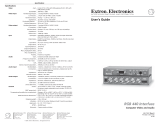Setup Guide — RGB 160xi and RGB 164xi
C
These instructions provide a quick setup guide for experienced installers. Installation
and service must be performed by authorized personnel only.
Step 1 — Disconnect power
Turn off all equipment and disconnect their power sources.
Step 2 — Configure sync settings
W
Changes to internal jumpers must be
performed by authorized service personnel
only. Take steps to prevent electrostatic
discharge.
a. Open the interface and locate jumper blocks J20
and J40 (see the figure at right).
b. Set the sync polarity (jumper J20):
To force H and V output syncs to negative,
connect pins 1 and 2.
For output sync to follow input sync, connect
pins 2 and 3 (default setting).
c. Set vertical sync pulse width (jumper J40).
For a narrow V output sync pulse, connect pins
1 and 2.
For a wide V output sync pulse (default setting),
connect pins 2 and 3.
d. Replace the cover.
Step 3 — Mount the interface
The interface can be mounted on a desk, in a rack (RGB 164xi only), under a desk, or through a
desk. See the RGB 160xi and RGB 164xi User’s Guide for details.
RGB 160
MIN/MAX
INPUTS
AUDIO ANALOG
BUFFERED LOCAL
MONITOR OUTPUT
UNIVERSAL INTERFACE W/ADSP
ON
NO MONITOR
NO MONITOR
1 2 3 4 5 7
H. SHIFT
6
N
This figure shows the RGB 160xi front panel. The features of the RGB 164xi front panel are
similar.
Step 4 — Connect video input
Connect an RGBHV, RGBS, RGsB, or RsGsBs video input to the 15-pin HD input connector on
the front panel (
c
).
Step 5 — Connect audio input
Connect an unbalanced stereo audio source to the 3.5 mm mini
Tip-Ring-Sleeve (TRS) stereo audio connector (
b
) for unbalanced
audio input. Wire the plug as shown in the figure at right.
Step 6 — Connect local monitor
If required, connect a local monitor to this 15-pin HD connector (
e
).
The Extron
®
RGB 160xi and RGB 164xi interfaces accept
RGBHV video and unbalanced stereo audio input and
provide one buffered local monitor output, one balanced
or unbalanced stereo audio output, and one (RGB 160xi)
or two (RGB 164xi) remote video outputs.
J19
1
J40
1
J20
1
Front
Rear
Power Supply
J20: Sync
polarity
jumper
J40: Vertical
sync
width
jumper
Sleeve ( )
Ring (R)
Negative
Follow
1
Wide
Narrow
1