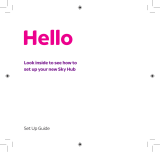Page is loading ...

Start here
BT Total Broadband
Quick Start

Follow these simple steps to set up your BT Home Hub
and get online. If you need some help or more
information, see page 8.
Broadband cable
(grey ends)
ADSL lters (x2)
BTHomeHub2-2345
a2b3c4d5ef
1
Check your box contents. If something you need is missing,
call us on 0800 731 0265.
Ethernet cable
(yellow ends)
Wireless settings
card
Cable cover
You may not need all these items:
BT Home Hub User Guide and CD
BT To ta l B ro ad b an d
Us e r Gu i de
Follow Quick Star t guid e rs t
Bringing it all together
BT T o tal Bro adb and CD
v1.5
Compatible with the following operating systems:
Microsoft Windows 98SE, ME, 2000, XP and Vista
Apple Mac OS 10.2.4 to 10.5.x
Follow Quick Start
Power cable

2
Unplug any existing broadband equipment.
If you’ve had broadband before – from BT or elsewhere – unplug
your old modem, router or Hub and set it aside.
You can leave your ADSL lters plugged in for the moment.
ADSL Filter
PHONE
ADSL
MODEM

3
Unless you already have ADSL lters plugged in from a previous
broadband service, t an ADSL lter to every phone socket that you
use in your home. Sockets could be used by telephones, faxes and
digital TV boxes (e.g. Sky
®
). These devices need to use a lter to
prevent interference with your broadband service.
1 2 3

4
Using the broadband cable (grey ends), connect your Hub to an
ADSL lter, then connect the power cable.
Important: please make sure you use the power cable supplied
with your new Hub – don’t use any other power cable.
Find Handset
Reset to
Defaults
Wireless
Association
Restart
Find Handset
Reset to
Defaults
Wireless
Association
Restart
Find Handset
Reset to
Defaults
Wireless
Association
Restart
1
2

5
6
Wait for your Hub’s Broadband light to glow blue. This will take a few
minutes. If it doesn’t glow blue, see the lights table on page 11 of
your User Guide.
Insert the CD into your computer to continue set-up.
Bringing it all to gether
BT T o tal Broa dband CD
v1.5
Compatible with the following operating systems:
Microsoft Windows 98SE, ME, 2000, XP and Vista
Apple Mac OS 10.2.4 to 10.5.x
Follow Quick Start

What next?
Here are a few things you can do once you’re connected.
Remove the CD from your computer – put it back in it’s envelope to
keep it safe.
Connecting to the internet is easy
Explore your BT Yahoo! Homepage – simply open your web browser
and go to www.bt.yahoo.com or click on the BT Yahoo! desktop icon.
Set-up more great BT Total Broadband features, including security,
email and more – click on the Broadband Life desktop icon or go to
www.bt.com/setup/start
Connect another computer or games console to your Hub –
run the CD on your other computer, or for other devices see
www.btgaming-and-gadgets.co.uk
Start making great-value calls over the internet with BT Broadband
Talk – see page 7 of your User Guide to nd out more.
If you’ve upgraded from a previous BT Home Hub, see page 21 of
your User Guide for some things you may need to sort out.
Need some help?
For help setting up and connecting, see your User Guide. If you need
some help once you’re online, go to www.bt.com/broadband/help

Common questions
Below are a few of the more frequently asked set-up questions. If you have
a problem and can’t nd the answer here, see page 10 of your User Guide
for more help.
Q
When should I start setting up my BT Home Hub?
You can start setting up your BT Home Hub at any time – but please bear in mind that
your new broadband line may not be activated until midnight on your activation day.
We’ll show you during set-up how to tell if your service is active.
If you’re moving an existing broadband connection to BT, it will stop working. When this
happens, you can start setting up your Hub.
If you’re already using BT Total Broadband, you can set up your Hub whenever you want
as your line’s already active.
Q
I already have a modem, router or BT Home Hub. What should I do?
Simply unplug any existing broadband equipment before setting up your BT Home Hub.
For help with how to do this, see page 20 in your User Guide. If you’d like to use your
own router with BT Total Broadband, see page 23 of your User Guide.
Q
I’m not sure where to t my ADSL lters. Where can I nd more help?
Please see page 24 in your User Guide.
Q
I already have ADSL lters. Do I need to change them over?
You can leave your existing lters in place or replace them with the new ones sent with
your Hub. It’s up to you!
Q
What do I do if I don’t have enough ADSL lters?
You can get ADSL lters from www.shop.bt.com/microlters, most computer shops or
by calling 0800 800 150.
If you don’t have enough lters, but want to set up broadband, you should unplug any
device without an ADSL lter from its phone socket. You can reconnect the device once
you’ve an ADSL lter for it.

Q
CanIuseanextensionleadtoconnectmyHubtomyphonesocket?
Yes. We recommend that the extension lead is in good condition and is no longer than
ten metres. Using extension leads can affect your broadband’s performance. To nd out
about using ADSL lters with extension leads, please see ‘Fitting lters – what do I do?’
on page 24 of your UserGuide.
Q
CanIconnectmorethanonephonetoanADSLlter?
Yes. If you use a socket doubler, you can connect more than one phone to a single
ADSL lter, as shown here.
Q
IhaveanADSLmastersocket.DoIstillneedtouseADSLlters?
No. When you get to QuickStart guide step 4, you’ll simply plug your broadband
cable straight into the ADSL master socket’s DSL socket.
A broadband (ADSL) master socket looks like this:
Q
MyCDwon’trun.WhatshouldIdo?
PCusers: click on My Computer in the Windows Start menu, right-click the CD icon,
then click BT Home Hub Setup.
MacOSusers: double-click the BT Total Broadband desktop icon, then double-click
setup.app.
If your CD still won’t run, follow the steps on page 26 or your UserGuide for connecting
your computer manually to your Hub.
ADSL v1.0

We can set it all up for you in person
If you don’t feel condent setting up BT Total Broadband yourself, we can help.
A BT Home IT Support engineer can visit and set up your secure wireless broadband,
BT Broadband Talk, email and security and give you a brief introduction to the service
– for less than £90. Call 0800 434 6466 or go to www.bt.com/homeitinstall
Q
I can’t – or don’t want to – use the CD. What should I do?
We recommend using our CD to help you set up a wired or wireless connection to
your Hub, but if you’d prefer, you can follow our manual set-up steps on page 26 of
your User Guide.
Q
I’ve been asked to type in my BT Yahoo! Mail address and password.
What’s this?
You chose your BT Yahoo! Mail address (also known as your BT Total Broadband
username) and password when you ordered your broadband service. For more
information about nding or resetting these details, see page 6 of your User Guide.

Ofces worldwide
The services described in this publication are subject to availability and may be
modied from time to time. Services and equipment are supplied subject to
British Telecommunications plc’s respective standard conditions of contract.
Nothing in this publication forms any part of a contract.
© British Telecommunications plc 2009
Registered Ofce: 81 Newgate Street, London EC1A 7AJ
Registered in England No. 1800000
Item code 044025 / V6
Designed by The Art & Design Partnership Ltd
Available in alternative formats including braille,
large print or audio CD. Please call 0800 800 150.

BT Total Broadband
User Guide
Follow Quick Start guide rst

1
Contents
Set up Use Quick Start guide
Setting up your Hub and getting online
Learn about… 2
Your BT Home Hub and BT Total Broadband
Help 10
Online Help, connection troubleshooting and general questions
Your BT Home Hub 37
Hub lights, buttons and settings
Useful information 42
Somewhere to note details and nd contacts
Index 43
We can set it all up for you in person
If you don’t feel condent setting up BT Total Broadband yourself, we
can help. A BT Home IT Support engineer can visit and set up your secure
wireless broadband, BT Broadband Talk, email and security and give you a
brief introduction to the service – for less than £90.
Call 0800 434 6466 or go to www.bt.com/homeitinstall

2 Learn about…
Learn about…
Your complete broadband package includes lots of great features
to help you get the most out of the internet.
Use this section to learn about your service Page
BT Home Hub 3
Wireless broadband 3
Connecting with a cable (wired broadband) 5
BT Total Broadband 6
BT Broadband Talk 7
Broadband speed 9
Learn about… Help Your BT Home Hub

Learn about… 3
BT Home Hub
Your BT Home Hub is a broadband router that can connect computers to the internet
using wired or wireless connections. Your Hub can share the internet across separate
computers and devices (e.g. games consoles) and BT services such as BT Broadband
Talk, BT Broadband Anywhere with the BT ToGo handset, and BT Vision.
To nd out more about your Hub, see page 37.
Wireless broadband
Wireless broadband, also known as Wi-Fi, is an easy way to connect your
computers, games consoles and other devices (including some mobile phones and
printers) to your BT Home Hub.
It’s handy because it means you can access BT Total Broadband around your home
– without having cables everywhere.
Note: if your computer will be near your Hub permanently, you may wish to
use the Ethernet cable (see page 5).
What you need
Your BT Home Hub is already wireless enabled, so you just need to check that your
computer, games console or other device can connect wirelessly.
If you’ve bought a laptop in the last couple of years, it’s likely to have wireless built
in, but you may need to turn it on using a button or switch on your laptop. If you
use a normal desktop computer, this may also have wireless built in. If you aren’t
sure, check your laptop or desktop computer manual.
If your computer doesn’t have wireless built in, you’ll need to t a wireless adapter.
These are available at www.bt.com/shop and most computer shops. Check your
computer manual to make sure the type of adapter you plan to buy is compatible
with your computer. We recommend that you get an 802.11n compatible wireless
adapter, though an 802.11b or g wireless adapter will also work.
Learn about… Help Your BT Home Hub

4 Learn about…
It’s not just for computers!
These days, a whole range of devices can connect wirelessly to your Hub and
BT Total Broadband. These include the latest games consoles, mobile phones
and printers.
To nd out more, and to see our simple guides to connecting these devices,
go to www.btgaming-and-gadgets.co.uk
Wireless security
For your security, your Hub is preset with a wireless network name and key.
These details are unique to your Hub and prevent other people accessing it
wirelessly. You can nd these details on the back of your Hub and on your wireless
settings card – you’ll need to enter these details on any device that you want to
connect wirelessly.
Getting a good wireless signal
It’s important to have a good wireless signal between your Hub and devices to get
the fastest, most reliable connection possible. Lots of things can affect this signal,
including thick walls or ceilings, large metallic surfaces, such as radiators, mirrors
and refrigerators, and the distance between your computer and Hub.
When setting up for the rst time, try to position your device near your Hub.
Once a wireless connection has been made, you can move your Hub further away.
Setting it up
Once you’ve followed the Quick Start guide to connect your Hub, the easiest
way to set up wireless on each of your computers is to use our CD. This will guide
you through the simple steps to get set up quickly and easily. Use this for each
computer you want to connect.
If you’d prefer to manually set up a wireless connection, see page 26.
Learn about… Help Your BT Home Hub

Learn about… 5
Out and about with BT FON
The other exciting part of using wireless with BT Total Broadband is that you can
access the internet when you’re out and about, using a mobile device such as a
laptop or mobile phone.
BT Total Broadband comes with BT FON, allowing you to access the internet at
hundreds of thousands of ‘hotspots’ around the world, including coffee shops,
airports, hotels and motorway service stations.
With BT FON, you can also connect using other BT Home Hubs. Find out more
at www.btfon.com
Need some help?
If you’re having trouble setting up a wireless connection, see page 26 or plug in the
Ethernet cable (yellow ends) and go to www.bt.com/gettingsetup
Connecting with a cable (wired broadband)
Ethernet cables can be used to connect computers, games consoles and other
devices to your BT Home Hub.
Although a wireless connection gives you more exibility to position your devices
around your home, it can occasionally suffer from interference, which can affect
your internet browsing. An Ethernet cable is generally not affected by interference
so will give you a faster, more reliable connection. We therefore recommend using
a wired connection if your computer or device is usually near your Hub.
Setting it up
Once you’ve followed the Quick Start guide to connect your Hub, the easiest
way to set up a wired connection is to use our CD. This will guide you through the
simple steps to get set up quickly and easily.
If you’d prefer to manually set up a wired connection, see page 29.
Learn about… Help Your BT Home Hub

6 Learn about…
BT Total Broadband
Once you’ve set up your Hub and are connected to the internet, you can access a
wide range of great BT Total Broadband features and services, including:
BT Yahoo! Online – access your personal Home Page, email and search
BT online security – download your security software to help protect your computer
BT Digital Vault – use online storage to back up and share your les, photos and music
Find out about all the great things BT Total Broadband has to offer at
www.bt.com/setup/start
To set up your BT Total Broadband features or access your personal Home Page
and email, you’ll need your BT Total Broadband username. This is also known as
your BT Yahoo! Mail address, or primary email address, and you chose it when you
ordered your service. Your email address is usually your[email protected].
You’d have chosen your password at the same time. Your email address and
password were sent to you by email or letter.
You don’t need your username or password to get online, but you do need them
to access your email and BT Total Broadband features.
Learn about… Help Your BT Home Hub

Learn about… 7
> If you can’t remember your password, you can reset it. Simply go to
bt.yahoo.com and click on ‘Forgot password?’ on the sign-in page
> If you can’t nd your email address and password, please call us on
0800 111 4567
For more information on BT Total Broadband, go to www.bt.com/setup/start
BT Broadband Talk
Another exciting BT Total Broadband service is BT Broadband Talk. With BT
Broadband Talk, you can connect a BT Hub Phone or standard touchtone phone
to your Hub and make and receive phone calls over the internet. It’s like having
a virtual phone line
1
in your home without any extra line rental.
With BT Broadband Talk, you can enjoy:
• inclusive Evening & Weekend calls to UK
2
landlines
• great-value rates on international calls
• the freedom and exibility of making more than one phone call at a time
3
• a dedicated line for your children, your work or whatever you choose!
If the Phone light on your Hub is blue, BT Broadband Talk is set up and ready to use.
For more information about BT Broadband Talk, including how to set it up,
voice mail, calling features and charges, please go to www.bt.com/setup/talk
BT Broadband Talk phones
You can buy a BT Hub Phone at www.bt.com/shop. If you already have a BT Hub
Phone, see www.bt.com/setup/hubphone for help with connecting it to your Hub.
If you’d prefer to use a standard touchtone phone, see www.bt.com/setup/talk
Learn about… Help Your BT Home Hub

8 Learn about…
BT Broadband Talk phone number and password
If your broadband order included BT Broadband Talk, you’ll have been sent your
BT Broadband Talk phone number and password by email or letter.
If your Hub’s Phone light’s blue, you can also nd your BT Broadband Talk phone
number using Hub Manager – see page 39. Or simply call your mobile, using a
phone connected to your Hub, and note the number that’s displayed! For your BT
Broadband Talk password, please go to www.bt.com/broadbandtalk/youraccount
and click the Forgotten password link.
If you still can’t nd your BT Broadband Talk phone number or password, please
call us on 0800 111 4567.
Need some help?
For help and support, please go to www.bt.com/broadbandtalk/help
If your broadband connection isn’t working, BT Broadband Talk will also stop.
Try opening your web browser to check the connection. For help with xing a
connection problem, please go to page 11.
If your connection is working, but BT Broadband Talk isn’t, try restarting your Hub.
Simply press and release the Restart button on the side of your Hub. Restarting is
likely to x most BT Broadband Talk connection problems.
For more information on BT Broadband Talk, go to www.bt.com/setup/talk
1 BT Broadband Talk is subject to status. Opt-in required. Quality of reception may not match that of a landline and may
vary depending on internet trafc. Certain call types are not guaranteed, e.g. 999, 112 emergency calls. Service will
fail if there is a power failure. Service restrictions apply. Limited emergency location information stored. Abuse policy
applies. 12-month minimum term. Calls may deplete any usage allowance applied by other broadband providers. 6.85p
connection charge applies. Terms and conditions apply.
2 Means 01, 02 and 03 numbers, excluding the Channel Islands. Other exclusions apply. Pence-per-minute charging applies
after one hour. Redial before one hour to avoid call charges. Opt-in required.
3 For example, two calls can be made using BT Hub Phone handsets, and a third using a normal phone plugged into your
Hub. Note: your BT Hub Phone will ring if someone calls your BT Broadband Talk number or your landline number. You can
change this setting using Hub Manager.
Learn about… Help Your BT Home Hub
/