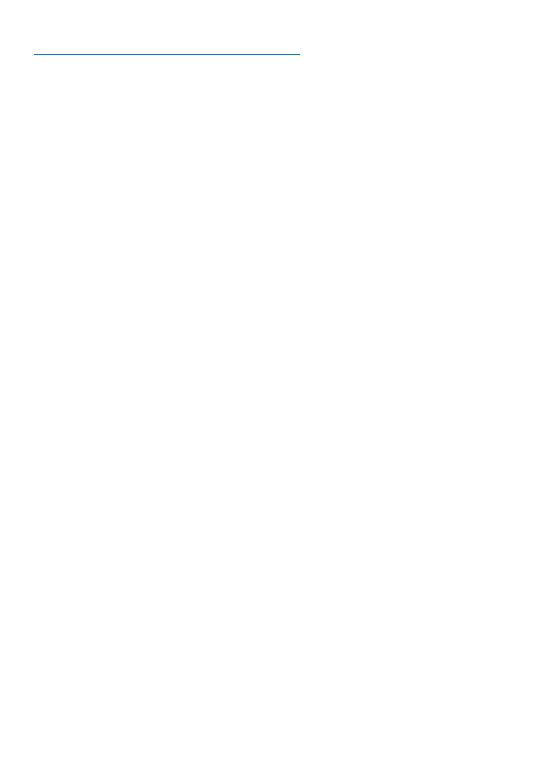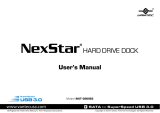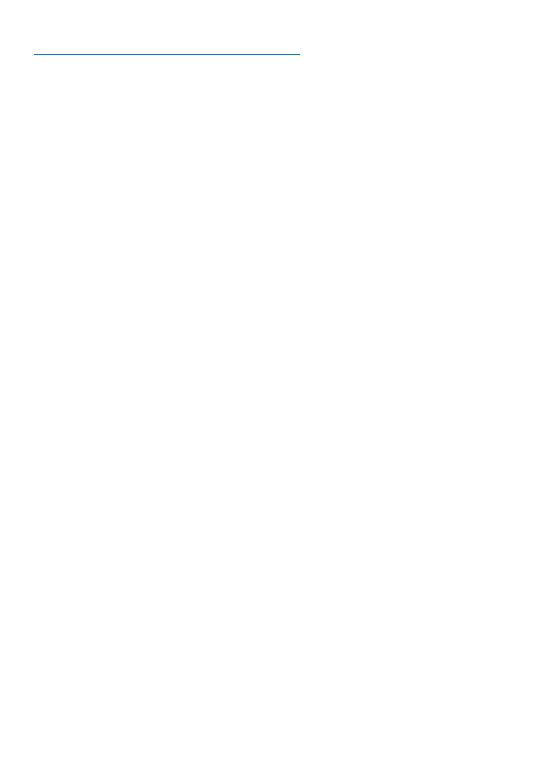
14
ABOUT HARD DRIVE DOCK:
1. If you are using hard drives over 2TB, make sure the OS you are using can
support GUID Partition Table (GPT) and the drive is formatted correctly.
2. This device is designed to support 2.5” and 3.5” using standard SATA HDD/
SSDs. Other hard drives using non-standard placement of the SATA interface is
not support.
3. This device detects PC power status and turn on & o itself automatically.
When PC power o and/or hibernates, HDD(s) spin down and all LEDs o, except
that Power LED remains constantly on in red until main power is shut down.
4. In some OS, when system reaches sleep mode, only monitor and peripheral
are turned o while motherboard is powered on. In this case, HDD and LED will
be still on.
5. To enhance smart power synchronization, do not turn o main power of this
device.
6. The equipped USB3.0 port is backward compatible with USB2.0 PC/notebook
by simply plug and play.
7. This device only supports HDDs of 512byte sectors. HDDs that use 4KB
sector (the advanced format) will be asked for formatting before it can come to
operation. All data will be lost. Make sure you backup all data before using 4KB
sector HDD with this device.