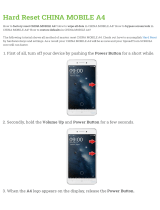Page is loading ...

Lenovo
IdeaPad Y460
User Guide V1.0

First Edition (Jan. 2010)
© Copyright Lenovo 2010.
LENOVO products, data, computer software, and services have been developed exclusively at private expense
and are sold to governmental entities as commercial items as defined by 48 C.F.R. 2.101 with limited and
restricted rights to use, reproduction and disclosure. LIMITED AND RESTRICTED RIGHTS NOTICE: If
products, data, computer software, or services are delivered pursuant a General Services Administration “GSA”
contract, use, reproduction, or disclosure is subject to restrictions set forth in Contract No. GS-35F-05925.
•
Before using this information and the product it supports, be sure to read Important safety
information on page iii and Notices in Appendix E first.
•
Some instructions in this guide may assume that you are using Windows
®
7. If you are using
other Windows operating system, some operations may be slightly different. If you are using
other operating systems, some operations may not apply to you, but it won’t substantially affect
your use of this computer.
•
The features described in this guide are common to most models. Some features may not be
available on your computer and/or your computer may include features that are not described in
this user guide.
Notes

Respective Users
Dear user,
Thank you for purchasing your new Lenovo notebook computer!
Before using this product, make sure to read this user guide carefully.
We are pleased that you have chosen Lenovo for your mobile computing
needs. To help you master the usage of your new computer quickly, we
have prepared this user guide. In this manual you will find information on
the system configuration, basic operating instructions, and important
notices. We have done our best to avoid any errors in making sure that the
information provided in this manual is accurate and reliable. However, due
to the short length of the user guide it is impossible to cover all topics in
great depth. For this reason, we apologize for any omissions you might
find.
Lenovo is always trying to improve the performance and reliability of its
products. For that reason, the hardware and software components shown
within the user guide might not perfectly match those of your system.
However, any inconsistencies between what is described in the user guide
and the operations of your computer should not substantially affect your
use. Lenovo apologizes for any inconvenience that this issue might cause.
Thank you for your cooperation.

Explanation of hard disk capacity
Dear user,
While using your computer, you may find that the nominal hard disk
capacity indicated is somewhat different from the disk capacity
displayed by the operating system. For example, a nominal 40GB hard
disk will appear as less than 40GB in the operating system. This
discrepancy is not an error in hard disk installation nor any other
problem, but a normal phenomenon of computers. This phenomenon is
primarily due to the following reasons:
I. Different standards used by the manufacturer and operating
system when calculating hard disk capacity
Hard disk manufacturers use a radix of 1000, i.e., 1G = 1,000MB, 1MB =
1,000KB, 1KB = 1,000 bytes. However, when identifying hard disk capacity,
operating systems use a radix of 1024, i.e., 1GB = 1,024MB, 1MB = 1,024KB,
1KB = 1,024 bytes. The standard adopted by your computer is that of the
hard disk manufacturers. Since the standards adopted by the hard disk
manufacturer and operating system are different, the hard disk capacity
displayed by the operating system will be different from the nominal hard
disk capacity.
For example, if the hard disk is nominally X G, even when it is completely
empty, the capacity displayed by the operating system will be:
X × 1000 × 1000 × 1000/ (1024 × 1024 × 1024) ≈ X × 0.931 G

In addition, if a portion of the hard disk space has been used for some
specific purpose, then the capacity indicated by the operating system will
be even less than X × 0.931 G.
II. A portion of the hard disk space is used for specific purposes
Lenovo computers may come with preinstalled OneKey Rescue System, so
the hard disk has a special portion partitioned before delivery, which is
used to store hard disk mirror and OneKey Rescue System program files.
The size of the reserved space for this partition varies according to the
model, operating system and software of the computer. For the sake of
safety, this partition is not apparent, which is commonly referred to as a
“hidden partition”.
In addition, after the hard disk is partitioned or formatted, the system will
assign a certain amount of hard disk space for the system files.
For the above reasons, the available hard disk space indicated by the
operating system is always less than the computer’s nominal hard disk
capacity.


i
Important safety information...... iii
Important safety information....iii
Chapter 1. Getting to know your
computer ....................................... 1
Top view........................................ 1
Left-side view ............................... 4
Right-side view.............................5
Front view .....................................7
Bottom view.................................. 8
Chapter 2. Learning the
basics .......................................... 10
First use........................................10
Using AC adapter and
battery..........................................13
Using the touchpad....................16
Using the keyboard....................19
Special keys and buttons...........22
System status indicators............25
Securing your computer............26
Connecting external devices.....28
Using Switchable Graphics
(specific models only)................31
Chapter 3. Using the Internet .... 32
Wired connection .......................32
Wireless connection ...................34
Chapter 4. OneKey Rescue
System .........................................40
OneKey Rescue System .............40
Chapter 5. Troubleshooting .......43
Frequently Asked Questions ....43
Troubleshooting .........................46
Chapter 6. Upgrading and
replacing devices ........................55
Replacing the battery.................55
Replacing memory......................57
Replacing the hard disk drive ...61
Appendix A. Getting help and
service..........................................66
Getting help on the Web ...........67
Calling the customer support
center............................................67
Getting help around the
world............................................70
Lenovo warranty service
telephone numbers.....................70
Appendix B. Use and care
information ..................................71
Caring for your computer.........71
Accessibility and comfort..........78
Maintenance................................80
Contents

ii
Contents
Appendix C. Lenovo limited
warranty ...................................... 85
Warranty information ............... 95
Appendix D. Customer
replaceable units (CRUs)........... 99
Appendix E. Notices................. 101
Notices....................................... 101
ENERGY STAR model
information ............................... 104
Wireless related information... 106
Electronic emissions notices... 110
WEEE and recycling
statements ................................. 117
Turkish statement of
compliance................................ 117
EU WEEE statements .............. 118
Japan recycling statements..... 119
Notice for users in the U.S.A... 121
Notice on deleting data from
your hard disk.......................... 121
Appendix F. Features and
Specifications ........................... 123
Trademarks ............................... 125
Index .......................................... 126

iii
Important safety information
Important safety information - - - - - - - - - - - - - - - - - - - - - - - - - - - - - - - - - - - - - - - - -
This information can help you safely use your notebook personal
computer. Follow and retain all information included with your computer.
The information in this document does not alter the terms of your purchase
agreement or the Lenovo Limited Warranty. For more information, see
“Appendix C. Lenovo limited warranty” on page 85.
Read this first
Personal computers are electronic devices. Power cords, power adapters,
and other features can create potential safety risks that can result in
physical injury or property damage, especially if misused.
The safety risks are categorized as follows:
Danger:
Physical injury or even death may be caused.
Attention:
Property damage or even minor injury may be caused.
To protect yourself from hazards and create a safer computer work
environment, follow the instructions hereafter.

iv
Important safety information
Unpack
Inspect the covers of the computer and the AC adapter, especially
parts with the following labels attached for any crack or damage.
Danger:
• Hazardous voltage, current, and energy levels are present
inside any component that has this label attached.

Important safety information
v
Working place
Do NOT use the computer in humid places such as a bathroom.
Keep the computer and other parts away from liquids.
Danger:
• An electric shock may be caused by spilled liquid.
Do NOT use the computer during a lightning storm.
Attention:
• Lightning storm may damage the computer and result in an
electric shock.
Keep a good ventilation of the computer and other parts.
Danger:
• Placing the working computer or other parts on a bed, sofa or
other flexible surface may block the ventilation slots causing
overheat of your computer or other parts to overheat or even
catch a fire.
Turn off wireless devices where they may cause interference, such as in
a hospital or at an airport.

vi
Important safety information
On using
Use ONLY the power cord, power adapter and battery pack shipped
with the computer and never use them with another product.
Be sure the power outlet is suitable for the plug and provides the
correct voltage and current for the product you are installing.
Danger:
• An unsuitable power supply may damage your computer or
cause an electric shock or fire.
Do NOT use a power outlet, power cord, power adapter or battery
pack that appears to be damaged or corroded.
Do NOT share an electrical outlet with other home or commercial
appliances that draw large amounts of electricity.
If power strips are used, the load should NOT exceed the power strip’s
input rating. Unplug the power cord if there is a cracking, hissing, or a
popping sound, or a strong odor comes from the computer.
Danger:
• Overloading the power supply may cause unstable voltages
which might damage the computer, data, or attached devices,
or even cause a fire.

Important safety information
vii
Do NOT wrap the power cord around the power adapter or other
objects.
Do NOT squeeze or pinch the cord, or place heavy objects on it.
Attention:
• Stressing the cord may cause the cord to fray, crack or crimp
which may present a safety hazard.
Avoid keeping your hands, your lap, or any other part of your body in
contact with a hot section of the working computer for any extended
length of time.
Attention:
• Extended contact with your body, even through clothing, could
cause discomfort or even a skin burn.
Do NOT drop, bump, scratch, hit or place heavy objects on the liquid
crystal display (LCD) of your computer.
Attention:
• Direct contact with liquid crystal material from a broken LCD is
hazardous; if contact occurs, rinse with large amount of running
water for more than 15 minutes.

viii
Important safety information
Service and upgrades
Do NOT attempt to service a product yourself unless instructed to do
so by the customer support center or your documentation.
Attention:
• Do NOT take risks or attempt to diagnose the situation
yourself. Contact the customer support center for further
guidance. For a list of service and support phone numbers,
go to http://consumersupport.lenovo.com
.
Lenovo provides documentation with instructions when it is
appropriate for customers to install options or replace units (CRUs).
Closely follow all instructions when installing or replacing parts.
Disconnect the attached power cords, battery pack, and all the cables
before you open the device covers, unless instructed otherwise in the
installation and configuration procedures.
Keep the covers closed whenever the computer is plugged in.

1
Chapter 1. Getting to know your computer
Top view - - - - - - - - - - - - - - - - - - - - - - - - - - - - - - - - - - - - - - - - - - - - - - - - - - - - - - - - - - - - - - - - - - - - - - - - - - - - - - - - - - - - - - - - - - -
Note: The illustrations in this manual may differ from the actual product. Please refer to
the actual product.
10
3
11
12

2
Chapter 1. Getting to know your computer
Attention:
• Do NOT open the display panel beyond 135 degree. When closing the display
panel, be careful NOT to leave pens or any other objects in between the display
panel and the keyboard. Otherwise, the display panel may be damaged.
Integrated
camera
Use the camera for video communication.
Built-in
microphone
The built-in microphone (with echo cancellation and noise
reduction) can be used for video conferencing, voice
narration, or simple audio recordings.
Wireless module
antennas
The built-in antennas ensure optimal reception of wireless
communication radio.
Computer
display
The LCD display provides brilliant visual output.
System status
indicators
For details, see “System status indicators” on page 25.
Speakers
The JBL certificated speakers provide rich and powerful
sound.
Power button
Press this button to turn on the computer.
OneKey Rescue
System button
Press this button to open OneKey Rescue System (If
OneKey Rescue System has been preinstalled) when the
computer is powered off.
Note: For details, see “Chapter 4. OneKey Rescue System” on page 40.

Chapter 1. Getting to know your computer
3
Ambient Light
Sensor
The Ambient Light Sensor detects the environmental
illuminance and automatically adjusts the panel brightness
of the display accordingly, if enabled.
You may enable/disable the Ambient Light
Sensor in
Lenovo Energy Management.
Lenovo SlideNav
bar
For details, see “Lenovo SlideNav bar” on page 23.
Cap sensor
buttons
For details, see “Cap Sensor buttons” on page 24.
Touchpad
The touchpad functions as a conventional mouse.
Note: For details, see “Using the touchpad” on page 16.
10
11
12

4
Chapter 1. Getting to know your computer
Left-side view - - - - - - - - - - - - - - - - - - - - - - - - - - - - - - - - - - - - - - - - - - - - - - - - - - - - - - - - - - - - - - - - - - - - - - - - - - - - - -
VGA port
Connects to external display devices.
HDMI port
Connects to devices with HDMI input such as a TV or a
display.
Fan louvers
Dissipate internal heat.
Note: Make sure that none of the fan louvers are blocked or else overheating of the
computer may occur.
RJ-45 port
Connects to an Ethernet network.
Note: For details, see “Wireless connection” on page 34.
USB port
Connects to USB devices.
Note:
For details, see “Connecting a universal serial bus (USB) device” on page 30.
Headphone jack
Connects to an external headphone.
Attention:
• Listening to music at high volume over extended periods of time may damage
your hearing.
Microphone jack
Connects to an external microphone.
1 2 3 4 5 6 7

Chapter 1. Getting to know your computer
5
Right-side view - - - - - - - - - - - - - - - - - - - - - - - - - - - - - - - - - - - - - - - - - - - - - - - - - - - - - - - - - - - - - - - - - - - - - - - - - -
USB port
Connects to USB devices.
Note: For details, see “Connecting a universal serial bus (USB) device” on page 30.
eSATA/USB
combo port
Connects to eSATA or USB devices.
Note: For details, see “Connecting a universal serial bus (USB) device” on page 30.
ExpressCard Slot
Connects to ExpressCard devices that are compatible with
the ExpressCard/34 interface.
Optical drive
Your computer comes with an optical drive, such as a CD/
DVD drive.
1 3 4 5
2
6

6
Chapter 1. Getting to know your computer
AC power
adapter jack
Connect the AC adapter here.
Note: For details, see “Using AC adapter and battery” on page 13.
Kensington slot
Attach a security lock (not supplied) here.
Note: For details, see “Attaching a security lock (not supplied)” on page 26.
/