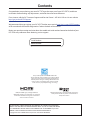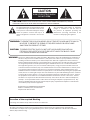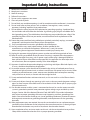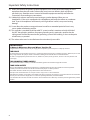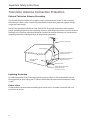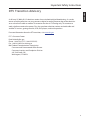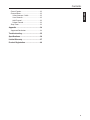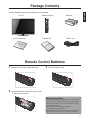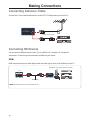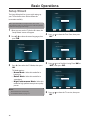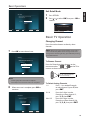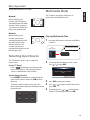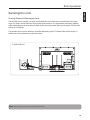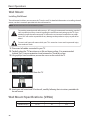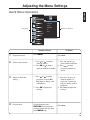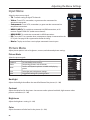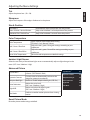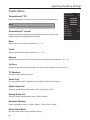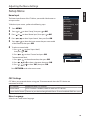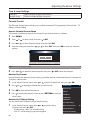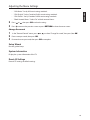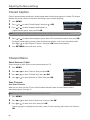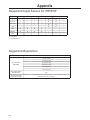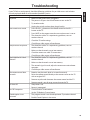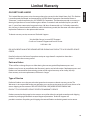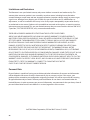User Manual
BlackCrystal
™
3500 Series LED TV
JLE42BC3500
42” Class
Before operating your LED TV, please read this manual thoroughly.

We Are Here To Help!
Before Returning the Product
Call Our Customer Service at
1-855-868 1928
We can help you with
! Damaged Package
! Missing Parts
! Technical Support

®
Manufactured under license from Dolby Laboratories.
Dolby and the double-D symbol are trademarks of
Dolby Laboratories.
HDMI, the HDMI Logo, and High-Denition
Multimedia Interface are trademarks or registered
trademarks of HDMI Licensing LLC in the United
States and other countries.
This product qualies for ENERGY STAR in the
“factory default” setting and this is the setting in which
power savings will be achieved. Changing the factory
default picture setting or enabling other features will
increase power consumption that could exceed the
limits necessary to qualify for Energy Star rating.
Congratulations on purchasing your new JVC TV. To get the most out of your JVC LED TV, read these
instructions before making any adjustments, and retain them for future reference.
For assistance, call the JVC Customer Support and Service Center 1-855-868-1928 or visit our website
http://go.jvc.com/HDTVSupport/
We recommend that you register your JVC LED TV either at our wesite http://go.jvc.com/HDTVSupport/
or ll out and mail the Product Registration Card on the back of the manual.
Retain your purchase receipt and write down the model and serial number located at the back of your
LED TV for easy reference when obtaining service support.
Serial Number:
Model Number:
HE TRADEMARKS SHOWN HEREIN ARE THE PROPERTY OF THEIR RESPECTIVE OWNERS;
IMAGES USED ARE FOR ILLUSTRATION PURPOSES ONLY. JVC, THE JVC LOGO, AND OTHER
JVC TRADEMARKS ARE THE INTELLECTUAL PROPERTY OF JVC KENWOOD Corporation.
PRODUCT SPECIFICATIONS ARE SUBJECT TO CHANGE WITHOUT NOTICE.
Copyrights © 2012 AmTRAN Video Corporation. ALL RIGHTS RESERVED.
Contents
HIGH-DEFINITION MULTIMEDIA INTERFACE

2
WARNING: TO PREVENT FIRE OR SHOCK HAZARD, DO NOT EXPOSE THIS APPLIANCE TO RAIN OR
MOISTURE. TO PREVENT THE SPREAD OF FIRE, KEEP CANDLES OR OPEN FLAMES
AWAY FROM THIS PRODUCT AT TIMES.
CAUTION: TO PREVENT ELECTRIC SHOCK. DO NOT USE THIS POLARIZED PLUG WITH AN
EXTENSION CORD, RECEPTACLE OR OTHER OUTLET UNLESS THE BLADES CAN BE
FULLY INSERTED TO PREVENT BLADE EXPOSURE.
The lightning ash with arrowhead symbol, within
an equilateral triangle is intended to alert the user
to the presence of uninsulated dangerous voltage
within the product’s enclosure that may be of
sucient magnitude to constitute a risk of electric
shock.
The exclamation point within an equilateral
triangle is intended to alert the user to
the presence of important operating and
maintenance (servicing) instructions in the
literature accompanying the appliance.
Location of the required Marking
The rating sheet and the safety caution are on the rear of the unit.
The lamp in this product contains mercury. Disposal of these materials may be regulated due to environmental
considerations. For disposal or recycling information, please contact your local authorities or the Electronic Industries
Alliance (http://www.eiae.org).
WARNING : This device complies with Part 15 of the FCC Rules. Operation is subject to the following two conditions: (1)
this device may not cause harmful interference, and (2) this device must accept any interference received,
including interference that may cause undesired operation. Note: This equipment has been tested and
found to comply with the limits for a Class B digital device, pursuant to Part 15 of the FCC Rules. These limits
are designed to provide reasonable protection against harmful interference in a residential installation.
This equipment generates, uses, and can radiate radio frequency energy and, if not installed and used in
accordance with the instructions, may cause harmful interference to radio communications. However, there
is no guarantee that interference will not occur in a particular installation. If this equipment does cause
harmful interference to radio or television reception, which can be determined by turning the equipment o
and on, the user is encouraged to try to correct the interference by one of the following measures: - Reorient
or relocate the receiving antenna. - Increase the separation between the equipment and receiver. - Connect
the equipment into an outlet on a circuit dierent from that to which the receiver is connected. - Consult
the dealer or an experienced radio/TV technician for help. FCC Caution: To assure continued compliance,
(example – use only shielded interface cables when connecting to computer or peripheral devices). Any
changes or modications not expressly approved by the party responsible for compliance could void the
user’s authority to operate this equipment.
Responsible Party: AmTRAN Video Corporation
Address: 9 Goddard, Irvine, CA 92618 USA
Telephone No: 949-336-6633
CAUTION: TO REDUCE THE RISK OF ELECTRIC SHOCK, DO NOT REMOVE COVER (OR BACK). NO USER-
SERVICEABLE PARTS INSIDE. REFER SERVICING TO QUALIFIED SERVICE PERSONNEL.
CAUTION
RISK OF ELECTRIC SHOCK
DO NOT OPEN

3
ENGLISH
Important Safety Instructions
1) Read these instructions.
2) Keep these instructions.
3) Heed all warnings.
4) Follow all instructions.
5) Do not use this apparatus near water.
6) Clean only with dry cloth.
7) Do not block any ventilation openings. Install in accordance with manufacturer’s instructions.
8) Do not install near any heat sources such as radiators, heat registers, stoves, or other
apparatus (including ampliers) that produce heat.
9) Do not defeat the safety purpose of the polarized or grounding-type plug. A polarized plug
has two blades with one wider than the other. A grounding-type plug has two blades and a
third grounding prong. The wide blade or the third prong are provided for your safety. If the
provided plug does not t into your outlet, consult an electrician for replacement of the
obsolete outlet.
10) Protect the power cord from being walked on or pinched, particularly at plugs, convenience
receptacles, and the point where they exit from the apparatus.
11) Only use attachments/accessories specied by the manufacturer.
12) Use only with the cart, stand, tripod, bracket, or table specied by the
manufacturer, or sold with the apparatus. When a cart is used, use caution
when moving the cart/apparatus combination to avoid injury from tip-over.
13) Unplug this apparatus during lightning storms or when unused for long periods of time.
14) Refer all servicing to qualied service personnel. Servicing is required when the apparatus
has been damaged in any way, such as power-supply cord or plug is damaged, liquid has
been spilled or objects have fallen into the apparatus, the apparatus has been exposed to
rain or moisture, does not operate normally, or has been dropped.
15) Apparatus should not be exposed to dripping or splashing, and objects lled with liquids, such
as vases, should not be placed on the apparatus.
16) An outside antenna system should not be located in the vicinity of overhead power lines or
other electric light or power circuits, or where it can fall into such power lines or circuits. When
installing an outside antenna system, extreme care should be taken to keep from touching
such power lines or circuits, as contact with them might be fatal.
17) Do not overload wall outlets and extension cords, as this can result in a risk of re or electric
shock.
18) Do not push objects through any openings in this unit, as they may touch dangerous voltage
points or short out parts that could result in re or electric shock. Never spill or spray any type
of liquid into the unit.
19) If an outside antenna or cable system is connected to the unit, be sure the antenna or cable
system is grounded to provide some protection against voltage surges and built-up static
charges, Section 810 of the National Electrical Code, ANSI/NFPA 70, provides information
with respect to proper grounding of the mast and supporting structure, grounding of the
lead-in wire to an antenna discharge unit, size of grounding conductors, location of antenna
discharge unit, connection to grounding electrodes, and requirements for the grounding
electrode.
20) When replacement parts are required, be sure the service technician uses replacement parts
specied by the manufacturer or those that have the same characteristics as the original part.
Unauthorized substitutions may result in re, electric shock or other hazards.
21) Upon completion of any service or repairs to this unit, ask the service technician to perform
safety checks to determine that the unit is in proper operating condition.
Important Safety Instructions

4
Important Safety Instructions
22) When you connect the product to other equipment, turn o the power and unplug all of the
equipment from the wall outlet. Failure to do so may cause an electric shock and serious
personal injury. Read the owner’s manual of the other equipment carefully and follow the
instructions when making any connections.
23) Sudden high volume sound may cause hearing or speaker damage. When you use
headphones, (if the unit is equipped with a headphone jack) keep the volume at a moderate
level. If you use headphones continuously with high volume sound, it may cause hearing
damage.
24) Do not allow the product to output distorted sound for an extended period of time. It may
cause speaker overheating and re.
25) This reminder is provided to call the cable TV system installer’s attention to Article 820-40 of
the NEC that provides guidelines for proper grounding and, in particular, species that the
cable ground shall be connected to the grounding system of the building, as close to the point
of cable entry as practical.
26) The socket-outlet must be installed near the unit and easily accessible.
CHILD SAFETY:
It Makes A Difference How and Where You Use TV
Congratulations on your purchase! As you enjoy your new product, please keep these safety tips in mind:
THE ISSUE
The home theater entertainment experience is a growing trend and larger TVs are popular purchases. However, TVs are not
always supported on the proper stands or installed according to the manufacturer’s recommendations.
TVs that are inappropriately situated on dressers, bookcases, shelves, desks, speakers, chests or carts may fall over and
cause injury.
THIS MANUFACTURER CARES !
The consumer electronics industry is committed to making home entertainment enjoyable and safe.
TUNE INTO SAFETY
One size does NOT t all. Follow the manufacturer’s recommendations for the safe installation and use of your TV.
Carefully read and understand all enclosed instructions for proper use of this product.
Don’t allow children to climb on or play with furniture and television sets.
Don’t place TVs on furniture that can easily be used as steps, such as a chest of drawers.
Remember that children can become excited while watching a program, especially on a “larger than life” TV. Care should be
taken to place or install the display where it cannot be pushed, pulled over, or knocked down.
Care should be taken to route all cords and cables connected to the TV so that they cannot be pulled or grabbed by curious
children.

5
ENGLISH
Important Safety Instructions
CONDENSATION
Moisture will form in the operating section of the unit if the unit is brought from cool surroundings
into a warm room or if the temperature of the room rises suddenly. When this happens, unit’s
performance will be impaired. To prevent this, let the unit stand in its new surroundings for
about an hour before switching it on, or make sure that the room temperature rises gradually.
Condensation may also form during the summer if the unit is exposed to the breeze from an air
conditioner. In such cases, change the location of the unit.
HOW TO HANDLE THE LED PANEL
t Do not press hard or jolt the LED panel. It may cause the LED panel glass to break and injury may
occur.
t If the LED panel is broken, make absolutely sure that you do not touch the liquid in the panel. This may
cause skin inammation.
t If the liquid gets in your mouth, immediately gargle and consult with your doctor. Also, if the
liquid gets in your eyes or touches your skin, consult with your doctor after rinsing for at least 15
minutes or longer in clean water.
Possible Adverse Effects on LED Panel:
If a xed (non-moving) pattern remains on the LED Panel for long periods of time, the image can become
permanently engrained in the LED Panel and cause subtle but permanent ghost images. This type of
damage is NOT COVERED BY YOUR WARRANTY. Never leave your TV on for long periods of time while it is
displaying the following formats or images:
t Fixed Images, such as stock tickers, video game patterns, TV station logos, and websites.
t Special Formats that do not use the entire screen. For example, viewing letterbox style (16:9)
media on a normal (4:3) display (black bars at top and bottom of screen); or viewing normal
style (4:3) media on a widescreen (16:9) display (black bars on left and right sides of screen).
The following symptoms are not signs of malfunction but technical limitation.
t LED Panels are manufactured using an extremely high level of precision technology, however
sometimes parts of the screen may be missing picture elements or have luminous spots. This is not a
sign of a malfunction.
t Do not install the TV near electronic equipment that produces electromagnetic waves. Some
equipment placed too near this unit may cause interference.
t Eect on infrared devices – There may be interference while using infrared devices such as
infrared cordless headphones.

6
Important Safety Instructions
Television Antenna Connection Protection
External Television Antenna Grounding
If an outside antenna/satellite dish or cable system is to be connected to the TV, make sure that
the antenna or cable system is electrically grounded to provide some protection against voltage
surges and static charges.
Article 810 of the National Electrical Code, ANSI/NFPSA 70, provides information with regard to
proper grounding of the mast and supporting structure, grounding of the lead-in wire to an antenna
discharge unit, size of the grounding conductors, location of antenna discharge unit, connection to
grounding electrodes, and requirements of the grounding electrode.
ANTENNA LEAD IN WIRE
ANTENNA DISCHARGE UNIT
(NEC SECTION 810-20)
GROUNDING CONDUCTORS
(NEC SECTION 810-21)
GROUND CLAMPS
POWER SERVICE GROUNDING
ELECTRODE SYSTEM
(NEC ART 250, PART H)
ELECTRIC SERVICE
EQUIPMENT
GROUND CLAMP
Lightning Protection
For added protection of the TV during a lightning storm or when it is left unattended or unused
for long periods of time, unplug the TV from the wall outlet and disconnect the antenna or cable
system.
Power Lines
Do not locate the antenna near overhead light or power circuits, or where it could fall into such
power lines or circuits.

7
ENGLISH
Important Safety Instructions
DTV Transition Advisory
As of June 12, 2009, all U.S. television stations have switched to digital broadcasting. As a result,
owners of analog television sets must connect a digital-to-analog converter box to the television
set or subscribe to cable or satellite TV to receive over-the-air TV. Analog-only TVs continue to
work as before to receive low power, Class A or translator television stations and with cable and
satellite TV services, gaming consoles, VCRs, DVD players, and similar products.
For more information about the DTV transition, visit
www.dtv.gov.
FCC’s Consumer Center
Email: dtvinfo@fcc.gov
Phone: 1-888-CALL-FCC (1-888-225-5322)
Fax: 1-866-418-0232; or writing to:
Mail: Federal Communications Commission
Consumer and Governmental Aairs Bureau
Consumer Inquiries and Complaints Division
445 12th Street, SW
Washington, DC 20554

8
Contents
Contents
Contents ......................................................1
Important Safety Instructions
....................3
Television Antenna Connection Protection
... 6
External Television Antenna Grounding
....6
DTV Transition Advisory
........................................7
Contents
......................................................8
Attaching the Stand
..................................10
LE42BC3500 (42”)
.............................................10
Removing the Stand
.............................................10
Package Contents
....................................11
Remote Control Batteries
........................11
Parts and Functions
.................................12
Front Views
...............................................................12
Rear View
..................................................................12
Remote Control
......................................................13
Making Connections
................................14
Connecting Antenna / Cable
.............................14
Connecting HD Devices
......................................14
HDMI
.....................................................................14
Component
.......................................................15
Composite
.........................................................15
Connecting External Speakers / Soundbar / AV
Receivers
...................................................................16
Digital Connection
..........................................16
Analog Connection
.........................................16
Connecting Computers and Laptops
.............17
Basic Operations
......................................18
Setup Wizard
...........................................................18
Exit Retail Mode
................................................19
Basic TV Operation
................................................19
Changing Channel
...........................................19
Mute Volume
.....................................................20
Set Sleep Timer
.................................................20
Display Info.........................................................20
Set Aspect Ratio
...............................................20
Selecting Input Source
........................................21
Multimedia Mode
..................................................21
Playing Multimedia Files
...............................21
Audio Only Mode
...................................................22
Multimedia: Photo
...........................................22
Kensington Lock ....................................................23
Security Deterrent Kensington Lock
...............23
Wall Mount
...............................................................24
Installing Wall Mount
...........................................24
provided with the wall mount kit.
..................24
Wall Mount Specications (VESA)
....................24
Adjusting the Menu Settings
...................25
Quick Menu Operation
........................................25
Input Menu
..............................................................26
Picture Menu
...........................................................26
Picture Mode
.....................................................26
Backlight
.............................................................26
Contrast
...............................................................26
Brightness ...........................................................26
Color
.....................................................................26
Tint
........................................................................27
Sharpness
...........................................................27
Size & Position
...................................................27
Color Temperature
...........................................27
Ambient Light Sensor.....................................27
Advanced Picture
.............................................27
Reset Picture Mode
.........................................27
Audio Menu
.............................................................28
XinemaSound™ 3D
................................................28
XinemaSound™ Leveler
.................................28
Bass
.......................................................................28
Treble
....................................................................28
Balance
................................................................28
Lip Sync
...............................................................28
TV Speakers
........................................................28
Audio Only
..........................................................28
Digital Audio Out
.............................................28
Analog Audio Out
............................................28
Equalizer Settings
............................................28
Reset Audio Mode
...........................................28
Setup Menu
.............................................................29
Name Input
........................................................29
CEC Settings
.......................................................29
Menu Language
...............................................29
Time & Local Settings
.....................................30
Parental Control
................................................30
Setup Wizard
......................................................31
System Information
.........................................31
Reset All Settings
.............................................31
Closed Caption
............................................................

9
ENGLISH
Closed Caption .......................................................32
Channel Menu
........................................................32
Select Antenna / Cable
..................................32
Scan Channels
...................................................32
Add Channel
......................................................33
Delete Channel
.................................................33
Sleep Timer
..............................................................33
Appendix
...................................................34
Supported Resolution
..........................................34
Troubleshooting
.......................................35
!"#$%&$'(%)*+
...........................................36
Limited Warranty
......................................37
Product Registration
................................40
Contents

10
Attaching the Stand
LE42BC3500 (42”)
1 Align the metal neck of the stand to the slot
at the back of the TV and insert the neck into
the slot.
2 Align the bottom four screw holes with the
neck and stand, and secure with the provided
four screws and screwdriver.
3 Insert the neck cover into the slot and attach
it rmly until it locks into place.
Removing the Stand
When the TV needs to be transported, remove
the stand and pack the TV back in the carton.
To remove the stand, perform the assemble
steps in reverse order according to your TV
model.

11
ENGLISH
Package Contents
Check if the following items are included in your package.
LED TV
Quick Start
Guide
Remote Control
I
N
P
U
T
I
N
F
O
M
E
N
U
VOL CH
MUTE
SLEEP
OK
W
I
D
E
A
U
D
I
O
R
E
T
U
R
N
MEDIA
1 2 3
4 5 6
7 8 9
_
0
ENT
HDMI PC TV
VIDEO COMP MUSIC
Quick Start Guide
Batteries
User's Manual
User Manual
Remote Control Batteries
1 Push the tab, then lift to open the cover.
2 Insert the batteries, making sure the [+] and
[-] polarities are correct.
3 Close the battery cover.
Battery Precautions:
Be sure to follow the correct polarity. Incorrect installation
may cause battery leakage or damage the remote control.
Always replace batteries in pair. Do not combine a used
battery with a new one.
Do not use dierent battery types together
(e.g. “Alkaline” and “Carbon-zinc”).
If the remote control is not to be used for a long period of
time, remove the batteries to prevent battery leakage.
Power Cord

12
Parts and Functions
Front Views
POWER button
MENU button
Channel Up / Down button
INPUT button
Volume Up / Down button
Power indicator
t Power ON: White
Remote control sensor
Rear View
AC INPUT
VESA mounting holes
PC IN (See page 17)
HDMI Port
USB port
HDMI SIDE port
Component IN / Composite IN
(See page 15)
Stereo Audio OUT(See page 16)
PC Audio / Music IN
(See page 17)
DTV / TV / Antenna
(See page 14)
Optical Audio OUT
(See page 16)

13
ENGLISH
Remote Control
1 IR Transmitter: Sends remote control signal to
the TV.
2 SLEEP button: Select a sleep mode timer (O,
30 minutes, 60 minutes, 90 minutes, 120 minutes,
180 minutes).
3 Playback controls: The buttons are used for
Photo, Music, Video, and HDMI CEC function.
4 INPUT button: Change the input source.
5 WIDE button: Change the display mode
(Normal, Wide, Zoom Panoramic).
6 MUTE button: Turn the TV audio o or on.
7 VOL (Volume) buttons: Press VOL
to
increase volume or VOL
to decrease volume.
8 Number pad (0~9, –): Use the number keys to
directly change channel.
9 HDMI button: Press to directly set HDMI as the
input source signal.
10 VIDEO button: Press to directly set Composite
VIDEO as the input source signal.
11 COMP button: Press to directly set Component
as the input source signal.
12 Remote Control LED: Lights red when a
button is pressed.
13 POWER button: Turn the TV on or o.
14 MEDIA button: Enter USB media mode.
15 MENU button: Display the MENU screen.
16 INFO button: Display program information (if
available).
17 Direction buttons
/ / / :
Navigate the menu, select options, or adjust
settings value.
18 OK button: Enter a menu or conrm an option.
19 RETURN button: Return to a previous menu or
screen.
20 AUDIO button: Enter Audio Only mode and
turn the screen o. See page 24.
21 CH (Channel) buttons: Use CH
to increase
the channel number or CH
to decrease the
channel number.
22 ENT (Enter) button: Access the entered
channel number or display the Channel list screen.
23 TV button: Directly set TV as the input source
signal.
24 PC button: Directly set PC as the input source
signal.
25 MUSIC button: Directly set Music as the input
source signal.
I
N
P
U
T
I
N
F
O
M
E
N
U
VOL CH
MUTE
SLEEP
OK
W
I
D
E
A
U
D
I
O
R
E
T
U
R
N
MEDIA
1 2 3
4 5 6
7 8 9
_
0
ENT
HDMI PC TV
VIDEO COMP MUSIC
1
2
3
4
5
6
7
8
9
10
11
21
22
23
25
24
20
19
18
16
15
14
13
12
17
Notes:
To obtain best results, use the remote control with a proper
distance from the TV and ensure that there are no obstacles
between them.
Aim the remote control transmitter to the remote control
sensor on the TV.
Do not expose the remote control to direct sunlight. This
may aect the performance of the remote control.
Parts and Functions

14
Making Connections
Connecting Antenna / Cable
Connect the 75 ohm coaxial cable directly to the DTV/TV Cable/Antenna jack of the TV.
DTV / TV
CABLE / ANTENNA
75 ohm coaxial cable
Connecting HD Devices
You can connect dierent devices to the TV using HDMI, DVI, Composite, or Component
connections. Check the type of connection available on your device.
HDMI
HDMI connection transmits both digital video and audio signals from an HDMI device to the TV.
HDMI
HDMI
TM
TV
Game Console / Blu-ray Player / Cable Box / Satellite
HDMI cable
Video / Audio IN
Video / Audio OUT
Note: The HDMI cable is not included with the TV.

15
ENGLISH
TV
VIDEO
VIDE
O
AUDIO
L R
VIDEO
AUDIO
L
R
Y/V
Video cable
VCR / Camcorder / Game Console
Video IN
Audio IN
Audio OUT
Video OUT
Note:
t The video and audio cable are not included with the TV.
t When connecting to devices, the Video IN color may not match with the video cable.
Making Connections
Composite
Component
COMPONENT
AUDIO
L
Pr/CrPb/Cb
Y
R
Y
Pb/Cb
Pr/Cr
AUDIO
L
R
Y/N
TV
DVD Player / Cable Box / Satellite
Component cable
Video IN
Video OUT
Audio OUTAudio IN
Audio cable
Note: The component and audio cable are not included with the TV.

16
AUDIO OUT
OPTICAL
OPTICAL
Digital Audio System
Audio IN
Optical audio cable
Audio OUT
Note:
t The optical audio cable is not included with the TV.
Making Connections
Connecting External Speakers / Soundbar / AV Receivers
Digital Connection
Connect the SPDIF/Optical audio cable to the Audio OUT optical port of the TV and the optical
port of the soundbar, AV receiver, or audio system.
TV
Analog Connection
Connect the audio cable to the Audio OUT L/R port of the TV and the port of the soundbar, AV receiver, or
audio system.
Note:
t The audio cable is not included with the TV.
Analog connection (42”&47” only)
Analog connection (32”&37” only)
Connect to External Speakers/Ampliers
AUDIO
L
R
AUDIO OUT
RL
AUDIO
L
R
AUDIO OUT

17
ENGLISH
PC / MUSIC
PC AUDIO / MUSIC
VGA
Audio out
TV
Computer / Laptop
VGA cable
Video IN
Video OUT
Audio OUTAudio IN
PC audio cable
Note:
t The VGA and audio cable are not included with the TV.
t The TV will automatically go into power saving mode and turn o when no signal is detected for a period of time.
t The TV is best viewed at native resolution (1920 x 1080 @ 60Hz).
t If the screen is abnormal, press the MENU button to enter the TV’s menu screen and go to Picture->Size & Position->Auto
Adjust to adjust the picture automatically.
Connecting Music Port
The TV supports music playback from portable music players, such as an MP3 player or iPod
TM
.
1 Connect one end of an audio cable to the Music/PC Audio IN port of the TV, then connect the other
end to the Audio OUT port of the music player.
PC / MUSIC
PC AUDIO / MUSIC
Earphone
Audio IN
TV Rear
Audio OUT
Music player
3.5mm audio cable
2 Press MUSIC on the remote control to change to the music port. The Music screen is displayed.
Music playback from the music player is heard through the TV speakers.
Making Connections
Connecting Computers and Laptops
1 Connect one end of a VGA cable to the PC port of the TV.
2 Connect the other end of the VGA cable to the RGB port of the computer or laptop.
3 For audio, connect a 3.5mm audio cable to the PC audio port of the TV and audio out port of the
computer or laptop.

18
Basic Operations
Setup Wizard
The Setup Wizard will assist you with setting up
your TV for the rst time. Please follow the
instruction carefully.
Note: If you would like to setup over-the-air or cable
programming, make sure the antenna or cable TV system is
connected. See page 15 for setup.
1 When you turn on the TV for the rst time, the
Setup Wizard screen will appear.
2 Press
or to select the menu language, then
press OK.
Menu Language
Language Selection
Language:
English
Change Select
OK
Exit
INFO
3 Press or to select the TV Mode, then press
OK.
TV Mode options :
!" Home Mode: Select this mode for in
home use.
!" Retail Mode: Select this mode for in
store demo.
!" High Performance Mode: Select this
mode for high performance picture quality
presets.
Note:
t Retail mode is for retailers only.
t To exit Retail mode, see page 19.
TV Mode
Mode Selection
Mode:
Home Mode
Change Select
OK
Exit
INFO
Previous Setup
RETURN
4 Press or to select the Time Zone, then press
OK.
Time Zone
Select the Time Zone
Time Zone:
Alaska
Change Select
OK
Exit
INFO
Previous Setup
RETURN
5 Press or to set Daylight Saving Time “ON” or
“OFF”, then press OK.
Daylight Saving
Daylight Saving Selection.
Daylight Saving:
Off
Change Select
OK
Exit
INFO
Previous Setup
RETURN
6 Press or to select the TV service, then press
OK.
Page is loading ...
Page is loading ...
Page is loading ...
Page is loading ...
Page is loading ...
Page is loading ...
Page is loading ...
Page is loading ...
Page is loading ...
Page is loading ...
Page is loading ...
Page is loading ...
Page is loading ...
Page is loading ...
Page is loading ...
Page is loading ...
Page is loading ...
Page is loading ...
Page is loading ...
Page is loading ...
Page is loading ...
Page is loading ...
Page is loading ...
Page is loading ...
Page is loading ...
Page is loading ...
-
 1
1
-
 2
2
-
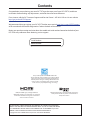 3
3
-
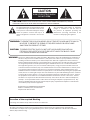 4
4
-
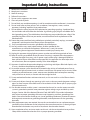 5
5
-
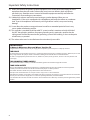 6
6
-
 7
7
-
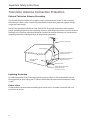 8
8
-
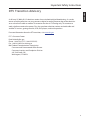 9
9
-
 10
10
-
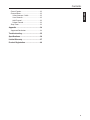 11
11
-
 12
12
-
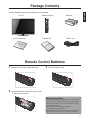 13
13
-
 14
14
-
 15
15
-
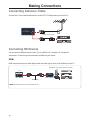 16
16
-
 17
17
-
 18
18
-
 19
19
-
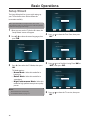 20
20
-
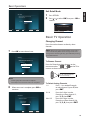 21
21
-
 22
22
-
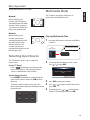 23
23
-
 24
24
-
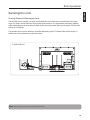 25
25
-
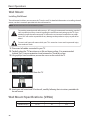 26
26
-
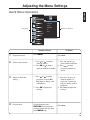 27
27
-
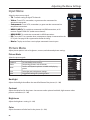 28
28
-
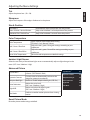 29
29
-
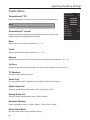 30
30
-
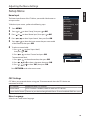 31
31
-
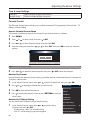 32
32
-
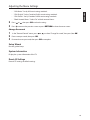 33
33
-
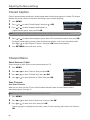 34
34
-
 35
35
-
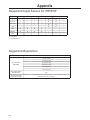 36
36
-
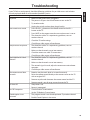 37
37
-
 38
38
-
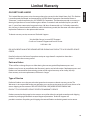 39
39
-
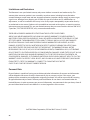 40
40
-
 41
41
-
 42
42
-
 43
43
-
 44
44
-
 45
45
-
 46
46
Ask a question and I''ll find the answer in the document
Finding information in a document is now easier with AI
Related papers
-
JVC EM32TS User manual
-
Philips 37-WIDESCREEN FLAT TV DIGITAL CRYSTAL CLEAR 37PF9936-37B - User manual
-
JVC JLC47BC3002 User manual
-
JVC JLE32BC3001 User manual
-
JVC JLC37BC3000 User manual
-
JVC Emerald EM32T User manual
-
JVC EM28T Quick start guide
-
JVC EM32TS Quick start guide
-
JVC EM55FTR User manual
-
JVC EM32FL User manual
Other documents
-
 VU 43D6535 User manual
VU 43D6535 User manual
-
Haier LE24D33800 User manual
-
Samsung 171T User manual
-
Radio Shack Handheld TV 16-906 User manual
-
Vivitek 51" Micro Display Projection TV User manual
-
Haier HL42XK1 Operating instructions
-
Haier HL32K1 - K-Series - 32" LCD TV User manual
-
Sanyo AVP-429 User manual
-
Zenith Z56DC1D - 56" DLP HDTV User manual
-
Haier L2627 Owner's manual