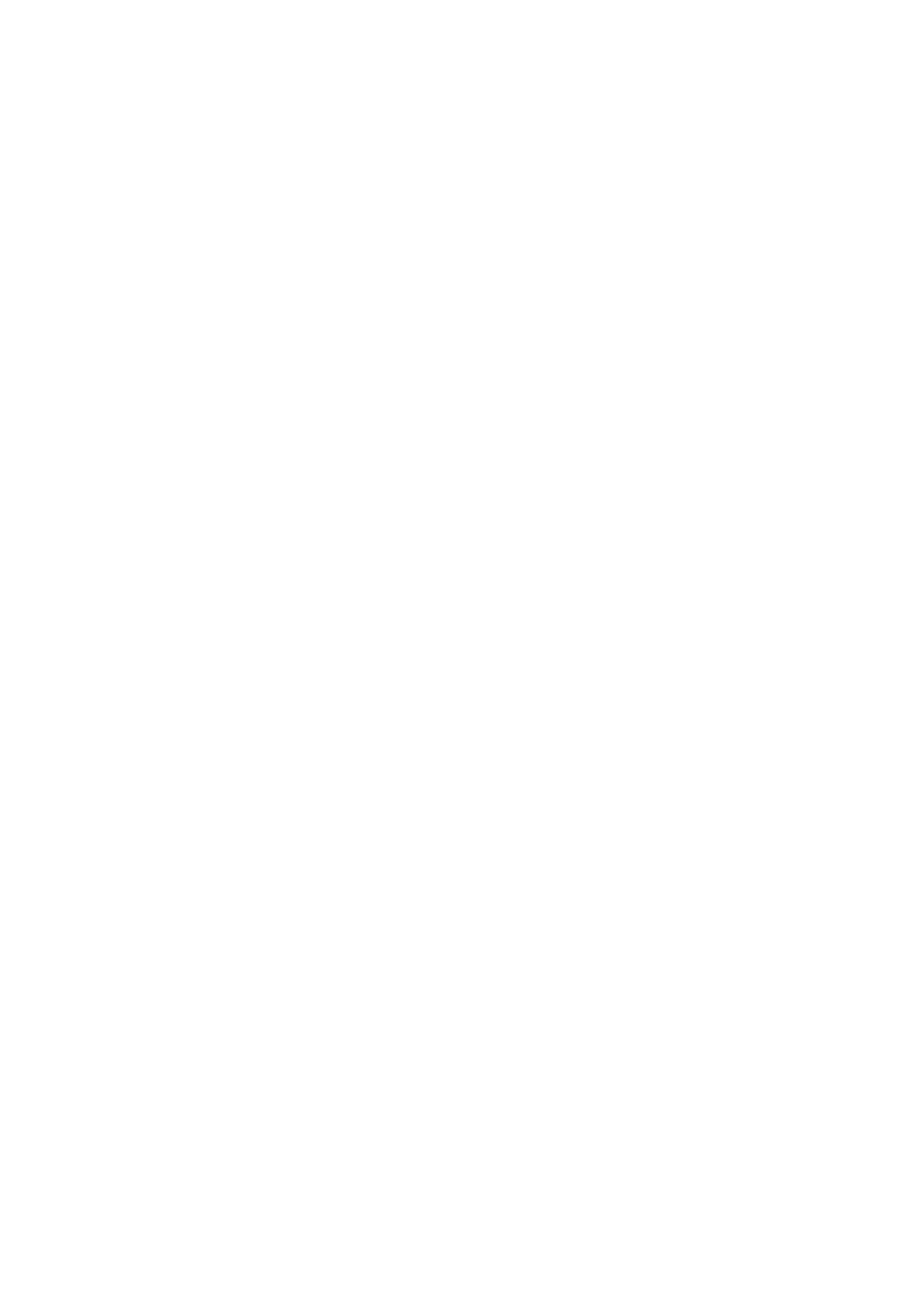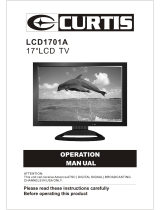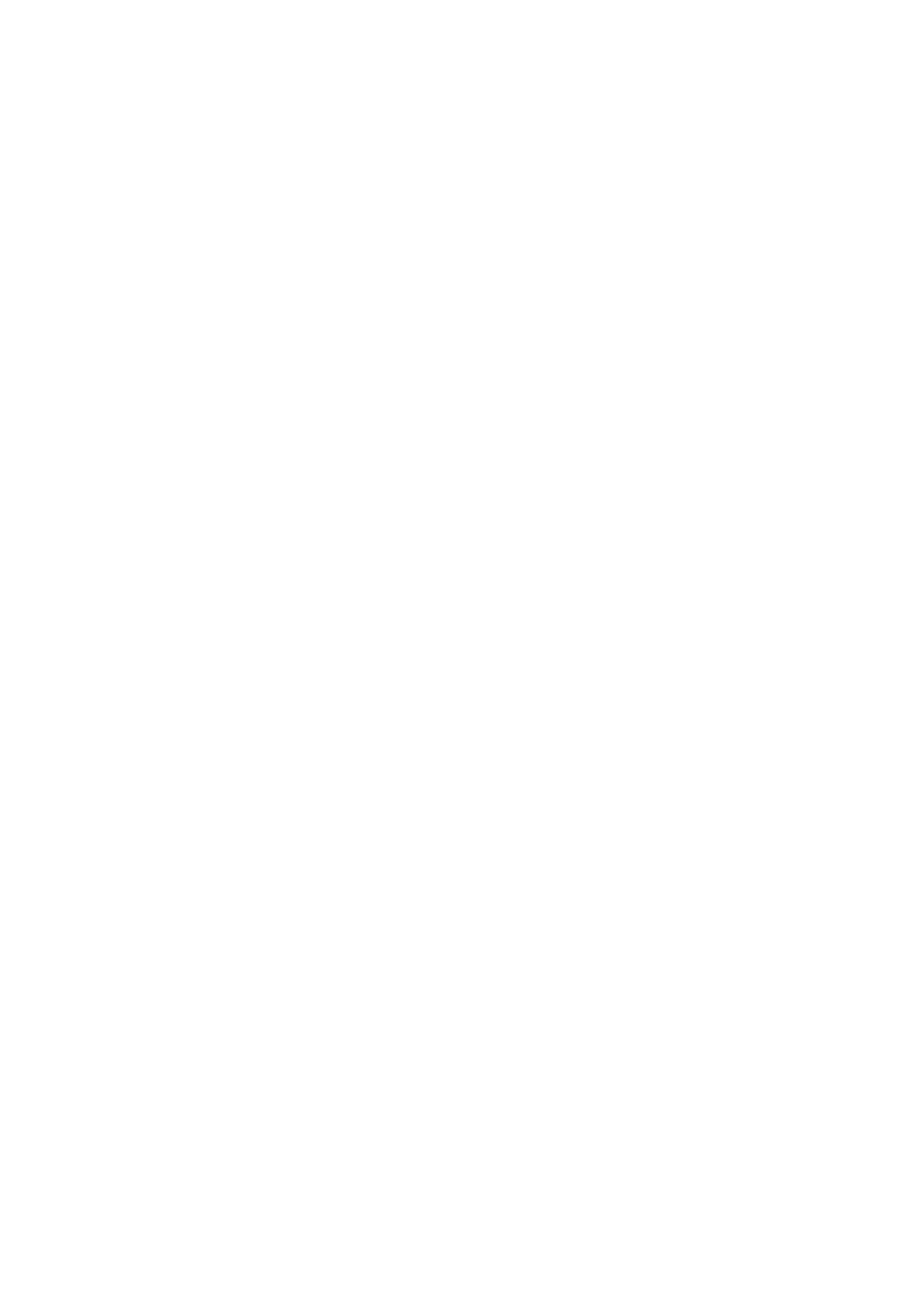
18
settings.
Note: Changing the settings
below will automatically
change the Picture Mode to
User.
2. Brightness: Adjust to brighten or
darken the picture. Press
VOL-
to
darken the picture. Press VOL+ to
brighten the picture.
3. Contrast: Adjust the intensity of
the white level of the picture. Press
VOL- to decrease the contrast.
Press VOL+ to increase the
contrast.
4. Color: Adjust the color saturation
of the picture. Press VOL- to
decrease the color saturation.
Press VOL+ to increase the color
saturation.
5. Tint: Adjust the tint of the picture.
Press VOL- to increase the red
tones. Press VOL+ to increase the
green tones.
6. Sharpness: Adjust to sharpen or
soften the picture. Press VOL- to
soften the picture. Press VOL+ to
sharpen the picture.
7. Color Temperature: Press VOL-
or VOL+ to adjust or repeatedly
press ENTER to cycle through the
options.
[Cool] – Select to give the white
colors a bluish tint.
[Normal] – Select to give the
white colors a neutral tint. – Select
to give the white colors a neutral
tint.
[Warm] – Select to give the white
colors a reddish tint.
8. Advanced Video: Press ENTER
to enter the sub-menu, use the CH-
or CH+ buttons to highlight one
of the following options then press
VOL- or VOL+ to adjust.
[Backlight] – Controls the overall
brightness of the screen. You can
adjust the backlight through a range
of 0 ~50. The backlight scale will
appear on the screen. Press VOL-
or VOL+ to decrease or increase
the backlight setting.
[Aspect Ratio] – Select the
aspect ratio of the picture. You can
select Normal, Wide,Zoom, Cinema,
or Auto. Auto is only available in
TV mode when Auto Zoom in the
CHANNELS menu is turned on. In
VGA mode or when a computer is
connected to an HDMI port, only
Wide and Normal are available.
[Overscan] – Select On or Off.
When a computer is connected to
your TV, this option is automatically
turned off to show the computer’s
full image on the screen.
[Noise Reduction] – This option
can reduce the noise for analog TV
signals. (This feature is not available
in PC or USB modes.)
[Adaptive Luma Control] –
Dynamically change the brightness
and contrast according to the light
and dark levels in the signal.