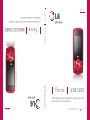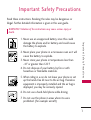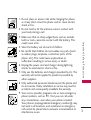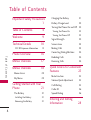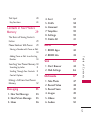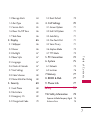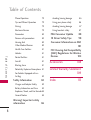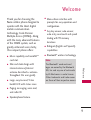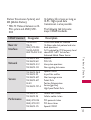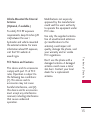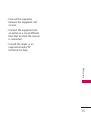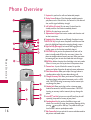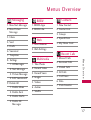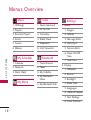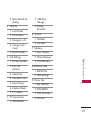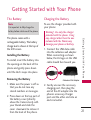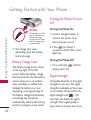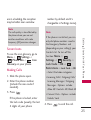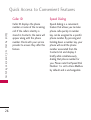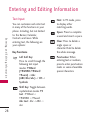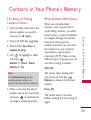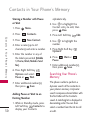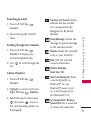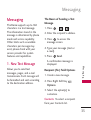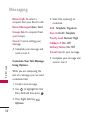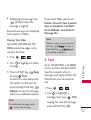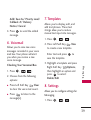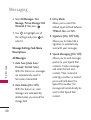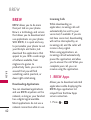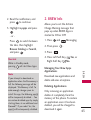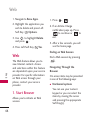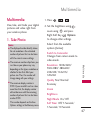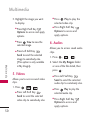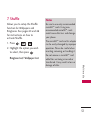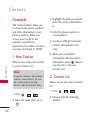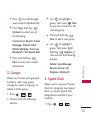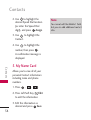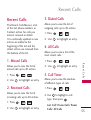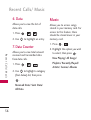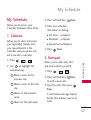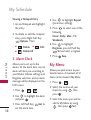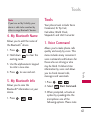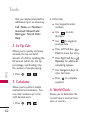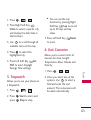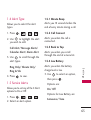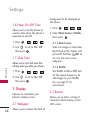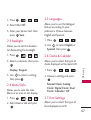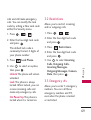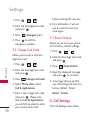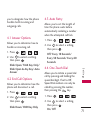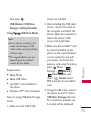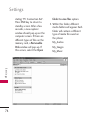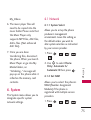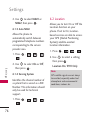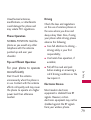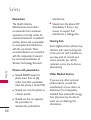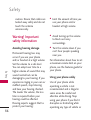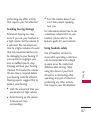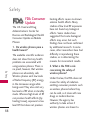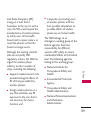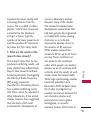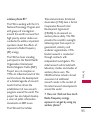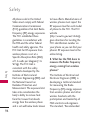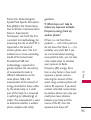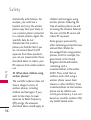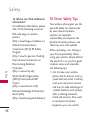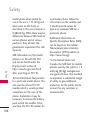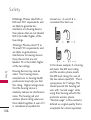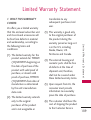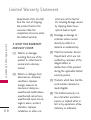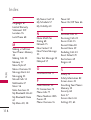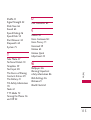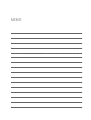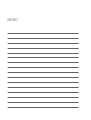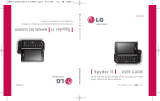ENGLISH
P/N : MMBB0345501(1.0) LG370
H
USER GUIDE
Force
Please read this manual carefully before operating your mobile
phone. Retain it for future reference.
ESPAÑOL
MANUAL DEL USUARIO
Force
Lea este manual cuidadosamente antes de utilizar su teléfono.
Guárdelo para consultarlo en el futuro.
USER GUIDE
LG370

Copyright ©2009 LG Electronics, Inc. All rights reserved.
LG and the LG logo are registered trademarks of LG
Group and its related entities. All other trademarks are the
property of their respective owners.

Important Safety Precautions
1
Important Safety Precautions
Read these instructions. Breaking the rules may be dangerous or
illegal. Further detailed information is given in this user guide.
WARNING! Violation of the instructions may cause serious injury or
death.
1. Never use an unapproved battery since this could
damage the phone and/or battery and could cause
the battery to explode.
2. Never place your phone in a microwave oven as it will
cause the battery to explode.
3. Never store your phone in temperatures less than
-4°F or greater than 122°F.
4. Do not dispose of your battery by fire or with
hazardous or flammable materials.
5. When riding in a car, do not leave your phone or set
up the hands-free kit near to the air bag. If wireless
equipment is improperly installed and the air bag is
deployed, you may be seriously injured.
6. Do not use a hand-held phone while driving.
7. Do not use the phone in areas where its use is
prohibited. (For example: aircraft)

Important Safety Precautions
2
Important Safety Precautions
1. Do not expose the battery charger or adapter to direct
sunlight or use it in places with high humidity, such as
a bathroom.
2. Do not use harsh chemicals (such as alcohol, benzene,
thinners, etc.) or detergents to clean your phone. This
could cause a fire.
3. Do not drop, strike, or shake your phone severely. It
may harm the internal circuit boards of the phone.
4. Do not use your phone in high explosive areas as the
phone may generate sparks.
5. Do not damage the power cord by bending, twisting,
pulling, or heating. Do not use the plug if it is loose as
it may cause a fire or electric shock.
6. Do not place any heavy items on the power cord. Do
not allow the power cord to be crimped as it may
cause electric shock or fire.
7. Do not handle the phone with wet hands while it is
being charged. It may cause an electric shock or
seriously damage your phone.
8. Do not disassemble the phone.

3
Important Safety Precautions
1. Do not place or answer calls while charging the phone
as it may short-circuit the phone and/or cause electric
shock or fire.
2. Do not hold or let the antenna come in contact with
your body during a call.
3. Make sure that no sharp-edged items such as animal’s
teeth or nails, come into contact with the battery. This
could cause a fire.
4. Store the battery out of reach of children.
5. Be careful that children do not swallow any parts (such
as rubber plugs, earphone, connection parts of the
phone, etc.) This could cause asphyxiation or
suffocation resulting in serious injury or death.
6. Unplug the power cord and charger during lightning
storms to avoid electric shock or fire.
7. Only use the batteries and chargers provided by LG. The
warranty will not be applied to products provided by
other suppliers.
8. Only authorized personnel should service the phone and
its accessories. Faulty installation or service may result in
accidents and consequently invalidate the warranty.
9. Your service provider programs one or more emergency
phone numbers, such as 911, that you can call under
any circumstances, even when your phone is locked.
Your phone’s preprogrammed emergency number(s) may
not work in all locations, and sometimes an emergency
call cannot be placed due to network, environmental, or
interference issues.

Table of Contents
4
Table of Contents
Important Safety Precautions
1
Table of Contents 4
Welcome 9
Technical Details 10
FCC RF Exposure Information 12
Phone Overview 16
Menus Overview 17
Menus Overview 18
Menu Access 20
My Menu 20
Getting Started with Your
Phone 21
The Battery 21
Installing the Battery 21
Removing the Battery 21
Charging the Battery 21
Battery Charge Level 22
Turning the Phone On and Off 22
Turning the Phone On 22
Turning the Phone Off 22
Signal Strength 22
Screen Icons 23
Making Calls 23
Correcting Dialing Mistakes 24
Redialing Calls 24
Receiving Calls 24
Quick Access to Convenient
Features 25
Mute Function 25
Volume Quick Adjustment 25
Call Waiting 25
Caller ID 26
Speed Dialing 26
Entering and Editing
Information 28

5
Table of Contents
Text Input 28
Key Functions 28
Contacts in Your Phone’s
Memory 29
The Basics of Storing Contacts
Entries 29
Phone Numbers With Pauses 29
Storing a Number with Pause or Wait
30
Adding Pause or Wait to an Existing
Number 30
Searching Your Phone’s Memory 30
Searching by Letter 31
Scrolling Through Your Contacts 31
Contact Options 31
Making a Call From Your Phone’s
Memory 32
Messaging 33
1. New Text Message 33
2. New Picture Message 35
3. Inbox 36
4. Sent 37
5. Drafts 38
6. Voicemail 39
7. Templates 39
8. Settings 39
9. Delete All 41
BREW 42
1. BREW Apps 42
2. BREW Info 43
Web 44
1. Start Browser 44
2. Web Settings 46
Multimedia 47
1. Take Photo 47
2. Record Video 48
3. Record Voice 49
4. Images 49
5. Videos 50
6. Audios 50

Table of Contents
6
Table of Contents
7. Shuffle 51
Contacts 52
1. New Contact 52
2. Contact List 52
3. Groups 53
4. Speed Dials 53
5. My Name Card 54
Recent Calls 55
1. Missed Calls 55
2. Received Calls 55
3. Dialed Calls 55
4. All Calls 55
5. Call Timer 55
6. Data 56
7. Data Counter 56
Music 56
My Schedule 57
1. Calendar 57
2. Notepad 57
3. Alarm Clock 58
My Menu 58
Bluetooth
®
59
1. Paired Devices 59
2. Power 60
3. My Visibility 60
4. My Bluetooth Name 61
5. My Bluetooth Info 61
Tools 61
1. Voice Command 61
2. Ez Tip Calc 62
3. Calculator 62
4. World Clock 62
5. Stopwatch 63
6. Unit Converter 63
Settings 64
1. Sound 64
1.1 Ringers 64
1.2 Volume 64

7
Table of Contents
1.3 Message Alerts 64
1.4 Alert Type 65
1.5 Service Alerts 65
1.6 Power On/Off Tone 66
1.7 Slide Tone 66
2. Display 66
2.1 Wallpaper 66
2.2 Banner 66
2.3 Backlight 67
2.4 Menu Style 67
2.5 Languages 67
2.6 Clocks & Calendar 67
2.7 Font Settings 67
2.8 Color Schemes 68
2.9 Name Match for Dialing 68
3. Security 68
3.1 Lock Phone 68
3.2 Restrictions 69
3.3 Emergency #s 69
3.4 Change Lock Code 70
3.5 Reset Default 70
4. Call Settings 70
4.1 Answer Options 71
4.2 End Call Options 71
4.3 Auto Retry 71
4.4 One-Touch Dial 71
4.5 Voice Privacy 71
4.6 Airplane Mode 72
4.7 TTY Mode 72
5. PC Connection 72
6. System 75
6.1 Network 75
6.2 Location 76
7. Memory 77
8. BREW & Web 77
9. Phone Info 77
Safety 78
TIA Safety Information 78
Exposur
e to Radio Frequency Signal 78
Antenna Care 78

Table of Contents
8
Table of Contents
Phone Operation 79
Tips on Efficient Operation 79
Driving 79
Electronic Devices 79
Pacemakers 80
Persons with pacemakers: 80
Hearing Aids 80
Other Medical Devices 80
Health Care Facilities 81
Vehicles 81
Posted Facilities 81
Aircraft 81
Blasting Areas 81
Potentially Explosive Atmosphere 81
For Vehicles Equipped with an
Air Bag 82
Safety Information 82
Charger and Adapter Safety 82
Battery Information and Care 83
Explosion, Shock, and Fire Hazards84
General Notice 84
Warning! Important safety
information 86
Avoiding hearing damage 86
Using your phone safely 86
Avoiding hearing damage 87
Using headsets safely 87
FDA Consumer Update 88
10 Driver Safety Tips 98
Consumer Information on SAR
101
FCC Hearing-Aid Compatibility
(HAC) Regulations for Wireless
Devices 105
Accessories 108
Limited Warranty Statement
109
Index 113

Welcome
9
Welcome
Thank you for choosing the
Force cellular phone designed to
operate with the latest digital
mobile communication
technology, Code Division
Multiple Access (CDMA). Along
with the many advanced features
of the CDMA system, such as
greatly enhanced voice clarity,
this compact phone offers:
●
Music capability and microSD
TM
card slot.
●
Slim and sleek design with
internal antenna (Internal
antenna described as antenna
throughout this user guide)
●
Large, easy-to-read, 9-line
backlit LCD with status icons.
●
Paging, messaging, voice mail,
and caller ID.
●
Speakerphone feature.
●
Menu-driven interface with
prompts for easy operation and
configuration.
●
Any key answer, auto answer,
auto retry, one-touch and speed
dialing with 99 memory
locations.
●
Bilingual (English and Spanish)
capabilities.
●
Bluetooth
®
wireless technology.
Note
The Bluetooth
®
word mark and
logos are owned by the Bluetooth
SIG, Inc. and any use of such marks
by LG Electronics is under license.
Other trademarks and trade names
are those of their respective owners.

Technical Details
10
Technical Details
Important Information
This user’s guide provides
important information on the use
and operation of your phone.
Please read all the information
carefully prior to using the
phone for the best performance
and to prevent any damage to or
misuse of the phone. Any
unapproved changes or
modifications will void your
warranty.
FCC Part 15 Class B
Compliance
This device and its accessories
comply with part 15 of FCC rules.
Operation is subject to the
following two conditions: (1) This
device and its accessories may not
cause harmful interference, and
(2) this device and its accessories
must accept any interference
received, including interference
that causes undesired operation.
Technical Details
The
Force
is an all digital phone
that operates on both Code
Division Multiple Access
(CDMA) frequencies: Cellular
services at 800 MHz and
Personal Communication
Services (PCS) at 1.9 GHz.
CDMA technology uses a feature
called DSSS (Direct Sequence
Spread Spectrum) that enables
the phone to keep
communication from being
crossed and to use one frequency
channel by multiple users in the
same specific area. This results in
a 10-fold capacity increase when
compared with analog mode. In
addition, features such as soft /
softer handoff, hard handoff, and
dynamic RF power control
technologies combine to reduce
call interruptions.
The Cellular and PCS CDMA
networks consist of MSO (Mobile
Switching Office), BSC (Base
Station Controller), BTS (Base

11
Technical Details
Station Transmission System), and
MS (Mobile Station).
* TSB-74: Protocol between an IS-
95A system and ANSI J-STD-
008
Its battery life is twice as long as
IS-95. High-speed data
transmission is also possible.
The following tab lists some
major CDMA standards.
CDMA Standard
Basic Air
Interface
TIA/EIA-95A
TSB-74
ANSI J-STD-008
TIA/EIA-IS2000
ANSI TIA/EIA 553A
CDMA Dual Mode Air Interface
14.4kbps radio link protocol and inter-
band operations
IS-95 adapted for PCS frequency band
cdma2000 1xRTT AirInterface
Advanced Mobile Phone Service
MAS-BS
PCSC-RS
Intersystem operations
Non-signaling data comm.
Cellular base station
Cellular mobile station
PCS personal station
PCS base station
Speech CODEC
TIA/EIA/IS-634
TIA/EIA/IS/651
TIA/EIA/IS-41-C
TIA/EIA/IS-124
TIA/EIA/IS-97
TIA/EIA/IS-98
ANSI J-STD-018
ANSI J-STD-019
TIA/EIA/IS-125
TIA/EIA/IS-96-B
TIA/EIA/IS-99
TIA/EIA/IS-637
TIA/EIA/IS-657
IS-801
TIA/EIA/IS-707-A
Speech CODEC
Async Data and Fax
Short message service
Packet Data
Position Determination
Service (gpsOne)
High Speed Packet Data
Network
Service
Performance
Designator Description

Technical Details
12
Technical Details
FCC RF Exposure Information
WARNING! Read this
information before operating the
phone.
In August 1996, the Federal
Communications Commission
(FCC) of the United States, with its
action in Report and Order FCC
96-326, adopted an updated
safety standard for human exposure
to Radio Frequency (RF)
electromagnetic energy emitted by
FCC regulated transmitters. Those
guidelines are consistent with the
safety standard previously set by
both U.S. and international
standards bodies. The design of
this phone complies with the FCC
guidelines and these international
standards.
Bodily Contact During
Operation
This device was tested for typical
use with the back of the phone
kept 0.79 inches (2.0 cm) from
the body. To comply with FCC
RF exposure requirements, a
minimum separation distance of
0.79 inches (2.0 cm) must be
maintained between the user’s
body and the back of the phone,
including the antenna, whether
extended or retracted. Third-
party belt-clips, holsters, and
similar accessories containing
metallic components should not
be used. Avoid the use of
accessories that cannot maintain
0.79 inches (2.0 cm) distance
between the user’s body and the
back of the phone and have not
been tested for compliance with
FCC RF exposure limits.

13
Technical Details
Vehicle-Mounted the External
Antenna
(Optional, if available.)
To satisfy FCC RF exposure
requirements, keep 8 inches (20
cm) between the user /
bystander and vehicle-mounted
the external antenna. For more
information about RF exposure,
visit the FCC website at
www.fcc.gov.
FCC Notice and Cautions
This device and its accessories
comply with part 15 of FCC
rules. Operation is subject to
the following two conditions:
(1) This device and its
accessories may not cause
harmful interference, and (2)
this device and its accessories
must accept any interference
received, including interference
that causes undesired
operation.
Modifications not expressly
approved by the manufacturer
could void the user’s authority
to operate the equipment under
FCC rules.
Use only the supplied antenna.
Use of unauthorized antennas
(or modifications to the
antenna) could impair call
quality, damage the phone, void
your warranty and/or violate
FCC regulations.
Don't use the phone with a
damaged antenna. A damaged
antenna could cause a minor
skin burn. Contact your local
dealer for a replacement
antenna.

Welcome
14
Welcome
Part 15.21 statement
Change or Modifications that
are not expressly approved by
the manufacturer could void the
user's authority to operate the
equipment.
Part 15.19 statement
This device and its accessories
comply with part15 of FCC
rules.
Operation is subject to the
following two
conditions:
(1) This device & its accessories
may not cause harmful
interference.
(2) This device & its accessories
must accept any interference
received, including interference
that may cause undesired
operation.
Part 15.105 statement
This equipment has been tested
and found to comply with the
limits for a class B digital device,
pursuant to Part 15 of the FCC
Rules. These limits are designed
to provide reasonable protection
against harmful interference in a
residential installation. This
equipment generates, uses, and
can radiate radio frequency
energy and, if not installed and
used in accordance with the
instructions, may cause harmful
interference to radio
communications. However, there
is no guarantee that interference
will not occur in a particular
installation. if this equipment
does cause harmful interference
or television reception, which
can be determined by turning
the equipment off and on, the
user is encouraged to try to
correct the interference by one
or more of the following
measures:
- Reorient or relocate the
receiving antenna.

15
Welcome
- Increase the separation
between the equipment and
receiver.
- Connect the equipment into
an outlet on a circuit different
from that to which the receiver
is connected.
- Consult the dealer or an
experienced radio/TV
technician for help.

Phone Overview
16
Phone Overview
1. Earpiece lets you hear the caller and automated prompts.
2. Display Screen Displays all the information needed to operate
your phone, such as the call status, the Contacts list, the date and
time, and the signal and battery strength.
3. Left Soft Key (Contacts) Use to access Contacts from the
standby screen, or the function immediately above it.
4. TALK Key Use to place or answer calls.
5. Alphanumeric Keypad Use to enter numbers and characters and
to select menu items.
6. Navigation Keys Allow you to scroll through the phone’s screen.
7. MENU/OK Key Lets you access the phone’s main Menu and also
selects the highlighted choice when navigating through a menu.
8. Right Soft Key (Message) Use to access Messaging from the
standby screen, or the function immedia
tely above it.
9. END/PWR Key lets you turn the phone on or off, end a call, or
return to standby mode. While in the main menu, it returns the
phone to standby mode and cancels your input. When you receive
an incoming call, press to enter silent mode and mute the ringer.
10. BACK Key deletes characters from the display in text entry mode.
When in a menu, press this key to return to the previous menu.
11. Camera Lens As part of the built-in camera, lets you take
pictures and videos. Keep clean for optimal camera performance.
12. Side Volume Button Allows you to adjust the ringer volume in
standby mode or adjust the voice volume during a call.
13. Charger/Accessory Port Allows you to connect the phone to
the phone charger and to optional accessories, such as a USB
cable. CAUTION! Inserting an accessory into the incorrect jack
may damage the phone.
14. Headset Jack Allows you to plug in either a stereo or mono
headset for convenient, hands-free conversations. CAUTION!
Inserting an accessory into the incorrect jack may damage the
phone.
15. microSD
TM
card slot Lets you use a microSD card (may be sold
separately) to expand the memory of your phone.
16. Speakerphone Key Let you hear the different ringers and
sounds. You can mute the ringer when receiving incoming calls by
pressing or any of the side keys. The speaker also lets you
hear the caller’s voice in speakerphone mode.
17. Side Camera Key lets you activate the camera and video mode to
take pictures and record videos.

Menus Overview
17
Menus Overview
Messaging
1. New Text Message
2. New Picture
Message
3. Inbox
4. Sent
5. Drafts
6. Voicemail
7. Templates
8. Settings
1. All Messages
2. Text Message
3. Picture Message
4. Edit Voicemail#
9. Delete All
1. Delete Inbox
2. Delete Sent
3. Delete Drafts
4. Delete All
Messages
BREW
1. BREW Apps
2. BREW Info
Web
1. Start Browser
2. Web Settings
Multimedia
1. Take Photo
2. Record Video
3. Record Voice
4. Images
5. Videos
6. Audios
7. Shuffle
Contacts
1. New Contact
2. Contact List
3. Groups
4. Speed Dials
5. My Name Card
Recent Calls
1. Missed Calls
2. Received Calls
3. Dialed Calls
4. All Calls
5. Call Timer
6. Data
7. Data Counter

18
Menus Overview
Music
1. All Songs
2. Playlists
3. Recently Played
4. Artists
5. Genres
6. Albums
My Schedule
1. Calendar
2. Notepad
3. Alarm Clock
My Menu
Tools
1. Voice Command
2. Ez Tip Calc
3. Calculator
4. World Clock
5. Stopwatch
6. Unit Converter
Bluetooth
1. Paired Devices
2. Power
3. My Visibility
4. My Bluetooth
Name
5. My Bluetooth Info
Settings
1. Sound
1. Ringers
2. Volume
3. Message Alerts
4. Alert Type
5. Service Alerts
6. Power On/Off
Tone
7. Slide Tone
2. Display
1. Wallpaper
2. Banner
3. Backlight
4. Menu Style
5. Languages
6. Clocks & Calendar
7. Font Settings
8. Color Schemes
Menus Overview
Page is loading ...
Page is loading ...
Page is loading ...
Page is loading ...
Page is loading ...
Page is loading ...
Page is loading ...
Page is loading ...
Page is loading ...
Page is loading ...
Page is loading ...
Page is loading ...
Page is loading ...
Page is loading ...
Page is loading ...
Page is loading ...
Page is loading ...
Page is loading ...
Page is loading ...
Page is loading ...
Page is loading ...
Page is loading ...
Page is loading ...
Page is loading ...
Page is loading ...
Page is loading ...
Page is loading ...
Page is loading ...
Page is loading ...
Page is loading ...
Page is loading ...
Page is loading ...
Page is loading ...
Page is loading ...
Page is loading ...
Page is loading ...
Page is loading ...
Page is loading ...
Page is loading ...
Page is loading ...
Page is loading ...
Page is loading ...
Page is loading ...
Page is loading ...
Page is loading ...
Page is loading ...
Page is loading ...
Page is loading ...
Page is loading ...
Page is loading ...
Page is loading ...
Page is loading ...
Page is loading ...
Page is loading ...
Page is loading ...
Page is loading ...
Page is loading ...
Page is loading ...
Page is loading ...
Page is loading ...
Page is loading ...
Page is loading ...
Page is loading ...
Page is loading ...
Page is loading ...
Page is loading ...
Page is loading ...
Page is loading ...
Page is loading ...
Page is loading ...
Page is loading ...
Page is loading ...
Page is loading ...
Page is loading ...
Page is loading ...
Page is loading ...
Page is loading ...
Page is loading ...
Page is loading ...
Page is loading ...
Page is loading ...
Page is loading ...
Page is loading ...
Page is loading ...
Page is loading ...
Page is loading ...
Page is loading ...
Page is loading ...
Page is loading ...
Page is loading ...
Page is loading ...
Page is loading ...
Page is loading ...
Page is loading ...
Page is loading ...
Page is loading ...
Page is loading ...
Page is loading ...
Page is loading ...
-
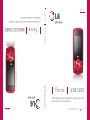 1
1
-
 2
2
-
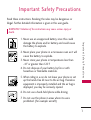 3
3
-
 4
4
-
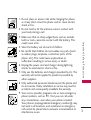 5
5
-
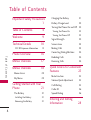 6
6
-
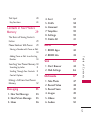 7
7
-
 8
8
-
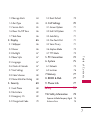 9
9
-
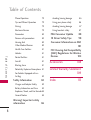 10
10
-
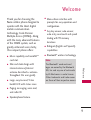 11
11
-
 12
12
-
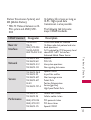 13
13
-
 14
14
-
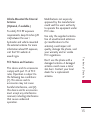 15
15
-
 16
16
-
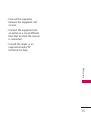 17
17
-
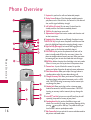 18
18
-
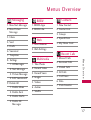 19
19
-
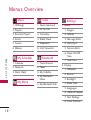 20
20
-
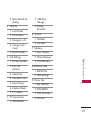 21
21
-
 22
22
-
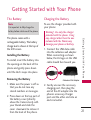 23
23
-
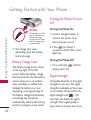 24
24
-
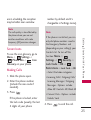 25
25
-
 26
26
-
 27
27
-
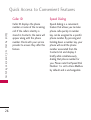 28
28
-
 29
29
-
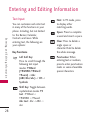 30
30
-
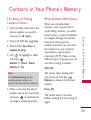 31
31
-
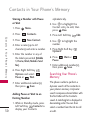 32
32
-
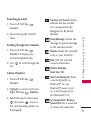 33
33
-
 34
34
-
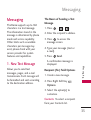 35
35
-
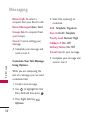 36
36
-
 37
37
-
 38
38
-
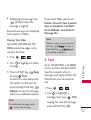 39
39
-
 40
40
-
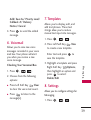 41
41
-
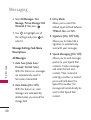 42
42
-
 43
43
-
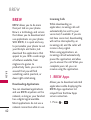 44
44
-
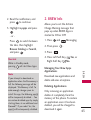 45
45
-
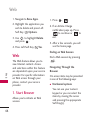 46
46
-
 47
47
-
 48
48
-
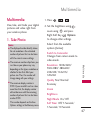 49
49
-
 50
50
-
 51
51
-
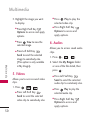 52
52
-
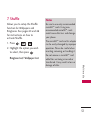 53
53
-
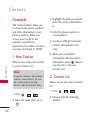 54
54
-
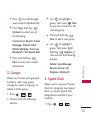 55
55
-
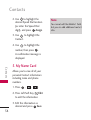 56
56
-
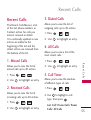 57
57
-
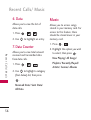 58
58
-
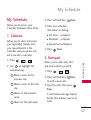 59
59
-
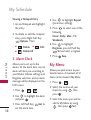 60
60
-
 61
61
-
 62
62
-
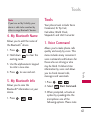 63
63
-
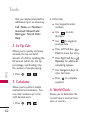 64
64
-
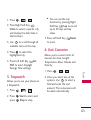 65
65
-
 66
66
-
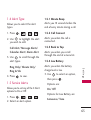 67
67
-
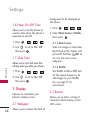 68
68
-
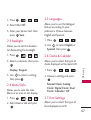 69
69
-
 70
70
-
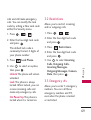 71
71
-
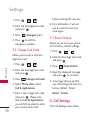 72
72
-
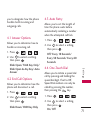 73
73
-
 74
74
-
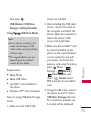 75
75
-
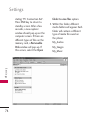 76
76
-
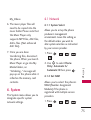 77
77
-
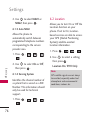 78
78
-
 79
79
-
 80
80
-
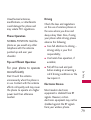 81
81
-
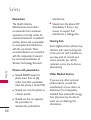 82
82
-
 83
83
-
 84
84
-
 85
85
-
 86
86
-
 87
87
-
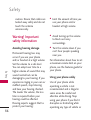 88
88
-
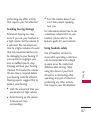 89
89
-
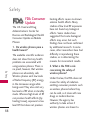 90
90
-
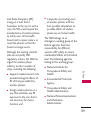 91
91
-
 92
92
-
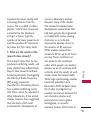 93
93
-
 94
94
-
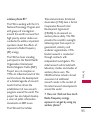 95
95
-
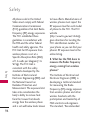 96
96
-
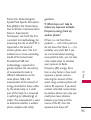 97
97
-
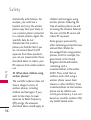 98
98
-
 99
99
-
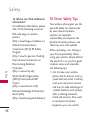 100
100
-
 101
101
-
 102
102
-
 103
103
-
 104
104
-
 105
105
-
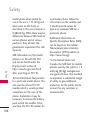 106
106
-
 107
107
-
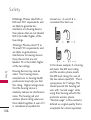 108
108
-
 109
109
-
 110
110
-
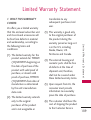 111
111
-
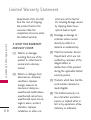 112
112
-
 113
113
-
 114
114
-
 115
115
-
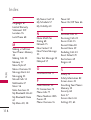 116
116
-
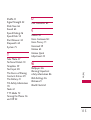 117
117
-
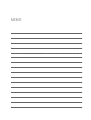 118
118
-
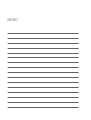 119
119
Ask a question and I''ll find the answer in the document
Finding information in a document is now easier with AI