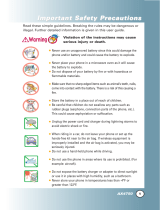Page is loading ...

USER GUIDE
LG210
Please read this manual carefully before operating your mobile
phone. Retain it for future reference.
ENGLISH
MANUAL DEL USUARIO
LG210
Lea este manual cuidadosamente antes de utilizar su teléfono. Guárdelo para
consultarlo en el futuro.
ESPAÑOL
USER GUIDE
LG210
P/N: MMBB0221401
(
1.0
)
G
LG210_BPT cover.qxd 12/15/06 6:36 PM Page 1

Copyright ©2006 LG Electronics, Inc. All rights reserved.
LG and the LG logo are registered trademarks of LG Group
and its related entities. All other trademarks are the property
of their respective owners.
LG210_BPT cover.qxd 12/15/06 6:37 PM Page 3

IMPORTANT SAFETY PRECAUTIONS
1
IMPORTANT SAFETY PRECAUTIONS
Read these instructions. Breaking the rules may be dangerous or illegal.
Further detailed information is given in this user guide.
WWAARRNNIINNGG!!
VViioollaattiioonn ooff tthhee iinnssttrruuccttiioonnss mmaayy ccaauussee sseerriioouuss iinnjjuurryy oorr ddeeaatthh..
1. Never use an unapproved battery since this could damage the phone and/or battery and could
cause the battery to explode.
2. Never place your phone in a microwave oven as it will cause the battery to explode.
3. Never store your phone in temperatures less than -4°F or greater than 122°F.
4. Do not dispose of your battery by fire or with hazardous or flammable materials.
5. When riding in a car, do not leave your phone or set up the hands-free kit near to the air bag.
If wireless equipment is improperly installed and the air bag is deployed, you may be seriously
injured.
6. Do not use a hand-held phone while driving.
7. Do not use the phone in areas where its use is prohibited. (For example: aircraft)
LG210_Eng.qxd 12/15/06 6:38 PM Page 1

IMPORTANT SAFETY PRECAUTIONS
2
IMPORTANT SAFETY PRECAUTIONS
1. Do not expose the battery charger or adapter to direct sunlight or use it in places with high
humidity, such as a bathroom.
2. Do not use harsh chemicals (such as alcohol, benzene, thinners, etc.) or detergents to clean
your phone. This could cause a fire.
3. Do not drop, strike, or shake your phone severely. It may harm the internal circuit boards of the
phone.
4. Do not use your phone in high explosive areas as the phone may generate sparks.
5. Do not expose the battery charger or adapter to direct sunlight or use it in places with high
humidity, such as a bathroom.
6. Do not damage the power cord by bending, twisting, pulling, or heating. Do not use the plug if
it is loose as it may cause a fire or electric shock.
7. Do not place any heavy items on the power cord. Do not allow the power cord to be crimped as
it may cause electric shock or fire.
8. Do not handle the phone with wet hands while it is being charged. It may cause an electric
shock or seriously damage your phone.
9. Do not disassemble the phone.
LG210_Eng.qxd 12/15/06 6:38 PM Page 2

3
IMPORTANT SAFETY PRECAUTIONS
1. Do not place or answer calls while charging the phone as it may short-circuit the phone and/or
cause electric shock or fire.
2. Do not hold or let the antenna come in contact with your body during a call.
3. Make sure that no sharp-edged items such as animal’s teeth or nails, come into contact with the
battery. This could cause a fire.
4. Store the battery out of reach of children.
5. Be careful that children do not swallow any parts (such as rubber plugs, earphone, connection
parts of the phone, etc.). This could cause asphyxiation or suffocation resulting in serious injury
or death.
6. Unplug the power cord and charger during lightning storms to avoid electric shock or fire.
7. Only use the batteries and chargers provided by LG. The warranty will not be applied to
products provided by other suppliers.
8. Only authorized personnel should service the phone and its accessories. Faulty installation or
service may result in accidents and consequently invalidate the warranty.
9. An emergency call can be made only within a service area. For an emergency call, make sure that
you are within a service area and that the phone is turned on.
LG210_Eng.qxd 12/15/06 6:38 PM Page 3

TABLE OF CONTENTS
TABLE OF CONTENTS
4
Important Safety
Precautions 1
Table of Contents 4
Welcome 9
FCC RF Exposure Information 11
Phone Overview 12
Menus Overview 14
Getting Started with Your
Phone 16
The Battery 16
Installing the Battery 16
Removing the Battery 16
Charging the Battery 16
Battery Charge Level 16
Turning the Phone On and Off 17
Turning the Phone On 17
Turning the Phone Off 17
Signal Strength 17
Screen Icons 17
Making Calls 18
Correcting Dialing Mistakes 18
Redialing Calls 18
Receiving Calls 18
Quick Access to Convenient
Features 19
Manner Mode 19
Lock Mode 19
Mute Function 19
Volume Quick Adjustment 19
Call Waiting 20
Caller ID 20
Speed Dialing 20
Entering and Editing
Information 21
Text Input 21
Key Functions 21
Text Input Modes 21
T9Word (T9) Mode 21
Using the NEXT Key 21
Abc (Multi-tap) Mode 22
123 (Numbers) Mode 22
Symbols Mode 22
Smiley Mode 22
Changing Letter Case 22
Contacts in Your Phone’s
Memory 23
Storing Basics 23
Customizing Individual Entries 23
Speed Dial 24
Storing a Number with Pause 24
LG210_Eng.qxd 12/15/06 6:38 PM Page 4

5
TABLE OF CONTENTS
Editing Contacts Entries 25
From Standby Mode 25
From the Contact List Screen 25
Adding a Pause to a Contact Entry 25
Changing Saved Information 26
Changing the Default Number 26
Deleting 27
Deleting a Phone Number 27
Deleting a Contact Entry 27
Deleting a Speed Dial 27
Searching Your Phone’s Memory 28
Scrolling through Your Contacts 28
Searching by Letter 28
Calling From Your Phone’s Memory 28
From Contacts 28
From Recent Calls 29
Speed Dialing 29
Contacts 30
1. List Contacts 30
2. New Number 31
3. New E-mail 31
4. Groups 31
5. Speed Dials 32
6. Voice Dials 32
7. My Contact Info 33
Recent Calls 33
1. Dialed Calls 34
2. Received Calls 34
3. Missed Calls 34
4. Erase Calls 34
5. Call Timer 35
6. KB Counter 35
Messages 35
1. Voice Mail 36
2. New Message 36
Text Message Basics 37
Customizing the Text Message
using options 37
Using Contacts to Send a Text
Message 38
Text Options 38
3. Inbox 39
4. Outbox 40
5. Saved 41
6. Msg Settings 42
6.1 Auto Save 42
6.2 Auto Erase 42
6.3 Text-Callback # 42
6.4 Voice Mailbox # 42
6.5 Text-Signature 42
6.6 Text-Auto View 43
6.7 Entry Mode 43
6.8 Quick-Text 43
6.9 Text-Auto Play 43
LG210_Eng.qxd 12/15/06 6:38 PM Page 5

TABLE OF CONTENTS
TABLE OF CONTENTS
6
7. Erase All 43
Mobile Web 44
1. Start Browser 44
2. Web Messages 46
3. Web Settings 46
3.1 Prompt 46
3.2 Alert Beep 47
Brew Apps 47
1. Brew Apps 48
2. Get Information 48
Media 49
1. Images 49
2. Sounds 49
3. Message Objects 50
3.1 Small Pictures 50
3.2 Large Pictures 50
3.3 My Pictures 50
3.4 Sounds 50
3.5 My Melodies 51
3.6 Animations 51
3.7 My Animations 51
Tools 52
1. Schedule 52
2. Alarm Clock 53
3. Voice Memo 53
4. Notepad 54
5. Ez Tip Calc 54
6. Calculator 54
7. World Clock 55
8. Unit Converter 55
Settings 55
1. Sounds 56
1.1 Ringers 56
1.2 Key Tone 56
1.3 Volume 56
1.4 Message Alerts 56
1.5 Service Alerts 57
1.5.1 Service Change 57
1.5.2 ERI Sounds 57
1.5.3 Minute Beep 57
1.5.4 Call Connect 57
1.5.5 Back To Top 57
1.5.6 Charge Complete 57
1.5.7 Accessory Input 57
1.6 Power On/Off Tone 57
1.7 DTMF Length 58
2. Display 58
2.1 Banner 58
2.2 Backlight 58
2.2.1 Main LCD 59
2.2.2 Key Light Timer 59
2.3 Screens 59
LG210_Eng.qxd 12/15/06 6:38 PM Page 6

7
TABLE OF CONTENTS
2.4 Menu Style 60
2.5 Clocks 60
2.6 Theme Colors 60
2.7 Contrast 60
2.8 Fonts 60
2.8.1 Calling Digits 60
2.8.2 Text Editor 60
2.8.3 Menu Font 61
2.9 Language 61
2.0 Power Saver 61
3. System 61
3.1 Select System 61
3.2 Set NAM 61
3.3 Auto NAM 62
3.4 Serving System 62
3.5 Force Call 62
4. Security 62
4.1 Lock Phone 62
4.2 Restrict Calls 63
4.3 Emergency #s 63
4.4 Change Lock 63
4.5 Erase Contacts 64
4.6 Reset Default 64
5. Call Setup 64
5.1 Auto Retry 64
5.2 Answer Call 64
5.3 Auto-Answer 65
5.4 One-Touch Dial 65
5.5 Voice Privacy 65
5.6 Auto Volume 66
5.7 TTY Mode 66
5.8 Application Mode 68
6. Data Settings 68
6.1 Data/Fax 68
6.2 Select Port 68
6.3 Mode(1X/QNC) 69
6.4 PAP ID 69
6.5 PAP Password 69
7. Voice Services 69
7.1 Voice Dial Prompt 69
7.2 Train Words 70
8. Location 70
Phone Info 71
1. My Phone Number 71
2. S/W Version 71
3. Icon Glossary 71
4. Shortcut Help 71
Safety 72
TIA Safety Information 72
Exposure to Radio Frequency Signal 72
Antenna Care 72
Phone Operation 72
Tips on Efficient Operation 73
LG210_Eng.qxd 12/15/06 6:38 PM Page 7

TABLE OF CONTENTS
8
TABLE OF CONTENTS
Driving 73
Electronic Devices 73
Pacemakers 73
Persons with pacemakers: 73
Hearing Aids 74
Other Medical Devices 74
Health Care Facilities 74
Vehicles 74
Posted Facilities 74
Aircraft 74
Blasting Areas 74
Potentially Explosive Atmosphere 75
For Vehicles Equipped with an Air
Bag 75
Safety Information 75
Charger and Adapter Safety 75
Battery Information and Care 76
Explosion, Shock, and Fire Hazards 76
General Notice 77
Avoid damage to your hearing 77
FDA Consumer Update 78
10 Driver Safety Tips 85
Consumer Information on
SAR 87
FCC Hearing-Aid Compatibility
(HAC) Regulations for Wireless
Devices 89
Accessories 91
Limited Warranty
Statement 92
LG210_Eng.qxd 12/15/06 6:38 PM Page 8

WELCOME
Thank you for choosing the advanced and compact
LG210 cellular phone, designed to operate with the
latest digital mobile communication technology, Code
Division Multiple Access (CDMA) and Advanced
Mobile Phone Service (AMPS). Along with the many
advanced features of the CDMA system, such as
significantly enhanced voice clarity, this phone offers:
●
Large, easy-to-read, 9-line backlit LCD with status
icons
●
Paging, messaging, voice mail, and caller ID.
●
22-key keypad.
●
Speakerphone feature.
●
Menu-driven interface with prompts for easy
operation and configuration.
●
Any key answer, auto answer, auto retry, one-touch
and speed dialing with 99 memory locations.
●
Bilingual (English and Spanish) capabilities.
Important Information
This user’s guide provides important information on
the use and operation of your phone. Please read all
the information carefully prior to using the phone for
the best performance and to prevent any damage to
or misuse of the phone. Any unapproved changes or
modifications will void your warranty.
FCC Part 15 Class B Compliance
This device and its accessories comply with part 15 of
FCC rules. Operation is subject to the following two
conditions: (1) This device and its accessories may not
cause harmful interference, and (2) this device and its
accessories must accept any interference received,
including interference that causes undesired operation.
Technical Details
The LG210 is a trimodel phone that operates on both
(Code Division Multiple Access CDMA) frequencies:
cellular services at 800 MHz and (Personal
Communication Services PCS) at 1.9 Ghz. Also, the
LG210 works on Advanced Mobile Phone Service. We
call it a tri-mode phone. Since the phone operates on
Cellular, PCS and AMPS, the call fail rate is less than on
a conventional dual-mode or singlemode phone.
WELCOME
9
LG210_Eng.qxd 12/15/06 6:38 PM Page 9

10
WELCOME
WELCOME
CDMA Standard
Basic Air
Interface
TIA/EIA-95A
TSB-74
ANSI J-STD-008
TIA/EIA-IS2000
ANSI TIA/EIA 553A
CDMA Tri-Mode Air Interface
14.4kbps radio link protocol and
inter-band operations
IS-95 adapted for PCS frequency
band cdma2000 1xRTT AirInterface
Advanced Mobile Phone Service
MAS-BS
PCSC-RS
Intersystem operations
Nom-signaling data comm.
Cellular base station
Cellular mobile station
PCS personal station
PCS base station
Speech CODEC
TIA/EIA/IS-634
TIA/EIA/IS/651
TIA/EIA/IS-41-C
TIA/EIA/IS-124
TIA/EIA/IS-97
TIA/EIA/IS-98
ANSI J-STD-018
ANSI J-STD-019
TIA/EIA/IS-125
TIA/EIA/IS-96-B
TIA/EIA/IS-99
TIA/EIA/IS-637
TIA/EIA/IS-657
IS-801
TIA/EIA/IS-707-A
Speech CODEC
Async Data and Fax
Short message service
Packet Data
Position Determination
Service (gpsOne)
High Speed Packet Data
Network
Service
Performance
Designator Description
CDMA technology uses a feature called DSSS
(Direct Sequence Spread Spectrum) that enables
the phone to keep communication from being
crossed and to use one frequency channel by
multiple users in the same specific area. This
results in a 10-fold capacity increase when
compared with analog mode. In addition, features
such as soft / softer handoff, hard Handoff, and
dynamic RF power control technologies combine
to reduce call interruptions.
The Cellular and PCS CDMA networks consist
of MSO (Mobile Switching Office), BSC (Base
Station Controller), BTS (Base Station
Transmission System), and MS (Mobile Station).
* TSB-74: Protocol between an IS-95A system
and ANSI J-STD-008
1xRTT system receives twice as many
subscribers in the wireless section as IS-95. Its
battery life is twice as long as IS-95. High-
speed data transmission is also possible.
The following table lists some major CDMA
standards.
LG210_Eng.qxd 12/15/06 6:38 PM Page 10

WELCOME
FCC RF Exposure Information
WARNING! Read this information before operating
the phone.
In August 1996, the Federal Communications
Commission (FCC) of the United States, with its action in
Report and Order FCC 96-326, adopted an updated
safety standard for human exposure to Radio Frequency
(RF) electromagnetic energy emitted by FCC regulated
transmitters. Those guidelines are consistent with the
safety standard previously set by both U.S. and
international standards bodies.
The design of this phone complies with the FCC
guidelines and these international standards.
Bodily Contact During Operation
This device was tested for typical use with the back
of the phone kept 0.6 inches (1.5 cm) from the
body. To comply with FCC RF exposure requirements,
a minimum separation distance of 0.6 inches (1.5 cm)
must be maintained between the user’s body and the
back of the phone, including the antenna, whether
extended or retracted. Third-party belt-clips, holsters,
and similar accessories containing metallic
components should not be used. Avoid the use of
accessories that cannot maintain 0.6 inches (1.5 cm)
distance between the user’s body and the back of the
phone and have not been tested for compliance with
FCC RF exposure limits.
Vehicle-Mounted External Antenna
(Optional, if available.)
A minimum distance of 8 inches (20 cm) must be
maintained between the user / bystander and the
vehicle-mounted external antenna to satisfy FCC RF
exposure requirements. For more information about
RF exposure, visit the FCC website at www.fcc.gov.
Caution
Use only the supplied and approved antenna. Use
of unauthorized antennas or modifications could
impair call quality, damage the phone, void your
warranty and/or result in violation of FCC
regulations.
Do not use the phone with a damaged antenna. If a
damaged antenna comes into contact with the skin
a minor burn may result. Contact your local dealer
for a replacement antenna.
11
LG210_Eng.qxd 12/15/06 6:38 PM Page 11

12
PHONE OVERVIEW
PHONE OVERVIEW
Earpiece
Outside Display
Charger port
Flip
LCD Screen
Left Soft Key
Speaker Key
Navigation Keys
Right Soft Key
SEND Key
Headset Jack
Side Keys
BACK Key
Voice Dial Key
Manner Mode Key
Alphanumeric Keypad
Lock Mode Key
Microphone
END/PWR Key
LG210_Eng.qxd 12/15/06 6:38 PM Page 12

PHONE OVERVIEW
13
Earpiece Lets you hear the caller.
Flip Open the case to answer an incoming call and
close to end the call.
LCD Screen Displays messages and indicator icons.
Speaker Key Use to set the Speaker Phone Mode.
Left Soft Key Use to display the function setting
menu.
Headset Jack
SEND Key Use to place or answer calls.
Side Keys Use to adjust the ringer volume in standby
mode and the earpiece volume during a call.
BACK Key Press to delete a single space or character.
Press and hold to delete entire words. Press this key
once in a menu to go back one level.
Manner Mode Key Use to set the Manner Mode
(from standby mode press and hold for about
3 seconds).
Navigation Keys Use for quick access to Messages,
Speaker On, Mobile Web and Brew Apps.
Right Soft Key Use to select an action within a
menu.
Voice Dial Key Use for access to Voice Dial and Voice
Memo.
END/PWR Key Use to turn the power on/off and to
end a call. Also use to return to the main menu
display screen.
Alphanumeric Keypad Use to enter numbers and
characters and select menu items.
Lock Mode Key Use in standby mode to set the lock
function by pressing and holding the key for
about 3 seconds.
Microphone Allows you to speak to the caller.
Outside Display
Charger port Connects the charger to the phone.
LG210_Eng.qxd 12/15/06 6:38 PM Page 13

14
MENUS OVERVIEW
MENUS OVERVIEW
1. Contacts
1. List Contacts
2. New Number
3. New E-mail
4. Groups
5. Speed Dials
6. Voice Dials
7. My Contact Info
2. Recent Calls
1. Dialed Calls
2. Received Calls
3. Missed Calls
4. Erase Calls
1. Dialed Calls
2. Received Calls
3. Missed Calls
4. All Calls
5. Call Timer
1. Last Call
2. Home Calls
3. Roam Calls
4. All Calls
6. KB Counter
1. Received
2. Transmitted
3. Total
3. Messages
1. Voice Mail
2. New Message
3. Inbox
4. Outbox
5. Saved
6. Msg Settings
1. Auto Save
2. Auto Erase
3. Text-Callback #
4. Voice Mailbox #
5. Text-Signature
6. Text-Auto View
7. Entry Mode
8. Quick-Text
9. Text-Auto Play
7. Erase All
1. Inbox
2. Outbox
3. Saved
4. All
4. Mobile Web
1. Start Browser
2. Web Messages
3. Web Settings
5. Brew Apps
1. Brew Apps
2. Get Information
6. Media
1. Images
2. Sounds
3. Message Objects
1. Small Pictures
2. Large Pictures
3. My Pictures
4. Sounds
5. My Melodies
6. Animations
7. My Animations
7. Tools
1. Schedule
2. Alarm Clock
1. Alarm 1
2. Alarm 2
3. Alarm 3
4. Quick Alarm
3. Voice Memo
LG210_Eng.qxd 12/15/06 6:38 PM Page 14

MENUS OVERVIEW
15
4. Notepad
5. Ez Tip Calc
6. Calculator
7.
World Clock
8.
Unit Converter
8. Settings
1. Sounds
1. Ringers
2. Key Tone
3. Volume
4. Message Alerts
5. Service Alerts
6. Power On/Off Tone
7. DTMF Length
2. Display
1. Banner
2. Backlight
3. Screens
4. Menu Style
5. Clocks
6. Theme Colors
7. Contrast
8. Fonts
9. Language
0. Power Saver
3. System
1. Select System
2. Set NAM
3. Auto NAM
4. Serving System
5. Force Call
4. Security
1. Lock Phone
2. Restrict Calls
3. Emergency #s
4. Change Lock
5. Erase Contacts
6. Reset Default
5. Call Setup
1. Auto Retry
2. Answer Call
3. Auto-Answer
4. One-Touch Dial
5. Voice Privacy
6. Auto Volume
7. TTY Mode
8. Application Mode
6. Data Settings
1. Data/Fax
2. Select Port
3. Mode(1X/QNC)
4. PAP ID
5. PAP Password
7. Voice Services
1. Voice Dial Prompt
2. Train Words
8. Location
9. Phone Info
1. My Phone Number
2. S/W Version
3. Icon Glossary
4. Shortcut Help
Some content in this user guide may differ from your phone depending on the phone software or your service provider.
Features and specifications are subject to change without prior notice.
LG210_Eng.qxd 12/15/06 6:38 PM Page 15

16
GETTING STARTED WITH YOUR PHONE
GETTING STARTED WITH YOUR PHONE
The Battery
The phone comes with a rechargeable battery. Keep
it charged even while you’re not using it so it’s ready
when you need it.
Installing the Battery
Insert the bottom of the battery into the opening on the
back of the phone, then push the battery down until the
latch clicks. Align the battery cover over the battery then
slide it slightly upward until it clicks into place.
Removing the Battery
Turn the phone off. Slide the battery cover downward
and remove it. Use the opening near the top of the
battery to lift the battery out.
Charging the Battery
To use the charger provided with your phone:
Warning! Use only the charger provided with the
phone. Using any charger other than the one included
with the LG210 may damage your phone or battery.
1. Plug the end of the adapter into the phone’s
charger port and the other end into an electrical
outlet.
2. The charge time varies depending upon the
battery level.
Battery Charge Level
You can find the battery charge level at the top right
of the LCD screen. When the charge level becomes
low, the battery sensor sounds a warning tone, blinks
the battery icon, and displays a warning. As the
charge level approaches empty, the phone
automatically switches off and anything you’re doing
is not saved.
EmptyFully Charged
Note
It’s important to fully charge the battery before
using the phone for the first time.
Note
Battery life and signal strength are significant
factors (among others) that affect your phone’s
ability to send/receive calls.
LG210_Eng.qxd 12/15/06 6:38 PM Page 16

17
GETTING STARTED WITH YOUR PHONE
Turning the Phone On and Off
Turning the Phone On
1. Install a charged battery or connect the phone to
an external power source such as a cigarette lighter
charger or hands-free car kit.
2. Press until the LCD screen lights up.
Turning the Phone Off
1. Press and hold until the display turns off.
Signal Strength
Call quality depends on the signal strength in your
area. The signal strength is indicated on the screen
as the number of bars next to the signal strength
icon: The more bars, the better the signal strength. If
the signal quality is poor, move to an open area. If
you are in a building, the reception may be better
near a window.
Screen Icons
When the phone is on, the top line of the LCD
screen displays phone status icons. To see the icon
glossary, go to
Menu
->
Phone Info
->
Icon Glossary
on your phone.
Note
Like any other radio device, avoid contact with
the antenna while your phone is on.
LG210_Eng.qxd 12/15/06 6:38 PM Page 17

18
GETTING STARTED WITH YOUR PHONE
GETTING STARTED WITH YOUR PHONE
Making Calls
1. Make sure the phone is turned on. If not, press
for about three seconds. If necessary, enter
the lock code (commonly the last 4 digits of your
phone number).
2. Enter the phone number.
3. Press .
(If necessary, include the area code.)
4. Press to end the call.
Correcting Dialing Mistakes
If you make a mistake while dialing a number, press
once to erase the last digit entered, or hold
down for at least 2 seconds to go to the
standby mode.
Redialing Calls
1. Press twice to redial the last call.
Receiving Calls
1. To answer a call, open the flip or press .
2. Press twice to end the call.
Note
If you press Left Soft Key [Quiet] while the
phone is ringing, the ringing or vibration is muted
for that call.
Note
If you press Right Soft Key [Ignore] while
the phone is ringing, the call will end.
Note
The first time you press your phone lists a
history of the last 90 phone calls. You can select
any of these to redial.
LG210_Eng.qxd 12/15/06 6:38 PM Page 18
/