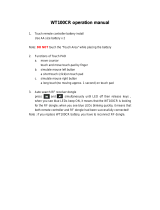Reinstallingpreinstalledapplicationsanddevice
drivers..................37
Reinstallingsoftwareprograms........38
Reinstallingdevicedrivers..........38
Solvingrecoveryproblems..........38
Chapter7.UsingtheSetupUtility
program................41
StartingtheSetupUtilityprogram.......41
Viewingandchangingsettings........41
Usingpasswords..............41
Passwordconsiderations.........42
Power-OnPassword..........42
AdministratorPassword.........42
HardDiskPassword...........42
Setting,changing,anddeletingapassword.42
Enablingordisablingadevice........43
Selectingastartupdevice..........43
Selectingatemporarystartupdevice....43
Selectingorchangingthestartupdevice
sequence...............43
ExitingfromtheSetupUtilityprogram.....44
Chapter8.Updatingsystem
programs...............45
Usingsystemprograms...........45
Updating(ashing)theBIOSfromadisc....45
Updating(ashing)theBIOSfromyouroperating
system..................46
Chapter9.Preventingproblems...47
Keepingyourcomputercurrent........47
Gettingthelatestdevicedriversforyour
computer...............47
Updatingyouroperatingsystem......47
UsingSystemUpdate..........47
Cleaningandmaintenance..........48
Basics................48
Cleaningyourcomputer.........49
Goodmaintenancepractices.......50
Movingyourcomputer...........50
Chapter10.Troubleshootingand
diagnostics..............51
Basictroubleshooting............51
Troubleshootingprocedure..........52
Troubleshooting..............52
Audioproblems............53
CDproblems.............54
DVDproblems.............55
Intermittentproblems..........57
Keyboard,mouse,orpointingdevice
problems...............57
Monitorproblems............59
Networkingproblems..........60
Optionproblems............63
Performanceandlockupproblems.....64
Printerproblems............65
Serialportproblems...........65
Softwareproblems...........66
USBproblems.............67
Diagnosticprograms............67
LenovoThinkVantageToolbox.......68
PC-DoctorforDOS...........68
Chapter11.Gettinginformation,help,
andservice..............69
Informationresources............69
LenovoThinkVantageTools........69
LenovoWelcome............69
HelpandSupport............69
SafetyandWarranty...........69
LenovoWebsite(http://www.lenovo.com)..69
LenovoSupportWebsite.........70
Helpandservice..............70
Usingthedocumentationanddiagnostic
programs...............70
Callingforservice............70
Usingotherservices..........71
Purchasingadditionalservices......71
AppendixA.Notices..........73
Trademarks................74
AppendixB.Regulatory
information..............75
Exportclassicationnotice..........75
Televisionoutputnotice...........75
Electronicemissionsnotices.........75
FederalCommunicationsCommission
DeclarationofConformity........75
Additionalregulatoryinformation.......77
AppendixC.WEEEandrecycling
information..............79
ImportantinformationfortheEuropeanDirective
2002/96/EC................79
Recyclinginformation............79
Index..................81
iiThinkCentreUserGuide