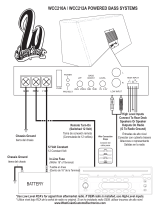Page is loading ...

ENGLISHESPAÑOL
FRANÇAIS
CD/SD RECEIVER KD-AR5500/KD-LHX550
RECEPTOR CON CD/SD KD-AR5500/KD-LHX550
RECEPTEUR CD/SD KD-AR5500/KD-LHX550
For canceling the display demonstration, see page 8.
Para cancelar la demostración en pantalla, consulte la página 8.
Pour annuler la démonstration des affichages, référez-vous à la page 8.
For installation and connections, refer to the separate manual.
Para la instalación y las conexiones, refiérase al manual separado.
Pour l’installation et les raccordements, se référer au manuel séparé.
INSTRUCTIONS
MANUAL DE INSTRUCCIONES
MANUEL D’INSTRUCTIONS
For customer Use:
Enter below the Model
No. and Serial No. which
are located on the top or
bottom of the cabinet.
Retain this information for
future reference.
Model No.
Serial No.
GET0282-001A
[J]
Cover_AR5500[J]f.indd 2Cover_AR5500[J]f.indd 2 11/30/04 6:22:43 PM11/30/04 6:22:43 PM

2
ENGLISH
Thank you for purchasing a JVC product.
Please read all instructions carefully before operation, to ensure your complete understanding and to
obtain the best possible performance from the unit.
INFORMATION (For U.S.A.)
This equipment has been tested and found to comply with the limits for a Class B digital device,
pursuant to Part 15 of the FCC Rules. These limits are designed to provide reasonable protection
against harmful interference in a residential installation. This equipment generates, uses, and can
radiate radio frequency energy and, if not installed and used in accordance with the instructions,
may cause harmful interference to radio communications. However, there is no guarantee that
interference will not occur in a particular installation. If this equipment does cause harmful
interference to radio or television reception, which can be determined by turning the equipment
off and on, the user is encouraged to try to correct the interference by one or more of the
following measures:
– Reorient or relocate the receiving antenna.
– Increase the separation between the equipment and receiver.
– Connect the equipment into an outlet on a circuit different from that to which the receiver is
connected.
– Consult the dealer or an experienced radio/TV technician for help.
IMPORTANT FOR LASER PRODUCTS
1. CLASS 1 LASER PRODUCT
2. CAUTION: Do not open the top cover. There are no user serviceable parts inside the unit; leave
all servicing to qualified service personnel.
3. CAUTION: Visible and invisible laser radiation when open and interlock failed or defeated.
Avoid direct exposure to beam.
Warning:
If you need to operate the receiver while
driving, be sure to look ahead carefully or
you may be involved in a traffic accident.
Cautions:
• Do not operate the touch panel using a
ball-point pen or a similar tool with the
sharp tip (it may damage the touch panel).
• If the temperature inside the car is below
0°C (32°F), the movement of animation
and text scroll will be halted on the display
to prevent the display from being blurred.
appears on the display.
When the temperature increases, and the
operating temperature is resumed, these
functions will start working again.
How to forcibly eject a disc
If a disc cannot be recognized by the
receiver or cannot be ejected, ejects the disc
as follows.
• If an SD card is inserted, ejects the SD
card first (see page 14).
• If this does not work, reset your receiver.
• Be careful not to drop the disc when it
ejects.
EN02-07_AR5500_LHX550[J]f.indd 2EN02-07_AR5500_LHX550[J]f.indd 2 12/1/04 5:51:32 PM12/1/04 5:51:32 PM

3
ENGLISH
Contents
*For safety....
• Do not raise the volume level too much, as
this will block outside sounds, making driving
dangerous.
• Stop the car before performing any
complicated operations.
*Temperature inside the car....
If you have parked the car for a long time in
hot or cold weather, wait until the temperature
in the car becomes normal before operating the
unit.
How to forcibly eject a disc ................... 2
How to reset your unit ........................... 3
How to read this manual ........................ 4
How to change the display pattern
during playback .................................. 4
Control panel — KD-AR5500/KD-LHX550 ..... 5
Parts identification ................................. 5
Remote controller — RM-RK300 ............. 6
Main elements and features ................... 6
Getting started ................................... 7
Basic operations ................................... 7
Canceling the display demonstrations ... 8
Setting the clock .................................... 8
Radio operations ................................. 9
Listening to the radio .......................... 9
Storing stations in memory .................... 10
Listening to a preset station ................... 11
Disc/SD card operations ...................... 12
Playing a disc in the receiver .............. 12
Playing discs in the CD changer ......... 13
Playing an SD card .............................. 14
Other main functions ............................. 16
Selecting the playback modes ................ 19
Sound adjustments .............................. 20
Setting the basic sound selection
menu—SEL ...................................... 20
Selecting preset sound modes
(i-EQ: intelligent equalizer) ............... 21
Storing your own sound modes ............. 21
Graphic displays .................................. 22
Basic procedure .................................... 22
Downloading the files ............................ 22
Deleting the files .................................... 23
Activating the downloaded files ............ 25
General settings — PSM ..................... 26
Basic procedure ..................................... 26
Selecting the dimmer mode ................... 30
Changing the display color .................... 30
Other main functions ........................... 32
Assigning titles to the sources ............... 32
Changing the control panel angle .......... 33
Detaching the control panel ................... 33
External component operations ............ 34
SIRIUS
®
radio operations ..................... 35
Listening to the SIRIUS
®
radio .......... 36
Storing channels in memory .................. 37
Listening to a user channel .................... 37
Selecting a category/channel on
the list ................................................. 38
Maintenance ....................................... 40
More about this receiver ...................... 41
Troubleshooting .................................. 45
Specifications ...................................... 49
How to reset your unit
This will reset the microcomputer. Your
preset adjustments will also be erased.
EN02-07_AR5500_LHX550[J]f.indd 3EN02-07_AR5500_LHX550[J]f.indd 3 11/30/04 6:21:51 PM11/30/04 6:21:51 PM

4
ENGLISH
How to read this manual
The following methods are used to make the
explanations simple and easy-to-understand:
• Some related tips and notes are explained in
“More about this receiver” (see pages
41 – 44).
• Button and touch panel operations are mainly
explained with the illustrations as follows:
Press briefly.
Press repeatedly.
Press either one.
Press and hold until
your desired response
begins.
Press and hold both
buttons at the same
time.
The following marks are used to indicate...
: Built-in CD player operations.
: External CD changer operations.
: SD card operations.
How to change the display pattern
during playback
Source operation screen
Clock time is enlarged.
Audio Level Meters
*
(see “Theme” on page 28)
Graphic screen
* appears only after you
have downloaded a file, see pages
22 – 25.
Goes back to the source operation
screen.
• If the current source is “SIRIUS,” see page 39
for details.
* These screens will be temporarily canceled
when you operate the receiver.
EN02-07_AR5500_LHX550[J]f.indd 4EN02-07_AR5500_LHX550[J]f.indd 4 12/8/04 9:24:33 PM12/8/04 9:24:33 PM

5
ENGLISH
Control panel — KD-AR5500/KD-LHX550
1 (standby/on attenuator) button
2 Remote sensor
• DO NOT expose the remote sensor to
strong light (direct sunlight or artificial
lighting).
3 VOLUME + / – button
4 Touch panel
Parts identification
5 0 (eject) button
6
(angle) button
7 MENU button
8 Reset button
9
(control panel release) button
p DISP (display) button
Main touch panels
• Make sure to touch the area inside the key icon boundary when operating the touch panel.
Main MenuSource Selection Screen
Not displayed when
the source is “LINE-IN”
or “EXT-IN” (external
component).
• To return to the previous screen, press
“BACK” (if shown). See also page 41.
If the source is not ready, you cannot
select the source. Key icon appears as
negative pattern.
Either “CD-CH” or “EXT-
IN” appears depending
on the “Ext Input” setting
(see page 29).
Displayed only when playing
an audio CD or when the
source is “TUNER,” “LINE-
IN” or “EXT-IN.”
EN02-07_AR5500_LHX550[J]f.indd 5EN02-07_AR5500_LHX550[J]f.indd 5 11/30/04 6:21:52 PM11/30/04 6:21:52 PM

6
ENGLISH
Remote controller — RM-RK300
Main elements and features
1 (standby/on/attenuator) button
• Turns on and off the power and also
attenuates the sound.
2 SOURCE button
• Selects the source.
3 5 (up) / ∞ (down) buttons
• Changes the preset stations.
• Changes the categories for SIRIUS
®
.
• Changes the MP3/WMA folders.
4 VOL (volume) + / – buttons
• Adjusts the volume level.
5 Number buttons
• Selects the preset station if pressed, or
store a station if pressed and held.
• Selects the preset channels while listening
to SIRIUS radio, or store a channel if
pressed and held.
• Selects the tracks while playing an audio
CDs or CD Texts.
• Selects the folders while playing
MP3/WMA discs or an SD card.
• Selects the discs while operating the CD
changer.
6 ANGLE button
• Adjusts the control panel angle.
7 BAND button
• Selects the band for FM/AM and SIRIUS.
8 4 / ¢ buttons
• Searches for stations if pressed, or skips
frequencies after pressed and held.
• Changes the tracks of the disc or of the
SD card if pressed.
• Fast-forwards or reverses the track if
pressed and held.
• While listening to the SIRIUS radio:
– Changes the channels if pressed briefly.
– Changes the channels rapidly if pressed
and held.
Installing the lithium coin battery
(CR2025)
• When operating, aim the remote controller
directly at the remote sensor on the
receiver. Make sure there is no obstacle in
between.
Warning:
• Store the battery in a place where children
cannot reach to avoid risk of accident.
• To prevent the battery from over-heating,
cracking, or starting a fire:
– Do not recharge, short, disassemble, or
heat the battery or dispose of it in a fire.
– Do not leave the battery with other
metallic materials.
– Do not poke the battery with tweezers or
similar tools.
– Wrap the battery with tape and insulate
when throwing away or saving it.
Caution:
The receiver is equipped with the steering
wheel remote control function.
• See the Installation/Connection Manual
(separate volume) for connection.
EN02-07_AR5500_LHX550[J]f.indd 6EN02-07_AR5500_LHX550[J]f.indd 6 12/8/04 10:54:55 PM12/8/04 10:54:55 PM

7
ENGLISH
Getting started
Basic operations
To drop the volume in a moment (ATT)
To restore the sound, press it
again.
To turn off the power
Caution on volume setting:
Discs produce very little noise compared
with other sources. Lower the volume
before playing a disc to avoid damaging
the speakers by the sudden increase of the
output level.
Voice support system (VSS)
You can select either “Beep” or “Voice” for
the VSS.
If “Voice” is selected, the language used
for VSS changes to the selected language—
English, Spanish, or French.
To change the VSS setting, see page 29.
~
Ÿ Select the source.
You can also select the source by....
!
⁄ Adjust the sound as you want.
(See pages 20 and 21.)
EN02-07_AR5500_LHX550[J]f.indd 7EN02-07_AR5500_LHX550[J]f.indd 7 11/30/04 6:21:53 PM11/30/04 6:21:53 PM

8
ENGLISH
Canceling the display
demonstrations
If no operations are done for about 20 seconds,
display demonstration starts.
[Initial: All Time]—see page 26.
1
2
Select “Off.”
3 Exit from the setting.
To activate the display demonstration
In step 2 above, select “All Time” or “Interval.”
For more details, see page 26.
Setting the clock
1
2
3 Adjust the hour.
4 Select “Clock Min” (minute), then
adjust the minute.
5 Select “24H/12H,” then select
“24Hours” or “12Hours.”
6 Exit from the setting.
To check the current clock time when the
power is turned off
EN08-13_AR5500_LHX550[J]f.indd 8EN08-13_AR5500_LHX550[J]f.indd 8 11/30/04 6:22:03 PM11/30/04 6:22:03 PM

9
ENGLISH
Radio operations
Listening to the radio
~ Select “TUNER.”
Ÿ Select the band (FM/AM).
! Start searching for a station.
When a station is received, searching
stops.
To stop searching, press the same icon
again.
To tune in to a station manually
In step ! on the left...
1
2 Select the desired station frequencies.
When an FM stereo broadcast is hard to
receive
1
2 Select “MONO On.”
Reception improves, but stereo effect will
be lost.
3 Exit from the setting.
To restore the stereo effect, repeat the same
procedure and select “MONO Off” in step 2.
EN08-13_AR5500_LHX550[J]f.indd 9EN08-13_AR5500_LHX550[J]f.indd 9 11/30/04 6:22:05 PM11/30/04 6:22:05 PM

10
ENGLISH
Manual presetting
Ex.: Storing FM station of 92.5 MHz into preset
number 4 of the FM1 band.
1
2
• Holding or can display the Preset
Station List (see step 5 below).
3
4
5
Storing stations in memory
You can preset six stations for each band.
FM station automatic presetting —
SSM (Strong-station Sequential
Memory)
1
Select the FM band (FM1 – FM3)
you want to store into.
2
3
Local FM stations with the strongest signals are
searched and stored automatically in the FM
band.
Appears only for FM.
EN08-13_AR5500_LHX550[J]f.indd 10EN08-13_AR5500_LHX550[J]f.indd 10 11/30/04 6:22:06 PM11/30/04 6:22:06 PM

11
ENGLISH
Preset Station List
The lists show either the station frequency or
assigned name (the first 8 characters).
Listening to a preset station
1
2 Select a preset station (1 – 6) you
want.
• Holding or can display the Preset
Station List (see below).
To select a preset station using the Preset
Station List
1
2
3
4 Select a preset number.
Appears only for FM.
Appears only for FM.
EN08-13_AR5500_LHX550[J]f.indd 11EN08-13_AR5500_LHX550[J]f.indd 11 11/30/04 6:22:07 PM11/30/04 6:22:07 PM

12
ENGLISH
About MP3 and WMA tracks
MP3 and WMA (Windows Media
®
Audio)
“tracks” (words “file” and “track” are used
interchangeably) are recorded in “folders.”
• When an MP3 or a WMA folder includes
an image <jll> file edited by Image
Converter (Wide Ver 1.2)—supplied in the
CD-ROM, you can show the image on the
display while the tracks in the folder are
played back—ImageLink. (See pages 14,
26, and 43 for details.)
• When inserting an MP3 or a WMA disc:
• When inserting an audio CD or a CD Text
disc:
If no name is assigned to an audio CD:
To stop play and eject the disc
To return the control panel to
its previous position, press it
again.
Disc/SD card operations
Playing a disc in the receiver
Total folder number
Total track number
Disc name*
2
All tracks will be played
repeatedly until you
change the source or
eject the disc.
File type
Current track*
1
Current folder*
1
Total playing time
Total track number
Elapsed playing time
Track name*
2
Current track number
Elapsed playing time
EN08-13_AR5500_LHX550[J]f.indd 12EN08-13_AR5500_LHX550[J]f.indd 12 11/30/04 6:22:07 PM11/30/04 6:22:07 PM

13
ENGLISH
Playing discs in the CD changer
About the CD changer
It is recommended to use the JVC MP3-
compatible CD changer with your receiver.
• You can also connect other CH-X series
CD changers (except CH-X99 and
CH-X100). However, they are not
compatible with MP3 discs, so you cannot
play back MP3 discs.
• You cannot use the KD-MK series CD
changers with this receiver.
• Disc text information recorded in the CD
Text can be displayed when a JVC CD
Text compatible CD changer is connected.
• You cannot control and play any WMA
disc in the CD changer.
All tracks of the inserted discs in the magazine
will be played repeatedly until you change
the source or eject the magazine from the CD
changer.
~ Select “CD-CH.”
Ÿ Select a disc.
• When the current disc is an MP3 disc:
• When the current disc is an audio CD or a
CD Text disc:
If no name is assigned to an audio CD:
*
1
The album name/performer with
indicator and the track title with
indicator
will appear if “Tag” is set to “On” (see
page 28).
*
2
Appear only for CD Texts and CDs if it has
been assigned or recorded. (“No Name”
appears for a while if no name is recorded
or assigned to an audio CD.)
Disc name*
2
Track name*
2
Current folder*
1
Current track*
1
Elapsed playing time
Current track number
EN08-13_AR5500_LHX550[J]f.indd 13EN08-13_AR5500_LHX550[J]f.indd 13 11/30/04 6:22:08 PM11/30/04 6:22:08 PM

14
ENGLISH
To eject the SD card, press the SD
card again.
! Attach the control panel.
⁄ • The control panel goes
back to the previous
position (see page 33).
Playback starts automatically if tracks
are recorded.
About the SD card
You can play back MP3/WMA tracks
recorded on the SD card and show the stored
image on the display during playback—
ImageLink. (See pages 12, 26, and 43 for
details.)
The required SD recording format is FAT
12/16 and the recommended storage type is
8 MB to 512 MB.
• You cannot use MMC or mini SD with this
receiver.
Before detaching the control panel, turn off the
power.
~ Detach the control panel.
Ÿ
Press in the SD card until you hear a
clicking sound.
SD loading slot
SD card
Playing an SD card
Current folder*
Current track*
Elapsed playing
time
Total folder number
Total track number
File type
EN14-19_AR5500_LHX550[J]f.indd 14EN14-19_AR5500_LHX550[J]f.indd 14 12/1/04 8:29:20 PM12/1/04 8:29:20 PM

15
ENGLISH
If an SD card has been loaded....
* The album name/performer with
indicator and the track title with
indicator will appear if “Tag” is set
to “On” (see page 28).
Operation screens used for the following
operations is of MP3 playback in the
receiver.
To fast-forward or reverse the track
To go to the next or previous tracks
To go to the next or previous folders (only
for MP3 and WMA tracks)
For MP3 tracks:
For WMA tracks:
• If you hold the icon, the Folder List will
appear on the display (see page 16).
To be continued....
EN14-19_AR5500_LHX550[J]f.indd 15EN14-19_AR5500_LHX550[J]f.indd 15 11/30/04 7:48:50 PM11/30/04 7:48:50 PM

16
ENGLISH
Other main functions
Selecting a disc/folder/track on the
list
1
2 • Select a disc (only for the CD
changer).
If the selected disc is an MP3/WMA disc,
its Folder List appears.
• Select a folder (only for MP3/WMA
disc or SD card).
*
2
*
1
*
3
*
2
To select a disc during playback
• If you hold the icon, the Disc List will
appear on the display (see the right
column).
Prohibiting disc ejection
You can lock a disc in the loading slot.
1
2
“No Eject” flashes, and the disc cannot be
ejected.
To cancel the prohibition
In step 2 above, press “Eject OK.”
“Eject OK” flashes for a while.
EN14-19_AR5500_LHX550[J]f.indd 16EN14-19_AR5500_LHX550[J]f.indd 16 11/30/04 7:48:51 PM11/30/04 7:48:51 PM

17
ENGLISH
When using the remote controller....
• To directly select a disc in the CD
changer
• To directly select a track of an audio CD
or a CD Text
• To directly select a folder of an
MP3/WMA disc or an SD card
To select a number from 1 – 6:
To select a number from 7 (1) – 12 (6):
It is required that folders are assigned with
2-digit numbers at their beginning of their
names—01, 02, 03, and so on.
If you select the current folder
(highlighted on the screen), its File List
appears.
• Select a track (only for MP3/WMA
disc or SD card).
File List of the current folder appears.
*
1
Appears only if the current disc is an
MP3 discs.
*
2
Press to go to the next list; hold to go to
the previous list.
*
3
Displayed only when the source is
“CD-CH.”
*
3
*
2
EN14-19_AR5500_LHX550[J]f.indd 17EN14-19_AR5500_LHX550[J]f.indd 17 12/16/04 12:15:38 PM12/16/04 12:15:38 PM

18
ENGLISH
3
First time you press “+10” or “–10,” the
track skips to the nearest higher or lower
track with a track number of multiple ten
(ex. 10th, 20th, 30th).
Then each time you press the button, you
can skip 10 tracks.
• After the last track, the first track will be
selected and vice versa.
4
5
(Twice)
Skipping a track quickly during play
For audio CD/CD Text:
For MP3 tracks:
For WMA tracks:
For MP3 or WMA tracks, you can skip a
track within the same folder.
Ex.: To select track 32 while playing track 6 in
the CD changer
1
2
* If the source is “CD-CH”: Works only
when JVC MP3 compatible CD changer
(CH-X1500) is connected.
(3 times)
*
EN14-19_AR5500_LHX550[J]f.indd 18EN14-19_AR5500_LHX550[J]f.indd 18 11/30/04 7:48:52 PM11/30/04 7:48:52 PM

19
ENGLISH
Selecting the playback modes
You can use only one of the following playback modes at a time.
1
2 Select your desired playback mode.
Intro play
Mode Plays the beginning 15 seconds of ...
Track: All tracks of the current disc or the SD card.
• While playing,
lights up.
Folder*
1
: First track of all folders of the current disc or the SD card.
• While playing,
lights up.
Disc*
2
: First tracks of all the inserted discs.
• While playing,
lights up.
Off: Cancels.
Repeat play
Mode Plays repeatedly
Track: The current track.
• While playing,
lights up.
Folder*
1
: All tracks of the current folder.
• While playing,
lights up.
Disc*
2
: All tracks of the current disc.
• While playing,
lights up.
Off: Cancels.
Random play
Mode Plays at random
Folder*
1
: All tracks of the current folder, then tracks of the next
folder and so on.
• While playing,
lights up.
Disc or SD: All tracks of the current disc or the SD card.
• While playing,
or lights up.
All*
2
: All tracks of all inserted discs.
• While playing,
lights up.
Off: Cancels.
*
1
Only while playing an MP3 ( / / ) or WMA ( / )
track.
*
2
Only while playing discs in the CD changer ( ).
3 Exit from the setting.
EN14-19_AR5500_LHX550[J]f.indd 19EN14-19_AR5500_LHX550[J]f.indd 19 12/2/04 2:37:34 PM12/2/04 2:37:34 PM

20
ENGLISH
Sound adjustments
Setting the basic sound selection menu—SEL
~
Ÿ Select a setting item.
! Adjust the selected item.
A To adjust the speaker output
balance between the front and rear
speakers—FAD (fader).
To adjust the speaker output balance
between the left and right speakers—
BAL (balance).
B To select the cutoff frequency to the
subwoofer.
55Hz:
Frequencies higher than
55 Hz are cut off.
85Hz:
Frequencies higher than
85 Hz are cut off.
115Hz:
Frequencies higher than
115 Hz are cut off.
Adjust the subwoofer output level.
C To adjust the input level of each
source (except FM).
Adjust to match the input level to the
FM sound level.
⁄ Exit from the setting.
AB
C
F6 (front
only) to R6
(rear only)
L6 (left
only) to R6
(right only)
00 (min.) to
08 (max.)
–05 (min.) to
+05 (max.)
EN20-27_AR5500_LHX550[J]f.indd 20EN20-27_AR5500_LHX550[J]f.indd 20 12/1/04 6:31:42 PM12/1/04 6:31:42 PM
/