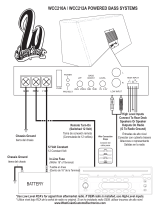3
ENGLISH
How to reset your unit ........................... 2
How to read this manual ........................ 4
How to forcibly eject a disc ................... 4
How to change the display pattern ........ 5
How to enter the various menus ............ 5
Control panel —
KD-AR960/KD-LH910 ................. 6
Parts identification ................................. 6
Remote controller —
RM-RK300 ............................. 7
Main elements and features ................... 7
Getting started ....................... 8
Basic operations .................................. 8
Canceling the display demonstrations ... 9
Setting the clock .................................... 9
Radio operations ................... 10
Listening to the radio ........................... 10
Storing stations in memory .................... 11
Listening to a preset station ................... 12
Disc/SD card operations ......... 13
Playing a disc in the receiver ............... 13
Playing discs in the CD changer ........... 14
Playing an SD card ............................. 15
Other main functions ............................. 17
Selecting the playback modes ................ 19
Sound adjustments ................ 21
Setting the basic sound selection
menu — SEL ................................... 21
Selecting preset sound modes
(i-EQ: intelligent equalizer) ............... 23
Storing your own sound modes ............. 23
Graphic displays .................... 25
Basic procedure ................................... 25
Downloading the files ............................ 26
Deleting the files .................................... 27
Activating the downloaded files ............ 29
General settings — PSM ......... 30
Basic procedure ..................................... 30
Selecting the dimmer mode ................... 34
Changing the display color .................... 35
Other main functions ............. 37
Assigning titles to the sources ............... 37
Changing the control panel angle .......... 38
Detaching the control panel ................... 38
External component operations
... 39
Playing an external component ............ 39
SIRIUS
®
radio operations ........ 40
Listening to the SIRIUS
®
radio .............. 41
Storing channels in memory .................. 42
Listening to a user channel .................... 42
Selecting a category/channel on
the list ................................................. 43
Maintenance .......................... 45
More about this receiver ........ 46
Troubleshooting ..................... 49
Specifications ......................... 53
*Temperature inside the car....
If you have parked the car for a long time in
hot or cold weather, wait until the temperature
in the car becomes normal before operating the
unit.
Contents
*For safety....
• Do not raise the volume level too much, as
this will block outside sounds, making driving
dangerous.
• Stop the car before performing any
complicated operations.
EN02-07_KD-AR960[J]4.indd 3EN02-07_KD-AR960[J]4.indd 3 12/15/04 5:09:18 PM12/15/04 5:09:18 PM